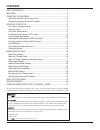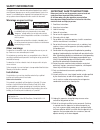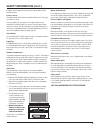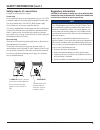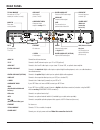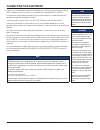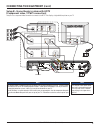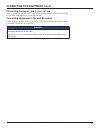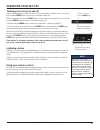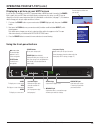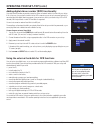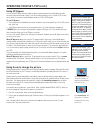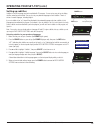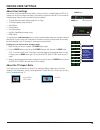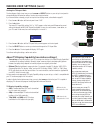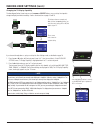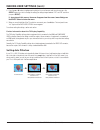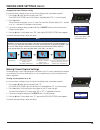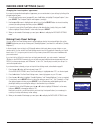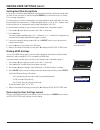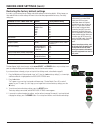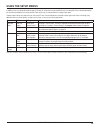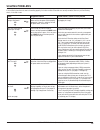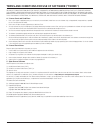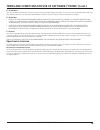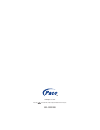Pace DC758D Operator's Manual - Connecting The Equipment
7
DC758D OPERATOR’S MANUAL (501-3333200)
WARNINGS
Do not connect your set-top (or
any other equipment such as a TV
or VCR) to the AC power supply
until you have properly connected
all the other cables.
Disconnect your set-top from
the AC power supply before you
disconnect any other equipment
from its rear panel.
The only way to disconnect your
set-top from the AC power supply
is to remove the AC power cord (or
switch the wall AC outlet switch, if
present, to its OFF position). Your
set-top must therefore be installed
near the wall AC outlet, which
should be easily accessible.
The cable input is designed for
connection to a cable network only.
You must not connect any other
equipment, such as a VCR, to this
input.
Any cable connected to DIGITAL
AUDIO OUT must be 75 ohm
coaxial cable, not regular audio
cable.
In order for you to view programs broadcast in high-definition, your set-top must be connected to a suitable
HDTV or computer monitor. Your set-top is also compatible with standard-definition TVs and VCRs.
Your equipment should have been connected up by your installer. However, if you need to disconnect and
reconnect your equipment, read pages 8 through 9.
There are two typical connection setups for an HDTV, VCR, DVD player, and home theater receiver.
These setups make efficient use of the connectors on your set-top. However, depending on your other
equipment and the connectors on it, the person who installed your system may have chosen to connect things
differently.
Both setups allow stereo recording and play-back of video tapes. You hear stereo sound from the home
theater’s loudspeakers.
Although the RF cables (shown by dashed lines in the diagrams) are not absolutely necessary, we recommend
that you connect them as a back-up and to use the RF Bypass feature. If you use the RF cables, you must tune
your TV (and VCR) to your set-top’s VHF output channel (3 or 4: consult your cable service-provider to find
which channel it is for your location). Consult the manuals supplied with your TV and VCR for information on
how to tune.
You can take advantage of the digital audio output from your set-top by connecting a suitable cable between
your home theater receiver and the DIGITAL AUDIO OUT or DIGITAL AUDIO OUT (OPTICAL) connector (as
shown in the diagrams).
CONNECTING THE EQUIPMENT
NOTE
How you set up your equipment
may depend on your home theater
receiver. For example, the optical
audio input may be associated with
a particular video input. Consult your
home theater user guide for further
details.
NOTE
Copy protection via an HDMI
secure link
The HDMI link between your set-top and your HDTV should be a secure link. When your set-top is
attached via an HDMI cable to an HDCP-compliant (High-bandwidth Digital Content Protection) HDTV,
the HDTV and set-top negotiate a secure link, which allows your set-top to transmit full resolution video
(picture) to your HDTV.
Not all HDTVs support HDCP. If your set-top is connected to an HDTV that does not support it, the
following may be displayed:
Your HDTV does not support HDCP.
Please use the YPbPr component connection to watch TV.
The HDMI output is then disabled, so no picture is transmitted from this connector. In that case, use the
component video connectors to connect up (see Setup B).