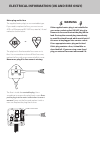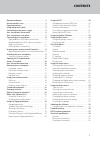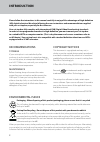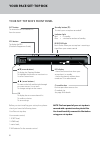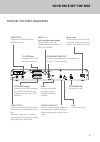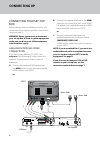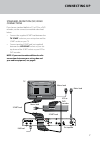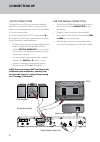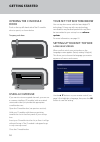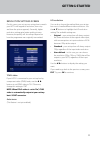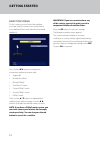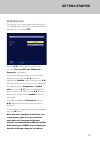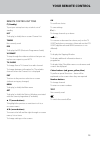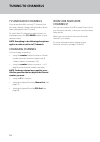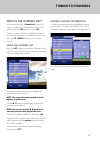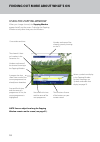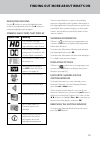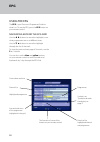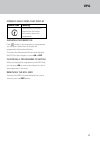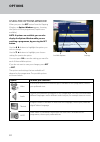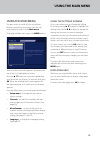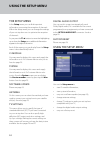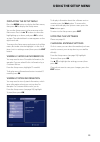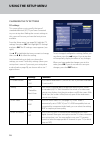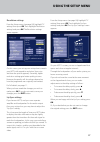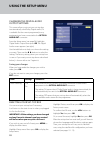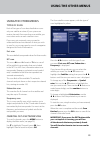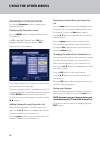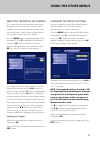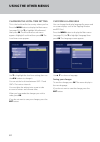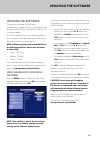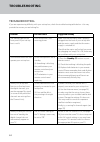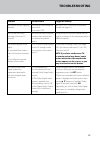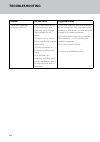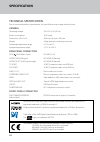Summary of DS810
Page 1
Ds810 high definition digital-receiver 502-1008123 ds810xe germ/fre manual.Q 12/6/06 3:34 pm page 1.
Page 2
Electrical information (uk and eire only) mains plug and its fuse the supplied mains plug is a non-rewireable type. If you need to replace the fuse, you must use an asta- or bsi-approved bs 1362 fuse, rated at 3 a and marked as shown below. Or the plug has its fuse beneath a fuse cover on its face. ...
Page 3
Contents recommendations. . . . . . . . . . . . . . . . . . . . . . . . . . . . . . .2 environmental.Issues. . . . . . . . . . . . . . . . . . . . . . . . . . . . .2 copyright.Notices. . . . . . . . . . . . . . . . . . . . . . . . . . . . . . . .2 using.Equipment.Safely. . . . . . . . . . . . . . . ...
Page 4
2 please follow the instructions in this manual carefully to enjoy all the advantages of high-definition (hd) digital television. We advise following the user instructions and recommendations supplied with your set-top box, especially for first-time use. Your set-top box fully complies with internat...
Page 5
3 important using.Equipment.Safely your set-top box has been manufactured to meet international safety standards, but you must take care to operate it safely . It is important that you read these safety instructions . Warning: remember that contact with ac mains can be lethal or can cause severe ele...
Page 6
4 your.Set-top.Box’s.Front.Panel u . D .(arrow.Buttons). To display the zapping window to highlight the previous or next item in a list or on-screen menu l r .(arrow.Buttons). To move to the left and the right through on-screen menus, lists or items to change settings on the screens ok. To display t...
Page 7
5 your pace set-top box your.Set-top.Box’s.Rear.Panel component video-out usb +5v dc 500ma max. Optical audio out satellite out satellite in tv scart vcr scart telephone line 230v 50hz pr pb y r l audio 13/18v dc 400ma max. Mains.Input do not connect the mains plug to the wall socket until you have ...
Page 8
6 connecting.Your.Set-top. Box before starting, choose a suitable position for your set-top box, observing the ventilation requirements set out on page 3 . Warning: before you connect or disconnect your set-top box to/from any other equipment, make sure you disconnect all the equipment from the main...
Page 9
7 connecting up standard-definition.(sd).Video. Connections if you have a standard-definition tv, a vcr or a dvd recorder, use the connection methods described below . • connect the supplied scart lead between the tv scart socket on your set-top box and the scart socket on your tv . • connect anothe...
Page 10
8 lnb.And.Mains.Connections • connect the lnb lead from your satellite dish to the connector marked satellite in on your set-top box . • plug the 2-way connector on the supplied mains lead into the mains socket (marked 230v 50hz ) on your set-top box . • when all the connections are properly made, c...
Page 11
9 getting started inserting.Your.Remote. Control’s.Batteries. Insert the two batteries into your remote control . Make sure you insert them the correct way round, as shown by the + and – symbols in the battery compartment . Replacing.The.Batteries.In.Your. Remote.Control • always replace both batter...
Page 12
0 your.Set-top.Box.Tomorrow your set-top box comes with the latest digital tv technology . To keep up with new technology, new features may be developed which may then be transmitted to your set-top box as software updates . For more information, see page 33 . Setting.Up.Your.Set-top.Box language.Sc...
Page 13
Getting started resolution.Settings.Screen on this screen, you set up your set-top box to match your hdtv with regard to resolution (how crisp and clear the picture appears) . Generally, higher resolution settings give better quality pictures . However, the quality will also always depend on how the...
Page 14
2 reception.Screen on this screen you must select the method you have used to connect your set-top box to your satellite dish(es), and select the associated satellite(s) . First, use the l r buttons to display the connection method you have used: • single lnb • bi-head tone burst • bi-head diseqc • ...
Page 15
3 network.Scan the network scan screen appears, with the type of scan highlighted in yellow . If you need to go back to the previous screen, press exit . Press the l r buttons until the type of scan you want ( fast scan , nit scan , exhaustive or frequency ) is displayed . If you have a dish positio...
Page 16
4 your remote control using.Your.Remote. Control this page shows the buttons on your remote control that you need to set up your set-top box . All the other buttons are described on page 15 . After you have set up your set-top box, you use your remote control as follows: daily.Use • switching on and...
Page 17
5 remote.Control.Buttons s (standby) to put your set-top box into, or take it out of standby list to display (or hide) the on-screen channel list timers not currently used epg to display the epg (electronic programme guide) v-format to step through the video resolutions that your set- top box can ou...
Page 18
6 tuning to channels tv.And.Radio.Channels your set-top box offers not only tv channels, but also radio channels (along with information about them, displayed on the tv screen) . To switch from tv channels to radio channels (or back again), press the tv / radio button on your remote control . Note: ...
Page 19
7 what.Is.The.Channel.List? Your set-top box uses a channel list as a way of organising channels . To display the list on your tv screen, press the list button (or press ok ) . There are separate lists for tv and radio channels . To switch between the tv and radio channel lists, press the tv / radio...
Page 20
8 using.The.Zapping.Window when you change channel, the zapping window appears briefly on the screen . To display the zapping window at any other time, press the i button . Finding out more about what’s on current date and time note: you can adjust how long the zapping window remains on the screen (...
Page 21
9 navigating.Around use the d button to move the highlight down to the next programme, and use the u button to move the highlight back up again . Symbols.And.Codes.That.Display symbol/code meaning the currently showing programme is broadcast in a high-definition video format the currently showing pr...
Page 22
20 using.The.Epg. The epg is your electronic programme guide to what’s on . To see the epg, press the epg button on your remote control . Navigating.Around.The.Epg.Grid use the l r buttons to move the highlight to see what programmes are on at different times . Use the d u buttons to move the highli...
Page 23
2 symbols.And.Codes.That.Display symbol/code meaning shows that you can press the i button for further information about the programme showing.Information if the symbol is showing next to a programme, you can press the i button to display the programme’s information window . To remove the informatio...
Page 24
22 options using.The.Options.Window when you press the opt button from the zapping window, an options window appears, showing the options for that programme (if options are available) . Note: if options are available, you can also display the options window while you are watching a programme, by pre...
Page 25
23 using.The.Main.Menu you gain access to some of your set-top box’s features, particularly those which you use only occasionally, by means of the main menu . To display the main menu, press the menu button . When the main menu first appears, the item at the top of the list is highlighted in yellow ...
Page 26
24 using the setup menu the.Setup.Menu in the setup menu you can find important information concerning the reception of channels . Within the setup menu you can change the settings of your set-top box so as to optimise the reception of channels . As you press the d u buttons to move the highlighting...
Page 27
25 to display information about the software version number, press the blue button . To remove this screen and redisplay the system screen, press the blue button again . To return to the setup menu, press exit . Updating.The.Software please see page 33 . Changing.Antenna.Settings on this screen you ...
Page 28
26 changing.The.Tv.Settings sd.Settings this screen allows you to specify the type of standard-definition (sd) tv you have connected to your set-top box . Making the correct settings at this screen will ensure you have the best picture available . From the setup menu (see page 24), highlight ‘tv set...
Page 29
27 resolution.Settings from the setup menu (see page 24), highlight ‘tv settings’ then press ok . Then highlight ‘resolution settings’ and press ok . The resolution settings screen appears . On this screen, you set up your set-top box to match your hdtv with regard to resolution (how crisp and clear...
Page 30
28 changing.The.Digital-audio. Output.Settings this screen allows you to set your set-top box to automatically send dolby digital audio (if it is available for the current programme) to any equipment you have connected to the optical audio out connector . From the setup menu (see page 24), highlight...
Page 31
29 using.The.Other.Menus types.Of.Scan each of the types of scan described below scans only one satellite at a time . If your system can receive channels from more than one satellite, you must select and scan each satellite in turn . If you carry out a network scan you need to understand the technic...
Page 32
30 organising.Your.Favourites you use the favourites screen to organise your favourite channels . Displaying.The.Favourites.Screen press the menu button to display the main menu (see page 23) . Use d to highlight ‘channels’, press ok , then highlight ‘organise channels’ and press ok . The favourites...
Page 33
3 selecting.The.Switch-on.Channel this screen allows you to select the channel your set-top box tunes to whenever it comes out of standby . You can choose a specific channel or set your set-top box so that it tunes to the channel it was tuned to when it went into standby . Press the menu button to d...
Page 34
32 changing.The.Local.Time.Setting this is the local time for the country where you live . Press the menu button to display the main menu (see page 23) . Use d to highlight ‘miscellaneous’ then press ok . The miscellaneous sub-menu appears . Highlight ‘local time’ then press ok . The local time scre...
Page 35
33 updating.The.Software to keep you up-to-date with the latest developments in digital television, new features may be made available to your set-top box in the form of a software update . You should regularly check for a software update, so you will need to remember the name of the satellite from ...
Page 36
34 troubleshooting if you are experiencing difficulty with your set-top box, check the troubleshooting table below – this may provide the answer you are looking for . Problem possible cause suggested remedy the standby light on the front panel of your set-top box is not lit . Your set-top box is not...
Page 37
35 problem possible cause suggested remedy you cannot see the zapping window . The display time setting has been set to ‘0 seconds / off’ . Set it to ‘3’, ‘5’ or ‘10’ seconds (as required) instead (see page 31) . You see the on-screen message: ‘unknown tv channel’ . You have selected a channel numbe...
Page 38
36 troubleshooting problem possible cause suggested remedy the picture sometimes breaks up into ‘blocks’ . (i) if you have other devices connected to your dish, there may not be enough signal strength for the set-up . (ii) objects such as trees or houses may be affecting the signal quality . (iii) f...
Page 39
37 digital rights management (drm) hdcp.Content.Protection this is a type of digital rights management (drm) that prevents or restricts the copying of high-definition content . Some high-definition programmes may be transmitted with hdcp content protection enabled . The dvi and/or hdmi inputs on you...
Page 40
38 specification technical.Specification due to continued product improvement, this specification may change without notice . General operating voltage 230 v ac ± 15%; 50 hz power consumption 35 w (max) dimensions (w x h x d) 389 mm x 58 mm x 265 mm weight 4 .0 kg (packed, including accessories) ope...
Page 41
Ds810 high definition digital-receiver 502-1008123 ds810xe germ/fre manual.Q 12/6/06 3:34 pm page 1.