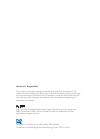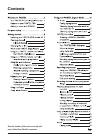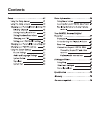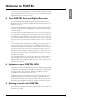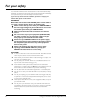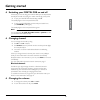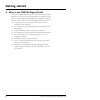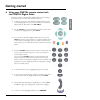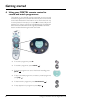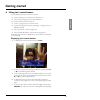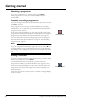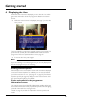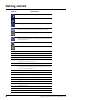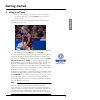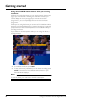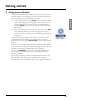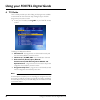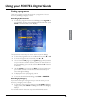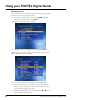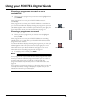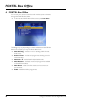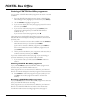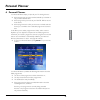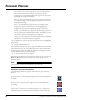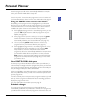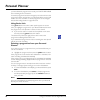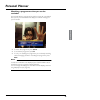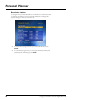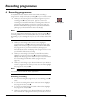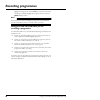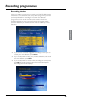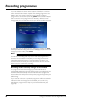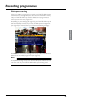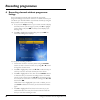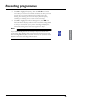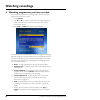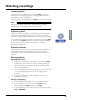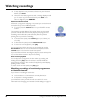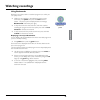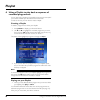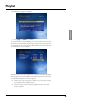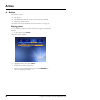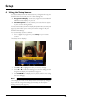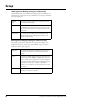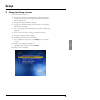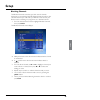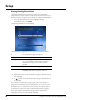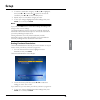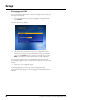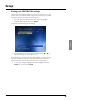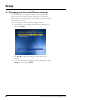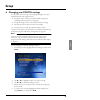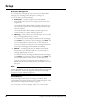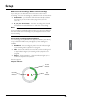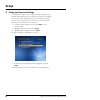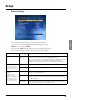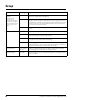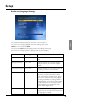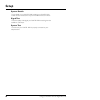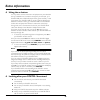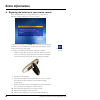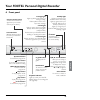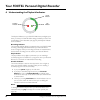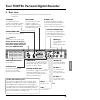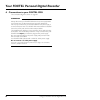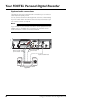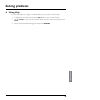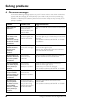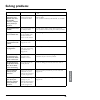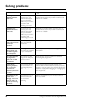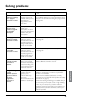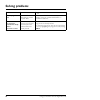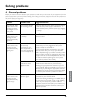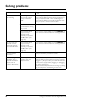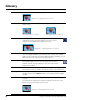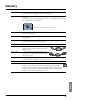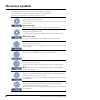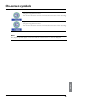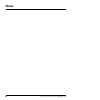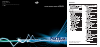- DL manuals
- Pace
- Recording Equipment
- foxtel
- User Manual
Pace foxtel User Manual
Summary of foxtel
Page 1
Using your foxtel personal digital recorder ®.
Page 2: Your Foxtel Remote Control
Your foxtel remote control foxtel takes you from the tv guide (or any foxtel digital screen) to the last channel you were watching takes you back to foxtel after you have been using 'av mode' av switches to ‘av mode’, to use your vcr, or other item connected through your foxtel pdr box office to ord...
Page 3
Version 1.0 august 2004 this product incorporates copyright protection technology that is protected by u.S. Patents and other intellectual property rights. Use of this copyright protection technology must be authorised by macrovision, and is intended for home and other limited pay per view uses only...
Page 4: Contents
Contents see the inside of the rear cover for the rest of the user guide’s contents.
Page 5: Contents
Contents.
Page 6: Updates to Your Foxtel Pdr
Welcome 1 thank you for choosing foxtel. This user guide provides you with easy to understand instructions on how to use your foxtel personal digital recorder and remote control. ❖ your foxtel personal digital recorder your foxtel personal digital recorder (foxtel pdr) receives digital information v...
Page 7: For Your Safety
2 using your foxtel personal digital recorder your foxtel pdr has been manufactured to meet international safety standards. To obtain the best results and operate the foxtel pdr safely it is important that you read the safety instructions below. If you have any doubts about the installation, operati...
Page 8: Getting Started
Getting st ar ted 3 getting started ❖ switching your foxtel pdr on and off whenever you are not using your foxtel pdr you should put it into standby. You should not unplug it or switch it off at the power point. ◆ to put your foxtel pdr into standby, press s . The standby light on the front panel sh...
Page 9: Getting Started
4 using your foxtel personal digital recorder getting started ❖ what is the foxtel digital guide? The foxtel digital guide helps you to experience the most out of foxtel. It is an easy-to-use on-screen guide to your foxtel service. All of the foxtel digital guide features are controlled by using you...
Page 10: Getting Started
Getting st ar ted 5 getting started ❖ using your foxtel remote control with the foxtel digital guide whichever section of the foxtel digital guide you are looking at, you always use your remote control in the same way. ◆ to display any section of the foxtel digital guide, press the corresponding but...
Page 11: Getting Started
6 using your foxtel personal digital recorder getting started ❖ using your foxtel remote control to record and watch programmes the buttons on your foxtel remote control that you use to record and watch programmes are towards the centre of your remote control and are described below. These buttons c...
Page 12: Getting Started
Getting st ar ted 7 getting started ❖ using the i-search banner you can display the i-search banner to find out: ◆ what is showing on any channel, now and later on; ◆ more about a programme you are interested in. You can then use the i-search banner to: ◆ tune to a programme you want to watch; ◆ rec...
Page 13: Getting Started
8 using your foxtel personal digital recorder getting started watching a programme if you see a programme you want to watch, press select. If the programme is on now, your foxtel pdr tunes to it automatically. Instantly recording a programme if you see a programme in the i-search banner that you wan...
Page 14: Getting Started
Getting st ar ted 9 getting started ❖ displaying the i-box while the i-search banner is displayed, you can view the i-box, which gives extra information about the programme listed in the i-search banner. ◆ while the i-search banner is displayed (see page 7), to view the i-box, press i. The i-box inc...
Page 15: Getting Started
10 using your foxtel personal digital recorder getting started symbols explanations the start and finish times of the programme. Classification symbol (see below for classification codes). The programme is shown in widescreen format. Closed captions are available for this programme. (for more inform...
Page 16: Getting Started
Getting st ar ted 11 getting started ❖ using live pause ◆ while you are watching a tv programme, you can pause it at any moment you want - just press pause on your foxtel remote control. The tv picture and sound ‘freeze’, and your foxtel pdr starts recording the programme. ◆ when you want to continu...
Page 17: Getting Started
12 using your foxtel personal digital recorder getting started using other foxtel guide features while you are using live pause while you are using live pause, you can use the i-search banner (see page 7) to find out what is showing now and later. However, you cannot display the i-box (see page 9) t...
Page 18: Getting Started
Getting st ar ted 13 getting started ❖ using instant rewind if the instant rewind feature is switched on (see pages 51 to 52), at any moment while you are watching tv, you can rewind the programme you are watching to catch something you missed. ◆ to start instant rewind, press rewind on your foxtel ...
Page 19: Tv Guide
14 using your foxtel personal digital recorder ❖ tv guide the tv guide provides you with a listing of all programmes available on all channels for the next seven days, making it easy to find the programmes you want to watch. ◆ to see your tv guide, press tv guide on your foxtel remote control. Tv li...
Page 20: Finding A Programme
Fo xtel digit al guide 15 finding a programme there are a number of ways to search for a programme. You can search by full listings, category or time. Searching by all channels ◆ to choose a programme from the full listings, press tv guide on your foxtel remote control, highlight ‘all channels’ then...
Page 21
16 using your foxtel personal digital recorder searching by time if you want to see a list of all the programmes showing at a particular time, you can search by programme time. ◆ to choose a programme by time, press tv guide, highlight ‘programmes by time’ then press select. The programmes by time s...
Page 22: Reminder For
Fo xtel digit al guide 17 choosing a programme to watch or set a reminder for ◆ when you see a programme you want to watch, highlight it then press select. If the programme is on now, your foxtel pdr tunes to it immediately. If the programme is on later, your foxtel pdr sets a reminder for you. Your...
Page 23: Foxtel Box Office
18 using your foxtel personal digital recorder ❖ foxtel box office you can use your remote control to order movies, sports and events through the foxtel box office. ◆ to look at the foxtel box office screen, press box office. The listings may vary, depending on what is available from foxtel box offi...
Page 24: Foxtel Box Office
Fo xtel digit al guide 19 ordering a foxtel box office programme you can order a foxtel box office programme to watch or record as follows: 1. From the foxtel box office screen, choose a foxtel box office listings screen, (highlight your choice then press select). 2. Use the arrows to highlight a pr...
Page 25: Foxtel Box Office
20 using your foxtel personal digital recorder watching recordings of foxtel box office programmes if you have recorded a foxtel box office programme, but not yet watched it, it remains in your personal planner for a fixed amount of time before it is deleted. For example, some programmes may remain ...
Page 26: Personal Planner
Fo xtel digit al guide 21 ❖ personal planner your personal planner helps you plan all your tv viewing. It shows: ◆ all the programmes you have recorded, and tells you whether or not you have watched them; ◆ all the programmes you have set your foxtel pdr to record in the future; ◆ all the programmes...
Page 27: Personal Planner
22 using your foxtel personal digital recorder part recorded - part of the programme was recorded (but has not yet been watched). To find out why only part of the programme was recorded, highlight the programme, then press i to display the programme’s i-box. Viewed - you have watched all or part of ...
Page 28: Schedule Changes
Fo xtel digit al guide 23 that the programme will not be automatically deleted, for example when your foxtel pdr’s disk is nearly full. Series link symbol - shows that the programme is one of a series and you have selected it for series link. For more information, see page 24. Using your foxtel remo...
Page 29: Using Series Link
24 using your foxtel personal digital recorder you have selected a programme to record, your foxtel pdr will still start recording at the correct time. However, if programme start time changes by more than six hours, the programme will be removed from your personal planner and you will need to set a...
Page 30: Reminder
Fo xtel digit al guide 25 watching a programme when you see the reminder one minute before a programme for which you have set a reminder is due to start, your personal planner displays a reminder message on your tv screen. ◆ to watch the programme, press select. ◆ to record the programme, press r. ◆...
Page 31: Reminder Clashes
26 using your foxtel personal digital recorder reminder clashes if a programme you have selected for a reminder is on at the same time as another reminder you have previously selected, a message will appear asking you what you want to do. ◆ to keep all the programmes in your personal planner, press ...
Page 32: Recording Programmes
Fo xtel digit al guide 27 ❖ recording programmes as explained in other sections in this user guide, recording a programme is usually as simple as pressing r on your remote control. ◆ while you are watching tv, to record the programme you are watching, press r once, then press again to confirm the re...
Page 33: Recording A Programme.
28 using your foxtel personal digital recorder highlight the programme and press r. If you want to remove the recording completely, highlight the programme then press the yellow ‘delete’ button. Using your foxtel pdr while you are recording a programme. Your foxtel pdr is very versatile! All the fol...
Page 34: Recording Clashes
Fo xtel digit al guide 29 recording clashes when you select a programme to record, your foxtel pdr checks whether it is on at the same time as any other programmes you have previously selected for recording. If more than two selected programmes are on at the same time, this creates a clash. Your fox...
Page 35: Recording Programmes
30 using your foxtel personal digital recorder your new selection is shown at the bottom of the list, in a red box which shows the time slot it requires. The clashing programmes are listed in two rows above it. Use the arrow buttons to select a programme to cancel, then press the yellow ‘cancel’ but...
Page 36: Disk Space Warning
Fo xtel digit al guide 31 disk space warning when you select a programme to record, your foxtel pdr checks whether there is enough disk space too record it. If the disk is nearly full, your foxtel pdr may need to delete some programmes to make space for the new programme. Depending on your settings ...
Page 37: Listings
32 using your foxtel personal digital recorder ❖ recording channels without programme listings some channels, for example radio channels, do not provide programme listings in the i-search banner or tv guide. However, you can still use your foxtel pdr to record these channels, by using the setup scre...
Page 38: Recording Programmes
Fo xtel digit al guide 33 5. Press d to highlight ‘frequency’, then use l or r to choose how often you want to record this channel at the time you have chosen. You can choose between once, daily (every day starting from the day you chose in step 2), mon-fri (every weekday) or weekly (once a week on ...
Page 39: Watching Recordings
34 using your foxtel personal digital recorder ❖ watching programmes you have recorded you use your personal planner (see page 21) to choose recorded programmes you want to watch. 1. Press planner. 2. Use u and d to choose a recorded or recording programme. Note that these may be marked as recorded,...
Page 40: Instant Playback
Fo xtel digit al guide 35 instant playback whenever you are watching tv, you can press play to continue watching the last recording you were watching (unless it has been deleted since you last watched it). The programme’s i-box displays. Press select to watch the recording. Playback symbol when you ...
Page 41: Or Blocked Channels
36 using your foxtel personal digital recorder ◆ to stop playback at any moment, and return to your personal planner, press back. ◆ when the recorded programme ends, a message displays to tell you. To return to your personal planner, press back, or to return to digital tv, press foxtel. Fast forward...
Page 42: Using Bookmarks
Fo xtel digit al guide 37 using bookmarks bookmarks are points, within a recorded programme, to which you can quickly return. ◆ while you are watching a recorded programme, to set a bookmark, press pause, then press the red ‘bookmark’ button. The pause symbol is displayed with the message bookmarked...
Page 43: Recorded Programmes
38 using your foxtel personal digital recorder ❖ using a playlist to play back a sequence of recorded programmes you can play back a sequence of recorded programmes, for example if you want to schedule your favourite shows in one block. In order to do this, you first need to create a playlist. Creat...
Page 44: Playlist
Fo xtel digit al guide 39 the following message then displays. 2. Press play or select to continue. A ‘contents marker’ screen displays for 10 seconds. This shows you the total time of your selected programme(s) and a list of the programmes to be played out. The programmes will be listed in the same...
Page 45: Active
40 using your foxtel personal digital recorder ❖ active active allows you to: ◆ play games; ◆ use additional interactive services, when these are available; ◆ display the setup screens. The setup screens are described in the next section - see page 43. Playing games you can use your foxtel remote co...
Page 46: Setup
Setup 41 setup ❖ using the setup banner you use the setup banner to make temporary changes to the way your foxtel pdr works with your tv. Theses settings are: ◆ programme display - to set how programmes transmitted in different formats display on your tv; ◆ closed captions; - to set whether you want...
Page 47: Setup
42 using your foxtel personal digital recorder setup 16:9 programme display (setting for standard tvs) this setting controls how widescreen (16:9) programmes display on a ‘standard’ (4:3) tv. This item is only available if your tv type is standard (4:3) (see page 55). 4:3 programme display (setting ...
Page 48: Setup
Setup 43 setup ❖ using the setup screens you use the setup screens to: ◆ change your parental control settings, to restrict the viewing and/or purchase of certain programmes, channels and box office programmes; ◆ change your personal planner settings; ◆ change your foxtel settings, to control how yo...
Page 49: Setup
44 using your foxtel personal digital recorder setup ❖ changing your parental control settings you use the parental control screens to: ◆ block channels; ◆ set viewing restrictions by classification category; ◆ set purchase restrictions, to control whether the pin is needed to purchase box office pr...
Page 50: Setup
Setup 45 setup blocking channels the blocked channels screen lets you block certain channels. Whenever you are watching foxtel digital channels, in order to view a blocked channel, you must enter your pin. You must also use your pin to watch a recording of a programme on a blocked channel. 1. From t...
Page 51: Setup
46 using your foxtel personal digital recorder setup setting viewing restrictions the viewing restrictions screen lets you select the classification categories you want to restrict, so that those who do not know your pin cannot watch programmes broadcast at a restricted classification. 1. From the p...
Page 52: Setup
Setup 47 setup 2. To restrict a classification category, use u and d to highlight it, then press l or r to select the symbol. To remove the restriction, press l or r to select the ✔ symbol. 3. Repeat step 2 to make all the changes you want. 4. To save your changes, highlight ‘save new settings’ then...
Page 53: Setup
48 using your foxtel personal digital recorder setup changing your pin you can change the pin code to a secret four-digit number which you find easy to remember. 1. From the parental control screen, highlight ‘change pin’ then press select. The new pin screen displays. 2. Use the number buttons to e...
Page 54: Setup
Setup 49 setup setting your foxtel pin settings the foxtel pin settings screen lets you choose whether or not you need to enter your pin to delete a programme that has been marked to ‘keep’ in your personal planner (see page 21). 1. From the parental control screen (see page 44), highlight ‘foxtel p...
Page 55: Setup
50 using your foxtel personal digital recorder setup ❖ changing your personal planner settings you use this screen to change the display of your reminders for programmes in your personal planner (see page 21). Reminder advanced time means the length of time before a programme starts that its reminde...
Page 56: Setup
Setup 51 setup ❖ changing your foxtel settings you use this screen to change various settings relating to how your foxtel pdr records programmes, to: ◆ change the way in which your foxtel pdr manages your recordings, when disk space is running low; ◆ change the length of time of the instant rewind r...
Page 57: Setup
52 using your foxtel personal digital recorder setup disk space management you use this item to change the way in which your foxtel pdr manages your recordings when disk space is running out. You can choose one of three settings: ◆ automatic – recorded programmes will be deleted automatically when t...
Page 58: Setup
Setup 53 setup add to start of recordings / add to end of recordings if you wish, you can add extra time to the start and/or end of recordings. The same six settings are available for both of these items: ◆ automatic – your foxtel pdr will automatically calculate the best way to record the whole pro...
Page 59: Setup
54 using your foxtel personal digital recorder setup ❖ using the system settings you shouldn’t normally need to change your system settings as your foxtel pdr should have been correctly set up when it was installed. However, the system settings screens can be useful if, for example, you buy a new tv...
Page 60: Setup
Setup 55 setup picture settings the standard (default) setting for each item is marked with *. To confirm any changes, highlight ‘save new settings’ then press select, or to cancel, press back. If you press the red (reset all settings) button, the settings will change to the standard settings (not t...
Page 61: Setup
56 using your foxtel personal digital recorder setup 4:3 programme display (setting for how standard (4:3) programmes display on a widescreen (16:9) tv - only available if the tv type has been set to 16:9) pillar box * the whole of the picture displays, as if it were on a standard tv, with black bar...
Page 62: Setup
Setup 57 setup audio and language settings the standard (default) setting for each item is marked with *. To confirm any changes, highlight ‘save new settings’ then press select, or to cancel, press back. If you press the red (reset all settings) button, the settings will change to the standard sett...
Page 63: Setup
58 using your foxtel personal digital recorder setup system details to see details of your foxtel pdr, including your foxtel pdr model number, manufacturer and your foxtel smartcard number. Signal test to see the quality of the signal your foxtel pdr is receiving from the satellite or cable input. S...
Page 64: Extra Information
Extra informa tion 59 extra information ❖ using the av button you may wish to connect more items of equipment to your television than your television has connectors to support (for example, your foxtel pdr, plus a vcr, dvd player and/or games console). In this circumstance your foxtel pdr can act as...
Page 65: Extra Information
60 using your foxtel personal digital recorder extra information ❖ replacing the batteries in your remote control when the batteries in your remote control are running low, the following message will appear on your tv screen. To remove the message, press back, then make sure you replace the batterie...
Page 66: Front Panel
Fo xtel pdr 61 ❖ front panel rec smartcard message online ir receive select v v v v back tv guide smartcard slot (behind pull-down door) to insert your foxtel smartcard remote control sensor window that receives the signal from your remote control (do not block) message light lights up yellow when t...
Page 67
62 using your foxtel personal digital recorder ❖ understanding the playback indicator the playback indicator on your foxtel pdr’s front panel lights up to show you what your foxtel pdr is doing. Provided you have ‘front panel indicator’ set to ‘standard’ (see page 53), the playback indicator works a...
Page 68: Rear View
Fo xtel pdr 63 ❖ rear view an example of how your foxtel pdr may be connected up is shown on page 65. L r vcr scart tv scart 240v 50hz telephone line s-video out aerial in rs-232 optical audio out audio video out input 2 13/18v dc 350ma max. Combined input 1 usb 5v dc 0.5a max. Digital audio out rf ...
Page 69
64 using your foxtel personal digital recorder ❖ connections to your foxtel pdr the connection diagram is shown on page 65. Warnings always disconnect your foxtel pdr from the power supply before you connect it to (or disconnect it from) any other equipment. The only way to disconnect your foxtel pd...
Page 70
Fo xtel pdr 65 connecting to your tv and video recorder the connection diagram below shows how your foxtel pdr may be connected up to your tv, second tv and video recorder. Other connection set-ups are possible. The diagram shows a cable foxtel pdr. For a diagram showing the satellite foxtel pdr rea...
Page 71: Optional Audio Connections
66 using your foxtel personal digital recorder optional audio connections this diagram shows the optional audio connections you can make to obtain improved quality sound. You can connect to stereo audio equipment as shown, or alternatively, if your tv and/or video recorder has the correct input conn...
Page 72: Solving Problems
Sol ving pr oblems 67 solving problems ❖ using help for more information on using your foxtel pdr, you can use the on-screen help. 1. To display the on-screen help, press the help button on your remote control. 2. Use the arrows on your remote control to select what you want to look at, then press s...
Page 73: Solving Problems
68 using your foxtel personal digital recorder solving problems ❖ on-screen messages if one of the following messages appears on your tv screen, make a note of the number that appears with the message (for example, f01). If you need to call your service provider (e.G. Foxtel or telstra) for assistan...
Page 74: Solving Problems
Sol ving pr oblems 69 solving problems the current smartcard is not a foxtel card. Insert your foxtel smartcard. Call your service provider for assistance. You have put the wrong smartcard in your foxtel pdr. Insert the right foxtel smartcard for this foxtel pdr. If the problem continues, call foxte...
Page 75: Solving Problems
70 using your foxtel personal digital recorder solving problems initialising new foxtel smartcard. Please wait. You have only just inserted your new foxtel smartcard into your foxtel pdr and your service provider is still checking your card. Initialisation and authorisation may take up to 5 minutes....
Page 76: Solving Problems
Sol ving pr oblems 71 solving problems [...] is not available whilst two recordings are in progress. Press back to cancel. There are certain features that are not available while you are recording two programmes at the same time. Either cancel one of the recordings, or do not select an unavailable f...
Page 77: Solving Problems
72 using your foxtel personal digital recorder solving problems housekeeping. Please wait. Your foxtel pdr is attempting to resolve a system fault. Wait for your foxtel pdr to resolve the problem; if it is not resolved call foxtel on 131999 for assistance. You cannot remove this programme because it...
Page 78: Solving Problems
Sol ving pr oblems 73 solving problems ❖ general problems before you check connections between your equipment, make sure you disconnect all your equipment from the power supply. When you have finished checking and making connections, safely reconnect all the equipment to the power supply (see page 6...
Page 79: Solving Problems
74 using your foxtel personal digital recorder solving problems your remote control isn’t working. Something is between the remote control and your foxtel pdr. Make sure you point your remote control directly at your foxtel pdr and that nothing is between it and your foxtel pdr. The ir receive light...
Page 80: General
Glossar y 75 due to continued product improvement, this specification may change without notice. General operating voltage: 240v ac ± 15%; 50hz power consumption: cable pdr - 30 w (max.); satellite pdr - 35 w (max.) weight: 4.5 kg (packed) dimensions (w x h x d): 390mm x 62 mm x 265mm uhf modulator:...
Page 81: Glossary
76 using your foxtel personal digital recorder 4:3 the standard shape of tvs and programme transmissions. 14:9 a display option for tv programmes. It is slightly wider than 4:3 but not as wide as 16:9. 16:9 the widescreen shape of tvs and programme transmissions. The widescreen symbol (see right) di...
Page 82: Glossary
Glossar y 77 mpeg the setting for standard digital stereo audio from your foxtel pdr’s optical audio out and digital audio out connectors pillarbox a description of how standard (4:3) programmes display on a widescreen (16:9) tv. The whole of the picture displays, as if it were on a standard tv, wit...
Page 83: On-Screen Symbols
78 using your foxtel personal digital recorder the following symbols appear on your tv screen while you are using your foxtel pdr. They are explained throughout this user guide, but here is a handy reference of what each symbol means. Play (during playback from your personal planner) the green ring ...
Page 84: On-Screen Symbols
Glossar y 79 skip forward the green ring does not move. The number shows the number of minutes since the start of the recording. Skip back the green ring does not move. The number shows the number of minutes since the start of the recording. Note no playback symbols appear on-screen while the i-sear...
Page 85: Notes
80 using your foxtel personal digital recorder notes.
Page 86: Contents
Using your foxtel personal digital recorder contents see the inside of the rear cover for the rest of the user guide’s contents pace micro technology plc victoria road saltaire shipley west yorkshire bd18 3lf england pace and are trademarks and/or registered trademarks of pace micro technology plc. ...