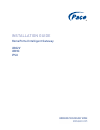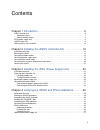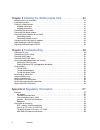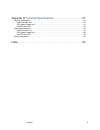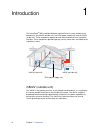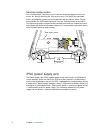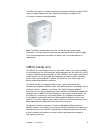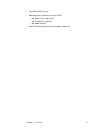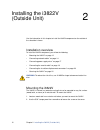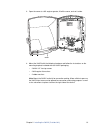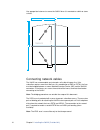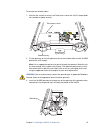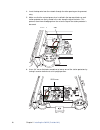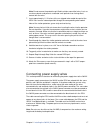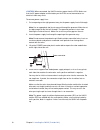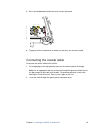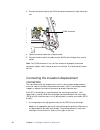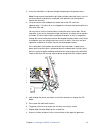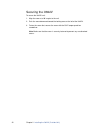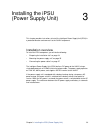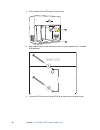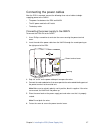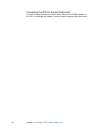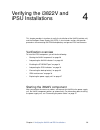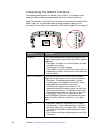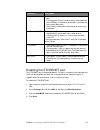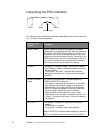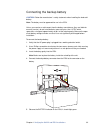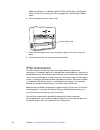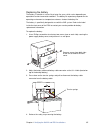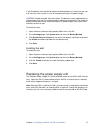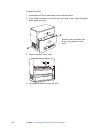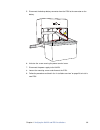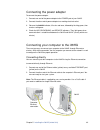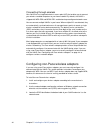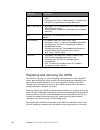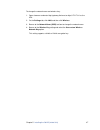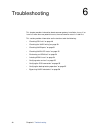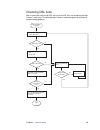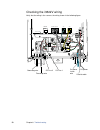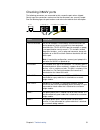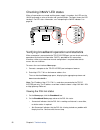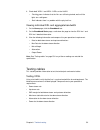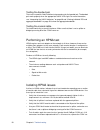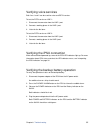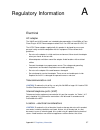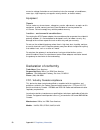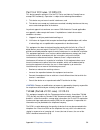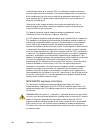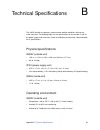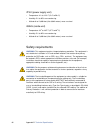- DL manuals
- Pace
- Gateway
- i3822V
- Installation Manual
Pace i3822V Installation Manual
Summary of i3822V
Page 1
Installation guide homeportal intelligent gateway i3822v i38hg ipsu.
Page 2
© 2011 pace plc. All rights reserved. Pace and the pace logo are registered trademarks of pace plc. All other trademarks are the property of their respective owners. Pace provides no warranty with regard to this manual, the software, or other information contained herein, and hereby expressly discla...
Page 3
3 contents chapter 1 introduction . . . . . . . . . . . . . . . . . . . . . . . . . . . . . . . . 6 i3822v (outside unit) . . . . . . . . . . . . . . . . . . . . . . . . . . . . . . . . . . . . . . . . . . . . . . . . . . . . . . . . . . . . 6 subscriber access . . . . . . . . . . . . . . . . . . . ...
Page 4
4 contents chapter 5 installing the i38hg (inside unit) . . . . . . . . . . . . . . 40 gathering items for installation . . . . . . . . . . . . . . . . . . . . . . . . . . . . . . . . . . . . . . . . . . . . . . . . . . . .41 installation overview . . . . . . . . . . . . . . . . . . . . . . . . . . ...
Page 5
Contents 5 appendix b technical specifications . . . . . . . . . . . . . . . . . . . 61 physical specifications . . . . . . . . . . . . . . . . . . . . . . . . . . . . . . . . . . . . . . . . . . . . . . . . . . . . . . . . . . 61 i3822v (outside unit) . . . . . . . . . . . . . . . . . . . . . . . ....
Page 6
6 chapter 1 introduction introduction 1 the homeportal ® inid (intelligent network interface device) system includes three components: the i3822v (outside unit), the ipsu (power supply unit), and the i38hg (inside unit). These components depend on each other and do not have standalone functions. The...
Page 7
Chapter 1 introduction 7 subscriber access the subscriber area is accessible by the homeowner. This panel displays indicators that show the operational status of the i3822v. Some indicators on the i3822v have the same functions as the indicators on the i38hg (inside unit). The subscriber area is fas...
Page 8
8 chapter 1 introduction service provider access the service provider telco access area is locked. Service provider personnel can access this area by removing the telco access cover. The i3822v has two cable entries to provide wiring from the service provider and to inside the home. The left entry p...
Page 9
Chapter 1 introduction 9 the ipsu itself requires no regular maintenance; however, the battery inside the ipsu requires periodic replacement. See “replacing the battery” on page 35 for instructions to replace the backup battery. Note: the battery provides power for voice services during a power outa...
Page 10
10 chapter 1 introduction note: contact the service provider for information about implementing multiple i38hg devices. Gathering items for installation the installation chapters for the i3822v and ipsu components are written primarily for technicians who are installing the i3822v and connecting it ...
Page 11
Chapter 1 introduction 11 • test toolkit (vdsl test set) • mounting screws and washers for the i3822v – two #10x2 1/2” hex tap screws – two #10 regular flat washers – two rubber washers • two sae #10 mounting screws for the power supply unit.
Page 12
12 chapter 2 installing the i3822v (outside unit) installing the i3822v (outside unit) 2 use the information in this chapter to install the i3822v component on the outside of the subscriber’s home. Installation overview to install the i3822v component, you will do the following: • “mounting the i382...
Page 13
Chapter 2 installing the i3822v (outside unit) 13 3. Open the cover at a 90 angle or greater, lift off the cover, and set it aside. 4. Mount the i3822v with the following hardware and follow the instructions on the mounting template included with the i3822v packaging. – 2 #10x2 1/2” hex tap screws...
Page 14
14 chapter 2 installing the i3822v (outside unit) use appropriate fasteners to secure the i3822v when it is mounted on a brick or stone surface. Connecting network cables the i3822v can accommodate up to two pairs of inside wiring per line. If the subscriber requires more than two lines (any combina...
Page 15
Chapter 2 installing the i3822v (outside unit) 15 to connect the network cables: 1. Unfasten the screw that secures the telco access cover with a 5/32” tamper-proof hex screwdriver (booth wrench). 2. Cut two openings on the left grommet entry for the network cable and the 10 awg ground wire to fit t...
Page 16
16 chapter 2 installing the i3822v (outside unit) 4. Insert the drop wire from the network through the other opening on the grommet entry. 5. Make sure that the red and green wires installed in the top round holes on each station protector are firmly seated in the slots along the top of the holes. T...
Page 17
Chapter 2 installing the i3822v (outside unit) 17 note: do not remove the protective gel-filled insulation around the holes; it acts as a moisture barrier and prevents unwanted small particles from having direct contact with the wires. 7. Insert approximately 1-1/2 inches of the un-stripped color-co...
Page 18
18 chapter 2 installing the i3822v (outside unit) caution: when connected, the i3822v receives power from the ipsu. Make sure that the ac power adapter and the battery on the ipsu are not connected, or an electrical shock may result. To connect power supply lines: 1. Cut an opening on the right grom...
Page 19
Chapter 2 installing the i3822v (outside unit) 19 5. Press the tab downward to lock the wires into the connector. 6. Tug gently at the inserted wires to make sure that they are securely seated. Connecting the coaxial cable to connect the coaxial cable to the i3822v: 1. Cut an opening on the right gr...
Page 20
20 chapter 2 installing the i3822v (outside unit) 3. Connect the coaxial cable to the coax connector located on the right side of the unit. 4. Tighten the coaxial cable with a torque wrench. 5. Connect the other end of the cable from the i3822v to the in port of the coaxial splitter. Note: the coax ...
Page 21
Chapter 2 installing the i3822v (outside unit) 21 2. Insert the subscriber’s inside wire through the opening of the grommet entry. Note: do not remove the protective gel-filled insulation around the holes; it acts as a moisture barrier and prevents unwanted small particles from having direct contact...
Page 22
22 chapter 2 installing the i3822v (outside unit) securing the i3822v to secure the i3822v unit: 1. Align the cover at a 90 angles to the unit. 2. Push the cover downward toward the locking area on the left of the i3822v. 3. Fasten the screw that secures the cover with the 5/32” tamper-proof hex s...
Page 23
Chapter 3 installing the ipsu (power supply unit) 23 installing the ipsu (power supply unit) 3 this chapter provides instructions to install the intelligent power supply unit (ipsu) in a protected location and connect it to the i3822v component. Installation overview to install the ipsu component, y...
Page 24
24 chapter 3 installing the ipsu (power supply unit) the following figure shows the connection between the power supply unit and i3822v. Preparing the installation site unlike the i3822v, the ipsu must be installed in a sheltered area, either inside the garage or home. The ipsu with a battery instal...
Page 25
Chapter 3 installing the ipsu (power supply unit) 25 testing the electrical outlet test the electrical outlet you intend to use with an electrical outlet tester to ensure that it is working. Mounting the power supply unit this section assumes that the i3822v has been mounted and that the power suppl...
Page 26
26 chapter 3 installing the ipsu (power supply unit) 2. Place the back of the ipsu against the wall stud. 3. Mark and drill holes for the mounting screws using the template that is included ipsu package. 4. Fasten the ipsu to the wall using sae #10 (or equivalent) mounting screws. Power silence alar...
Page 27
Chapter 3 installing the ipsu (power supply unit) 27 connecting the power cables after the ipsu is mounted, connect the following three sets of cables to begin supplying power to the i3822v: • the power line between the ipsu and i3822v • the ac power cord to the ac outlet • the battery cable connect...
Page 28
28 chapter 3 installing the ipsu (power supply unit) connecting the ipsu to the electrical outlet insert the ac power plug into an electrical outlet. Observe the power indicator on the ipsu; it should light red (if power is present) and turn to green within two minutes..
Page 29
Chapter 4 verifying the i3822v and ipsu installations 29 verifying the i3822v and ipsu installations 4 this chapter provides instructions to verify the installation of the i3822v (outside unit) and the intelligent power supply unit (ipsu). It also includes sections that provide procedures for connec...
Page 30
30 chapter 4 verifying the i3822v and ipsu installations interpreting the i3822v indicators the following table describes the indicators on the i3822v. The indicators on the component behave differently depending on the current state of the gateway. Note: the indicators on the i3822v are not active ...
Page 31
Chapter 4 verifying the i3822v and ipsu installations 31 enabling the ethernet port the ethernet port is disabled by default. This port is used only if the subscriber has cat 5 wiring throughout the home that is terminated on the side of the home. It supports other ethernet devices, such as switches...
Page 32
32 chapter 4 verifying the i3822v and ipsu installations interpreting the ipsu indicators the indicators on the ipsu behave differently depending on the current state of the unit, as shown in the following table: indicators and buttons description reset button a reset button is located on the upper ...
Page 33
Chapter 4 verifying the i3822v and ipsu installations 33 connecting the backup battery caution: follow the manufacturer’s safety statements when handling the lead-acid battery. Note: the battery must be approved for use in the ipsu. Unless you receive an advisement from the battery manufacturer (the...
Page 34
34 chapter 4 verifying the i3822v and ipsu installations note: a faulty battery is indicated if the battery indicator does not light green within five minutes (assuming the ipsu is plugged into a functioning ac power outlet). 6. Secure the battery with the safety strap. 7. Place the housing cover ov...
Page 35
Chapter 4 verifying the i3822v and ipsu installations 35 replacing the battery the battery is rated for a service life of up to five years, which varies depending on operational and environmental conditions. The battery life expectancy depends on the operating environment as temperature extremes sho...
Page 36
36 chapter 4 verifying the i3822v and ipsu installations 5. Remove the old battery from the housing and put it safely aside. Note: be careful when removing the battery; it is heavy. 6. After removing the old battery, verify that the battery indicator is completely extinguished (not green or blinking...
Page 37
Chapter 4 verifying the i3822v and ipsu installations 37 if you disabled the alert and did not replace the backup battery in a timely manner, you may not have voice services in case of emergency during an ac power outage. Caution: disable the audio alert with caution. The battery must be replaced wi...
Page 38
38 chapter 4 verifying the i3822v and ipsu installations to replace the ipsu: 1. Disconnect the ipsu ac power plug from the electrical outlet. 2. Use a phillips screwdriver to unfasten two screws (one on each side) securing the power supply unit cover. 3. Loosen the battery safety strap. 4. Lift the...
Page 39
Chapter 4 verifying the i3822v and ipsu installations 39 5. Disconnect the backup battery connector from the ipsu to the connector on the battery. 6. Unfasten the screw securing the power terminal cover. 7. Disconnect the power supply to the i3822v. 8. Loosen the mounting screws and dismount the ips...
Page 40
40 chapter 5 installing the i38hg (inside unit) installing the i38hg (inside unit) 5 the i38hg is the unit that goes inside your home and can be installed by you or your service provider. The i38hg includes an integrated wireless access point to provide wireless connectivity throughout the home or o...
Page 41
Chapter 5 installing the i38hg (inside unit) 41 gathering items for installation installation of the i38hg requires the following items: • a gateway and stand • a power adapter • a data cable (phone cable) optional installation items include: • an ethernet cable, if you are connecting a computer dir...
Page 42
42 chapter 5 installing the i38hg (inside unit) avoiding obstructions the wireless signal degrades with distance and obstructions (such as ceilings, walls, and furniture). Consider the layout of your home or business when deciding where to place your i38hg. • consider where you will use your wireles...
Page 43
Chapter 5 installing the i38hg (inside unit) 43 connecting the power adapter to connect the power adapter: 1. Connect one end of the power adapter to the power port of your i38hg. 2. Connect the other end of power adapter to a working electrical outlet. 3. Observe the power indicator; it flashes red...
Page 44
44 chapter 5 installing the i38hg (inside unit) connecting through wireless your i38hg has an integrated wireless access point (ap) that enables you to connect your wireless-enabled computers to your home network. By default, the i38hg is shipped with wpa-psk and wpa2-psk enabled and a preconfigured...
Page 45
Chapter 5 installing the i38hg (inside unit) 45 note: if you have multiple aps, use the last three digits of the first i38hg connected to the network. 4. Enter the encryption key that is located inside the brackets beneath the bar code on the bottom of your i38hg (for example, 1234567890). Note: for...
Page 46
46 chapter 5 installing the i38hg (inside unit) replacing and removing the i38hg the i38hg (inside unit) is a home networking hub that provides an 802.11b/g wi-fi access point and ethernet switch functions for connecting personal computers and other in-home networked devices to the service provider’...
Page 47
Chapter 5 installing the i38hg (inside unit) 47 to change the network name and wireless key: 1. Open a browser and enter http://gateway.2wire.Net or http://172.17.0.1 as the url. 2. On the settings tab, click lan, and then click wireless. 3. Browse to the network name (ssid) text box to change the n...
Page 48
48 chapter 6 troubleshooting troubleshooting 6 this chapter provides information about common gateway installation issues. If an issue has more than one potential cause, the most common cause is listed first. This section provides information and instructions to do the following: • “checking dsl lin...
Page 49
Chapter 6 troubleshooting 49 checking dsl links after installing the i3822v and ipsu, verify that the dsl links are functioning and that internet is accessible. The following figure shows a workflow diagram for testing and troubleshooting purposes. After the i3822v installation dsl connected? 1. Che...
Page 50
50 chapter 6 troubleshooting checking the i3822v wiring verify that the wiring is the same as the wiring shown in the following figure. Ethernet telco access from co dsl line 1 line 1 line 2 power coax dsl line 2 grounding wire telco drop wire co line 2 customer inside wire dc power co line 1 coaxia...
Page 51
Chapter 6 troubleshooting 51 checking i3822v ports the following connectors are connected to their respective ports when shipped. Gently tug at the connections and ensure that the connectors are securely seated. See the following figure for port locations and refer to the table for their description...
Page 52
52 chapter 6 troubleshooting checking i3822v led status when all connections are made and the power supply is turned on, the leds on the i3822v go through a series of checks and synchronization. The figure shows the led locations. For led status information, see “interpreting the i3822v indicators” ...
Page 53
Chapter 6 troubleshooting 53 3. Check both vdsl 1 and vdsl 2 leds on the i3822v. – flashing green. Indicates that the links are still being trained; wait until the lights turn solid green. – red. Indicates there is a problem with the physical line. Viewing individual dsl and aggregate bandwidth 1. O...
Page 54
54 chapter 6 troubleshooting testing the bonded pair there are no specific field installation test procedures for the bonded pair. The bonded pair works properly when the appropriate i3822v leds light. For more information, see “interpreting the i3822v indicators” on page 30 and “viewing individual ...
Page 55
Chapter 6 troubleshooting 55 verifying voice services both lines 1 and 2 can be used for voice and pstn services. To test the pstn service on line 1: 1. Disconnect the connector from the line 1 port. 2. Connect a working phone in the line 1 port. 3. Listen for the dial tone. To test the pstn service...
Page 56
56 chapter 6 troubleshooting bypassing i3822v electronics to isolate issues that are unrelated to the i3822v, you can rewire to remove the i3822v from service, completely bypassing all electronics on the board, while troubleshooting other problems in the home wiring. To remove the i3822v from servic...
Page 57
Appendix a regulatory information 57 regulatory information a electrical ac adapter the i38hg and 4181n models are intended to be powered by a listed 2wire or pace direct plug-in ac/dc power adapter marked class 2 or lps and rated 5.1vdc, 2a. The ac/dc power adapter supplied with this product is des...
Page 58
58 appendix a regulatory information excessive voltage fluctuations or emit electrical noise (for example, air conditioners, neon signs, high-frequency or magnetic security devices, or electric motors). Equipment repairs do not, under any circumstances, attempt any service, adjustments, or repairs o...
Page 59
Appendix a regulatory information 59 part 15 of fcc rules / ic rss-210 this device complies with part 15 of the fcc rules and industry canada license- exempt rss standard(s). Operation is subject to the following two conditions: 1. This device may not cause harmful interference, and 2. This device m...
Page 60
60 appendix a regulatory information l'indice d'équivalence de la sonnerie (ies) sert à indiquer le nombre maximal de terminaux qui peuvent être raccordés à une interface téléphonique. La terminaison d'une interface peut consister en une combinaison quelconque de dispositifs, à la seule condition qu...
Page 61
Appendix b technical specifications 61 technical specifications b the i3822v outside unit operates under extreme weather conditions: driving rain, snow, and sleet. The following table lists the specifications for the outside as well as the power supply and inside units. Refer to the battery manufact...
Page 62
62 appendix b technical specifications ipsu (power supply unit) • temperature: 41 o to 122 o f (5 o c to 50 o c) • humidity: 5% to 95% non-condensing • altitude: 0 to 13,000 feet (0 to 3,962 meters) mean sea level i38hg (inside unit) • temperature: 32 o to 104 o f (0 o c to 40 o c) • humidity: 5% to...
Page 63
Index 63 index a ac power outage 23 b backup battery connecting 33 battery alert 36 battery backup 23 replacing 35 battery cable connector 35 battery indicator 36 broadband operation checking 52 c coax connector 20 cover removing 13 d drop wire 16 dsl link status 52 dsl links checking 49 e encryptio...
Page 64
64 index power 45 service 46 wireless 46 power indicator 43 replacing 46 inside unit i38hg 9 intelligent power supply unit (ipsu) 23 ipsu 8, 23 buttons reset 32 silence alarm 32 connecting power cables 27 disabling the battery alert 37 enabling the battery alert 37 install template 26 installation s...