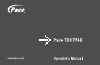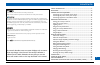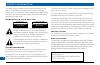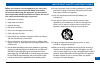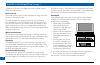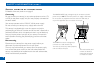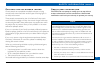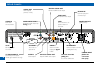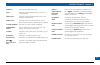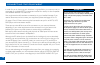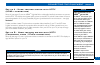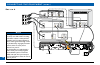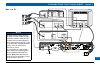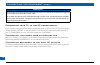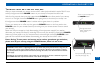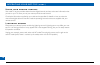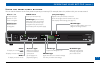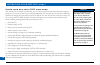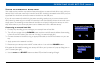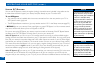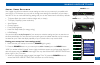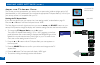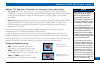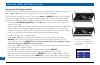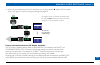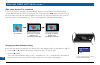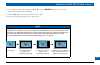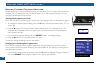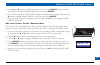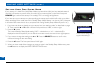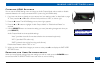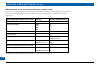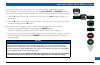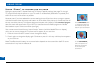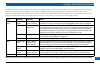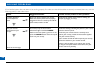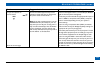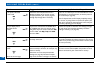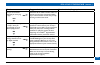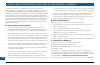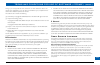Summary of TDC776D
Page 1
Www.Pace.Com.
Page 3
1 contents this product incorporates copyright protection technology that is protected by u.S. Patents and other intellectual property rights. Use of this copyright protection technology must be authorized by macrovision, and is intended for home and other limited pay-per-view uses only unless other...
Page 4
2 safety information this digital set-top has been manufactured and tested with your safety in mind. However, improper use can result in potential electric shock or fire hazards. To avoid defeating the safeguards that have been built into your set-top, please observe the precautions discussed in thi...
Page 5
3 important safety instructions before you install or use the apparatus, you must read and understand these important safety instructions. At all times when using the apparatus you must follow these important safety instructions to reduce the risk of fire, electrical shock and injury to persons. 1. ...
Page 6
4 safety information (cont.) in addition to the important safety instructions, please read the safety information below. Power sources the model number, serial number and electrical rating of this set- top are on a label on its base. You must operate your set-top only from the type of power source i...
Page 7
5 safety information (cont.) entry of objects and liquids never push objects of any kind into your set-top through openings as they may touch dangerous voltage points or short-out parts that could result in fire or electric shock. Never spill liquid of any kind on your set-top. Transporting move the...
Page 8
6 safety information (cont.) safety aspects of connections full details of the rear panel are on page 8. Connecting do not connect your set-top (or any other equipment such as a tv or vcr) to the power supply until you have properly connected all the other cables. Your set-top operates with a 120 v ...
Page 9
7 safety information (cont.) epilepsy and on-screen images certain people are susceptible to epileptic seizures or losing consciousness when faced with certain types of flashing lights in our daily environment. These people are exposed to the risk of seizures if they watch certain television images ...
Page 10
8 rear panel component video component video output for analog hdtv audio out audio outputs (stereo, l and r) cable in from cable service-provider to tv rf output to the tv or vcr s-video s-video output video out composite video output sata for connection to an optional external hard disk digital au...
Page 11
9 rear panel (cont.) cable in connect the cable service here. To tv connecttotherf/antennainputonyourtvor vcr (optional). Video out connect to the composite video input on your vcr (or a standard tv). Audio out connect to the l and r audio inputs on your stereo tv, stereo vcr or optional stereo ampl...
Page 12
10 connecting the equipment in order for you to view programs broadcast in high-definition, your set-top must be connected to a suitable hdtv or computer monitor. Your set-top is also compatible with standard-definition tvs and vcrs. Your equipment should have been connected up by your installer. Ho...
Page 13
11 connecting the equipment (cont.) set-up a - home theater system with hdtv (hdmi tm connection) set-up a (see page 12) uses an hdmi tm (high definition multimedia interface) connector to connect to the hdtv. This displays the highest quality picture on the hdtv and also means there will be no pict...
Page 14
12 connecting the equipment (cont.) antenna/ rf in tv / rf out antenna/ rf in left audio in right audio in video in left audio in right audio in video in power left audio out right audio out video out cable input hdtv vcr dvd left audio in vcr in right audio in video in pb/cb pr/cr y component video...
Page 15
13 antenna/ rf in tv / rf out antenna/ rf in left audio in right audio in video in left audio in right audio in video in power left audio out right audio out video out cable input hdtv vcr dvd left audio in vcr in right audio in video in home theater receiver optical audio in coaxial audio in digita...
Page 16
14 warnings do not connect your set-top (or any other equipment such as a tv or vcr) to the ac power supply until you have properly connected all the other cables. Do not defeat the safety purpose of the polarized plugs on power cords. A polarized plug has two blades with one wider than the other. T...
Page 17
15 operating your set-top turning your set-top on and off after you have connected your set-top to the wall ac outlet (and switched this outlet on, if it has a switch), the light around the power button on your set-top’s front panel should be red. Wait for a few seconds, then press the button labele...
Page 18
16 operating your set-top (cont.) using your remote control your cable tv service-provider determines the digital channels, services and screen information that you see on your tv when you use your set-top and its remote control. Consult the information supplied by your cable service-provider for de...
Page 19
17 operating your set-top (cont.) using the front-panel buttons you can use the buttons on the front panel to operate your set-top, if, for example, there is a problem with your remote control. Guide to display an on-screen guide info to display on-screen information menu to display on-screen menus ...
Page 20
18 using your set-top’s dvr functions your set-top has an internal hard disk that you can use to record and play back television programs, giving you much more control of your viewing experience. For example, you can pause live television and resume viewing from the point at which you left off. You ...
Page 21
19 operating your set-top (cont.) using an external hard disk your cable service-provider may enable a feature that allows an external hard disk to work with your set-top. If this is the case, most major brands of serial ata hard disk, connected to the sata port, are supported. You should not connec...
Page 22
20 operating your set-top (cont.) using rf bypass you can use rf bypass to watch the regular (analog) channels that are included in the cable service. Itmakesthesechannels“bypass”yourset-topandpassdirectlytoyourtvand/orvcr. To use rf bypass: • yourset-topmustbeinstalledwiththecorrectconnectionsfromt...
Page 23
21 about user settings your installer should have made the correct settings to make sure your set-top is compatible with your hdtv or tv. However you may wish to change some settings, for example if you purchase a new hdtv. You can make the following settings and you can also reset them to the facto...
Page 24
22 about the tv aspect ratio the tv that you have connected to your set-top has an aspect ratio (width-to-height ratio) of 4:3 (basic/standard)or16:9(widescreen).Youmustsettheappropriatetvaspectratio(4:3or16:9)on your set-top, so that it is compatible with your tv. Setting the tv aspect ratio if you...
Page 25
23 about tv display capability (resolution settings) • your set-top can transmit pictures to your tv in a range of resolutions (also called “display capabilities” - see below for the settings available). Generally, higher screen resolutions give better quality pictures. However, the quality will alw...
Page 26
24 changing the tv display capability if you have not done so already, put your set-top into “user settings mode”, as described on page 21. Press the u or d button until the front panel shows “res” (short for “resolution”). The flow diagram on page 25 shows how you use the arrow and select buttons o...
Page 27
25 4. When you are satisfied that all the tv resolutions are correct, press the l button. The front panel shows “res” again. To continue making the settings, see page 26. Making user settings (cont.) select select select select tv display capability 1080i : yes 720p : no 480p : yes 480i : yes tv dis...
Page 28
26 setting auto pillarbox ifyourtvisa16:9tvthatdoesnotautomaticallydetect4:3transmissions(andthereforedoes not add black bars to the sides of the picture), then 4:3 transmissions may display “stretched” to fit the16:9screen.Ifyoudonotwantthiseffect,youcansetyourset-toptoaddblackbarstothe4:3 picture,...
Page 29
27 making user settings (cont.) 3. If you want to change the setting, press u or d. Press the select button to confirm the choice and change to the new setting. 4. Press the l button. The front panel shows “pill” again. To continue making the settings, see the next section. Note 16:9 picture in a 4:...
Page 30
28 making closed caption settings closed captioning is a means of displaying alerts and subtitles on your tv screen, superimposed on whatever you are watching. You can turn closed captions on or off, as required, and you can also change the closed captions’ appearance. Turning closed captions on or ...
Page 31
29 2. Use the u and d arrows to highlight each option in turn. Use the select button to choose the setting you want (the setting changes each time you press select). 3 if you wish to reset all the closed caption settings to their default values (mainly auto), press the d button to highlight “reset t...
Page 32
30 setting hard disk sleep mode if your set-top is in hard disk (hdd) sleep mode, the internal hard disk (and any attached external hard disk) will receive no power when you switch off your set-top (that is, when the front-panel power light is red and the set-top is in standby). This is an energy-sa...
Page 33
31 changing hdmi settings you can use the hdmi settings menu to choose an audio output mode, and to enable or disable automatic detection of a newly connected hdtv (when using an hdmi tm cable). 1. If you have not done so already, put your set-top into “user settings mode”, as described on page 21. ...
Page 34
32 restoring the factory default settings if you wish, you can restore the user settings to their factory defaults. All the changes you have made will be lost and the settings will revert to those that were programmed in the factory. The factory settings are: pace user settings menu item options fac...
Page 35
33 making user settings (cont.) if you have not done so, put your set-top into “user settings mode”, as described on page 21. The flow diagram on the right shows how you use the arrow, select and power buttons on your set-top’s front panel to change the display and make the settings. See also the in...
Page 36
34 using zoom using “zoom” to change the picture making the appropriate tv aspect ratio and tv display capability settings (see pages 21 through 27) should ensure that the picture on your tv screen is not distorted (stretched or squashed) and that it fills as much of the screen as possible. However,...
Page 37
35 using the setup menus in addition to the user settings described on pages 21 through 33, setup menus may be available in your on-screen guide. These should be described in the information provided by your service-provider. There may also be on-screen information to explain these menus. However, c...
Page 38
36 if the installed system does not seem to be working properly, first make sure that all the cables are securely connected, then carry out the following checks, in the order shown. Check suggested solution further checks, if there is still a problem is anything lighted on your set-top’s front panel...
Page 39
37 check suggested solution further checks, if there is still a problem can you see a picture on your tv screen? Yes d please see the next page no r your tv and other equipment may not be turned on. Check that they are plugged into ac power outlets and turned on. Note: if you have connected your tv ...
Page 40
38 check suggested solution further checks, if there is still a problem is the picture distorted or too small? No d yes r check that the tv aspect ratio and tv display capability, as set on your set-top, are appropriate for your tv (see pages 21 through 25). Change them if necessary. If your tv is a...
Page 41
39 check suggested solution further checks, if appropriate can you see and hear a dvd that you are trying to play? Yes d no r check that all the audio and video cables are securely and correctly connected, including any to a home theater receiver that you may be using to enhance the sound. Is the pi...
Page 42
40 terms and conditions for use of software (“terms”) the product to which these terms relate (the “product”) incorporates software which is owned by pace plc (“pace”) or its third party licensors (the “software”). Before using the product please read these terms. If you do not agree to these terms ...
Page 43
41 as long as you comply with the terms of the gpl or lgpl referred to above. The license terms applicable to (i) to (iii) above are available to you, as explained in the section below entitled open source licenses. The software also contains the following: (iv) sha library copyright © 2000-2001, aa...
Page 44
502-3415800 pace and are trademarks and/or registered trademarks of pace plc. Www.Pace.Com.