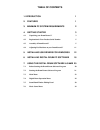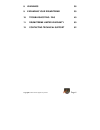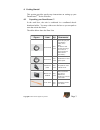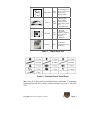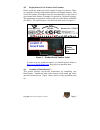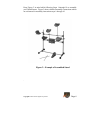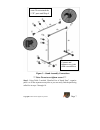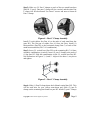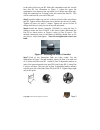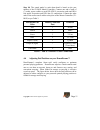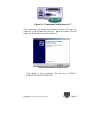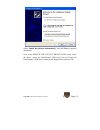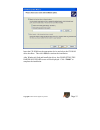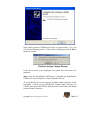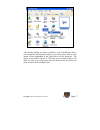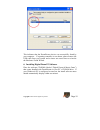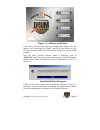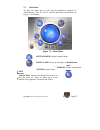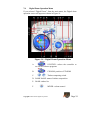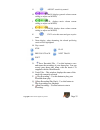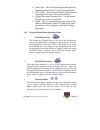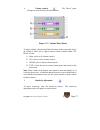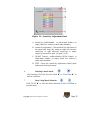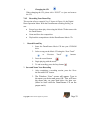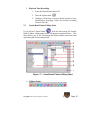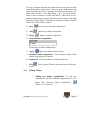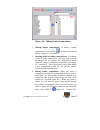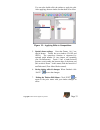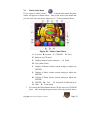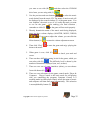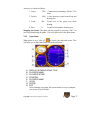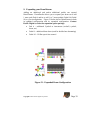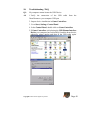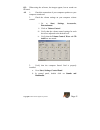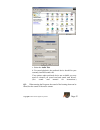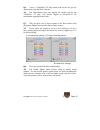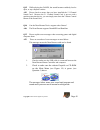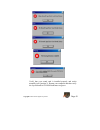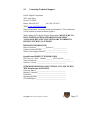- DL manuals
- Pacific Digital
- Musical Instrument
- DrumXtreme
- User Manual
Pacific Digital DrumXtreme User Manual
Summary of DrumXtreme
Page 2
Table of contents 1. Introduction 1 2. Features 1 3. Minimum pc system requirements 2 4. Getting started 3 4.1 unpacking your drumxtreme™ 3 4.2 registration & your product serial number 5 4.3 assembly of drumxtreme™ 5 4.4 adjusting pad positions on your drumxtreme™ 11 5. Installing usb drivers for w...
Page 3
Copyright© 2003 pacific digital corporation page ii 8. Warnings 38 9. Expanding your drumxtreme 39 10. Troubleshooting / faq 40 11. Drumxtreme limited warranty 50 12. Contacting technical support 52.
Page 4
1. Introduction welcome to drumxtreme tm , the next generation in digital music playing and recording instruments. With the drumxtreme you will be able to play the backbeat to your favorite music, or create, play, and record your own music. Drumxtreme is easy to install and use, providing a full siz...
Page 5
Copyright© 2003 pacific digital corporation page 2 the following items are included in the drumxtreme kit: five (5) percussion pads with sensitivity adjustment seven (7) cables to connect the percussion pads, foot pedal, and choke control to the controller one (1) easy to assemble drum stand one (1)...
Page 6
Copyright© 2003 pacific digital corporation page 3 4. Getting started this section provides step-by-step instructions on setting up your drumxtreme tm for the first time. 4.1 unpacking your drumxtreme™ in the retail box, the unit is cushioned in a cardboard shock- absorbent holder. You may wish to s...
Page 7
Copyright© 2003 pacific digital corporation page 4 drum stand one group the detailed parts list for the stand is shown in the following table. Cables eight pieces 1. Seven audio source cables. (please use the special mono cable line.) 2. One usb cable. Cd discs two pieces 1. Data cd (installation pr...
Page 8
Copyright© 2003 pacific digital corporation page 5 4.2 registration & your product serial number please record the model and serial number to keep for reference. These are required for product registration and the web-update function. Also record the product id number from the bar-coded label on the...
Page 9
Copyright© 2003 pacific digital corporation page 6 keep figure 2 in mind while following steps 1 through 10 to assemble your drumxtreme. Figure 3 shows detailed assembly connections which are referenced in assembly instruction steps 1 through 10 figure 2 – example of assembled stand ..
Page 10
Copyright© 2003 pacific digital corporation page 7 figure 3 – stand assembly connections ** note: do not over tighten screws! ** step 1: using table 2 entitled “detailed list of stand parts”, organize parts a to h into separate areas/piles so you can easily find the part being called for in steps 2 ...
Page 11
Copyright© 2003 pacific digital corporation page 8 step 2: slide two (2) part c clamps on each of the two stand base bars [part b1 (2 sets)]. One part c clamp will face vertical, and the other part c clamp will face horizontal. Use parts f screws and nuts to fasten all part c clamps. Figure 4 – part...
Page 12
Copyright© 2003 pacific digital corporation page 9 to the ends of this bar part b2. Slide this combination onto the vertical bars part b2. See illustration in figure 5. Adjust the upper bar combination to be almost to the top (about 4 to 5 inches down from top). Slide the remaining part d clamp on t...
Page 13
Copyright© 2003 pacific digital corporation page 10 figure 7 – pad rods & pad assembly step 8: referring to figure 7, slide (5) part b3 drum-arm rods into the hole of each of the remaining part d clamps. Tighten finger tight only at this point. Use the diagram above for reference. Step 9: referring ...
Page 14
Copyright© 2003 pacific digital corporation page 11 step 10: the sound made by each drum head is basedon the port number of the sv-box master controller. Connect one end of each of (7) audio source cables to each dx-8/dx-5 percussion pads and bd-6 foot pedal. Percussion pad dx-8 has (2) connections....
Page 15
Copyright© 2003 pacific digital corporation page 12 figure 9 -pad positioning & folding for storage 5. Installing usb drivers for windows® drumextreme has custom usb drivers for windows® that are shipped to you on the software cd. Do not insert the cd at this time. To load the usb drivers, first boo...
Page 16
Copyright© 2003 pacific digital corporation page 13 figure 10 – connecting drumxtreme to pc after connecting, the windows® hardware wizard will detect the connection of the drumxtreme usb port. When the hardware wizard begins, the following screen will be displayed: windows hardware found wizard cli...
Page 17
Copyright© 2003 pacific digital corporation page 14 select “install the software automatically” and click next to continue installation. Next, in the search for (locate) driver files screen, select the device where the drumxtreme usb driver can be found (the drumxtreme’s usb driver resides on the di...
Page 18
Copyright© 2003 pacific digital corporation page 15 insert the cd-rom into the appropriate device and select the cd-rom drive checkbox. Then click next to continue the installation. After windows® finds and installs the driver, the completing the hardware wizard screen will be displayed. Click “fini...
Page 19
Copyright© 2003 pacific digital corporation page 16 some older versions of windows® require a system restart. If so, you will see the following screen. If this screen is displayed, click on yes to restart the system. Windows settings change message if the above screen is not displayed, the system do...
Page 20
Copyright© 2003 pacific digital corporation page 17 after double-clicking on game controllers, if the drumxtreme device was recognized and installed properly as per this section, then an item similar to that highlighted in the circle below will be displayed. The device serial number (shown as vd10-6...
Page 21
Copyright© 2003 pacific digital corporation page 18 this indicates that the drumxtreme device was successfully found by your computer. If a gaming controller is not shown, please remove the usb cable from your system and re-insert one more time to re-invoke the hardware found wizard. 6. Installing d...
Page 22
Copyright© 2003 pacific digital corporation page 19 figure 11 – software install menu if the above software menu does not automatically display after one minute, click your mouse on start, then run, then browse to your cd drive and select install.Exe from the cd drive to run the install program. Onc...
Page 23
Copyright© 2003 pacific digital corporation page 20 7. Using the digital drum software & game this chapter discusses the drumxtreme software program including the game program. First is a discussion of what you need to do before starting the program, followed by a discussion of the operation of the ...
Page 24
Copyright© 2003 pacific digital corporation page 21 3. To improve the efficiency of drumxtreme software, and also to insure that your drum-beats can be synchronized to music playing on the cd-rom, please close other software programs that normally run in the background (such as anti-virus programs o...
Page 25
Copyright© 2003 pacific digital corporation page 22 the options available in the above initial opening menu are: a. Play: enters the main menu of the software application program for “drumxtreme”. B. Update: on-line update over the internet: you must first have registered to become a member and to u...
Page 26
Copyright© 2003 pacific digital corporation page 23 7.3 main menu to enter the main menu of the software application program for “drumxtreme”, click on “play” and the main menu screen shown in figure 13 will display. Figure 13 – main menu exit digital drum: digital computer drum music game: enters i...
Page 27
Copyright© 2003 pacific digital corporation page 24 7.4 digital drum operation menu if you selected “digital drum,” from the main menu, the digital drum operation screen will appear as shown in figure 14. Figure 14 – digital drum operation menu a. Joystick: selects the controller to use for the soft...
Page 28
Copyright© 2003 pacific digital corporation page 25 eject g. Adjust: sensitivity control h. Main: displays general volume current setting (to adjust use mixer) i. Cd: displays music volume current setting (to adjust use mixer) j. Drum: displays drum volume current setting (to adjust use mixer) k. Ex...
Page 29
Copyright© 2003 pacific digital corporation page 26 s. Time code – this is the total elapsed time from the beginning of the music cd to the current position. T. Cd counter – this is the total elapsed time from the beginning of the track to the current position. U. Open previously recorded file – use...
Page 30
Copyright© 2003 pacific digital corporation page 27 4. Volume control: the “mixer” panel will appear when clicking the mixer button figure 15 – volume mixer panel to adjust volume, click and hold the left button of the mouse and “drag” the setting to either left or right to adjust volume controls (m...
Page 31
Copyright© 2003 pacific digital corporation page 28 figure 16 – sensitivity adjustment panel a. Sensitivity enable/disable: (a check-mark enables, an empty check box without a check-mark disables). B. Sensitivity adjustment: click and hold the left button of the mouse and “drag” the setting to eithe...
Page 32
Copyright© 2003 pacific digital corporation page 29 8. Changing the cd: when changing the cd, please click “eject” to eject and remove the cd. 7.4.2 recording your drum play this section refers to controls n to v shown in figure 14, the digital drum operation menu. With the drumxtreme recording faci...
Page 33
Copyright© 2003 pacific digital corporation page 30 3. Playback your recording 1. Insert the drumxtreme music cd 2. Press the open button. 3. Windows will present a screen with the contents of your drumxtreme recordings. Select the desired recording file and click ok. 7.5 sound bank timbre editing p...
Page 34
Copyright© 2003 pacific digital corporation page 31 this set of buttons indicates the particular drum pad selected in the sound-bank/timbre editing menu. After you open a bank name in the right side menu and select a position, the selected pad number will blink while selected. Note that drums 1 & 5 ...
Page 35
Copyright© 2003 pacific digital corporation page 32 figure 18 – adding timbre compositions 2. Deleting timbre compositions: to delete a timbre composition, click “delete” to delete the selected timbre. (figure 18 – position b). 3. Opening details of timbre compositions: to examine or edit a timbre c...
Page 36
Copyright© 2003 pacific digital corporation page 33 you can also double-click the timbre to apply the edit. After applying, the new timbre for that drum is in effect. Figure 19 – applying edits to compositions 5. Special drum settings: note that drums 1 & 5 are special drums. Drum1 has two timbres (...
Page 37
Copyright© 2003 pacific digital corporation page 34 7.6 music game menu if you selected “music game”, from the main menu, the game screen will appear as shown below. Each of the areas in the menu that you can click with your mouse (shown as a – p) are summarized here . Figure 20 – music game menu a....
Page 38
Copyright© 2003 pacific digital corporation page 35 you want to use with (b) and then select the cd-rom drive letter you are using with (c) . 2. Use the previous and next buttons to select the music track desired from the music cd. The name of music track will be displayed in the central window (f) ...
Page 39
Copyright© 2003 pacific digital corporation page 36 7.6.1 playing the game when (e) shows “ready to use cd music” and play is clicked, the game begins and the game picture shown below appears. Six columns of red, orange, yellow, green, blue, and purple will appear on the monitor in the game picture....
Page 40
Copyright© 2003 pacific digital corporation page 37 accuracy is scored as follows: 1. Super 2500 continuously drumming “perfect” five times 2. Perfect 1000 a line between crystal central line and beating line 3. Good 500 crystal lies in the green area when beating. 4. Poor 0 crystal lies beyond the ...
Page 41
Copyright© 2003 pacific digital corporation page 38 8. Warnings a. Do not open the plastic case of the master controller (sv-box) at any time. There is risk of electric shock and damage to the master controller unit. There are no user-serviceable parts inside. Opening the plastic case voids the prod...
Page 42
Copyright© 2003 pacific digital corporation page 39 9. Expanding your drumxtreme adding an additional pad and/or additional pedals can expand drumxtreme. Drumxtreme allows you to expand your drum set to add 1 more pad (pad 6) and/or to add 1 to 2 more pedals (pedal 8 & pedal 10) to your configuratio...
Page 43
Copyright© 2003 pacific digital corporation page 40 10. Troubleshooting / faq q1: my computer cannot locate the usb device. A1: 1.Verify the connection of the usb cable from the drumxtreme to your computer usb port 2. Inspect device installation in game controllers: 3. Go to start, settings, control...
Page 44
Copyright© 2003 pacific digital corporation page 41 q2: when using the software, the images appear, but no sound can be heard. A2: 1. Check the connection of your computer speakers to your computer sound card. 2. Check the volume settings on your computer volume control. I. Go to start, settings, ac...
Page 45
Copyright© 2003 pacific digital corporation page 42 c. Select the audio tab. D. For sound playback, the preferred device should list your currently installed sound card. If no options under preferred device are available you may need to reinstall you sound card and sound card drivers. (see sound car...
Page 46
Copyright© 2003 pacific digital corporation page 43 a3: 1. Check to see if the cd-rom sound cable is connected properly. (see cd-rom users manual) 2. Check to be sure that cd audio is not muted in the computer volume control (see a2). Q4: when starting the program, the sound of the music can be hear...
Page 47
Copyright© 2003 pacific digital corporation page 44 2. Please check to ensure that your computer supports the minimum system requirements of the program. 3. If you are using windows®2000 or windows®xp, you may need to enable or disable the “digital cd playback” mode of your cd-rom. If your cd-rom su...
Page 48
Copyright© 2003 pacific digital corporation page 45 q6: i have a yamaha 724 chip sound card and do not get any sound when using the drum xtreme? A6: the drumxtreme does not support the sound card for the yamaha 724 chip. Call pacific digital at 888-999-0732 for consultation regarding sound cards. Q7...
Page 49
Copyright© 2003 pacific digital corporation page 46 q9: can the drumxtreme be used with professional stage audio devices? A9: the sound source produced by the drumxtreme may be taken out of the line out on your computer system to a professional stage audio device. Q10: the sound volume output is nor...
Page 50
Copyright© 2003 pacific digital corporation page 47 2. Please check your windows user account and make sure that you are an administrator of your computer, if you are using windows 2000 or windows xp. The rights to the drumxtreme game are limited to the computer administrator only. To check your win...
Page 51
Copyright© 2003 pacific digital corporation page 48 q15: while playing the games, the sound becomes suddenly loud or quiet, or my computer crashes. A15: please check to ensure that you have installed the 5.1 channel sound card. Because the 5.1 channel sound card is pre-set with a speaker protection ...
Page 52
Copyright© 2003 pacific digital corporation page 49 verify that your sound card is installed properly and works normally (see question 2). Restart your computer and then verify the joystick and/or cd-rom indicators are green..
Page 53
Copyright© 2003 pacific digital corporation page 50 11. Drumxtreme limited warranty pacific digital corporation warrants this product to be free from manufacturing defects for a period of one (1) year from the date of invoice to the end user (customer). In the event that this product should fail dur...
Page 54
Copyright© 2003 pacific digital corporation page 51 authorized service facility; abuse, neglect, accidents, misuse, fire, flood, or acts of god; unauthorized modification by end user; installation removal or on site service. • damages resulting from loss of use, loss of data, loss of time or inconve...
Page 55
Copyright© 2003 pacific digital corporation page 52 12. Contacting technical support pacific digital corporation 2052 alton pkwy irvine, ca 92606 phone: 888-999-0732 fax: 949-252-9397 web: www.Pacificdigital.Com and information during installation, record the following information. This information ...
Page 56
Copyright© 2003 pacific digital corporation page 53 the pacific digital part number for this drumxtreme user’s manual is: 1866-sd-01-1 (revised april 2-2003). The pacific digital model number for this drumxtreme model is: 2096-sd (u-30161 for north america, or e-30170 for europe). Copyright 2003 p...