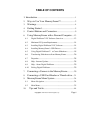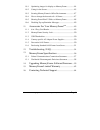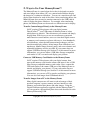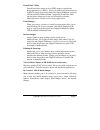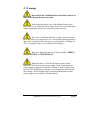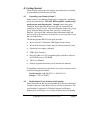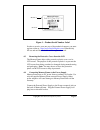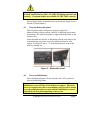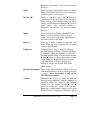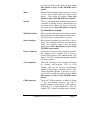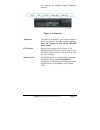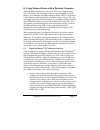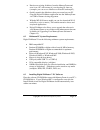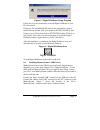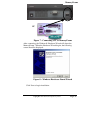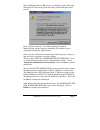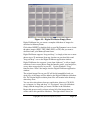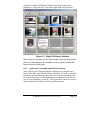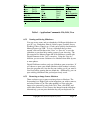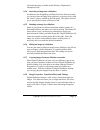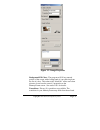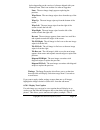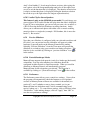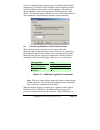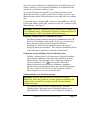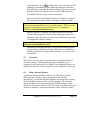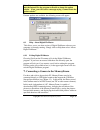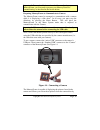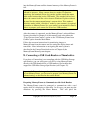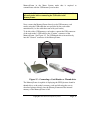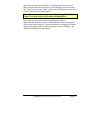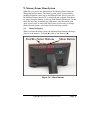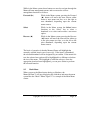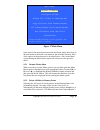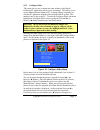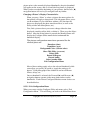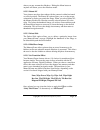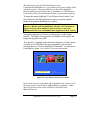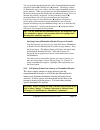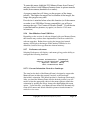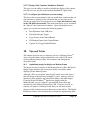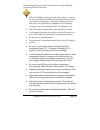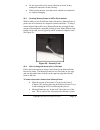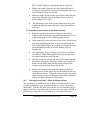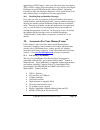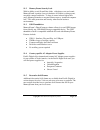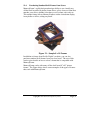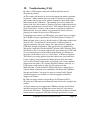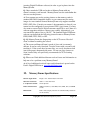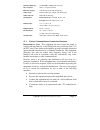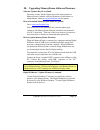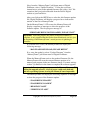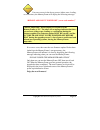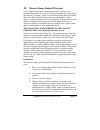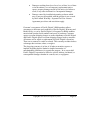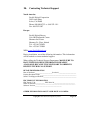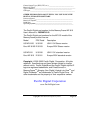Pacific Digital MamoryFrame MF-810 User Manual
Summary of MamoryFrame MF-810
Page 1
Bringing your digital lifestyle into view tm mf-810 & mf-810s user’s manual.
Page 2: Table of Contents
Copyright© 2002-2003 pacific digital, corp page i table of contents 1. Introduction ............................................................................. 1 2. Ways to use your memoryframe™ ............................. 2 3. Warnings ..............................................................
Page 3
Copyright© 2002-2003 pacific digital corporation page ii 10.1 optimizing images for display on memoryframe ............... 44 10.2 caring for the screen: ...................................................... 45 10.3 securing memoryframe in office environments ............... 47 10.4 how to change t...
Page 4
Copyright© 2002-2003 pacific digital, corp page 1 1. Introduction welcome to the future of personal digital imaging. Pacific digital is bringing your digital lifestyle into view tm . Memoryframe tm combines the vibrant high-resolution quality of active-matrix tft (thin film transistor) display techn...
Page 5
Copyright© 2002-2003 pacific digital corporation page 2 2. Ways to use your memoryframe™ the memoryframe is a stand-alone device that is designed to transfer and store images from either a pc or a camera/reader and then display the images in a continuous slideshow. You can set a transition style and...
Page 6
Copyright© 2002-2003 pacific digital corporation page 3 powerpoint™ slides powerpoint slides can be saved as jpeg images or pasted into photo-applications as jpegs. After your slides have been converted to jpegs, simply drag & drop them into digital pixmaster for quick usb download to memoryframe. I...
Page 7
Copyright© 2002-2003 pacific digital corporation page 4 3. Warnings do not block the ventilation holes on the back, bottom, or sides of the memoryframe at any time. Do not open the plastic case of the memoryframe at any time. There is risk of electric shock. There are no user serviceable parts insid...
Page 8
Copyright© 2002-2003 pacific digital corporation page 5 4. Getting started the following sections provide step-by-step instructions on setting up your memoryframe for the first time. 4.1 unpacking your memoryframe™ in the retail box, the memoryframe unit is wrapped in a cardboard shock-absorbent hol...
Page 9
Copyright© 2002-2003 pacific digital corporation page 6 figure 1 – product serial number label in order to receive your one year of free technical support, you must register online at: http://www.Pacificdigital.Com or alternatively fill-out and mail the included mail-in registration card. 4.3 removi...
Page 10
Copyright© 2002-2003 pacific digital corporation page 7 warning! Plugging the north american plug into locations outside of north america that use 240 vac 50 hz will damage unit and void warranty. European models are available for 220v-240v countries. Pacific digital offers an international external...
Page 11
Copyright© 2002-2003 pacific digital corporation page 8 after going through a power-on initialization sequence, the memoryframe will automatically enter the slideshow mode and begin displaying the currently loaded show (a default show is included with the unit from the factory). Each image in the sl...
Page 12
Copyright© 2002-2003 pacific digital corporation page 9 5. Control buttons and connectors this section briefly summarizes the main control buttons and connectors. The buttons can have a variety of functions while in the menu system. More detailed control button usage in the menu system is discussed ...
Page 13
Copyright© 2002-2003 pacific digital corporation page 10 brightness, this button is also used to increase the level. Select when viewing a user-interface menu (see menu button), this button functions as the “select” key to select a photo or menu option. Reverse ( Ż) during a slideshow, press the Ż b...
Page 14
Copyright© 2002-2003 pacific digital corporation page 11 not respond while in the menu system. Note: this feature is only on the mf-810s stereo model. Mute memoryframe speaker output (music or voice) can be easily muted with one touch of this button. Press again to un-mute. Note: this feature is onl...
Page 15
Copyright© 2002-2003 pacific digital corporation page 12 pc running the bundled digital pixmaster software. Figure 4 –connectors audio out the audio-out connector jack is the connection point for optional externally powered speakers. Note: this feature is only on the mf-810s stereo model. Lcd screen...
Page 16
Copyright© 2002-2003 pacific digital corporation page 13 6. Using memoryframe with a personal computer although memoryframe does not require a pc, many digital camera users will want to take advantage of their personal computer’s power, memory, user interface, and photo editing software. The pc can ...
Page 17
Copyright© 2002-2003 pacific digital corporation page 14 • retrieve an existing slideshow from the memoryframe and store it on a pc with a name of your choosing for later use (example: you can save a slideshow as hawaiivacation.Pd2). • quickly transfer the slideshows that you created on your pc usin...
Page 18
Copyright© 2002-2003 pacific digital corporation page 15 figure 5 –digital pixmaster setup program follow the on screen instructions to install digital pixmaster to your pc’s hard-drive. If however, the installshield wizard does not automatically start to install after one minute, click your mouse o...
Page 19
Copyright© 2002-2003 pacific digital corporation page 16 figure 7 – connecting a pc to memoryframe after connecting, the windows® hardware wizard will detect the memoryframe. When the hardware wizard begins, the following screen should be displayed: figure 8 – windows hardware found wizard click nex...
Page 20
Copyright© 2002-2003 pacific digital corporation page 17 since the memoryframe usb driver is not digitally signed, microsoft windows® xp users may see the following screen during the install process: press “continue anyway” to continue with the installation. Memoryframe will not impair or destabiliz...
Page 21
Copyright© 2002-2003 pacific digital corporation page 18 some older versions of windows® may require a system restart. If so, you will see the following screen. If this screen is displayed, click on yes to restart the system. Figure 9 – windows settings change message if the above screen is not disp...
Page 22
Copyright© 2002-2003 pacific digital corporation page 19 figure 10 – digital pixmaster empty show digital pixmaster lets you create a complete slideshow of images for download to memoryframe. Click either insert or double-click on your mycomputer icon to locate the photo images (jpeg, tiff, bmp, png...
Page 23
Copyright© 2002-2003 pacific digital corporation page 20 example of a digital pixmaster slideshow after pictures have been imported via “drag and drop” from other applications and directories. Figure 11 – digital pixmaster slideshow shown below each photo is the slide number, the time duration the p...
Page 24
Copyright© 2002-2003 pacific digital corporation page 21 table 1 – application commands: file, edit, view 6.5.2 naming and saving slideshows you can create, name, and save hundreds of different slideshows on your pc (e.G. Graduation, hawaii, little league, football, soccer, wedding, lakers, church, ...
Page 25
Copyright© 2002-2003 pacific digital corporation page 22 will make the image available in the windows clipboard for subsequent paste. 6.5.4 inserting an image into a slideshow in addition to the drag&drop and paste functions discussed earlier, you can also insert an image from a directory or storage...
Page 26
Copyright© 2002-2003 pacific digital corporation page 23 figure 12 – image properties background fill color: the program will fill any unused portion of the screen with a background of your choosing from the list of colors. This reduces the “black bar” effect seen when pictures do not have the same ...
Page 27
Copyright© 2002-2003 pacific digital corporation page 24 below depending on the version of software shipped with your memoryframe. Check our website for software upgrades. None: the next image simply appears replacing the previous. Wipe down: the next image wipes down from the top of the screen. Wip...
Page 28
Copyright© 2002-2003 pacific digital corporation page 25 andy’s first birthday”). In advanced software versions, after typing the text caption, select the foreground/background color of the caption text as well as set the duration that it is displayed. The duration selection bar is relative to time ...
Page 29
Copyright© 2002-2003 pacific digital corporation page 26 updates to memoryframe software can be downloaded and installed automatically. By default, digital pixmaster will automatically search the pacific digital website once a week for updates. The automatic update schedule can be altered through th...
Page 30
Copyright© 2002-2003 pacific digital corporation page 27 retrieve the current slideshow in memoryframe to the pc (retrieve) for saving or editing, or it can replace the slideshow in the memoryframe with a new one from the computer (send). To transfer slideshows from the pc to your memoryframe or fro...
Page 31
Copyright© 2002-2003 pacific digital corporation page 28 “send-slideshow” icon ( ) in the toolbar. This will send your pc slideshow to the memoryframe. When the application sends the send-slideshow command, the memoryframe will erase its current slideshow, then read in the new show over the usb conn...
Page 32
Copyright© 2002-2003 pacific digital corporation page 29 note: your computer must be already be connected to (or dialed into) the internet for the program to be able to locate the update website. If not, you will receive a message saying “cannot locate the update website” if newer updates are availa...
Page 33
Copyright© 2002-2003 pacific digital corporation page 30 important! To transfer slideshows from the camera directly to your memoryframe, you first need to prepare your memoryframe for communicating, as described in the section below. Preparing memoryframe to communicate to camera the memoryframe can...
Page 34
Copyright© 2002-2003 pacific digital corporation page 31 into the memoryframe until the internal memory of the memoryframe is full. Important! The camera will need to be set into the appropriate mode to transmit its pictures. Many cameras have two modes of operation: proprietary and standard (driver...
Page 35
Copyright© 2002-2003 pacific digital corporation page 32 memoryframe in the menu system mode that is required to communicate with the usb memory-card-reader. Important! Make sure that the memory-card is already inserted into the card reader before connecting the usb cable to the memoryframe. Next, c...
Page 36
Copyright© 2002-2003 pacific digital corporation page 33 after the card reader is connected, use the memoryframe’s onboard menu system (described in chapter 9 of this manual), and select either the “copy pictures from camera” option or the “fill memoryframe from camera” option from the main menu. No...
Page 37
Copyright© 2002-2003 pacific digital corporation page 34 9. Memoryframe menu system when the user presses the menu button, the memoryframe enters the management mode menu. This menu system, which is controlled by pushing the buttons on the top of the memoryframe, allows you to use the memoryframe wi...
Page 38
Copyright© 2002-2003 pacific digital corporation page 35 while in the menu system, these buttons are used to navigate through the memoryframe management menus and to execute the various management functions as follows: forward ( Ź) while in the menu system, pressing the forward ( Ź) button will move...
Page 39
Copyright© 2002-2003 pacific digital corporation page 36 main menu r r e e s s u u m m e e s s l l i i d d e e s s h h o o w w configure slides delete all slides in memoryframe copy pictures from camera/reader fill memoryframe from camera/reader run slideshow from usb drive preferences (press rev/fw...
Page 40
Copyright© 2002-2003 pacific digital corporation page 37 9.2.3 configure slides this menu lets you set or change the same settings as the digital pixmaster pc application allows you to set/change. This allows you to use the memoryframe without a pc, or change settings originally set with the pc appl...
Page 41
Copyright© 2002-2003 pacific digital corporation page 38 picture prior to the currently displayed thumbnails, the prior thumbnail will appear on the screen, and so on until the first picture is displayed. When you have reached the beginning of your pictures, the reverse ( Ż) navigation button will n...
Page 42
Copyright© 2002-2003 pacific digital corporation page 39 where you may resume the slideshow. Hitting the menu button at anytime will return you to the slideshow mode. 9.2.3.2 rotate 90º your pictures may have been taken with the camera in either horizontal or vertical position. The rotate 90º option...
Page 43
Copyright© 2002-2003 pacific digital corporation page 40 9.2.3.6 set slide duration you can select the amount of time the selected photo image will display: from 15 seconds to several hours. Upon selection of a time memoryframe will automatically, record the change and return to thumbnail navigation...
Page 44
Copyright© 2002-2003 pacific digital corporation page 41 the initial menu view for download pictures (from camera/reader/thumbdrive) is very similar to the prior configure slide sub-menu section). The major difference is that all the thumbnail pictures displayed are from the camera, thumbdrive or us...
Page 45
Copyright© 2002-2003 pacific digital corporation page 42 you can navigate through the pictures in the camera/thumbdrive/reader using the forward ( Ź) and reverse (Ż) buttons. The display of three (3) thumbnails serves as a window into the camera/ thumbdrive/reader’s picture memory. When you navigate...
Page 46
Copyright© 2002-2003 pacific digital corporation page 43 to enter this menu, highlight “fill memoryframe from camera,” and press select for the memoryframe to enter its picture transfer mode (from camera, thumbdrive or reader). A progress meter bar will show you the progress of the image transfer. T...
Page 47: 10.
Copyright© 2002-2003 pacific digital corporation page 44 9.2.7.2 display slide captions: enabled or disabled this gives you the ability to enable or disable the display of the caption text (this text can only be created with the bundled pc application). 9.2.7.3 configure special button: (current set...
Page 48
Copyright© 2002-2003 pacific digital corporation page 45 you drag & drop a photo into the application. This will not affect the size and resolution of the original photo on your hard-drive, therefore, if you do desire to print that photo later, you will still have the original full- resolution photo...
Page 49
Copyright© 2002-2003 pacific digital corporation page 46 before turning the power back on. Listed below are some additional precautions for the lcd screen: • lcd screen display surface never likes dirt, stains, or oil mists. Do not use furniture polish. Do not use window cleaners, acetic acid, chlor...
Page 50
Copyright© 2002-2003 pacific digital corporation page 47 • do not expose the unit to strong vibration or shock. It may damage the unit and void the warranty. • when storing the unit, store the unit in suitable environment in its original packaging. 10.3 securing memoryframe in office environments wi...
Page 51
Copyright© 2002-2003 pacific digital corporation page 48 the “locked” position is toward the outside of the unit. • remove the stand from the back of the memoryframe by rotating out of its holder, then place the memoryframe on its back with the lcd up towards you. • push the frame lock tab inwards t...
Page 52: 11.
Copyright© 2002-2003 pacific digital corporation page 49 applications as jpeg images. After your slides have been converted to tiff or jpegs, simply drag & drop them (or copy & paste) into digital pixmaster for quick usb download to memoryframe. Integrating powerpoint slides into the photo slideshow...
Page 53
Copyright© 2002-2003 pacific digital corporation page 50 11.2 memoryframe security lock with its ability to mix powerpoint slides, with photos, text and sound, memoryframe is perfect for use in business for lobbies, waiting rooms, reception counters and desks. To keep it secure in these high-traffic...
Page 54
Copyright© 2002-2003 pacific digital corporation page 51 11.6 purchasing standard 8x10 frames from stores memoryframe’s stylish design and unique ability to use virtually any off-the-shelf wood 8x10 picture frame allows you to choose a frame that matches your décor, whether it be cherry wood, walnut...
Page 55
Copyright© 2002-2003 pacific digital corporation page 52 figure 22 – examples of wood frames size of frames that fit memoryframe the frames can be of various dimensions, but they must fit 8” x 10” pictures. The inner dimensions of frames that fit are approximately 20.4cm x 25.5 cm. The outer dimensi...
Page 56
Copyright© 2002-2003 pacific digital corporation page 53 3. The third type of frame has a “groove” cut into the inside perimeter of the frame, which is used by the stand mechanism to swivel a metal clip into the groove for retention. This is the type of frame that will work with memoryframe. A rear-...
Page 57: 12.
Copyright© 2002-2003 pacific digital corporation page 54 12. Troubleshooting / faq q: i have a usb camera connected, but memoryframe doesn’t recognize my camera. A: the camera will need to be set into the appropriate mode to transmit its pictures. Many cameras have two modes of operation: proprietar...
Page 58
Copyright© 2002-2003 pacific digital corporation page 55 camera is not recognized by memoryframe, then the camera won’t work in directconnect mode, and instead, such a non-compliant camera must use either a pc (running digital pixmaster software) or a usb memory- card-reader in order to get its phot...
Page 59: 13.
Copyright© 2002-2003 pacific digital corporation page 56 (running digital pixmaster software) in order to get its photos into the memoryframe. Q: i have attached a usb card reader to memoryframe with my camera’s memory-card inserted. Memoryframe sees the card- reader but does not see the pictures. A...
Page 60
Copyright© 2002-2003 pacific digital corporation page 57 onboard memory: 32 mb ram & 20mb flash memory pc interface: usb 1.1 target interface monitor output: vga d-sub 15 pin (mf-810s only) audio jack: stereo audio jack 3.5mm (mf-810s only) audio format: wav (mf-810s only) ac adapter: north america:...
Page 61
Copyright© 2002-2003 pacific digital corporation page 58 in order to maintain compliance with fcc regulations, the cables that come with the equipment must be used. Operation with non- approved equipment or unshielded cables is likely to result in interference to radio and tv reception. The user is ...
Page 62: 14.
Copyright© 2002-2003 pacific digital corporation page 59 14. Upgrading memoryframe software/firmware software updates may be available from time to time, pacific digital may make improvements to memoryframe’s internal software (firmware) to add features or enhancements. Check www.Pacificdigital.Com ...
Page 63
Copyright© 2002-2003 pacific digital corporation page 60 next, from the “memoryframe” pull-down menu of digital pixmaster, select “update firmware.” follow the on-screen instructions to point to the updated firmware file (with a “.Bin” file extension) that you just downloaded from the pacific digita...
Page 64
Copyright© 2002-2003 pacific digital corporation page 61 if an error occurs in the above process (either erase, loading, or verification), the memoryframe will display the following message: “redo flash- don’t power off ( error code number)” caution! Important! Do not unplug or cut power to the memo...
Page 65: 15.
Copyright© 2002-2003 pacific digital corporation page 62 15. Memoryframe limited warranty pacific digital corporation warrants this product to be free from manufacturing defects for a period of 90 days from the date of invoice to the end user (customer). In the event that this product should fail du...
Page 66
Copyright© 2002-2003 pacific digital corporation page 63 • damages resulting from loss of use, loss of data, loss of time or inconvenience, cost of temporary replacement unit or spares, property damage caused by this unit or its failure to work, or any other incidental or consequential damages • dam...
Page 67: 16.
Copyright© 2002-2003 pacific digital corporation page 64 16. Contacting technical support north america: pacific digital corporation 2052 alton pkwy irvine, ca 92606 phone: 888-999-0732 or 949-252-1111 fax: 949-252-9397 europe: pacific digital europe unit 1b distribution centre shannon ind. Estate s...
Page 68
Copyright© 2002-2003 pacific digital corporation page 65 camera image type (jpeg, tif, etc.):______________________________ brand of camera:_________________________________________________ type of memory:_____________________________________________ usb type:________________________________________...