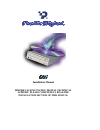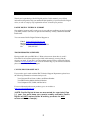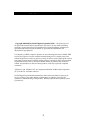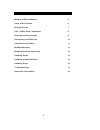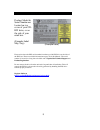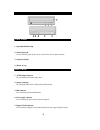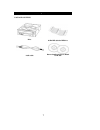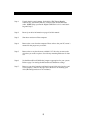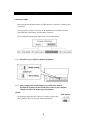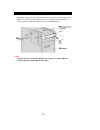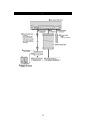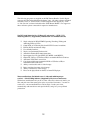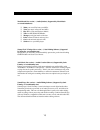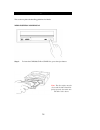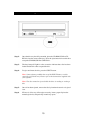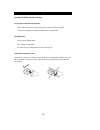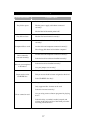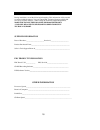- DL manuals
- Pacific Digital
- Computer Hardware
- PDCdrive
- Installation Manual
Pacific Digital PDCdrive Installation Manual
Summary of PDCdrive
Page 1
Installation manual before calling pacific digital technical support, please completely read the installation section of this manual.
Page 2
Thank you thank you for purchasing a pacific digital product. In this manual, you will find information designed to help you understand the capability of your new pacific digital drive, as well as a step-by-step explanation of how to install your product. Pacific digital technical support our techni...
Page 3
Copyright, trademarks, etc. Copyright 1999-2002, by pacific digital corporation (pdc). All rights reserved. No part of this manual may be reproduced in any form or by any means (including electronic storage and retrieval or translation into a foreign language) without prior agreement and written con...
Page 4
Table of contents model and serial number 5 parts and functions 6 getting started 7 ide / atapi drive installation 8 settings and connections 9 connecting the pdc drive 10 connecting the cables 11 bundled software 12 bundled software continued 13 handling guide 14 handling guide continued 15 handlin...
Page 5
Model and serial number product model & serial number are located on top cover of your cd- rw drive, or on the side of your retail box. (example label may vary) (example label) please write down the pdc serial number from the top of the pdc drive or the side of the pdc box. Please record this inform...
Page 6
Parts and functions front panel 1. Operation indicator lamp 2. Manual eject hole used to manually eject the tray in an event when it will not open normally. 3. Open/close button 4. Shutter or tray rear panel 1. Audio output connector for connecting the internal audio cable. 2. Jumper connector for s...
Page 7
Getting started package contents drive 40 pin ide cable for ide drive audio cable burner bundle software & blank cd-r disk 7.
Page 8
Ide / atapi drive installation 8 step 1: unpack the drive and contents. Included is a pdc burner bundle software disc, one blank cd-r disc, an audio cable and the ide data cable. Note: keep your pacific digital cd-rw drive in it’s anti-static bag until step 7. Step 2: record your drive information o...
Page 9
Settings and connections connection example most computer motherboards have two ide interface connectors: a primary and a secondary. You can connect a total of four units to the motherboard: one master and one slave ide unit to the primary and secondary connector. We recommend connecting the pdc dri...
Page 10
Connecting the pdc drive mounting screw holes are located in four places on the right and left panels of the pdc drive. When securing the pdc drive into a computer secure the pdc drive firmly in place with the four mounting screws included in this kit: note: only use the screws included in the pdc k...
Page 11
Connecting the cables 11.
Page 12
Bundled software the following programs are supplied on the pdc burner bundle. Pacific digital supports the “recording mastering software” only. All other softwares included are either “trial” or “lite versions”. Pacific digital will not support any “trial” or “lite version” software included on the...
Page 13
Bundled software continued musicmatch (lite version) – (audio jukebox) (supported by musicmatch www.Musicmatch.Com) ?? Make your own cds from your mp3s. ?? Turn your music collection into mp3s. ?? Play mp3s, cds and windows media. ?? Tune into musicmatch radio. ?? Manage your digital music collectio...
Page 14
Handling guidelines this section explains the handling guidelines for media. Media insertion and removal note: the disc surface must be clean and the label should be facing upward, also make sure that blue side is down. 14 step 1: to insert the cd-rom, cd-r or cd-rw disc, press the eject button..
Page 15
Handling guidelines continued 15 step 2: once the disc tray has fully extended, place the cd-rom, cd-r or cd- rw disc into the center of the tray. Press the eject button to have the drive accept the cd-rom, cd-r or cd-rw disc. Step 3: the busy lamp will light for a few seconds to indicate that a dis...
Page 16
Handling discs handling cd-r/rws and other cd discs. Do not place in the following locations: hot or humid locations or where they will be exposed to direct sunlight. Locations susceptible to significant differences in temperature. Handling notes: do not soil or damage them. Do not drop or bend them...
Page 17
Troubleshooting when this occurs possible cause tray fails to open: is the computer on? Has the power supply cable been connected correctly? Has the label of the media peeled off? Tray fails to close: has the disc been inserted correctly? Computer fails to work: has the drive’s master/slave jumper p...
Page 18
Notes and information during installation, record the following information. This information will be needed to contact technical support. You can contact pdc technical support at (888) 999- 0732 or by fax (949) 252-9397. When calling the technical support department, make sure to have the following...
Page 19
Pacific digital corporation (pdc), consumer products division 2052 alton pkwy, irvine, ca. 92606 www.Pacificdigital.Com 1862-32-02-9.