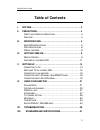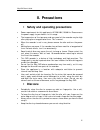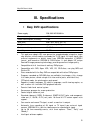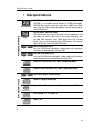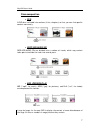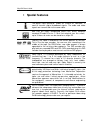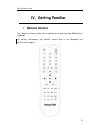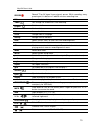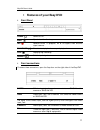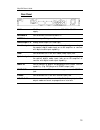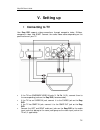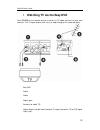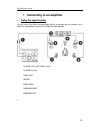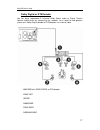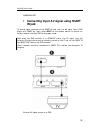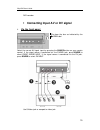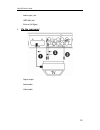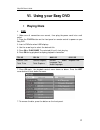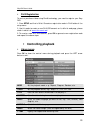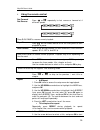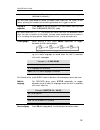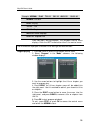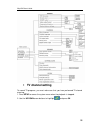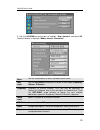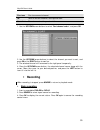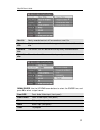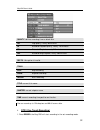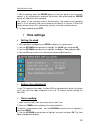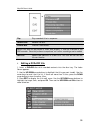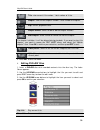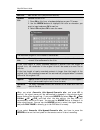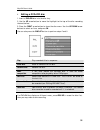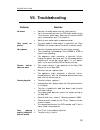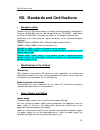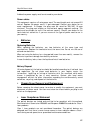Easy dvd user's guide table of contents i. Notices .............................................................. 3 ii. Precautions ....................................................... 4 s afety and operating precautions ................................ 4 d isc care .................................
Easy dvd user's guide i. Notices copyright notice packard bell easy dvd user’s guide. Copyright© 2004 nec computers international b.V. All rights reserved. No part of this manual may be reproduced or transmitted, in any form or by any means, whether electronic, chemical, manual or otherwise, includi...
Easy dvd user's guide ii. Precautions safety and operating precautions power requirement for this appliance is ac 220-240v, 50/60 hz. Please ensure the power supply to your home is in this range. The temperature of the top cover and rear panel of the recorder may be high after playing for a long p...
Easy dvd user's guide iii. Specifications easy dvd specifications power supply 220-240v ac 50/60 hz power consumption 28w power consumption (stand by) size (mm) 430 x 53 x 320 (l xh x d) weight approximately 4.0kg environment temperature 15~35°c humidity 25~75% this appliance adopts lsi's new gene...
Easy dvd user's guide disc specifications dvd+rw (rewritable dvd discs) dvd+rw is an erasable format based on cd-rw technology. Dvd+rw discs can be rewritten more than 1,000 times. Such discs must be made compatible before they can be played by other dvd players. Dvd+r (write-once dvd discs) dvd+r...
Easy dvd user's guide discs composition dvd a dvd disc is divided into sections (titles, chapters) so that you can find specific content more easily. svcd/vcd/audio cd svcd/vcd/audio cds are divided into a number of tracks, which may contain index points to divide the track into several parts. ...
Easy dvd user's guide special features the digital input connector, known as 'firewire' or 'ieee1394', is used to transmit digital broadband signals. The audio and video signals are transmitted via the same cable. Mp3 files are highly compressed music files, which compress standard cd audio files ...
Easy dvd user's guide iv. Getting familiar remote control first remove the battery cover of the remote control and insert two aaa batteries (supplied). For battery replacement and disposal, please refer to the standards and certifications chapter. 9.
Easy dvd user's guide record record tv or av signal from external source. While recording, every pressing on this button will add 30 minutes recording time. Edit access the title editing menu. Timer set/change the schedule of time recording. Power switch on/off. 0---9 number buttons. Title access th...
Easy dvd user's guide features of your easy dvd front panel power power on/off. Eject open/close the disc tray. Rec record current tv program, av or dv signals from external signal sources. Play/pause press to start playback or suspend playback. Stop stop playing/recording. Source switch input s...
Easy dvd user's guide rear panel ac in ~ ac in power cord connector to 220-240v, 50/60hz mains supply. Antenna in use to connect to antenna/cable tv. Antenna out use to output tv signal to tv set. Audio output l/r analog audio output (left and right). Coaxial output use to output digital audio recor...
Easy dvd user's guide v. Setting up connecting to tv your easy dvd supports video connections through composite video, s-video, component video, and scart. Connect the audio/video cables depending on the specifications of your tv. If the tv has component video in jacks (y, cb/pb, cr/pr), connect t...
Easy dvd user's guide watching tv via the easy dvd press source on the remote control to switch to tv mode and start to auto scan channels. The tv signal output jack is only a loop-through of the inputted signal. Easy dvd audio video signal input antenna (or cable tv) signal output (can be used to...
Easy dvd user's guide connecting to an amplifier dolby pro logic decoder you can enjoy the dolby surround audio effect by connecting the recorder to an amplifier-and-speakers system with dolby pro logic decoder. To audio out (left/right) jacks to audio in jacks front left center front right surr...
Easy dvd user's guide dolby digital or dts decoder you can enjoy reproduced 5.1-channel dolby digital audio or digital theatre systems audio effect by connecting the recorder to an amplifier-and-speakers system with dolby digital decoder or dts decoder via a coaxial cable. Amplifier with dolby digit...
Easy dvd user's guide surround left connecting input av signal using scart in jack to record signal inputted via the scart in jack (e.G, the av signal from a dvd player with scart out jack), press input on the remote control to switch the current mode of the easy dvd to the proper mode. Even when ...
Easy dvd user's guide dvd recorder connecting input av or dv signal via the front panel flip down the door as indicated by the open label. Select the correct av signal input by pressing the source button on your remote control. If the signal source is connected via the s-video jack, press source...
Easy dvd user's guide audio input jack ieee 1394 jack external av signal via the rear panel signal output audio cable video cable 20
Easy dvd user's guide vi. Using your easy dvd playing discs dvd 1. Make sure all connections are correct, then plug the power cord into a wall outlet. 2. Press the power button on the front panel or remote control to power on your easy dvd. 3. Insert a dvd disc when load displays. 4. Use the arr...
Easy dvd user's guide when using a dvd+rw or dvd+r, browse the dvd index screen and use the arrow keys to select the desired title. 1. Title name of the recording (the default name is "title"). 01/01/2000 recording date. 12:00:44 recording time. Hq 00:00:31 quality setting and length of the recordin...
Easy dvd user's guide divx registration to rent or purchase videos using divx® technology, you need to register your easy dvd. 1. Press setup and find a 16 bit characters registration code in divx folder of the setup menu. 2. Use this code to create a new divx vod account on its official web page,...
Easy dvd user's guide using the remote control fast forward/ fast reverse press or repeatedly to fast reverse or forward at 4 different speeds. Press play/pause to resume normal playback. Play / pause press on the remote control or on the front panel to start playback or pause. Slow forward press ...
Easy dvd user's guide playback. Alternatively, use the number buttons to play a selected title directly. For vcd discs, press stop to access the upper menu (pbc on). For vcds 2.0 and above, pressing the number buttons during playback will trigger no action. Playing in sequence press menu to switch b...
Easy dvd user's guide 26 example: normal play t01/01 c01/10 au01/02 00:01:41 normal: dvd disc play: playing t01/01: title c01/10: chapter au01/02: audio language 00:01:41: elapsed time press ok again during playback, the playback control menu displays. Press the left arrow button to exit the control...
Easy dvd user's guide parental lock parental lock is a password protecting system. It enables you to prevent this equipment from playing some discs according to their rating. 1. Press stop twice during playback. 2. Press setup to access the system setup menu. 3. Press the up/down arrow buttons to ...
Easy dvd user's guide tv channel setting to record tv programs, you must make sure that you have performed tv channel scanning: 1. Press setup to access the system menu when the playback is stopped. 2. Use the up/down arrow buttons to highlight and press ok. 28.
Easy dvd user's guide 3. Use the up/down arrow buttons to highlight "scan channels" and press ok. Proceed likewise to highlight "modify channel information". Name use the arrow buttons to select and edit channel name. Scan mode use the up/down arrow buttons to select a scan mode (frequency, channel,...
Easy dvd user's guide fine tune fine tune current channel. Ok confirm current channel's settings and save. Cancel discard current settings and exit the menu. 1. Use the up/down arrow buttons to select "sort channel order", and press ok. 2. Use the up/down arrow buttons to select the channel you want...
Easy dvd user's guide new title newly recorded content will be saved as a new title. Append title newly recorded content will be appended to the last title on the disc. Overwrite title the current title will be overwritten by newly recorded content. Overwrite disc the whole disc will be overwritten ...
Easy dvd user's guide quality: defines recording time on blank disc. Hq high quality, nearly 60 minutes. Sp standard playback quality, nearly 120 minutes. Ep extended playback, nearly 240 minutes. Slp standard long playback, nearly 360 minutes. Rec to: this option is invalid. Track stop stop recordi...
Easy dvd user's guide 2. While recording, press the record button on the front panel or on the remote control: it will automatically record for 30 minutes. Each pressing og the record button will add 30-minutes recording. The length of the recording time is determined by disc capacity and recording ...
Easy dvd user's guide source select your input source quality select the record quality mode select the record mode (once, daily or weekly) date select the date of time recoding event start select the start time of time recording event end select the end time of time recording event 5. Move cursor t...
Easy dvd user's guide play play recorded titles in sequence. Rename disc rename the disc. Finalize disc finalize a dvd+r disc. Before this disc can be played in other dvd players, it must be finalized in the dvd recorder. Once this process is completed, no further recordings can be added new title r...
Easy dvd user's guide title: view current title number / total number of titles. Chapter: view current chapter number / total number of chapters. Play: current playback status. Chapter marker: select to add or delete chapter markers. Hide chapter: select to hide or unhide the current chapter. If a c...
Easy dvd user's guide edit title edit current title (see previous section). Rename title rename current title. 1. Press ok on this item, a keyboard displays on your tv screen. 2. Use the arrow buttons to highlight the letter or character you want to input and press ok to confirm. 3. Select ok and pr...
Easy dvd user's guide editing a dvd+rw disc 1. Insert a dvd+rw disc into the disc tray. 2. Use the up arrow button to move the highlight to the top of the disc recording information bar. 3. Press the right arrow button to show the disc menu. Use the up/down arrow buttons to select an item, and pre...
Easy dvd user's guide vii. Troubleshooting problem solution no sound connect the audio cables into the jacks securely. Verify the connection from the dvd audio output to the tv or receiver audio input. Make sure the correct audio input is selected on your tv or amplifier. Refer to your audio amplifi...
Easy dvd user's guide interference may also make the picture distorted. Cannot record wrong channel number. Please check the saved channels. The disc is write-protected. Remove the written protection or change a disc. The disc is a closed dvd+r disc. Change disc. Tv system mismatch. Please make sure...
Easy dvd user's guide viii. Standards and certifications european notice products with the ce marking comply with both the electromagnetic compatibility directive (89/336/eec) and the low voltage directive (73/23/eec) - modified by the directive 93/68/eec - issued by the council of the european co...
Easy dvd user's guide a defective power supply must be returned to your dealer. Power cables this equipment requires a 2-wire power cord. The cord length must not exceed 2.5 metres. Replace the power cord if it gets damaged. Contact your dealer for an exact replacement. In europe, the plug must be r...
Easy dvd user's guide the optical devices installed in your product are designed for use solely as components of such electronic product and therefore do not comply with the appropriate requirements of code of federal regulation sec. 1040.10 and sec. 1040.11 for complete laser products. Because expo...