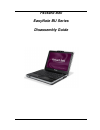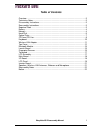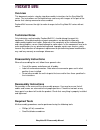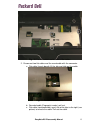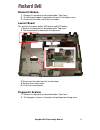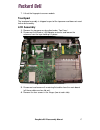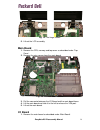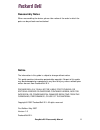Summary of EasyNote BU Series
Page 1
Packard bell easynote bu series disassembly guide.
Page 2: Table of Contents
Easynote bu disassembly manual 2 table of contents overview ..................................................................................................................3 technician notes......................................................................................................3 disa...
Page 3: Overview
Easynote bu disassembly manual 3 overview this document contains step-by-step disassembly instructions for the easynote bu series. The instructions are illustrated where necessary with images of the part of the device that is being removed or disassembled. Packard bell reserves the right to make cha...
Page 4: Battery
Easynote bu disassembly manual 4 battery 1. Unlock the two clips located on the battery and slide out the battery. Fig. 1 the bottom of the notebook. Memory 1. Remove the battery as described under ‘ battery’ . 2. Remove the five screws and take away the cover. Fig. 2 the bottom of the notebook..
Page 5: Hard Disk
Easynote bu disassembly manual 5 3. Fold away the protective foil covering half the memory module(s). Fig. 3 the memory compartment. 4. Pull the clips aside to release the memory module. Hard disk 1. Remove the battery as described under ‘ battery’ . 2. Remove the five screws and take away the cover...
Page 6
Easynote bu disassembly manual 6 4. Use the latch to pull the hard disk loose. 5. Lift out the hard disk. Fig. 5 lifting out the hard disk drive. 6. Remove the the four to release the metal bracket from the hard disk. Fig. 6 the hard disk drive bracket. 7. Lift the bracket from the hard disk..
Page 7: Optical Drive
Easynote bu disassembly manual 7 note: the easynote bu series uses only serial ata hard disks. These drives have no jumpers to select master or slave mode. Optical drive 1. Remove the battery as described under ‘ battery’ . 2. Remove the five screws and take away the cover (see fig. 2). 3. Remove th...
Page 8
Easynote bu disassembly manual 8 fig. 8 taking out the optical drive. 6. Remove the two screws and take away the bracket. Fig. 9 the optical drive bracket. 7. Push the two clips to release the bezel, and then pull the bezel off..
Page 9: Cpu and Cpu Fan
Easynote bu disassembly manual 9 fig. 10 the optical drive bezel. Cpu and cpu fan 1. Remove the battery as described under ‘ battery’ . 2. Remove the five screws and take away the cover (see fig. 2).. 3. Remove the cpu fan: a. Disconnect the power cable. B. Remove the three screws around the fan (th...
Page 10: Keyboard
Easynote bu disassembly manual 10 4. Turn the screw in the cpu socket 180 degrees to release the cpu. Fig. 12 unlocking the cpu. 5. Lift out the cpu. Keyboard 1. Remove the battery as described under ‘ battery’ . 2. Push back the four clips and gently lift the keyboard. Fig. 13 the keyboard clips..
Page 11: Wireless Lan Adapter
Easynote bu disassembly manual 11 3. Once all four clips are loose, pull the keyboard out. The two clips on the sides of the keyboard should give way. If not, push them aside as well. 4. Gently pull out the keyboard and fold it over. 5. Now disconnect the flat cable. Fig. 14 the keyboard flat cable ...
Page 12: Top Cover
Easynote bu disassembly manual 12 fig. 15 the wireless lan adapter. 4. Lift the card and disconnect the antennas. Note for each antenna (black/grey) to which connector (main/aux) it was connected. 5. Lift out the card. Top cover 1. Remove the keyboard, hard disk, optical and cpu fan as described in ...
Page 13
Easynote bu disassembly manual 13 fig. 16 the heat shield and location of the cables. 2. Disconnect two flat cables and the round cable with the connector. A. Flat cable (launch board): lift the clip and slide out the cable. Fig. 17 the launch board cable. B. Rounded cable (fingerprint reader): pull...
Page 14
Easynote bu disassembly manual 14 fig. 18 the fingerprint and touchpad cable. 3. Remove three screws in the heat shield (see fig. 16). 4. Remove the screws from the bottom base. Note that two are located near the hole for the cpu heat sink, and that one screw is longer (located between the optical d...
Page 15: Bluetooth Module
Easynote bu disassembly manual 15 bluetooth module 1. Remove the top cover as described under ‘ top cover’ . 2. The bluetooth module is located to the front in the bottom cover. 3. Disconnect the cable and lift out the module. Launch board this contains the power button, wifi button and eco button. ...
Page 16
Easynote bu disassembly manual 16 fig. 21 the fingerprint scanner. 3. Disconnect the cable of the fingerprint scanner. 4. Remove the four screws of the metal bracket. 5. Gently lift the metal bracket. Note that it does not come loose. Fold it upside down avoiding sharp bends in the flat cables. 6. R...
Page 17: Touchpad
Easynote bu disassembly manual 17 7. Lift out the fingerprint scanner module. Touchpad the touchpad assembly is shipped as part of the top cover and does not need further disassembly. Lcd assembly 1. Remove the top cover as described under ‘ top cover’ . 2. Disconnect the wireless lan adapter antenn...
Page 18: Main Board
Easynote bu disassembly manual 18 fig. 24 the hinge screws. 5. Lift out the lcd assembly. Main board 1. Remove the cpu, memory and top cover as described under ‘ top cover’ . 2. Remove the nine screws from the main board. Fig. 25 the main board screws. 3. Pull the connector between the i/o board and...
Page 19: Lcd Panel
Easynote bu disassembly manual 19 2. Remove the one screw holding the i/o board fig. 26 the i/o board screws. 3. Lift out the i/o board. Note: during re-assembly, take care to align the main board and i/o board properly before pushing them back together (to avoid bending the pins of the connector). ...
Page 20
Easynote bu disassembly manual 20 fig. 27 the lcd assembly. 4. Remove the lcd bezel clicked in place. Note that the bezel may be glued on the top side (at the webcam and microphone). A bit of force may be needed to pull the bezel loose. 5. Disconnect the power cable from the inverter board. Fig. 28 ...
Page 21: Inverter Board
Easynote bu disassembly manual 21 8. Remove the metal brackets from the panel (two screws at each side). 9. Disconnect the lcd cable from the rear side of the panel. Inverter board 1. Remove the lcd assembly as described under ‘ lcd assembly’ . 2. On the lcd assembly, remove five rubber stoppers (se...
Page 22: Reassembly Notes
Easynote bu disassembly manual 22 reassembly notes when reassembling the device, please take notice of the order in which the parts can be put back and reattached. Notice the information in this guide is subject to change without notice. This guide contains information protected by copyright. No par...