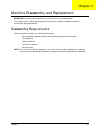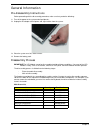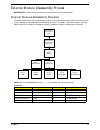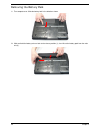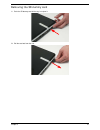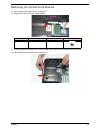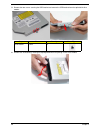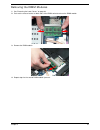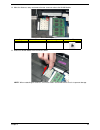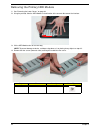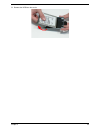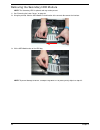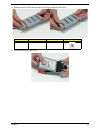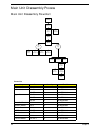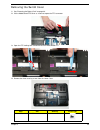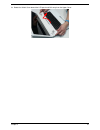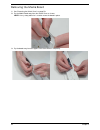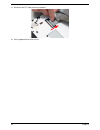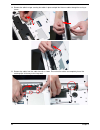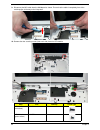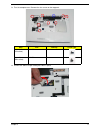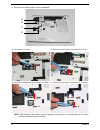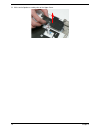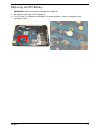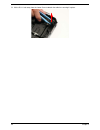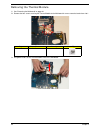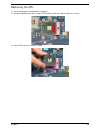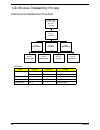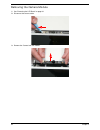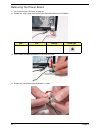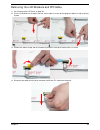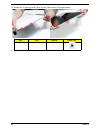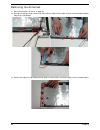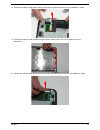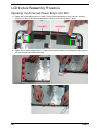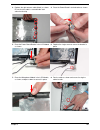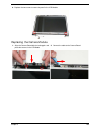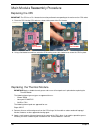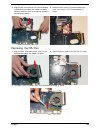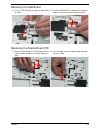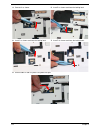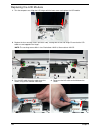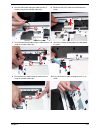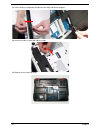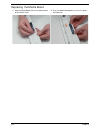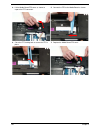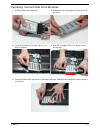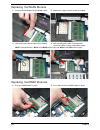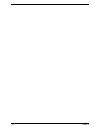- DL manuals
- Packard Bell
- Laptop
- EasyNote L J Series
- Disassembly Manual
Packard Bell EasyNote L J Series Disassembly Manual
Summary of EasyNote L J Series
Page 1
Easynote l j series disassembly manual.
Page 2
Chapter 3 43 machine disassembly and replacement important:the outside housing and color may vary from the mass produced model. This chapter contains step-by-step procedures on how to disassemble the notebook computer for maintenance and troubleshooting. Disassembly requirements to disassemble the c...
Page 3
44 chapter 3 general information pre-disassembly instructions before proceeding with the disassembly procedure, make sure that you do the following: 1. Turn off the power to the system and all peripherals. 2. Unplug the ac adapter and all power and signal cables from the system. 3. Place the system ...
Page 4
Chapter 3 45 external module disassembly process important:the outside housing and color may vary from the mass produced model. External modules disassembly flowchart the flowchart below gives you a graphic representation on the entire disassembly sequence and instructs you on the components that ne...
Page 5
46 chapter 3 removing the battery pack 1. Turn computer over. Slide the battery lock in the direction shown. 2. Slide and hold the battery release latch to the release position (1), then lift out the battery pack from the main unit (2). 1 2.
Page 6
Chapter 3 47 removing the sd dummy card 1. Push the sd dummy card all the way in to eject it. 2. Pull the card out from the slot..
Page 7
48 chapter 3 removing the lower covers 1. See “removing the battery pack” on page 46. 2. Loosen the five captive screws in the memory and hdd covers. 3. Remove the hdd1 cover. 4. Remove the hdd2, wlan, and memory cover as shown. Hdd1 cover hdd2, wlan, and memory cover.
Page 8
Chapter 3 49 removing the optical drive module 1. See “removing the lower covers” on page 48. 2. Remove the screw securing the odd module. 3. Insert a suitable tool into the access slot as shown. Gently lever the odd module out of the chassis. 4. Pull the optical drive module out from the chassis. S...
Page 9
50 chapter 3 5. Remove the two screws securing the odd bracket and remove the odd bracket from the optical disk drive module. 6. Remove the odd bezel by rotating the top edge downward and pulling it clear of the module. Step size quantity screw type odd bracket m2*3 2.
Page 10
Chapter 3 51 removing the dimm modules 1. See “removing the lower covers” on page 48. 2. Push out the release latches on both sides of the dimm socket to release the dimm module. 3. Remove the dimm module. 4. Repeat steps for the second dimm module if present..
Page 11
52 chapter 3 removing the wlan module 1. See “removing the lower covers” on page 48. 2. Remove the adhesive tape securing the antenna cables in place. 3. Disconnect the antenna cables from the wlan module. Note: cable placement is black to the main terminal (left) and white to the aux terminal (righ...
Page 12
Chapter 3 53 4. Move the antennas away and remove the two screws to release the wlan module. 5. Detach the wlan module from the wlan socket. Note: when reattaching the antennas, ensure the cables are tucked into the chassis to prevent damage. Step size quantity screw type wlan module m2*3 1.
Page 13
54 chapter 3 removing the primary hdd module 1. See “removing the lower covers” on page 48. 2. Using the pull-tab, slide the hdd module in the direction of the arrow to disconnect the interface. 3. Lift the hdd module clear of the hdd bay. Note: to prevent damage to device, avoid pressing down on it...
Page 14
Chapter 3 55 5. Remove the hdd from the carrier..
Page 15
56 chapter 3 removing the secondary hdd module note: the secondary hdd is optional and may not be present. 1. See “removing the lower covers” on page 48. 2. Using the pull-tab, slide the hdd module in the direction of the arrow to disconnect the interface. 3. Lift the hdd module clear of the hdd bay...
Page 16
Chapter 3 57 4. Remove the four screws (two each side) securing the hard disk to the carrier. 5. Remove the hdd from the carrier. Step size quantity screw type hdd carrier m3*3 4.
Page 17
58 chapter 3 main unit disassembly process main unit disassembly flowchart screw list step screw quantity part no. Switch cover m2.5*5 3 86.Wbf02.010 lcd module m2.5*8 4 86.Wbf02.001 m2.5*5 2 86.Wbf02.010 upper cover m2.5*8 10 86.Wbf02.001 m2.5*5 9 86.Wbf02.010 m2.5*3 3 86.Wbf02.002 touchpad bracket...
Page 18
Chapter 3 59 removing the switch cover 1. See “removing the battery pack” on page 46. 2. Lift the media board ffc cover as shown to expose the ffc connector. 3. Open the ffc locking latch and disconnect the media board ffc. 4. Remove the three securing screws from the lower cover. Step size quantity...
Page 19
60 chapter 3 5. Open the computer lid to approximately 45° and push the switch cover from the underside of the computer to release the locking latches securing the cover in place. 6. Turn the computer over and open the lid fully. Lift the left side of the switch cover as shown. 7. Working along the ...
Page 20
Chapter 3 61 8. Rotate the switch cover toward the lcd panel and lift it away from the upper cover..
Page 21
62 chapter 3 removing the media board 1. See “removing the switch cover” on page 59. 2. Pry the media board away from the switch cover as shown. Note: a very strong adhesive is used to secure the board in place. 3. Pry the board away from the upper cover and remove it completely..
Page 22
Chapter 3 63 removing the keyboard 1. See “removing the switch cover” on page 59. 2. Lift the keyboard from the centre as shown to release the securing clips on each side. 3. Turn the keyboard over on the touchpad to expose the ffc cable. 4. Open the locking latch on the ffc as shown..
Page 23
64 chapter 3 5. Disconnect the ffc cable from the mainboard. 6. Lift the keyboard clear of the chassis..
Page 24
Chapter 3 65 removing the lcd module 1. See “removing the keyboard” on page 63. 2. Turn the computer over. Remove the two securing screws from the bottom of the chassis. 3. Open the computer lid and stand the chassis on its edge. Ensure the antenna cables are free from obstructions as shown. Step si...
Page 25
66 chapter 3 4. Remove the adhesive tape securing the cables in place and pull the antenna cables through the casing as shown. 5. Remove the cables from the cable channel as shown. Ensure that the cables are completely free of the retaining clips all the way to the hinge well..
Page 26
Chapter 3 67 6. Disconnect the power board cable from the mainboard. 7. Remove the cable from the cable channel as shown. Ensure that the cable is completely free of the retaining clips all the way to the hinge well. 8. Disconnect the power cable from the mainboard as shown. Ensure that the cable is...
Page 27
68 chapter 3 9. Disconnect the mic cable from the mainboard as shown. Ensure that the cable is completely free of the retaining clips all the way to the hinge well. 10. Remove the four securing screws (two each side) from the lcd module. Step size quantity screw type lcd module (red callout) m2.5*8 ...
Page 28
Chapter 3 69 11. Carefully remove the lcd module from the chassis..
Page 29
70 chapter 3 removing the upper cover 1. See “removing the lcd module” on page 65. 2. Turn the computer over. Remove the thirteen screws on the bottom panel. Step size quantity screw type upper cover (red callout) m2.5*8 10 upper cover (green callout) m2.5*5 1 upper cover (blue callout) m2.5*3 2.
Page 30
Chapter 3 71 3. Turn the computer over. Remove the nine screws on the top panel. 4. Remove the adhesive tape holding the cables in place. Step size quantity screw type upper cover (red callout) m2.5*5 8 upper cover (blue callout) m2.5*3 1.
Page 31
72 chapter 3 5. Disconnect the following cables from the mainboard. Note: avoid pulling on cables directly to prevent damage to the connectors. Use the pull-tabs on ffc cables whenever available to prevent damage. 6. Disconnect a as shown. 7. Release the locking latch and remove b as shown. 8. Relea...
Page 32
Chapter 3 73 10. Starting at the top-inside edges of the upper cover above the battery bay, lift the upper cover away from the lower cover as shown. 11. Work along the top edge prying the casing apart as shown. 12. Pry apart the left and right sides of the casing and lift the upper cover away from t...
Page 33
74 chapter 3 removing the touchpad bracket 1. See “removing the upper cover” on page 70. 2. Release the ffc locking latch and disconnect the touchpad ffc from the cover. 3. Remove the single screw securing the touchpad bracket to the upper cover. 4. Hold down the left side of the bracket as shown. L...
Page 34
Chapter 3 75 removing the media board ffc 1. See “removing the upper cover” on page 70. 2. Lift the media board ffc as shown to release the adhesive securing it to the upper cover. 3. Pull the ffc through the upper cover as shown. Ensure that the cable passes through the casing completely. 4. Lift t...
Page 35
76 chapter 3 removing the led board 1. See “removing the upper cover” on page 70. 2. Lift the right edge of the led board to release the adhesive securing the board to the upper cover. 3. Lift the led board away from the upper cover as shown. 4. Remove the led board from the chassis and slide the ff...
Page 36
Chapter 3 77 removing the speaker module 1. See “removing the upper cover” on page 70. 2. Remove the four screws from the speaker modules. 3. Remove the right side speaker cable from the channel as shown. 4. Lift the mylar sheet away from the upper cover to expose the speaker cable. Remove the cable...
Page 37
78 chapter 3 5. Lift the entire speaker assembly clear of the upper cover..
Page 38
Chapter 3 79 removing the rtc battery important:follow local regulations for disposal of all batteries. 1. See “removing the upper cover” on page 70. 2. The rtc battery is soldered to the mainboard. To replace the battery, solder the new battery to the connections shown..
Page 39
80 chapter 3 removing the modem board 1. See “removing the upper cover” on page 70. 2. Remove the two securing screws from the modem board. 3. Remove the adhesive tape securing the modem cable to the mainboard. Step size quantity screw type modem board m2*3 2.
Page 40
Chapter 3 81 4. Lift the modem board away from the mainboard, taking care not to damage the cable attached to the underside of the board. 5. Disconnect the cable from the underside of the modem board and lift the board clear of the chassis..
Page 41
82 chapter 3 removing the usb board 1. See “removing the upper cover” on page 70. 2. Disconnect the usb board cable from the mainboard connector. 3. Lift the usb cable away from lower cover to detach the adhesive. 4. Remove the single screw securing the usb board to the lower cover. Step size quanti...
Page 42
Chapter 3 83 5. Lift the usb board out of the lower cover as shown. 6. Remove the usb board cable from the board connector..
Page 43
84 chapter 3 removing the mainboard 1. See “removing the modem board” on page 80. 2. See “removing the usb board” on page 82. 3. Remove the single screw securing the mainboard to the lower cover. 4. Lift the mainboard from the lower cover right side first, and place it on a clean, dust-free surface....
Page 44
Chapter 3 85 removing the rj-11 jack 1. See “removing the mainboard” on page 84. 2. Remove the adhesive tape securing the rj-11 cable to the lower cover. 3. Remove the rj-11 cable from the cable channel. Ensure that the cable is free from all cable clips. 4. Lift the cable bundle away from the lower...
Page 45
86 chapter 3 5. Lift the rj-11 jack away from the lower cover to detach the adhesive securing it in place..
Page 46
Chapter 3 87 removing the cpu fan 1. See “removing the mainboard” on page 84. 2. Disconnect the cpu fan power cable from the mainboard. 3. Remove the three securing screws from the cpu fan. 4. Remove the cpu fan from the mainboard. Step size quantity screw type cpu fan m2*3 3.
Page 47
88 chapter 3 removing the thermal module 1. See “removing the mainboard” on page 84. 2. Remove the four screws securing the thermal module to the mainboard in reverse numerical order from 4 to 1. 3. Using both hands, lift the thermal module clear of the mainboard. Step size quantity screw type therm...
Page 48
Chapter 3 89 removing the cpu 1. See “removing the thermal module” on page 88. 2. Using a flat-bladed screw driver, rotate the cpu locking screw 180° counter-clockwise as shown. 3. Lift the cpu clear of the socket as shown..
Page 49
90 chapter 3 lcd module disassembly process lcd module disassembly flowchart screw list step screw quantity part no. Lcd bezel m2.5*5 4 86.Wbf02.010 m2*4 2 86.Wbf02.007 lcd panel m2.5*5 2 86.Wbf02.010 power board m2*3 1 86.Wbf02.003 lcd brackets m2*3 6 86.Wbf02.003 remove lcd panel remove lcd bezel ...
Page 50
Chapter 3 91 removing the lcd bezel 1. See “removing the lcd module” on page 65. 2. Remove the four screw caps and six screws (four on the bezel and two on the hinge covers). 3. Starting from the top centre of the bezel, pry the bezel upwards and away from the panel. Move along the top edge and down...
Page 51
92 chapter 3 removing the camera module 1. See “removing the lcd bezel” on page 91. 2. Disconnect the camera cable. 3. Remove the camera from the module..
Page 52
Chapter 3 93 removing the lcd panel 1. See “removing the camera module” on page 92. 2. Remove the two securing screws from the lcd panel. 3. Lift the lcd panel out of the module, rear edge first, as shown. The lcd module appears as follows when the lcd panel is removed. Step size quantity screw type...
Page 53
94 chapter 3 removing the power board 1. See “removing the lcd panel” on page 93. 2. Remove the single screw securing the power board bracket to the lcd module. 3. Lift the power board bracket from the lcd panel as shown. 4. Remove the power board from the bracket as shown. Step size quantity screw ...
Page 54
Chapter 3 95 removing the lcd brackets and fpc cable 1. See “removing the lcd panel” on page 93. 2. Turn the lcd panel over to expose the rear. Lift the cable as shown to disengage the adhesive strip securing it in place. 3. Remove the adhesive tape and lift the adhesive protector securing the cable...
Page 55
96 chapter 3 5. Remove the six securing screws (three on each side) from the lcd panel brackets. 6. Remove the lcd brackets by pulling away from the lcd panel. Step size quantity screw type lcd brackets m2*3 6.
Page 56
Chapter 3 97 removing the microphone module 1. See “removing the lcd panel” on page 93. 2. Remove the strips holding the microphone cable in place. Ensure the cable is free from obstructions. 3. Lift the microphone module clear of the module..
Page 57
98 chapter 3 removing the antennas 1. See “removing the lcd panel” on page 93. 2. Starting from the right hinge, remove the white antenna cable from the cable channel running along the bottom edge of the lcd module. 3. Remove the adhesive strips holding the left antenna cable in place. Ensure the ca...
Page 58
Chapter 3 99 4. Remove the adhesive tape (green callout) and lift the left side antenna from the lcd module as shown. 5. Remove the adhesive strips holding the right antenna cable in place. Ensure the cable is free from obstructions. 6. Remove the adhesive tape (green callout) and lift the right sid...
Page 59
100 chapter 3 lcd module reassembly procedure replacing the antennas, power board, and mic 1. Replace the left and right antennas as shown. Ensure that the locating pin on each antenna is correctly seated. Press down on the adhesive pads (green callout) to secure the antennas in place. 2. Replace th...
Page 60
Chapter 3 101 3. Replace the right antenna cable (black) as shown. Ensure that the cable is secured under each adhesive tab strip. 4. Place the power board in to the bracket as shown. 5. Place the power board bracket in the lcd module as shown. 6. Replace the single screw to secure the bracket in pl...
Page 61
102 chapter 3 note: the lcd module appears as shown when the antennas, power board, and mic are replaced correctly..
Page 62
Chapter 3 103 replacing the lcd panel 1. Align the lcd brackets with the screw holes on the panel. 2. Starting with the top most screws (marked with ), replace the six screws in the brackets as shown. 3. Insert the lcd panel cable into the lcd panel connector as shown. 4. Replace the adhesive strip ...
Page 63
104 chapter 3 6. Replace the lcd cable as shown an press down along the cable’s length to secure the cable to the panel. Important:ensure the cable is placed between the green callouts to avoid trapping when the panel is replaced. 7. Place the lcd panel in the back cover, bottom edge first, and lowe...
Page 64
Chapter 3 105 replacing the camera module 8. Replace the two screws to secure the panel in the lcd module. 1. Align the camera board with the locating pins and place the camera in the lcd module. 2. Connect the cable to the camera board..
Page 65
106 chapter 3 replacing the lcd bezel 1. Locate the bezel bottom edge first and press down until there are no gaps between the bezel and the lcd module. Important: ensure that the lcd cables pass through the hinge wells and are not trapped by the bezel..
Page 66
Chapter 3 107 2. Press down around the entire perimeter of the bezel until there are no gaps between the bezel and the lcd module. 3. Replace the six screws as indicated. Note: the bezel securing screws differ in size: red callout—m2.5*5, green callout—m2*4..
Page 67
108 chapter 3 main module reassembly procedure replacing the cpu important: the cpu has a pin1 locator that must be positioned corresponding to the marker on the cpu socket. Replacing the thermal module important:apply a suitable thermal grease and ensure all heat pads are in place before replacing ...
Page 68
Chapter 3 109 replacing the cpu fan 3. Align the four screw holes on the thermal module and mainboard and lower the module into place. Keep the module as level as possible to spread the thermal grease evenly. 4. Secure the four screws (in numerical order from screw 1 to screw 4) in the thermal modul...
Page 69
110 chapter 3 replacing the rj-11 jack 1. Place the rj-11 jack in the lower cover as shown. 2. Replace the cable bundle and press down to secure the adhesive in place 3. Run the cable along the lower cover as shown, using all available cable clips. 4. Secure the cable in place with an adhesive strip...
Page 70
Chapter 3 111 replacing the mainboard 1. Ensure that the mainboard is face up (the cpu is not visible). Place the mainboard in the chassis, left side first (1), then rotate it downward into position (2). 2. Ensure that the rj-11 (modem) cable is accessible when the mainboard is replaced as shown. 3....
Page 71
112 chapter 3 replacing the usb board 1. Reconnect the usb board cable to the usb board. 2. Align the locating holes and pins on the lower cover and replace the usb board. 3. Replace the single screw securing the board to the lower cover. 4. Replace the cable in the cable channel as shown and press ...
Page 72
Chapter 3 113 replacing the modem board 1. Reconnect the rj-11 cable to the modem board. 2. Align the screw holes on the modem and lower cover and replace the board. 3. Secure the cable in place with adhesive tape. 4. Press down as indicated to connect the board-to- board interface. 5. Secure the mo...
Page 73
114 chapter 3 replacing the speaker module 1. Place the left speaker module in the chassis as shown, ensuring that the locating pins are seated correctly. 2. Lift the mylar sheet away from the upper cover and run the speaker cable along the upper cover using all available cable clips. 3. Continue ru...
Page 74
Chapter 3 115 replacing the led board replacing the media board ffc 1. Pass the led board ffc through the upper cover as shown. 2. Place the led board in the upper cover and press down as indicated to secure the board in place. 1. Place the media board ffc on the upper cover as shown, and press down...
Page 75
116 chapter 3 replacing the touchpad bracket replacing the upper cover 1. Replace the touchpad bracket bottom edge first to engage the securing clips (1). Rotate the bracket on to the upper cover and press down as indicated (2). 2. Secure the bracket to the upper cover with a single screw. 3. Insert...
Page 76
Chapter 3 117 2. Press down around the front and sides to secure the upper cover in place. Note: ensure that there a no gaps between the upper and lower covers. 3. Reconnect the following cables as shown. A b c d.
Page 77
118 chapter 3 4. Connect a as shown. 5. Insert b as shown and close the locking latch. 6. Insert c as shown and close the locking latch. 7. Insert d as shown and close the locking latch. 8. Secure cables a and b in place using adhesive tape..
Page 78
Chapter 3 119 9. Replace the nine screws in the upper cover as shown. Note: the securing screws differ in size: red callout—m2.5*5, blue callout—m2.5*3. 10. Turn the computer over and replace the thirteen screws as shown. Note: the securing screws differ in size: red callout—m2.5*8, green callout—m2...
Page 79
120 chapter 3 replacing the lcd module 1. Turn the computer over. Align the lcd hinges with the lower cover and replace the lcd module. 2. Replace the four securing screws (two each side), starting with the left side hinge. Ensure that the lcd cables are not trapped in the hinges. Note: the securing...
Page 80
Chapter 3 121 5. Run the lvds cable along the cable channel as shown, using all the available cable clips. 6. Reconnect the lvds cable to the mainboard as shown. 7. Run the power board cable along the cable channel using all available cable clips. 8. Connect the power board cable to the mainboard as...
Page 81
122 chapter 3 11. Pull the antennas completely through from the under side of the computer. 12. Secure the cables in place with adhesive tape. 13. Replace the two securing screws..
Page 82
Chapter 3 123 replacing the keyboard 1. Place the keyboard face down on the touchpad area.Reconnect the ffc as shown. 2. Close the ffc locking latch to secure the cable in place. 3. Turn the keyboard over and insert it front edge first into the chassis. 4. Press down as indicated to seat the keyboar...
Page 83
124 chapter 3 replacing the media board 1. Align the media board with the transparent pane on the switch cover. 2. Press the media board down to secure it in place with adhesive..
Page 84
Chapter 3 125 replacing the switch cover 1. Place the switch cover rear edge first on to the upper cover. Rotate the switch cover downward on the keyboard. 2. Press down the edges of the cover to snap it into place, then press the centre down until it snaps in to place. 3. Turn the computer over and...
Page 85
126 chapter 3 4. Lift the media board ffc cover as shown to expose the ffc connector. 5. Connect the ffc to the media board as shown. 6. Close the ffc locking latch to secure the ffc in place. 7. Replace the media board ffc cover..
Page 86
Chapter 3 127 replacing the hard disk drive modules 1. Place the hdd in the hdd carrier. 2. Replace the four screws (two each side) to secure the carrier. 3. Insert the secondary hdd, right side first, and lower it into place. 4. Slide the secondary hdd to the right to connect the interface. 5. Inse...
Page 87
128 chapter 3 replacing the wlan module replacing the dimm modules 1. Insert the wlan module into the wlan socket. 2. Replace the single screw to secure the module. 3. Connect the two antenna cables to the module. 4. After connecting the cables to the terminals, secure the cables in place using adhe...
Page 88
Chapter 3 129 replacing the odd module replacing the lower covers 1. Press the bezel into the tray, bottom edge first, to secure it to the odd module. 2. Secure the odd bracket with the two screws. 3. Push the odd module into the odd bay until it is flush with the casing. 4. Replace the single screw...
Page 89
130 chapter 3 2. Replace the hdd1 cover as shown. Important:press down around the perimeter of the covers to ensure that the all the securing tabs are correctly located in the casing. 3. Secure the five captive screws to hold the covers in place. Hdd1 cover hdd2, wlan, and memory cover.
Page 90
Chapter 3 131 replacing the sd dummy card replacing the battery 1. Insert the sd dummy card into the slot and push until the card clicks into place and is flush with the casing. 1. Slide and hold the battery release latch to the release position (1), insert the battery pack and press down (2). 2. Sl...
Page 91
132 chapter 3.