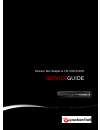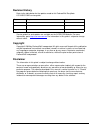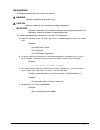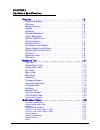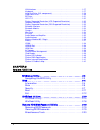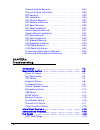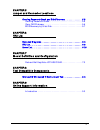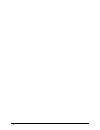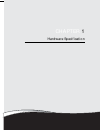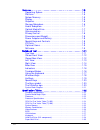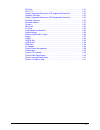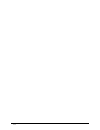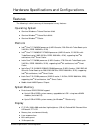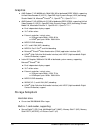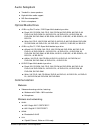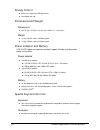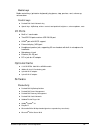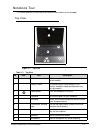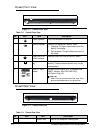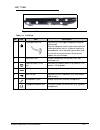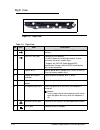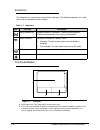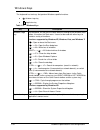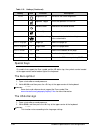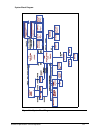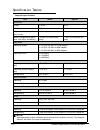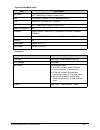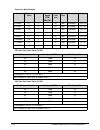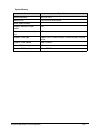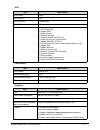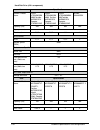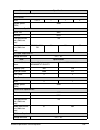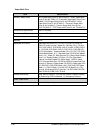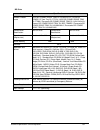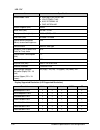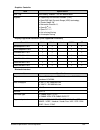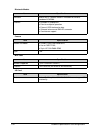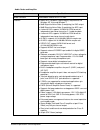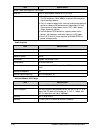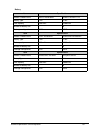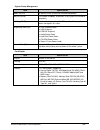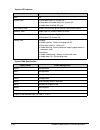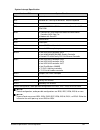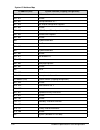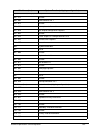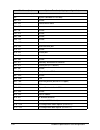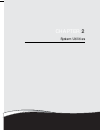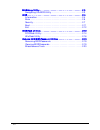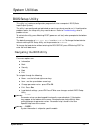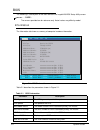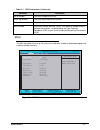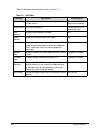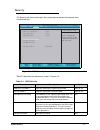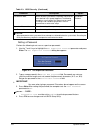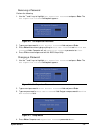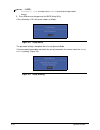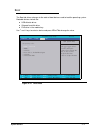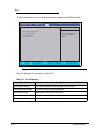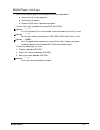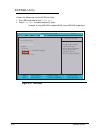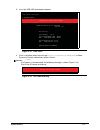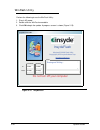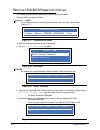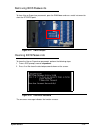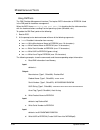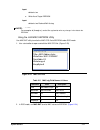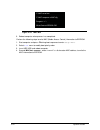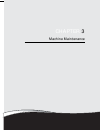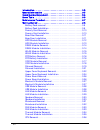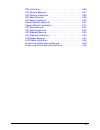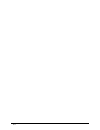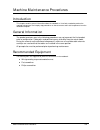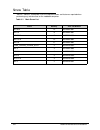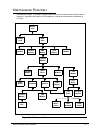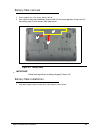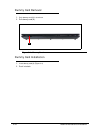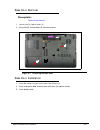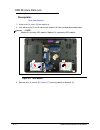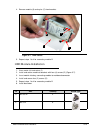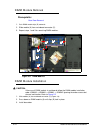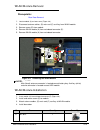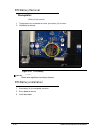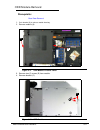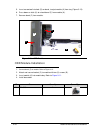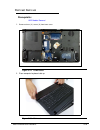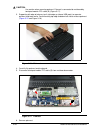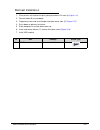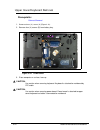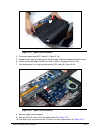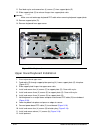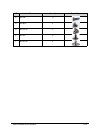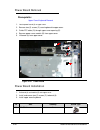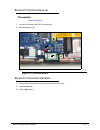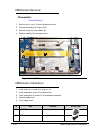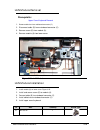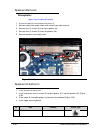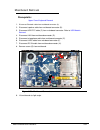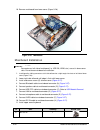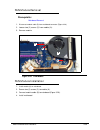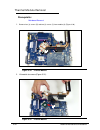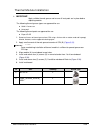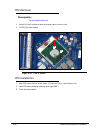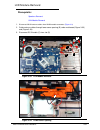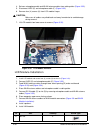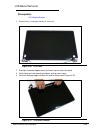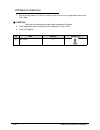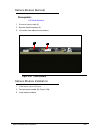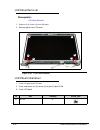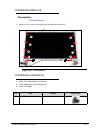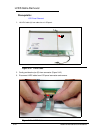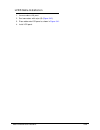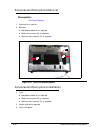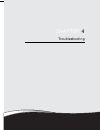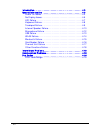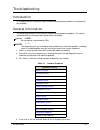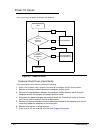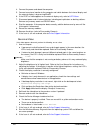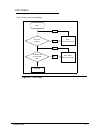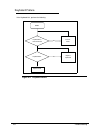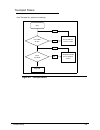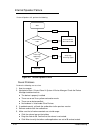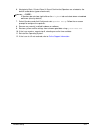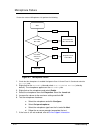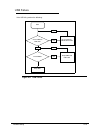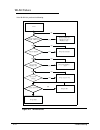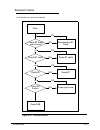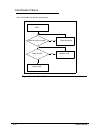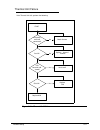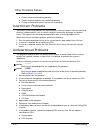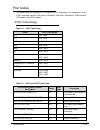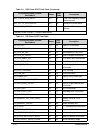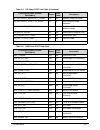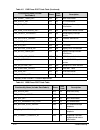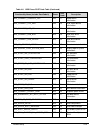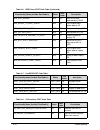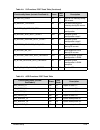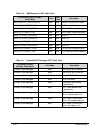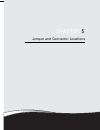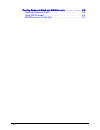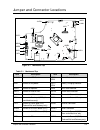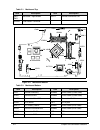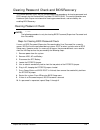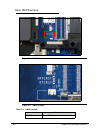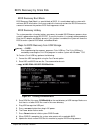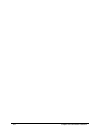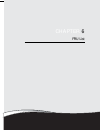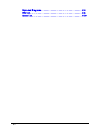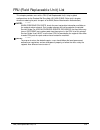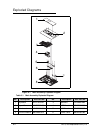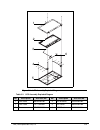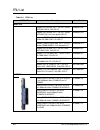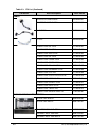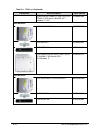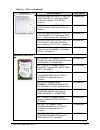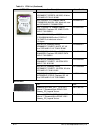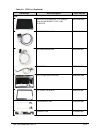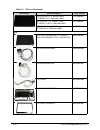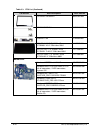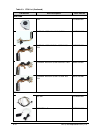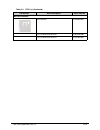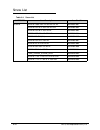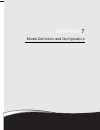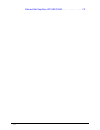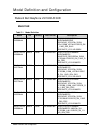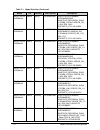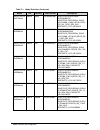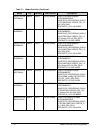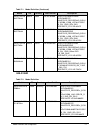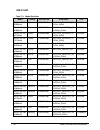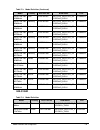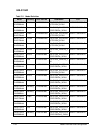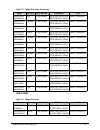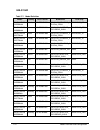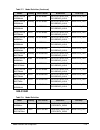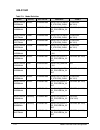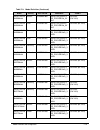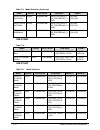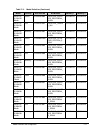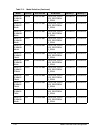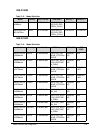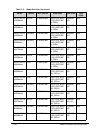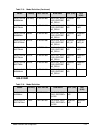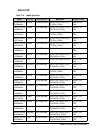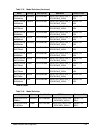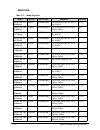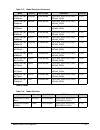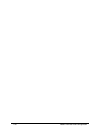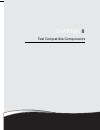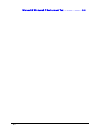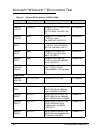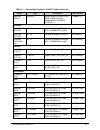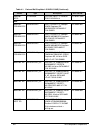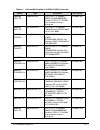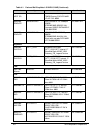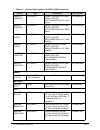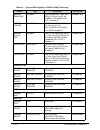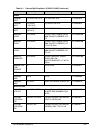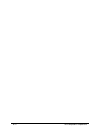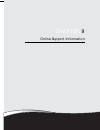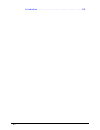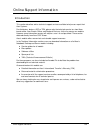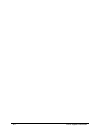- DL manuals
- Packard Bell
- Laptop
- EasyNote LS11HR
- Service Manual
Packard Bell EasyNote LS11HR Service Manual
Summary of EasyNote LS11HR
Page 1
Packard bell easynote ls11hr/ls13hr service guide.
Page 2: Revision History
Ii revision history refer to the table below for the updates made to this packard bell easynote ls11hr/ls13hr service guide. Service guide files and updates are available on the acer/csd website. For more information, go to http://csd.Acer.Com.Tw .The information in this guide is subject to change w...
Page 3: Conventions
Iii conventions the following conventions are used in this manual: warning: ! Indicates a potential for personal injury. Caution: ! Indicates a potential loss of data or damage to equipment. Important: + indicates information that is important to know for the proper completion of a procedure, choice...
Page 4
Iv general information 0 this service guide provides all technical information relating to the basic configuration for gateway and packard bell global product offering. To better fit local market requirements and enhance product competitiveness, the regional office may have decided to extend the fun...
Page 5
V chapter 1 hardware specification features . . . . . . . . . . . . . . . . . . . . . . . . . . . . . . . . . . . . . . . . . . . . 1-5 operating system . . . . . . . . . . . . . . . . . . . . . . . . . . . . . . . . . . .1-5 platform . . . . . . . . . . . . . . . . . . . . . . . . . . . . . . . . ....
Page 6
Vi lan interface . . . . . . . . . . . . . . . . . . . . . . . . . . . . . . . . . . . . . . . . . . . . . . . . 1-27 keyboard . . . . . . . . . . . . . . . . . . . . . . . . . . . . . . . . . . . . . . . . . . . . . . . . . . . 1-27 hard disk drive (avl components) . . . . . . . . . . . . . . . . ....
Page 7
Vii chapter 3 machine maintenance introduction . . . . . . . . . . . . . . . . . . . . . . . . . . . . . . . . . . . . . . . . . 3-5 general information . . . . . . . . . . . . . . . . . . . . . . . . . . . . . . . . . . 3-5 recommended equipment . . . . . . . . . . . . . . . . . . . . . . . . . . ....
Page 8
Viii thermal module removal . . . . . . . . . . . . . . . . . . . . . . . . . . . .3-34 thermal module installation . . . . . . . . . . . . . . . . . . . . . . . . . .3-35 cpu removal. . . . . . . . . . . . . . . . . . . . . . . . . . . . . . . . . . . . . . .3-36 cpu installation . . . . . . . . . ...
Page 9
Ix chapter 5 jumper and connector locations clearing password check and bios recovery . . . . . . . . . . . . . . 5-5 clearing password check . . . . . . . . . . . . . . . . . . . . . . . . . . . . .5-5 clear cmos jumper . . . . . . . . . . . . . . . . . . . . . . . . . . . . . . . . .5-6 bios recov...
Page 10
X.
Page 11
Chapter 1 hardware specification.
Page 12
1-2 features . . . . . . . . . . . . . . . . . . . . . . . . . . . . . . . . . . . . . . . . . . . . 1-5 operating system . . . . . . . . . . . . . . . . . . . . . . . . . . . . . . . . . . .1-5 platform . . . . . . . . . . . . . . . . . . . . . . . . . . . . . . . . . . . . . . . . . .1-5 system me...
Page 13
1-3 bd drive. . . . . . . . . . . . . . . . . . . . . . . . . . . . . . . . . . . . . . . . . . . . . . . . . . . . 1-31 led 17.3” . . . . . . . . . . . . . . . . . . . . . . . . . . . . . . . . . . . . . . . . . . . . . . . . . . . 1-32 display supported resolution (lcd supported resolution) . . . ...
Page 14
1-4.
Page 15
Hardware specifications and configurations 1-5 hardware specifications and configurations features 0 the following is a brief summary of the computer’s many features: operating system 0 genuine windows ® 7 home premium 64-bit genuine windows ® 7 home basic 64-bit genuine windows ® 7 starter platform...
Page 16
1-6 hardware specifications and configurations graphics 0 amd radeon™ hd 6650m with 2048/1024 mb of dedicated ddr3 vram, supporting unified video decoder 3 (uvd 3), openexr high dynamic-range (hdr) technology, shader model 5.0, microsoft ® directx ® 11, opengl ® 3.1, opencl™ 1.1 amd radeon™ hd 6470m...
Page 17
Hardware specifications and configurations 1-7 audio subsystem 0 two built-in stereo speakers high-definition audio support ms-sound compatible built-in microphone optical media drive 0 4x blu-ray disc™ writer / dvd-super multi double-layer drive: read: 24x cd-rom, 24x cd-r, 24x cd-rw, 8x dvd-rom, 8...
Page 18
1-8 hardware specifications and configurations privacy control 0 bios user, supervisor, hdd passwords kensington lock slot dimensions and weight 0 dimensions 0 414.75 (w) x 275 (d) x 34.6 (h) mm (16.59 x 11 x 1.38 inches) weight 0 3.2 kg (7.05 lbs.) with 6-cell battery pack 3.4 kg (7.50 lbs.) with 9...
Page 19
Hardware specifications and configurations 1-9 media keys 0 media control keys (printed on keyboard): play/pause, stop, previous, next, volume up, volume down control keys 0 packard bell social networks key special keys: mybackup, wireless control, touchpad lock, brightness, volume up/down, mute i/o...
Page 20
1-10 hardware specifications and configurations security 0 norton internet security™ 2011 multimedia 0 adobe ® photoshop ® elements 8 cyberlink ® powerdvd™ nero ® 9 essentials gaming 0 wildtangent ® (except china, japan, hong kong, korea) communication and isp 0 microsoft ® silverlight™ skype™ windo...
Page 21
Hardware specifications and configurations 1-11 notebook tour 0 this section provides an overview of the features and functions of the notebook. Top view 0 figure 1-1. Top view table 1-1. Top view no icon item description 1 webcam web camera for video communication (only for certain models). 2 displ...
Page 22
1-12 hardware specifications and configurations closed front view 0 figure 1-2. Closed front view closed rear view 0 figure 1-3. Closed rear view table 1-2. Closed front view no icon item description 1 power indicator turns the computer on and off. Battery indicator indicates the computer’s battery ...
Page 23
Hardware specifications and configurations 1-13 left view 0 figure 1-4. Left view table 1-4. Left view no icon item description 1 kensington lock slot connects to a kensington-compatible computer security lock. Wrap the computer security lock cable around an immovable object such as a table or handl...
Page 24
1-14 hardware specifications and configurations right view 0 figure 1-5. Right view table 1-5. Right view no icon item description 1 usb 2.0 port connects to usb 2.0 devices (e.G., usb mouse, usb camera). 2 usb 2.0 / 3.0* port connects to usb devices. * a usb 3.0 port can be distinguished by its blu...
Page 25
Hardware specifications and configurations 1-15 base view 0 figure 1-6. Base view table 1-6. Base view no icon item description 1 battery bay houses the computer's battery pack. 2 battery release latch/lock releases the battery for removal. Insert a suitable tool into the latch and slide to release....
Page 26
1-16 hardware specifications and configurations indicators 0 the computer has several easy-to-read status indicators. The following indicators are visible even when the computer cover is closed. Touchpad basics 0 figure 1-7. Touchpad move finger across the touchpad (1) to move the cursor. Press the ...
Page 27
Hardware specifications and configurations 1-17 using the keyboard 0 the keyboard has two lock keys which the user can toggle on and off. Table 1-9. Lock keys table 1-8. Touchpad function left button (2) right button (3) main touchpad (1) execute quickly click twice. Rapidly tap twice. Select click ...
Page 28
1-18 hardware specifications and configurations windows keys 0 the keyboard has two keys that perform windows-specific functions. Windows logo key application key table 1-11. Windows keys key description windows logo key pressed alone, this key has the same effect as clicking on the windows start bu...
Page 29
Hardware specifications and configurations 1-19 hotkeys 0 hotkeys or key combinations can be used to access most of the computer's controls like screen brightness and volume output. To activate a hotkey, press the corresponding key on keyboard or press and hold the key before pressing the key, if ne...
Page 30
1-20 hardware specifications and configurations special keys 0 on models that support the euro symbol and the us dollar sign, the symbols can be located at the upper center and/or bottom-right of the keyboard. The euro symbol 0 1. Open a text editor or word processor. 2. Hold alt gr> and then press ...
Page 31
Hardware specifications and configurations 1-21 system block diagram figure 1-9. System block diagram.
Page 32
1-22 hardware specifications and configurations specification tables 0 computer specifications item metric imperial dimensions length 41.48 cm 16.3 in width 27.50 cm 10.8 in height (front to rear) 3.46 cm 1.4 in weight (equipped with optical drive, flash drive, and battery) 3.04 kg lcd+system+6cell ...
Page 33
Hardware specifications and configurations 1-23 system board major chips processor item specification core logic intel ® hm65 series chipset (cougar point) vga amd mobility radeon™ hd 6470/6650/6850 gpu lan atheros 8151 for giga lan controller usb 2.0 intel ® hm65 series chipset (cougar point) super...
Page 34
1-24 hardware specifications and configurations processor specifications cpu fan true value table (tj=105) cpu fan true value table (tj=100) item cpu speed (ghz) cores bus speed (fsb/ dmi/qbi) mfg tech (nm) cache size package voltage i3-2310m 2.1 2 32 3 mb rpga988b 0.75-1.3v i5-2410m 2.3 2 32 3 mb r...
Page 35
Hardware specifications and configurations 1-25 system memory item specification memory controller built in at cpu memory size 1gb,2gb,4gb ddr3 ram dimm socket number 2 supports memory size per socket 4gb supports maximum memory size 8gb supports dimm type support ddr iii 1066/1333mhz, sdram memory ...
Page 36
1-26 hardware specifications and configurations memory combinations video interface slot 1 (mb) slot 2 (mb) total memory (mb) 0 1024 1024 0 2048 2048 0 4096 4096 0 8192 8192 1024 0 1024 1024 1024 2048 1024 2048 3072 1024 4096 5120 1024 8192 9216 2048 0 2048 2048 1024 3072 2048 2048 4096 2048 4096 61...
Page 37
Hardware specifications and configurations 1-27 bios lan interface keyboard item specification bios vendor insyde bios version 1.00 bios rom type sa000041b00 bios rom size 4mb features insyde code base flash rom 4 mb support isipp support acer ui support multi-boot suspend to ram (s3)/disk (s4) vari...
Page 38
1-28 hardware specifications and configurations hard disk drive (avl components) item specification vendor & model name hitachi hts545025b9 a300,toshiba mk2565gsx, seagate st9250315as hitachi hts545032b9 a300, toshiba mk3265gsx, seagate st9320310as hitachi hts545050b9a 300,toshiba mk5065gsx, seagate...
Page 39
Hardware specifications and configurations 1-29 hard disk drive (continued) drive format disks 2,2,2,2 1 1 2 spindle speed (rpm) 5400 performance specifications buffer size 8mb interface sata fast data transfer rate (gbits/sec, max) 3.0 media data transfer rate (mbits/sec max) 97,1363.1,996,1 130 10...
Page 40
1-30 hardware specifications and configurations super-multi drive item specification vendor & model name hlds super-multi drive dl 8x gt32n lf / sony super-multi drive dl 8x ad-7585h lf / panasonic super-multi drive dl 8x uj890 / plds super-multi drive dl 8x ds-8a5sh / hlds super-multi drive dl 8x g...
Page 41
Hardware specifications and configurations 1-31 bd drive items specifications vendor & model name plds bd combo drive tray dl ds-6e2sh lf / hlds bd combo 12.7mm tray dl ct21n / hlds bd combo drive tray dl ct30n / panasonic bd combo drive tray dl uj141alaa-a / pioneer bd combo drive tray dl bdc-td03r...
Page 42
1-32 hardware specifications and configurations led 17.3” display supported resolution (lcd supported resolution) item specification vendor/model name samsung/ ltn173kt01-a01 lg/lp173wd1-tla3 auo/ b173rw01 v3 cmo/ n173o6-l02 screen diagonal (mm) 439.42 active area (mm) 381.89 x 214.81 display resolu...
Page 43
Hardware specifications and configurations 1-33 graphics controller display supported resolution (gpu supported resolution) bluetooth interface item specification vga chip amd mobility radeon™ hd 6470/6650/6850 supports supporting unified video decoder (uvd), openexr high dynamic-range (hdr) technol...
Page 44
1-34 hardware specifications and configurations bluetooth module camera mini card 3g card item specifications controller atheros bu12 / atheros ar3011/ broadcom bcm2070/ broadcom bcm2046 features bluetooth 3.0 compliant point-to-multipoint operation external usb interface for data onboard antenna an...
Page 45
Hardware specifications and configurations 1-35 audio codec and amplifier item specification audio controller audio codec: realtek alc271x-vb3 features meets wlp (windows logo program) requirements for windows xp, vista and windows 7 98db signal-to-noise ratio (a-weighting) for dac output 90db signa...
Page 46
1-36 hardware specifications and configurations audio interface wireless module 802.11b/g/n audio codec and amplifier (continued) amplifier build in audio codec: realtek alc271x-vb3 features class d amplifier has high pass filter with programmable cut-off frequency (10hz~900hz) to prevent low freque...
Page 47
Hardware specifications and configurations 1-37 battery item specification vendor & model name sanyo as2010d31 simplo as10d71/75 battery type li-ion li-ion pack capacity 2200 mah 2200 mah number of battery cell 6 6 package configuration 3s2p 3s2p item specification vendor & model name sony as2010d41...
Page 48
1-38 hardware specifications and configurations vram usb2.0 port usb3.0 port hdmi port ac adapter item specification chipset samsung(k4w1g1646e-hc12), (k4w2g1646c-hc12), (k4w1g1646e-hc12), (k4w1g1646g-bc11) hynix(h5tq1g63dfr-12c), (h5tq1g63bfr-12c), (h5tq2g63bfr-12c), (h5tq1g63dfr-11c) ddr3 800mhz v...
Page 49
Hardware specifications and configurations 1-39 system power management card reader item specification mech. Off (g3) all devices in the system are turned off completely. Soft off (g2/s5) os initiated shutdown. All devices in the system are turned off completely working (g0/s0) individual devices su...
Page 50
1-40 hardware specifications and configurations system led indicator system dma specification item specification lock n/a system state blue color solid on: system on blue color and amber color off: system off amber color blinking: s3 state hdd access state reflects the activities of the hdd or card ...
Page 51
Hardware specifications and configurations 1-41 system interrupt specification hardware irq system function irq0 system timer irq1 standard 101-/102-key or microsoft ® natural keyboard irq2 cascaded irq3 intel 82801db/dbm usb2 enhanced host controller-24cd irq4com1 irq5* conexant ac-link audio intel...
Page 52
1-42 hardware specifications and configurations system i/o address map i/o address (hex) system function (shipping configuration) 000 - 00f dma controller no. 1 010 - 01f unused 020 - 021 interrupt controller no. 1 022 - 024 opti chipset configuration registers 025 - 03f unused 02e - 02f 87334 "supe...
Page 53
Hardware specifications and configurations 1-43 system io address map (continued) 202 - 21f unused 000 - 00f dma controller no. 1 010 - 01f unused 020 - 021 interrupt controller no. 1 022 - 024 opti chipset configuration registers 025 - 03f unused 02e - 02f 87334 "super i/o" configuration for cpu 04...
Page 54
1-44 hardware specifications and configurations system io address map (continued) 201 joystick (decoded in ess1688) 202 - 21f unused 220 - 22f entertainment audio 230 - 26d unused 26e - 26 unused 278 - 27f unused 280 - 2ab unused 2a0 - 2a7 unused 2a8 - 2e7 unused 2e8 - 2ef reserved serial port 2f0 -...
Page 55
Chapter 2 system utilities.
Page 56
2-2 bios setup utility. . . . . . . . . . . . . . . . . . . . . . . . . . . . . . . . . . . . . 2-3 navigating the bios utility . . . . . . . . . . . . . . . . . . . . . . . . . . .2-3 bios . . . . . . . . . . . . . . . . . . . . . . . . . . . . . . . . . . . . . . . . . . . . . . . 2-4 information....
Page 57
System utilities 2-3 system utilities bios setup utility 0 this utility is a hardware configuration program built into a computer’s bios (basic input/output system). The utility is pre-configured and optimized so most users do not need to run it. If configuration problems occur, the setup utility ma...
Page 58
2-4 system utilities bios 0 the following is a description of the tabs found on the insydeh20 bios setup utility screen: note: note: the screens provided are for reference only. Actual values may differ by model. Information 0 the information tab shows a summary of computer hardware information. Fig...
Page 59
System utilities 2-5 main 0 the main tab allows the user to set system time and date, enable or disable boot option and enable or disable recovery. Figure 2-2. Bios main serial number the serial number of this unit. Asset tag number the asset tag number of the system. Product name the product name o...
Page 60
2-6 system utilities table 2-2 describes the parameters shown in figure 2-2 . Table 2-2. Bios main parameter description format/option system time sets the system time. The hours are shown with 24-hour format. Format: hh:mm:ss (hour:minute:second) system date sets the system date. Format mm/dd/yyyy ...
Page 61
System utilities 2-7 security 0 the security tab shows parameters that safeguard and protect the computer from unauthorized use. Figure 2-3. Bios security table 2-3 describes the parameters shown in figure 2-3. Table 2-3. Bios security parameter description option supervisor password is shows the se...
Page 62
2-8 system utilities setting a password 0 perform the following to set user or supervisor passwords: 1. Use the ↑ and ↓ keys to highlight the set supervisor password parameter and press enter. The set supervisor password dialog box appears. Figure 2-4. Set supervisor password 2. Type a new password ...
Page 63
System utilities 2-9 removing a password 0 perform the following: 1. Use the ↑ and ↓ keys to highlight set supervisor password and press enter. The set supervisor password dialog box appears: figure 2-5. Set supervisor password 2. Type current password in enter current password field and press enter...
Page 64
2-10 system utilities note: note: password on boot must be set to enabled to activate the password feature. 5. Press f10 to save changes and exit bios setup utility. If the verification is ok, the screen shows as follows. Figure 2-8. Setup notice the password setting is complete after the user press...
Page 65
System utilities 2-11 boot 0 the boot tab allows changes to the order of boot devices used to load the operating system. Bootable devices include the: usb diskette drives onboard hard disk drive dvd drive in the module bay use ↑ and ↓ keys to select a device and press f5 or f6 to change the value. F...
Page 66
2-12 system utilities exit 0 the exit tab allows users to save or discard changes and quit the bios setup utility. Figure 2-11. Bios exit table 2-4 describes the parameters in figure 2-11. Table 2-4. Exit parameters parameter description exit saving changes exit system setup and save changes to the ...
Page 67
System utilities 2-13 bios flash utilities 0 bios flash memory updates are required for the following conditions: new versions of system programs new features or options restore a bios when it becomes corrupted. Use the flash utility to update the system bios flash rom. Note: note: if a crisis recov...
Page 68
2-14 system utilities dos flash utility 0 perform the following to use the dos flash utility: 1. Press f2 during boot to enter setup menu. 2. Select boot menu to modify boot priority order. Example: if using usb hdd to update bios, move usb hdd to position 1. Figure 2-12. Bios boot i t e m s p e c i...
Page 69
System utilities 2-15 3. Insert the usb hdd and reboot computer. Figure 2-13. Dos flash 4. Flash is complete when the message, flash programming complete is shown. System will restart automatically when finished. Note: note: if ac power is not connected, the following message is shown (figure 2-14)....
Page 70
2-16 system utilities winflash utility 0 perform the following to use the winflash utility: 1. Plug-in ac power. 2. Double click the winflash executable. 3. Click okto begin the update. A progress screen is shown (figure 2-15). Figure 2-15. Insydeflash insydeflash v3.75.00 id p5we0 p5we0 v0.09(b1)_ ...
Page 71
System utilities 2-17 note: note: if the error message appears (figure 2-16), check the system bios rom-file size. Figure 2-16. Insyde.
Page 72
2-18 system utilities remove hdd/bios password utilities 0 this section provides details about removing hdd/bios passwords. Remove hdd password as follows: note: note: if the hdd password is incorrectly entered three times, an error is generated. (figure 2-17) figure 2-17. Password error status to r...
Page 73
System utilities 2-19 removing bios passwords 0 to clear user or supervisor passwords, open the dimm door and use a metal instrument to short the rtcrst# point. Figure 2-21. Cmos jumper cleaning bios passwords 0 to clean the user or supervisor passwords, perform the following steps: 1. From a dos pr...
Page 74
2-20 system utilities miscellaneous tools 0 using dmitools 0 the dmi (desktop management interface) tool copies bios information to eeprom. Used in the dmi pool for hardware management. When the bios shows verifying dmi pool data, it is checking that the table correlates with the hardware before sen...
Page 75
System utilities 2-21 input: 0 dmitools /wu e. Write asset tag to eeprom input: 0 dmitools /wa packard bell asstag note: note: for examples b) through e), restart the system to write any changes in the data to the eeprom . Using the lan mac eeprom utility 0 use mac.Bat utility to write the mac.Cfg f...
Page 76
2-22 system utilities figure 2-24. Mac.Bat 3. Reboot computer when process has completed. Perform the following steps to write mac (media access control) information to eeprom: 1. Start computer and press f2 during boot sequence to enter setup menu. 2. Select boot menu to modify boot priority order....
Page 77
Chapter 3 machine maintenance.
Page 78
3-2 introduction . . . . . . . . . . . . . . . . . . . . . . . . . . . . . . . . . . . . . . . . . 3-5 general information . . . . . . . . . . . . . . . . . . . . . . . . . . . . . . . . . . 3-5 recommended equipment . . . . . . . . . . . . . . . . . . . . . . . . . . . . . 3-5 screw table . . . . ....
Page 79
3-3 cpu installation . . . . . . . . . . . . . . . . . . . . . . . . . . . . . . . . . . . .3-36 lcd module removal. . . . . . . . . . . . . . . . . . . . . . . . . . . . . . . .3-37 lcd module installation . . . . . . . . . . . . . . . . . . . . . . . . . . . . .3-38 lcd bezel removal. . . . . . . ...
Page 80
3-4.
Page 81
Machine maintenance procedures 3-5 machine maintenance procedures introduction 0 this chapter contains general information about the notebook, a list of tools needed to perform the required maintenance and step by step procedures on how to remove and install components from the notebook computer. Ge...
Page 82
3-6 machine maintenance procedures screw table 0 table 3-1 contains a complete list of the required screws and fasteners required when performing any maintenance on the notebook computer. Table 3-1. Main screw list screw quantity acer part number m1.98*3 15 86.Rb002.001 m2.5*5 6 86.Rb002.002 m2.5*6 ...
Page 83
Machine maintenance procedures 3-7 maintenance flowchart 0 the flowchart in figure 3-1 provides a graphic representation of the module removal and installation sequences. It provides information on what components need to be removed and installed during servicing. Figure 3-1. Maintenance flow batter...
Page 84
3-8 machine maintenance procedures getting started 0 the flowchart in figure 3-1 identifies sections illustrating the entire removal and install sequence. Observe the order of the sequence to avoid damage to any of the hardware components. Perform the following prior to performing any maintenance pr...
Page 85
Machine maintenance procedures 3-9 battery pack removal 0 1. Place computer on a flat surface, battery side up. 2. Use a tool to slide and hold battery release latch (b) to release position. Using a tab (c) flip battery pack (a) and remove from lower cover. Figure 3-3. Battery pack important: + foll...
Page 86
3-10 machine maintenance procedures dummy card removal 0 1. Push dummy card (a) in to release. 2. Pull dummy card (a). Figure 3-4. Dummy card dummy card installation 0 1. Insert dummy card (a) (figure 3-4). 2. Push in to lock. A.
Page 87
Machine maintenance procedures 3-11 base door removal 0 prerequisite: battery pack removal 1. Loosen three (3) captive screws (c). 2. Using tab (b), remove door (a) from lower cover. Figure 3-5. Removing the base door base door installation 0 1. Insert door flanges into slots (d) on lower cover (fig...
Page 88
3-12 machine maintenance procedures hdd module removal 0 prerequisite: base door removal 1. Remove two (2) screws (d) from module (a). 2. Use tab on mylar (c) to lift and remove module (a) from mainboard connector dock. Note: note: module a is primary hdd module. Module b is secondary hdd module. Fi...
Page 89
Machine maintenance procedures 3-13 4. Remove module (a) and mylar (c) from brackets. Figure 3-7. Hdd carrier 5. Repeat steps 1 to 4 for secondary module b. Hdd module installation 0 1. Place module (a) into brackets (f). 2. Install and secure module to brackets with four (4) screws (e) (figure 3-7)...
Page 90
3-14 machine maintenance procedures dimm module removal 0 prerequisite: base door removal 1. Push dimm module clips (b) outwards. 2. Slide module (a) from mainboard connector (c). 3. Repeat steps 1 and 2 for remaining dimm modules. Figure 3-8. Dimm modules dimm module installation 0 caution: ! If th...
Page 91
Machine maintenance procedures 3-15 wlan module removal 0 prerequisite: base door removal 1. Locate module (a) on lower cover (figure 3-9). 2. Disconnect antenna cables, (b) main and (c) auxiliary from wlan module. 3. Remove screw (d) from module. 4. Remove wlan module (a) from mainboard connector (...
Page 92
3-16 machine maintenance procedures rtc battery removal 0 prerequisite: battery pack removal 1. Through opening in mainboard connector, push battery (a) to release. 2. Lift battery to remove. Figure 3-10. Rtc battery note: note: follow local regulations for battery disposal. Rtc battery installation...
Page 93
Machine maintenance procedures 3-17 odd module removal 0 prerequisite: base door removal 1. Push bracket (g) to release module from bay. 2. Remove module (a). Figure 3-11. Odd module in lower cover 3. Remove two (2) screws (b) from module. 4. Remove bracket (c). Figure 3-12. Odd module a g b c f.
Page 94
3-18 machine maintenance procedures 5. Insert narrow tool into hole (g) on bezel, to eject module (a) from tray (figure 3-13). 6. Press down on latch (h) to unlock bezel (f) from module (a). 7. Remove bezel (f) from module. Figure 3-13. Odd module odd module installation 0 1. Connect bezel (f) to mo...
Page 95
Machine maintenance procedures 3-19 palmrest removal 0 prerequisite: hdd module removal 1. Remove eleven (11) screws (a) from lower cover. Figure 3-14. Lower cover 2. Place computer keyboard side up. Figure 3-15. Palmrest a a a a a a a a a a a.
Page 96
3-20 machine maintenance procedures caution: ! Use caution when removing palmrest. Palmrest is connected to mainboard by touchpad module ffc cable (b) (figure 3-17). 3. Supporting left edge of palmrest, pull right edge up (above usb ports) to separate palmrest and lower cover. Continue along top edg...
Page 97
Machine maintenance procedures 3-21 palmrest installation 0 1. Place palmrest onto keyboard, exposing touchpad module ffc cable (b) ( figure 3-17 ). 2. Connect cable (b) to mainboard. 3. Flip palmrest over and insert flanges into lower cover slots (c) ( figure 3-17 ). 4. Press down on palmrest to se...
Page 98
3-22 machine maintenance procedures upper cover/keyboard removal 0 prerequisite: palmrest removal 1. Remove eleven (11) screws (a) (figure 3-18). 2. Remove four (4) screws (b) from battery bay. Figure 3-18. Lower cover 3. Place computer on surface, face up. Caution: ! Use caution when removing keybo...
Page 99
Machine maintenance procedures 3-23 figure 3-19. Upper cover/keyboard 4. Disconnect power board ffc cable (c) (figure 3-19). 5. Supporting left edge of keyboard, pull up right edge. Separate keyboard and lower cover. 6. Continue along top edge and down left side, to release keyboard (figure 3-19). 7...
Page 100
3-24 machine maintenance procedures 11. Peel back mylar and remove four (4) screws (f) from support plate (g). 12. Slide support plate (g) to release flanges from support plate slots. Note: note: make sure not to damage keyboard fpc cable when removing keyboard support plate. 13. Remove support plat...
Page 101
Machine maintenance procedures 3-25 id size quantity screw type a m2.5*6 11 b m1.98*3 4 d m2.5*3 ni 2 e m1.6*3 3 f m1.6*2 ni 4.
Page 102
3-26 machine maintenance procedures power board removal 0 prerequisite: upper cover/keyboard removal 1. Locate power board (a) on upper cover. 2. Remove two (2) screws (c) securing board to upper cover. 3. Guide ffc cable (d) through upper cover opening (e). 4. Remove power saver module (b) from upp...
Page 103
Machine maintenance procedures 3-27 bluetooth module removal 0 prerequisite: palmrest removal 1. Disconnect bluetooth cable (b) from mainboard. 2. Remove module (a). Figure 3-23. Bluetooth module bluetooth module installation 0 1. Connect bluetooth cable (b) to mainboard connector (figure 3-23). 2. ...
Page 104
3-28 machine maintenance procedures usb module removal 0 prerequisite: palmrest removal 1. Remove two (2) screws (d) from mainboard connector 2. Disconnect module (a) (figure 3-24). 3. Remove screw (c) from module (a). 4. Remove module (a) from lower cover. Figure 3-24. Usb module usb module install...
Page 105
Machine maintenance procedures 3-29 lan module removal 0 prerequisite: upper cover/keyboard removal 1. Remove adhesive from mainboard connector (c). 2. Disconnect cable (b) from mainboard connector (c). 3. Remove screw (d) from module (a). 4. Remove module (a) from lower cover. Figure 3-25. Lan modu...
Page 106
3-30 machine maintenance procedures speakers removal 0 prerequisite: upper cover/keyboard removal 1. Disconnect cable (b) from mainboard connector (c). 2. Release cables from cable clasps and remove from cable channel. 3. Remove two (2) screws (d) from right speaker (a1). 4. Remove two (2) screws (d...
Page 107
Machine maintenance procedures 3-31 mainboard removal 0 prerequisite: upper cover/keyboard removal 1. Disconnect bluetooth cable from mainboard connector (a). 2. Disconnect speaker cable from mainboard connector (b). 3. Disconnect usb ffc cable (c) from mainboard connector. Refer to usb module remov...
Page 108
3-32 machine maintenance procedures 10. Remove mainboard from lower cover (figure 3-28). Figure 3-28. Mainboard mainboard installation 0 note: note: connectors on left side of mainboard (i.E. Usb 2.0, hdmi, etc.) are set in lower cover slots. Do not force mainboard at installation. 1. Install board ...
Page 109
Machine maintenance procedures 3-33 fan module removal 0 prerequisite: mainboard removal 1. Disconnect module cable (b) from mainboard connector (figure 3-29). 2. Loosen two (2) screws (c) from module (a). 3. Remove module. Figure 3-29. Fan module fan module installation 0 1. Install module (a) on m...
Page 110
3-34 machine maintenance procedures thermal module removal 0 prerequisite: mainboard removal 1. Remove four (4) screws (b) and two (2) screws (c) from module (a) (figure 3-30). Figure 3-30. Thermal module 2. Lift module to remove (figure 3-31). Figure 3-31. Thermal module 4 1 2 3 5 6 b b b b a c c b.
Page 111
Machine maintenance procedures 3-35 thermal module installation 0 important: + apply suitable thermal grease and ensure all heat pads are in place before replacing module. The following thermal grease types are approved for use: n302 i-connosseur honeywell the following thermal pads are approved for...
Page 112
3-36 machine maintenance procedures cpu removal 0 prerequisite: thermal module removal 1. Unlock cpu from mainboard socket by rotating captive screw left 180º. 2. Lift cpu (a) from socket. Figure 3-32. Cpu in socket cpu installation 0 1. Align cpu marker (b) with socket marker (c) and install cpu in...
Page 113
Machine maintenance procedures 3-37 lcd module removal 0 prerequisite: speakers removal lan module removal 1. Disconnect wlan antenna cables from wlan module connectors ( figure 3-9 ) 2. Guide antenna cables through lower cover opening (b) under mainboard (figure 3-33) and (figure 3-34). 3. Disconne...
Page 114
3-38 machine maintenance procedures 4. Release microphone cable and wlan antenna cables from cable guides ( figure 3-33 ). 5. Disconnect lvds (e) and microphone cable (f) ( figure 3-33 ). 6. Remove four (4) screws (h) from lcd module hinges. Caution: ! Make sure all cables are pulled back and away f...
Page 115
Machine maintenance procedures 3-39 lcd bezel removal 0 prerequisite: lcd module removal 1. Remove two (2) screw pads and two (2) screws (a). Figure 3-36. Lcd panel 2. Starting from bottom edge of bezel, pull bezel up and away from panel. 3. Work along right side toward top of bezel, pulling covers ...
Page 116
3-40 machine maintenance procedures lcd bezel installation 0 1. Align hinge side of bezel to lcd cover and press down until there are no gaps between bezel and lcd module. Caution: ! Make sure the cables do not get caught underneath the bezel. 2. Install and secure two (2) screws (a) and screw pads ...
Page 117
Machine maintenance procedures 3-41 camera module removal 0 prerequisite: lcd bezel removal 1. Disconnect camera cable (b) 2. Remove camera module (a). 3. Lift camera from adhesive and remove. Figure 3-38. Camera module camera module installation 0 1. Install camera (a) on lcd cover. 2. Connect came...
Page 118
3-42 machine maintenance procedures lcd panel removal 0 prerequisite: lcd bezel removal 1. Remove six (6) screws (a) from lcd panel. 2. Remove panel from lcd cover. Figure 3-39. Lcd panel removal lcd panel installation 0 1. Install lcd panel onto lcd cover. 2. Install and secure six (6) screws (a) t...
Page 119
Machine maintenance procedures 3-43 lcd brackets removal 0 prerequisite: lcd panel removal 1. Remove six (6) screws (a) from left and right lcd panel bracket (b). Figure 3-40. Lcd brackets lcd brackets installation 0 1. Attach lcd panel brackets to lcd panel. 2. Install and secure six (6) screws (a)...
Page 120
3-44 machine maintenance procedures lvds cable removal 0 prerequisite: lcd panel removal 1. Lift lvds cable (a) from adhesive on lcd panel. Figure 3-41. Lvds cable 2. Gently peel back mylar (b) from connector (figure 3-42). 3. Disconnect lvds cable from lcd panel connector and remove. Figure 3-42. L...
Page 121
Machine maintenance procedures 3-45 lvds cable installation 0 1. Connect cable to lcd panel. 2. Seal connectors with mylar (b) ( figure 3-42 ) . 3. Place cable onto lcd panel as shown in figure 3-41. 4. Install lcd panel..
Page 122
3-46 machine maintenance procedures antennas and microphone removal 0 prerequisite: lcd panel removal 1. Peel back foil as required. 2. Remove: microphone cable (a) as required, black main antenna (b) as required, white auxiliary antenna (c) as required. Figure 3-43. Antennas and microphone antennas...
Page 123
Chapter 4 troubleshooting.
Page 124
4-2 introduction . . . . . . . . . . . . . . . . . . . . . . . . . . . . . . . . . . . . . . . . . 4-3 general information . . . . . . . . . . . . . . . . . . . . . . . . . . . . . . . . . . 4-3 power on issues . . . . . . . . . . . . . . . . . . . . . . . . . . . . . . . . . . . .4-4 no display iss...
Page 125
Troubleshooting 4-3 troubleshooting introduction 0 this chapter contains information about troubleshooting common problems associated with the notebook. General information 0 the following procedures are a guide for troubleshooting computer problems. The step by step procedures are designed to be pe...
Page 126
4-4 troubleshooting power on issues 0 if the system does not power on, perform the following. Figure 4-1. Power on issue computer shuts down intermittently 0 if the system powers off at intervals, perform the following. 1. Makes sure the power cable is properly connected to the computer and the elec...
Page 127
Troubleshooting 4-5 no display issues 0 if the display does not work, perform the following. Figure 4-2. No display issue no post or video 0 if the post or video does not appear, perform the following, one at a time. 1. Make sure that internal display is selected. Switching between internal and exte...
Page 128
4-6 troubleshooting 4. Connect the power and reboot the computer. 5. Connect an external monitor to the computer and switch between the internal display and the external display is by pressing fn+f5. 6. If the post or video appears on the external display only, refer to lcd failure . 7. Disconnect p...
Page 129
Troubleshooting 4-7 lcd failure 0 if the lcd fails, perform the following. Figure 4-3. Lcd failure start check lcd module? Swap lcd cable /lcd panel ok ng check mb lcd connector and cable ? Reassemble re-plug lcd cable ok ng swap m/b.
Page 130
4-8 troubleshooting keyboard failure 0 if the keyboard fails, perform the following. Figure 4-4. Keyboard failure no no start keyboard fpc well connected? Connect it well keyboard ok? Replace keyboard replace m/b.
Page 131
Troubleshooting 4-9 touchpad failure 0 if the touchpad fails, perform the following. Figure 4-5. Touchpad failure start ok ng ok ng check m/b t/p ffc re-assemble the t/p ffc to m/b check touchpad swap/reassemble the t/p board or t/p ffc swap m/b.
Page 132
4-10 troubleshooting internal speaker failure 0 if internal speakers fail, perform the following. Figure 4-6. Internal speaker failure sound problems 0 perform the following, one at a time. 1. Boot the computer. 2. Navigate to start ´ control panel ´ system ´ device manager. Check the device manager...
Page 133
Troubleshooting 4-11 6. Navigate to start ´ control panel ´ sound. Confirm that speakers are selected as the default audio device (green check mark). Note: note: if speakers do not show, right-click on the playback tab and select show disabled devices (clear by default). 7. Select speakers and click...
Page 134
4-12 troubleshooting microphone failure 0 if internal or external microphones fail, perform the following. Figure 4-7. Microphone failure 1. Check that the microphone is enabled. Navigate to start ´ control panel ´ sound and select the recording tab. 2. Right click on the recording tab and select sh...
Page 135
Troubleshooting 4-13 usb failure 0 if the usb fails, perform the following. Figure 4-8. Usb failure start check usb/b to m/b cable re-assemble the usb/b cable to m/b ok ng check usb/b ok swap usb/b and usb cable ok ng swap m/b.
Page 136
4-14 troubleshooting wlan failure 0 if the wlan fails, perform the following. Figure 4-9. Wlan failure 6wduw ˖˻˸˶˾ʳʳ˴́̇˸́́˴ʳ̇̂ ˪˟ʳ˂˪ l0d[ ˖˻˸˶˾ʳ˴́̇˸́́˴ ˖˻˸˶˾ʳ˪˟˂ ˪˼ˠ˴̋ ˶˴̅˷ʳ ˖˻˸˶˾ʳ˪˟ʳ ˦̊˼̇˶˻ ˦̊˴̃ʳˠ˂˕ ˡ˚ ˥˸ˀ˴̆̆ ˸̀˵˿˸ʳ̇˻˸ʳ ˴́̇˸́́˴ʳ̇̂ʳ˪˟ʳ˂ ˪˼ˠ˴̋ ˶˴̅˷ ˢ˞ ˡ˚ ˦̊˴̃ʳ̇˻˸ʳ˴́̇˸́́˴ ˢ˞ ˦̊˴̃ʳ˪˟˂˪˼ˠ˴̋ʳ ˶˴̅˷ ˦̊˴̃ʳ˿...
Page 137
Troubleshooting 4-15 bluetooth failure 0 if the bluetooth fails, perform the following. Figure 4-10. Bluetooth failure start check bt cable well connect check bt cable check bt check bt switch swap m/b ng re-assemble bt cable ok ng swap bt cable ok swap bt swap logic lower ok ok ng ng ok ok ok.
Page 138
4-16 troubleshooting card reader failure 0 if the card reader fails, perform the following. Figure 4-11. Card reader failure start check connection no no replace m/b check the io/b swap the io/b check the io/b assemble.
Page 139
Troubleshooting 4-17 thermal unit failure 0 if the thermal unit fails, perform the following. Figure 4-12. Thermal unit failure start fan power wire well connected? Check connect no fan ok? No replace thermal module no seat it well no replace cpu replace m/b cpu heatsink well seated? Cpu ok?.
Page 140
4-18 troubleshooting other functions failure 0 check if drives are functioning correctly. Check if external modules are functioning correctly. Change mainboard to check if current one is defective. Intermittent problems 0 intermittent system hang problems can be caused by a variety of reasons that h...
Page 141
Troubleshooting 4-19 post codes 0 the following are the insydeh2o™ functionality post code tables. The components of the post code table includes: sec phase, pei phase, dxe phase, bds phase, csm functions, s3 functions and acpi functions. Post code range 0 table 4-2. Post code range phase post code ...
Page 142
4-20 troubleshooting sec_force_max_ratio* sec 08 tune cpu frequency ratio to maximum level sec_go_to_secstartup sec 09 setup bios rom cache sec_go_to_peicore sec 0a enter boot firmware volume * 3rd party relate functions – platform dependence. Table 4-4. Pei phase post code table functionality name ...
Page 143
Troubleshooting 4-21 pei_recovery_media_not_found pei 86 recovery image not found pei_recovery_load_file_done pei 87 load recovery image completed pei_recovery_start_flash pei 88 start flash bios with recovery image pei_enter_dxeipl pei 89 loading bios image to ram pei_finding_dxe_core pei 8a loadin...
Page 144
4-22 troubleshooting dxe_smart_timer_init dxe 51 8259 initialization dxe_pcrtc_init dxe 52 rtc initialization dxe_sata_init* dxe 53 sata controller early initialization dxe_smm_controler_init* dxe 54 setup smm control service dxe_legacy_interrupt* dxe 55 setup legacy interrupt service dxe_relocate_s...
Page 145
Troubleshooting 4-23 bds_connect_console_out bds 17 video device initialization bds_connect_std_err bds 18 error report device initialization bds_connect_usb_hc bds 19 usb host controller initialization bds_connect_usb_bus bds 1a usb bus driver initialization bds_connect_usb_device bds 1b usb device...
Page 146
4-24 troubleshooting bds_acpi_s3save bds 2d save s3 resume required data in ram bds_ready_to_boot_event bds 2e last chipset initial before boot to os bds_go_legacy_boot bds 2f start to boot legacy os bds_go_uefi_boot bds 30 start to boot uefi os bds_legacy16_prepare_to_boot bds 31 prepare to boot to...
Page 147
Troubleshooting 4-25 s3_switch_stack pei c2 start to use memory during s3 resume s3_memory_callback pei c3 set cache for physical memory during s3 resume s3_enter_s3_resume_peim pei c4 start to restore system configuration s3_before_acpi_boot_script pei c5 restore system configuration stage1 s3_befo...
Page 148
4-26 troubleshooting table 4-10. Smm functions post code table functionality name (include\ postcode.H) phase post code description smm_identify_flash_device smm 0xa0 identify flash device in smm smm_smm_platform_init smm 0xa2 smm service initial smm_acpi_enable_start smm 0xa6 os call acpi enable fu...
Page 149
Chapter 5 jumper and connector locations.
Page 150
5-2 clearing password check and bios recovery . . . . . . . . . . . . . . 5-5 clearing password check . . . . . . . . . . . . . . . . . . . . . . . . . . . . .5-5 clear cmos jumper . . . . . . . . . . . . . . . . . . . . . . . . . . . . . . . . .5-6 bios recovery by crisis disk. . . . . . . . . . . ...
Page 151
Jumper and connector locations 5-3 jumper and connector locations figure 5-1. Mainboard top table 5-1. Mainboard top item description item description jlvds1 connect to led panel led5 / led6 power state indicator jkb1 connect to keyboard led7 / led8 battery charging indicator jspk1 connect to speake...
Page 152
5-4 jumper and connector locations figure 5-2. Mainboard bottom sw2 / sw3 left button / right button jcrt1 connect to external crt jread1 card reader connector table 5-2. Mainboard bottom item description item description pjp2 connect to battery jdimm3 ddr3 socket (quad code) jfan1 connect to fan jd...
Page 153
Jumper and connector locations 5-5 clearing password check and bios recovery 0 this section provides users with the standard operating procedures of clearing password and bios recovery for the packard bell easynote ls11hr/ls13hr. The machine provides one hardware open gap on main board for clearing ...
Page 154
5-6 jumper and connector locations clear cmos jumper 0 figure 5-3. Cmos jumper figure 5-4. Cmos jumper table 5-3. Cmos jumper item description rtcrst clear cmos jumper.
Page 155
Jumper and connector locations 5-7 bios recovery by crisis disk 0 bios recovery boot block 0 bios recovery boot block is a special block of bios. It is used to boot up the system with minimum bios initialization. Users can enable this feature to restore the bios firmware to a successful one once the...
Page 156
5-8 jumper and connector locations.
Page 157
Chapter 6 fru list.
Page 158
6-2 exploded diagrams . . . . . . . . . . . . . . . . . . . . . . . . . . . . . . . . . . . 6-4 fru list. . . . . . . . . . . . . . . . . . . . . . . . . . . . . . . . . . . . . . . . . . . . . 6-6 screw list . . . . . . . . . . . . . . . . . . . . . . . . . . . . . . . . . . . . . . . . . . . 6-20
Page 159
Fru (field replaceable unit) list 6-3 fru (field replaceable unit) list this chapter provides users with a fru (field replaceable unit) listing in global configurations for the packard bell easynote ls11hr/ls13hr. Refer to this chapter whenever ordering for parts to repair or for rma (return merchan...
Page 160
6-4 fru (field replaceable unit) list exploded diagrams 0 figure 6-1. Main assembly exploded diagram table 6-1. Main assembly exploded diagram no. Description acer part no. No. Description acer part no. 1 keyboard kb.I170g.292 5 speakers 23.Rb002.003 2 upper cover 60.Brd02.001 6 usb board 55.Rb002.0...
Page 161
Fru (field replaceable unit) list 6-5 figure 6-2. Led assembly exploded diagram table 6-2. Led assembly exploded diagram no. Description acer part no. No. Description acer part no. 1 led bezel 60.Brd02.007 4 led brackets 33.Brd02.002 2 led panel lk.17305.002 5 led cover 60.Brd02.006 3 camera 57.Rb00...
Page 162
6-6 fru (field replaceable unit) list fru list 0 table 6-3. Fru list category acer description acer part no adapter adapter delta 65w 19v 1.7x5.5x11 yellow adp-65jh db a, lv5 led lf ap.06501.026 adapter delta 65w 19v 1.7x5.5x11 yellow adp-65vh ba, lv5, low profile led lf ap.06501.033 adapter lite-on...
Page 163
Fru (field replaceable unit) list 6-7 board foxconn bluetooth brm 2046 bt3.0 (t60h928.33) f/w:861 bh.21100.008 foxconn bluetooth ath ar3011 (bt3.0) bh.21100.009 foxconn bluetooth brm 2070 (t77h114.01) bt 3.0 bh.21100.010 foxconn bluetooth ath bu12 bh.21100.011 power board 55.Brd02.001 usb board 3.0 ...
Page 164
6-8 fru (field replaceable unit) list cable bluetooth cable-8pin 50.Rb002.001 bluetooth cable-6pin 50.Rb002.002 rj45 cable 50.Rb002.003 tp ffc 50.Brd02.001 power cord us 3 pin 27.Tavv5.001 power cord eu 3 pin 27.Tavv5.002 power cord aus 3 pin 27.Tavv5.003 power cord uk 3 pin 27.Tavv5.004 power cord ...
Page 165
Fru (field replaceable unit) list 6-9 lower case 60.Brd02.003 hdd door for w/o 2nd hdd 60.Brd02.004 hdd door for w/2nd hdd 60.Brd02.005 kb support plate 33.Brd02.001 hdd bracket-l 33.Rb002.001 hdd bracket-r 33.Rb002.002 odd module odd bd combo module 6m.Brd02.001 odd bracket 33.Rb002.003 odd bezel-b...
Page 166
6-10 fru (field replaceable unit) list odd hlds bd combo 12.7mm tray dl 4x ct30n lf w/o bezel 1.00 sata (hf + windows 7 + 3d) ko.0040d.005 odd module odd bd rw module 6m.Brd02.002 odd bracket 33.Rb002.003 odd bezel-bd 42.Brd02.001 odd panasonic bd rw 12.7mm tray dl 4x uj240a lf w/o bezel sata (hf+wi...
Page 167
Fru (field replaceable unit) list 6-11 odd hlds super-multi drive 12.7mm tray dl 8x gt32n (r5-2) lf w/o bezel sata with renesas solution + pcc ld (hf + windows 7) ku.0080d.055 odd sony super-multi drive 12.7mm tray dl 8x ad-7585h lf w/o bezel sata (hf + windows 7) ku.0080e.027 odd plds super-multi d...
Page 168
6-12 fru (field replaceable unit) list hdd wd 2.5" 5400rpm 320gb wd3200bpvt-22zest0, ml320s, 4k drive sata 8mb lf f/w: 01.01a01 kh.32008.022 hdd seagate 2.5" 5400rpm 500gb st9500325as,9hh134-189, wyatt with new pcb sata 8mb lf f/w:0001sdm1 kh.50001.017 hdd toshiba 2.5" 5400rpm 500gb mk5065gsx,capric...
Page 169
Fru (field replaceable unit) list 6-13 lcd assy led lcd module 17.3" wxga+ glare w/ antenna*2, ccd 1.3m, black-pb 6m.Brd02.004 antenna wlan-main 50.Rb002.006 antenna wlan-aux 50.Rb002.007 lcd cable 50.Rb002.008 lcd cover imr pb-black 60.Brd02.006 lcd bezel pb-black 60.Brd02.007 lcd bracket r&l 33.Br...
Page 170
6-14 fru (field replaceable unit) list led lcd auo 17.3" wxga+ glare b173rw01-v3 lf 220nit 8ms 500:1 lk.17305.002 led lcd lpl 17.3" wxga+ glare lp173wd1-tla3 lf 220nit 8ms 600:1 lk.17308.002 led lcd cmo 17.3" wxga+ glare n173o6-l02 lf 220nit 8ms 600:1 lk.1730d.001 lcd assy led lcd module 17.3" wxga+...
Page 171
Fru (field replaceable unit) list 6-15 lcd bracket r&l 33.Brd02.002 camera 1.3m 57.Rb002.001 led lcd auo 17.3" wxga+ glare b173rw01-v3 lf 220nit 8ms 500:1 lk.17305.002 led lcd lpl 17.3" wxga+ glare lp173wd1-tla3 lf 220nit 8ms 600:1 lk.17308.002 led lcd cmo 17.3" wxga+ glare n173o6-l02 lf 220nit 8ms ...
Page 172
6-16 fru (field replaceable unit) list lcd bezel pb-white 60.Btf02.004 lcd bracket r&l 33.Brd02.002 camera 1.3m 57.Rb002.001 led lcd auo 17.3" wxga+ glare b173rw01-v3 lf 220nit 8ms 500:1 lk.17305.002 led lcd lpl 17.3" wxga+ glare lp173wd1-tla3 lf 220nit 8ms 600:1 lk.17308.002 led lcd cmo 17.3" wxga+...
Page 173
Fru (field replaceable unit) list 6-17 cpu/processor cpu intel core i5 i5-2520m pga 2.5g 35w 2/4 kc.25201.Dmp cpu intel core i5 i5-2540m pga 2.6g 35w 2/4 kc.25401.Dmp cpu intel core i7 i7-2620m pga 2.7g 35w 2/4 kc.26201.Dmp cpu intel core i3 i3-2310m pga 2.1g 35w 2/4 kc.23101.Dmp cpu intel core i5 i...
Page 174
6-18 fru (field replaceable unit) list heatsink fan 23.Rb002.001 thermal module uma w/o fan 60.Rb002.013 thermal module dual 15/25w w/o fan 60.Rcz02.001 thermal module quad 35w w/o fan 60.Rb102.001 thermal module quad 15/25w w/o fan 60.Rcy02.001 speaker mic set 23.Rb002.002 speaker l+r 23.Rb002.003 ...
Page 175
Fru (field replaceable unit) list 6-19 miscellaneous hdd mylar 47.Rb002.001 lcd screw pad-black 47.Brd02.001 lcd screw pad-white 47.Btf02.001 table 6-3. Fru list (continued) category acer description acer part no.
Page 176
6-20 fru (field replaceable unit) list screw list 0 table 6-4. Screw list category acer description acer part no screw screw 1.98d 3.0l k 4.6d 0.8t zk nl 86.Rb002.001 screw 2.5d 5l k 5.5d zk nl cr3 86.Rb002.002 screw 2.5d 6l k 5.5d ni nl 86.Rb002.003 screw 2.5d 3.0l k 5.3d ni nl 86.Rb002.004 screw m...
Page 177
Chapter 7 model definition and configuration.
Page 178
7-2 packard bell easynote ls11hr/ls13hr . . . . . . . . . . . . . . . . . .7-3.
Page 179
Model definition and configuration 7-3 model definition and configuration packard bell easynote ls11hr/ls13hr 0 enls11hr 0 table 7-1. Model definition model ro country acer part no description enls11hr-23 13g50mnkk emea russia lx.Brw02.004 enls11hr-2313g50mnkk w7hp64rubsru2 seymour_xt512ckk_3v3uj 2g...
Page 180
7-4 model definition and configuration enls11hr-23 14g50mnkk emea russia lx.Brx02.004 enls11hr-2314g50mnkk w7hp64rubsru2 whistler_pro1gbckk_3v3uj 2*2g/500_l/bt/6l2.2/5r/cb_gn_ 1.3hd_gek_ru41 easynote_ls11-hr-310ru enls11hr-23 14g64mnkk emea che lx.Brd02.002 enls11hr-2314g64mnkk w7hp64bsch1 umackk_3u...
Page 181
Model definition and configuration 7-5 enls11hr-24 16g1tmnkk emea czech lx.Brx02.006 enls11hr-2416g1tmnkk w7hp64bscz2 whistler_pro1gbckk_3v3uj 4g+2g/500_l+500_l/bt/6l2.2/5r/ cb_gn_1.3hd_gek_sk11 easynote_ls11-hr-654cz enls11hr-24 16g50mnkk emea russia lx.Bsm02.001 enls11hr-2416g50mnkk w7hp64rubsru2 ...
Page 182
7-6 model definition and configuration enls11hr-26 34g75mnkk emea russia lx.Bst02.005 enls11hr-2634g75mnkk w7hp64rubsru2 whistler_pro1gbckkq_3v3uj 2*2g/750/bt/6l2.2/5r/cb_gn_1.3 hd_gek_ru41 easynote_ls11-hr-810ru enls11hr-26 36g00bnkk emea germany lx.Bst02.003 enls11hr-2636g00bnkk w7hp64bsde1 whistl...
Page 183
Model definition and configuration 7-7 enls13hr enls11hr-26 38g1tmnkk emea czech lx.Bst02.008 enls11hr-2638g1tmnkk w7hp64bscz2 whistler_pro1gbckkq_3v3uj 2*4g/500_l+500_l/bt/6l2.2/5r/c b_gn_1.3hd_gek_sk11 easynote_ls11-hr-854cz enls11hr-26 38g1tmnkk emea russia lx.Bsu02.004 enls11hr-2638g1tmnkk w7hp6...
Page 184
7-8 model definition and configuration enls11hr table 7-3. Model definition model country acer part no bom name cpu enls11hr-231 3g50mnkk russia lx.Brw02.004 enls11hr_seymour_xt 512ckk_3v3uj ci32310m enls11hr-231 4g00mnkk france lx.Brx02.003 enls11hr_whistler_pr o1gbckk_3v3uj ci32310m enls11hr-231 4...
Page 185
Model definition and configuration 7-9 enls13hr enls11hr-263 4g50mnkk che lx.Bst02.007 enls11hr_whistler_pr o1gbckkq_3v3uj ci72630qm enls11hr-263 4g64mnkk germany lx.Bst02.002 enls11hr_whistler_pr o1gbckkq_3v3uj ci72630qm enls11hr-263 4g64mnkk holland lx.Bst02.001 enls11hr_whistler_pr o1gbckkq_3v3uj...
Page 186
7-10 model definition and configuration enls11hr table 7-5. Model definition model country acer part no bom name lcd enls11hr-2 313g50mnkk russia lx.Brw02.004 enls11hr_seymour _xt512ckk_3v3uj nled17.3wxga+g enls11hr-2 314g00mnkk france lx.Brx02.003 enls11hr_whistler _pro1gbckk_3v3uj nled17.3wxga+g e...
Page 187
Model definition and configuration 7-11 enls13hr enls11hr-2 634g50mnkk che lx.Bst02.007 enls11hr_whistler _pro1gbckkq_3v3uj nled17.3wxga+g enls11hr-2 634g64mnkk germany lx.Bst02.002 enls11hr_whistler _pro1gbckkq_3v3uj nled17.3wxga+g enls11hr-2 634g64mnkk holland lx.Bst02.001 enls11hr_whistler _pro1g...
Page 188
7-12 model definition and configuration enls11hr table 7-7. Model definition model country acer part no bom name vga chip enls11hr-23 13g50mnkk russia lx.Brw02.004 enls11hr_seymour_x t512ckk_3v3uj seymour_xt enls11hr-23 14g00mnkk france lx.Brx02.003 enls11hr_whistler_ pro1gbckk_3v3uj whistler_pro en...
Page 189
Model definition and configuration 7-13 enls13hr enls11hr-26 34g50mnkk che lx.Bst02.007 enls11hr_whistler_ pro1gbckkq_3v3uj whistler_pro enls11hr-26 34g64mnkk germany lx.Bst02.002 enls11hr_whistler_ pro1gbckkq_3v3uj whistler_pro enls11hr-26 34g64mnkk holland lx.Bst02.001 enls11hr_whistler_ pro1gbckk...
Page 190
7-14 model definition and configuration enls11hr table 7-9. Model definition model country acer part no bom name vram 1 enls11hr-23 13g50mnkk russia lx.Brw02.004 enls11hr_seymou r_xt512ckk_3v3uj 512m-ddr3 (64*16*4) enls11hr-23 14g00mnkk france lx.Brx02.003 enls11hr_whistl er_pro1gbckk_3v 3uj 1g-ddr3...
Page 191
Model definition and configuration 7-15 enls11hr-24 16g50mnkk russia lx.Bsm02.001 enls11hr_whistl er_pro2gbckk_3v 3uj 2g-ddr3 (128*16*8) enls11hr-24 16g64mnkk che lx.Brx02.007 enls11hr_whistl er_pro1gbckk_3v 3uj 1g-ddr3 (64*16*8) enls11hr-26 34g50mnkk germany lx.Bst02.009 enls11hr_whistl er_pro1gbck...
Page 192
7-16 model definition and configuration enls13hr enls11hr enls11hr-26 38g1tmnkk russia lx.Bsu02.004 enls11hr_whistl er_pro2gbckkq_3 v3uj 2g-ddr3 (128*16*8) enls11hr-26 38g1twikk russia lx.Bsu02.005 enls11hr_whistl er_pro2gbckkq_3 v3uj 2g-ddr3 (128*16*8) enls11hr-26 38g64mnkk che lx.Bsu02.006 enls11h...
Page 193
Model definition and configuration 7-17 enls11h r-2314g5 0mnkk russia lx.Brx02.004 enls11hr_whist ler_pro1gbckk_ 3v3uj so2gbiii10 so2gbiii10 enls11h r-2314g6 4mnkk che lx.Brd02.002 enls11hr_umack k_3uj so2gbiii10 so2gbiii10 enls11h r-2414g5 0mnkk germany lx.Brx02.002 enls11hr_whist ler_pro1gbckk_ 3v...
Page 194
7-18 model definition and configuration enls11h r-2634g6 4mnkk holland lx.Bst02.001 enls11hr_whist ler_pro1gbckk q_3v3uj so2gbiii10 so2gbiii10 enls11h r-2634g7 5mnkk russia lx.Bst02.005 enls11hr_whist ler_pro1gbckk q_3v3uj so2gbiii10 so2gbiii10 enls11h r-2636g0 0bnkk germany lx.Bst02.003 enls11hr_wh...
Page 195
Model definition and configuration 7-19 enls13hr enls11hr table 7-12. Model definition model country acer part no bom name memory 1 memory 2 enls13hr-241 6g50mnrr germany lx.Btn02.001 enls13hr_w histler_pro 2gbcrr_3v3uj so2gbiii10 so4gbiii10 enls13hr-252 6g1.28tmnrr czech lx.Btj02.001 enls13hr_w his...
Page 196
7-20 model definition and configuration enls11hr-24 14g50mnkk russia lx.Brx02.005 enls11hr_whis tler_pro1gbc kk_3v3uj n500gb5. 4ks n/a enls11hr-24 14g50mnkk che lx.Brx02.008 enls11hr_whis tler_pro1gbc kk_3v3uj n500gb5. 4ks n/a enls11hr-24 14g64mnkk germany lx.Bsm02.002 enls11hr_whis tler_pro2gbc kk_...
Page 197
Model definition and configuration 7-21 enls13hr enls11hr-26 36g00wnkk germany lx.Bsu02.002 enls11hr_whis tler_pro2gbc kkq_3v3uj n750gb5. 4ks n/a enls11hr-26 36g1tmnkk germany lx.Bsu02.003 enls11hr_whis tler_pro2gbc kkq_3v3uj n500gb5. 4ks n500gb5 .4ks enls11hr-26 38g00bnkk nordic lx.Bsu02.001 enls11...
Page 198
7-22 model definition and configuration enls11hr 0 table 7-15. Model definition model country acer part no bom name wireless lan1 enls11hr-23 13g50mnkk russia lx.Brw02.004 enls11hr_seymour_x t512ckk_3v3uj 3rd wifi 2x2 bgn enls11hr-23 14g00mnkk france lx.Brx02.003 enls11hr_whistler_p ro1gbckk_3v3uj 3...
Page 199
Model definition and configuration 7-23 enls13hr enls11hr-26 34g64mnkk germany lx.Bst02.002 enls11hr_whistler_p ro1gbckkq_3v3uj 3rd wifi 2x2 bgn enls11hr-26 34g64mnkk holland lx.Bst02.001 enls11hr_whistler_p ro1gbckkq_3v3uj 3rd wifi 2x2 bgn enls11hr-26 34g75mnkk russia lx.Bst02.005 enls11hr_whistler...
Page 200
7-24 model definition and configuration enls11hr 0 table 7-17. Model definition model country acer part no bom name bluetooth enls11hr-231 3g50mnkk russia lx.Brw02.004 enls11hr_seymour_xt512 ckk_3v3uj bt 3.0 enls11hr-231 4g00mnkk france lx.Brx02.003 enls11hr_whistler_pro1 gbckk_3v3uj n/a enls11hr-23...
Page 201
Model definition and configuration 7-25 enls13hr enls11hr-263 4g64mnkk germany lx.Bst02.002 enls11hr_whistler_pro1 gbckkq_3v3uj bt 3.0 enls11hr-263 4g64mnkk holland lx.Bst02.001 enls11hr_whistler_pro1 gbckkq_3v3uj n enls11hr-263 4g75mnkk russia lx.Bst02.005 enls11hr_whistler_pro1 gbckkq_3v3uj bt 3.0...
Page 202
7-26 model definition and configuration.
Page 203
Chapter 8 test compatible components.
Page 204
8-2 microsoft® windows® 7 environment test . . . . . . . . . . . . . . . 8-4.
Page 205
Test compatible components 8-3 test compatible components this computer’s compatibility is tested and verified by acer’s internal testing department. All of its system functions are tested under windows ® 7 environment. Refer to the following lists for components, adapter cards, and peripherals whic...
Page 206
8-4 test compatible components microsoft ® windows ® 7 environment test 0 table 8-1. Packard bell easynote ls11hr/ls13hr vendor type description acer part no. Adapter 10001023 lite-on 120w-de adapter lite-on 120w-de 19v 1.7x5.5x11 green pa-1121-04ac, lv5+obl led lf ap.12003.003 10001023 lite-on 65w ...
Page 207
Test compatible components 8-5 60002162 simplo 6cell2.2 battery simplo as10d li-ion 3s2p samsung 6 cell 4400mah main common id:as10d bt.00607.127 bluetooth 10001018 hon hai bt 3.0 foxconn bluetooth brm 2046 bt3.0 (t60h928.33) f/w:861 bh.21100.008 10001018 hon hai bt 3.0 foxconn bluetooth ath bu12 bh...
Page 208
8-6 test compatible components 10001067 intel ci72820qm cpu intel core i7 i7-2820qm pga 2.3g 45w 4/8 kc.28201.Qmp hdd 60001922 toshiba digi n320gb5.4ks hdd toshiba 2.5" 5400rpm 320gb capricorn bs, mk3265gsx sata 8mb lf f/w:gj002j kh.32004.004 60001922 toshiba digi n500gb5.4ks hdd toshiba 2.5" 5400rp...
Page 209
Test compatible components 8-7 60002005 hgst sg n500gb5.4ks hdd hgst 2.5" 5400rpm 500gb hts545050b9a300 panther b sata lf f/w:c60f disk imbalance criteria = 0.014g-cm kh.50007.010 60002005 hgst sg n750gb5.4ks hdd hgst 2.5" 5400rpm 750gb dummy p.N sata 8mb lf+hf f/w: 0000 kh.75007.005 60002036 seagat...
Page 210
8-8 test compatible components 60002005 hgst sg n750gb5.4ks hdd hgst 2.5" 5400rpm 750gb dummy p.N sata 8mb lf+hf f/w: 0000 kh.75007.005 60002036 seagate n320gb5.4ks hdd seagate 2.5" 5400rpm 320gb st9320310as,9rn132-188, cameron 320g/p sata 8mb lf f/w:0001sdm1 kh.32001.019 60002036 seagate n500gb5.4k...
Page 211
Test compatible components 8-9 60002215 samsung so2gbiii13 memory samsung so-dimm ddriii 1333 2gb m471b5673fh0-ch9 lf 128*8 46nm kn.2gb0b.023 60002215 samsung so4gbiii13 memory samsung so-dimm ddriii 1333 4gb m471b5273ch0-ch9 lf 256*8 46nm kn.4gb0b.010 60004668 elpida so2gbiii13 memory elpida so-dim...
Page 212
8-10 test compatible components 60001535 panasonic nsm8xs odd panasonic super-multi drive 12.7mm tray dl 8x uj890a lf w/o bezel sata (hf + windows 7) ku.00807.070 60001939 pioneer nbdcb4xs odd pioneer bd combo 12.7mm tray dl 4x bdc-td03rs lf w/o bezel 1.01 sata (windows 7) ko.00405.006 60003901 hita...
Page 213
Test compatible components 8-11 vram 10000981 misc 1g-ddr3 (64*16*8) 1g-ddr3 64*16*8 ki.23300.018 10000981 misc 2g-ddr3 (128*16*8) 2g-ddr3 128*16*8 ki.23300.028 10000981 misc 512m-ddr3 (64*16*4) 512m-ddr3 64*16*4 ki.23300.019 60002045 hynix vr1gbiii8 vram hynix graphic ddriii 800 1gb h5tq1g63bfr-12c...
Page 214
8-12 test compatible components.
Page 215
Chapter 9 online support information.
Page 216
9-2 introduction . . . . . . . . . . . . . . . . . . . . . . . . . . . . . . . . . . . . . . .9-3.
Page 217
Online support information 9-3 online support information introduction 0 this section describes online technical support services available to help users repair their acer systems. For distributors, dealers, asp or tpm, please refer the technical queries to a local acer branch office. Acer branch of...
Page 218
9-4 online support information.