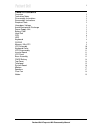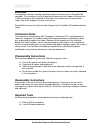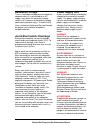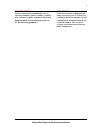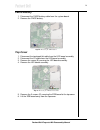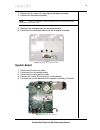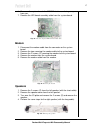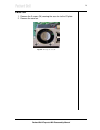Summary of EasyNote M3
Page 1
Packard bell easynote m3 disassembly manual.
Page 2: Table of Contents
1 table of contents overview 2 technician notes 2 disassembly instructions 2 reassembly instructions 2 required tools 2 hazardous voltage 3 avoid electrostatic discharge 3 power supply unit 3 battery pack 5 heat sink 5 cpu 6 hdd 7 keyboard 8 cd/dvd 8 memory / mini pci 9 lcd assembly 10 keyboard cove...
Page 3: Overview
2 overview this document contains step-by-step disassembly instructions for the easynote m3 notebook. The instructions are illustrated where necessary with images of the part that is being removed or disassembled. Furthermore, the screws that are removed are shown next to the image of the parts them...
Page 4: Hazardous Voltage
3 hazardous voltage there is hazardous voltage present inside the computer when it is connected to an ac supply, even when the computer’s power switch is off. Exposure to hazardous voltage could cause personal injury. To avoid risk of injury, contact an authorized service provider for proper (un)ins...
Page 5
4 avvertenza waarschuwing zorg er voor dat alle verbindingen van en naar de notebook (stroom, modem, netwerk, etc) verbroken worden voordat de behuizing geopend wordt. Zet de notebook nooit aan als de behuizing geopend is. Prima di rimuovere il coperchio del telaio, assicurarsi che il sistema sia sc...
Page 6: Battery Pack
5 battery pack 1. Turn the notebook upside down. 2. Slide the 2 battery release latches to unlock the battery pack. Fig. 1: unlocking the battery. 3. Use the notch in the battery pack to lift one side of the battery pack. 4. Remove the battery pack. Fig. 2: removing the battery pack heat sink 1. Rem...
Page 7: Cpu
6 fig. 3: removing the heat sink cover 5. Disconnect the cpu fan cable. 6. Unscrew the 4 lock screws (c) securing the heat sink. Note loosen the screws one by one a little at the time to avoid too much pressure on one single corner of the cpu. 7. Take out the heat sink. Fig. 4: removing the heat sin...
Page 8: Hdd
7 hdd 1. Remove the screw (b) that secures the hdd cover to the notebook. 2. Slide out the cover for an inch. 3. Lift one edge of the cover. 4. Remove the hdd cover. Fig. 6: removing the hdd cover 5. Remove the screw (d) securing the hdd assembly. 6. Slide out the hdd assembly. 7. Remove the 4 screw...
Page 9: Keyboard
8 keyboard 1. Push up the keyboard clips to release the keyboard. Fig. 8: releasing the keyboard 2. Lift the keyboard and disconnect the flat cable. Fig. 9: disconnecting the flat keyboard cable cd/dvd 1. Remove the 2 screws (a) from the bottom base. 2. Push the metal pin in the hdd bay to release t...
Page 10: Memory / Mini Pci
9 3. Remove the 4 screws (f) from the cd-rom bracket and take away the cd-rom bracket. Fig. 11: removing the cd-rom bracket memory / mini pci 1. Remove the 4 screws (g) that secure the memory expansion slot / mini pci cover to the notebook. 2. Lift one edge of the memory expansion slot / mini pci sl...
Page 11: Lcd Assembly
10 lcd assembly 1. Release the hinge covers at the rear of the unit with a small flat bed screwdriver. Fig. 14: releasing the hinge covers 2. Open the lcd and pull away the hinge covers. Fig. 15: removing the hinge covers keyboard cover (first remove the lcd hinge covers!) 1. Use a small flat bed sc...
Page 12: Lcd Disassembly
11 3. Disconnect the left lcd cable. 4. Disconnect the right lcd cable. 5. Remove the 2 screws (h) securing the left hinge. 6. Remove the 2 screws (h) securing the right hinge. 7. Take away the lcd assembly. Fig. 18: removing the lcd assembly lcd disassembly 1. Remove the 2 rubber screw covers 2. Re...
Page 13: Lcd Panel
12 5. Remove the inverter board cable. Fig. 20: removing the inverter board lcd panel 1. Remove the 2 screws (a) securing the left hinge. 2. Remove the 2 screws (a) securing the right hinge. 3. Slide out the left and right hinge from under the lcd bracket. Fig. 21: releasing the hinges note mark the...
Page 14: Base Assembly
13 fig. 23: removing the brackets and the lcd cable base assembly 1. Remove the 3 screws (d) and the 2 hex bolts (k) from the rear of the base assembly. Fig. 24: releasing the base assembly 2. Remove the 14 screws (a) and 2 screws (b) from the bottom of the base assembly. 3. Lift away the bottom bas...
Page 15: Cmos Battery
14 cmos battery 1. Disconnect the cmos battery cable from the system board. 2. Remove the cmos battery. Fig. 26: removing the cmos battery top cover 1. Disconnect the touchpad flat cable from the led board assembly 2. Disconnect the i/o cable from the led board assembly 3. Remove the screw (b) secur...
Page 16: Touchpad
15 fig. 28: removing the esb board 7. Remove the 5 screws (b) and 2 screws (g) securing the top cover. 8. Lift away the top cover away from the system board. Fig. 29: removing the top cover touchpad 1. Remove the 9 screws (l) securing the keyboard plate to the top cover. 2. Lift away the keyboard pl...
Page 17: System Board
16 3. Remove the 3 screws (g) securing the touchpad assembly. 4. Remove the touchpad assembly. Note when re-assembling, slide the touchpad under the clip and then slide the touchpad bracket under the clip. 5. Separate the touchpad from the touchpad bracket. 6. Disconnect the touchpad cable from the ...
Page 18: Modem
17 6. Turn over the system board: the pcmcia slot is now facing away from you. 7. Remove the led board assembly cable from the system board. Fig. 33: disconnecting the led board assembly cable. Modem 1. Disconnect the modem cable from the connector on the system board. 2. Remove the tape securing th...
Page 19: Case Fan
18 case fan 1. Remove the 3 screws (m) securing the case fan to the i/o plate. 2. Remove the case fan. Fig. 36: removing the case fan packard bell easynote m3 disassembly manual.
Page 20: Notice
19 notice the information in this guide is subject to change without notice. This guide contains information protected by copyright. No part of this guide may be photocopied or reproduced in any form or by any means without prior written consent from nec computers international b.V.. Nec computers i...