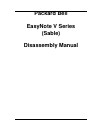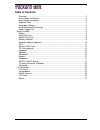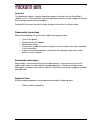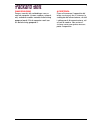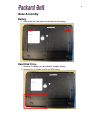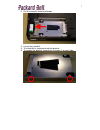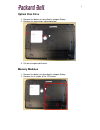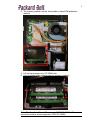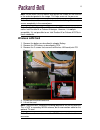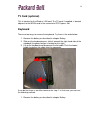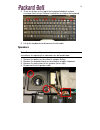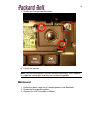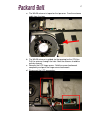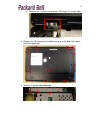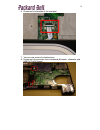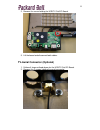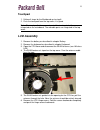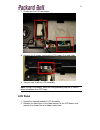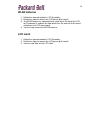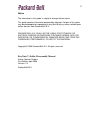Summary of EasyNote MV
Page 1
Packard bell easynote v series (sable) disassembly manual.
Page 2: Table of Contents
2 table of contents overview ..................................................................................................................3 disassembly instructions..........................................................................................3 reassembly instructions ..................
Page 3
3 overview this document contains step-by-step disassembly instructions for the easynote v (sable) chassis. The instructions are illustrated where necessary with images of the part that is being removed or disassembled. Packard bell reserves the right to make changes to the chassis without notice. D...
Page 4
Hazardous voltage there is hazardous voltage present inside the computer when it is connected to an ac supply, even when the computer’ s power switch is off. Exposure to hazardous voltage could cause personal injury. To avoid risk of injury, contact an authorized service provider for proper (un)inst...
Page 5
5 waarschuwing zorg er voor dat alle verbindingen van en naar de computer (stroom, modem, netwerk, etc) verbroken worden voordat de behuizing geopend wordt. Zet de computer nooit aan als de behuizing geopend is. Avvertenza prima di rimuovere il coperchio del telaio, assicurarsi che il sistema sia sc...
Page 6: Base Assembly
6 base assembly battery 1. Slide aside the two latches and slide out the battery. Hard disk drive 1. Remove the battery as described in chapter battery. 2. Remove the 2 screws and lift the hdd cover..
Page 7
7 3. Pull the hard disk bracket leftwards. 4. Lift out the hard disk. 5. The hard disk is mounted inside the bracket. 6. To remove the bracket, remove the 4 screws (2 on each side)..
Page 8: Optical Disc Drive
8 optical disc drive 1. Remove the battery as described in chapter battery. 2. Remove the two screws indicated below. 3. Pull out the optical disk drive. Memory modules 1. Remove the battery as described in chapter battery. 2. Remove the 4 screws of the cpu cover..
Page 9
9 3. The memory modules can be found under a flap of emi protection material 4. Lift the flap to access the so-dimm slots. 5. Push the metal clips aside to eject the memory modules. Note: the easynote v5 and v7 series use ddr2 so-dimms. These cannot be mixed or interchanged with ddr so-dimms..
Page 10: Bluetooth Module (Optional)
10 note: on the easynote v5 and v7 series, memory modules are often placed in pairs to improve performance (dual channel memory). Bluetooth module (optional) 1. Remove the battery as described in chapter battery. 2. Remove the hdd cover (2 screws). 3. Remove the screw holding the bluetooth module..
Page 11: Cpu
11 4. Lift the bluetooth module and disconnect the flatcable. Cpu 1. Remove the battery as described in chapter battery. 2. Remove the cpu cover: remove 4 screws. 3. Remove the wireless antenna taped on top of the heatsink..
Page 12
12 4. Remove the heatsink assembly. 5. Lift out the heatsink assembly. 6. Disconnect the power cable of the heatsink assembly. 7. To release the cpu from the cpu socket, rotate the screw half a twist. 8. Now take out the cpu from the socket..
Page 13: Wireless Lan Card
13 note: please make sure to release and tighten the screws for the heatsink in the order designated in the image. This helps even out the pressure. Note: first release all screws in the indicated order halfway. Remove the screws completely in the second pass. Note: for the easynote v5 and v7 series...
Page 14: Tv Card (Optional)
14 tv card (optional) this is identical to the wireless lan card. The tv-card, if supplied, is located adjacent to the wlan card in the second mini-pci express slot. Keyboard there are two ways to remove the keyboard. Try them in the order below. 1. Remove the battery as described in chapter battery...
Page 15: Speakers
15 2. There are 6 clips on the top of the keyboard holding it in place. Leverage them using a flathead screwdriver to release the keyboard. 3. Lift up the keyboard and disconnect the flat cable. Speakers note: some models of this notebook have an optional subwoofer. Instructions for replacing the su...
Page 16: Mainboard
16 5. Disconnect the right speaker cable. 6. Lift out the speaker. Note: left and right speakers can be removed individually. Each speaker is a separate service part and they are not interchangeable. Mainboard 1. Follow the above steps for all, except speakers and bluetooth. 2. Disconnect the speake...
Page 17
17 a. The wlan antenna is taped on the top cover. Free the antenna cable from the tape. B. The wlan antenna is guided via the opening for the cpu fan. Pull the antenna through the hole. Now the antenna should be entirely cleared. C. Remove the lcd hinge covers. Fold the screen backwards completely a...
Page 18
18 e. Remove the 4 screws securing the lcd hinges (2 at each side). F. You can now lift off the lcd assembly 4. Remove the 15 screws on the bottom and one of the back side above the kensington lock. 5. Remove 4 screws indicated below..
Page 19
19 6. Disconnect the flatcable of the touchpad. 7. You can now remove the bottom base. 8. Disconnect all connectors from mainboard (bluetooth, subwoofer and usb/tv-out/dc-board..
Page 20
20 9. Remove the three screws securing the mainboard. 10. Lift out the mainboard. You can now disconnect the second connector from the usb/tv-out/dc-board. 11. The modem cable is connected to the modem on the top side of the mainboard, adjacent to the so-dimm slots. Disconnect the modem cable and re...
Page 21: Modem
21 12. Now lift out the modem. Modem to replace the modem, follow all steps outlined above for the mainboard. Subwoofer 1. Follow all steps for the mainboard up to step 8. 2. Disconnect the cable for the subwoofer 3. You can now lift out the subwoofer. Usb/tv-out/dc-board 1. Follow all steps for the...
Page 22
22 2. Remove the screw holding the usb/tv-out/dc-board. 3. Lift the board and disconnect both cables. Tv-aerial connector (optional) 1. Follow all steps outlined above for the usb/tv-out/dc-board. 2. Remove the 2 screws holding the aerial connector.
Page 23: Touchpad
23 touchpad 1. Follow all steps for the mainboard up to step 8. 2. Push the touchpad from the top cover; it is glued. Note: the touchpad buttons are not part of the touchpad, but they are integrated on the mainboard. The movable parts are integrated in the top cover. Lcd assembly 1. Remove the batte...
Page 24: Lcd Panel
24 7. Disconnect the lcd connectors 8. Remove the 4 screws securing the lcd hinges (2 at each side) 9. You can now lift off the lcd assembly note: during re-assembly, mind the small grounding flap that is held in place in between the lcd hinge. Lcd panel 1. Follow the steps described in lcd assembly...
Page 25: Inverterboard
25 3. Remove the bezel (it is clicked in place and it can require quite some power to remove it). 4. The lcd panel is secured with 10 screws (4 top, 4 in the hinges and 2 in the bottom in the inverterboard). Remove all screws. 5. Disconnect the lcd power cable from the inverterboard. 6. You can now ...
Page 26: Wlan Antenna
26 wlan antenna 1. Follow the steps described in lcd assembly. 2. Follow the steps to remove the lcd panel up till step 6. 3. The wlan antenna is connected to a metal clip in the top of the lcd lid. Disconnect it, and pull the tape which ties the antenna to the metal shielding in the lcd cover loose...
Page 27
27 notice the information in this guide is subject to change without notice. This guide contains information protected by copyright. No part of this guide may be photocopied or reproduced in any form or by any means without prior written consent from packard bell b.V. Packard bell b.V. Shall not be ...