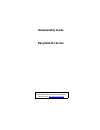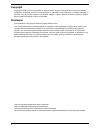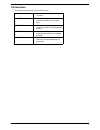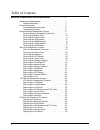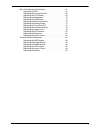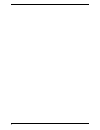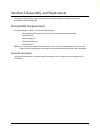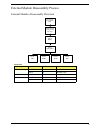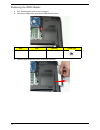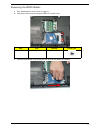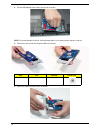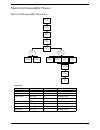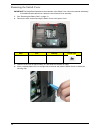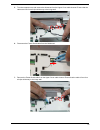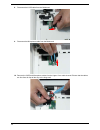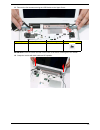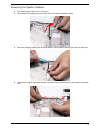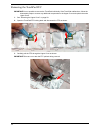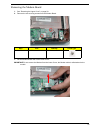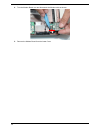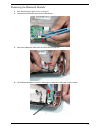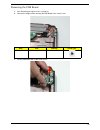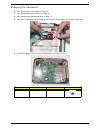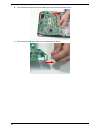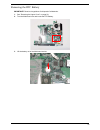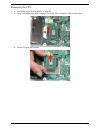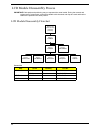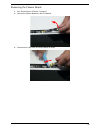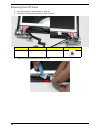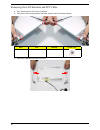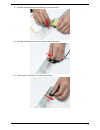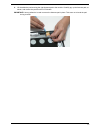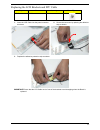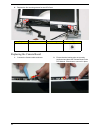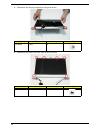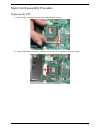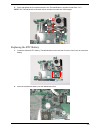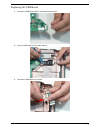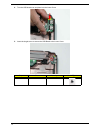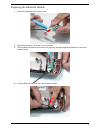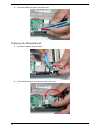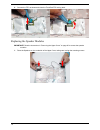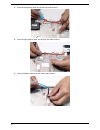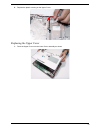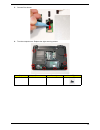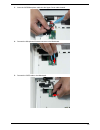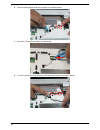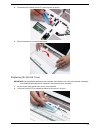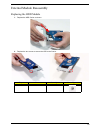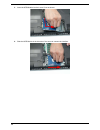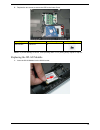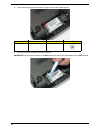- DL manuals
- Packard Bell
- Laptop
- EasyNote NJ Series
- Disassembly Manual
Packard Bell EasyNote NJ Series Disassembly Manual
Summary of EasyNote NJ Series
Page 1
Easynote n j series service guide files and updates are available on the acer/csd web; for more information, please refer to http://csd.Acer.Com.Tw disassembly guide.
Page 2: Copyright
2 copyright copyright © 2009 by acer incorporated. All rights reserved. No part of this publication may be reproduced, transmitted, transcribed, stored in a retrieval system, or translated into any language or computer language, in any form or by any means, electronic, mechanical, magnetic, optical,...
Page 3: Conventions
3 conventions the following conventions are used in this manual: screen messages denotes actual messages that appear on screen. Note gives bits and pieces of additional information related to the current topic. Warning alerts you to any damage that might result from doing or not doing specific actio...
Page 4
4 machine disassembly and replacement . . . . . . . . . . . . 7 disassembly requirements . . . . . . . . . . . . . . . . . . . . . . . . . 7 related information . . . . . . . . . . . . . . . . . . . . . . . . . . . . 7 general information . . . . . . . . . . . . . . . . . . . . . . . . . . . . . . ....
Page 5
5 main unit reassembly procedure . . . . . . . . . . . . . . . . . . . . 67 replacing the cpu . . . . . . . . . . . . . . . . . . . . . . . . . . . . 67 replacing the thermal module . . . . . . . . . . . . . . . . . . . 68 replacing the rtc battery . . . . . . . . . . . . . . . . . . . . . . 69 repl...
Page 6
6.
Page 7
7 machine disassembly and replacement this chapter contains step-by-step procedures on how to disassemble the notebook computer for maintenance and troubleshooting. Disassembly requirements to disassemble the computer, you need the following tools: • wrist grounding strap and conductive mat for prev...
Page 8
8 general information pre-disassembly instructions before proceeding with the disassembly procedure, make sure that you do the following: 1. Turn off the power to the system and all peripherals. 2. Unplug the ac adapter and all power and signal cables from the system. 3. Place the system on a flat, ...
Page 9
9 external module disassembly process external modules disassembly flowchart screw list step screw quantity part no. Odd module m2.5*6.0 1 86.W0907.002 m2*3 2 86.A08v7.005 wlan module m2*3 1 86.A08v7.005 hdd module m2.5*6.0 2 86.W0907.002 m3*3 2 86.N2802.005 disconnect power and signal cables from s...
Page 10
10 removing the battery pack 1. Turn the computer over. 2. Slide the battery lock/unlock latch to the unlock position. 3. Slide and hold the battery release latch to the release position (1), then slide out the battery pack from the main unit (2). 1 2.
Page 11
11 removing the lower covers 1. See “removing the battery pack” on page 10. 2. Loosen the six captive screws in the memory and wireless covers. 3. Lift the wireless cover up to remove. 4. Lift the memory cover up to remove..
Page 12
12 removing the odd module 1. See “removing the lower covers” on page 11. 2. Remove the single screw securing the odd module in place. 3. Slide the odd module out of the lower cover as shown. Step size quantity screw type odd module m2.5*6.0 1.
Page 13
13 4. Remove the two screws securing the odd bracket to the odd module. 5. Remove the bracket from the odd module. 6. Remove the odd bezel by rotating the bezel downward, away from the module. Step size quantity screw type odd module m2*3 2.
Page 14
14 removing the dimm modules 1. See “removing the lower covers” on page 11. 2. Push out the release latches on both sides of the dimm socket to release the dimm module. 3. Remove the dimm module. 4. Repeat for the second dimm module..
Page 15
15 removing the wlan module 1. See “removing the lower covers” on page 11. 2. Disconnect the antenna cables from the wlan module. Important:the black cable attaches to the main terminal and the white cable attaches to the aux terminal. 3. Move the antennas away and remove the single screw on the wla...
Page 16
16 4. Detach the wlan module from the wlan socket. Note: when reattaching the antennas, ensure the cables are tucked into the chassis to prevent damage..
Page 17
17 removing the hdd module 1. See “removing the lower covers” on page 11. 2. Remove the two screws securing the hdd to the lower cover. 3. Slide the hdd module in the direction of the arrow to disconnect the interface. Step size quantity screw type hdd module m2.5*6.0 2.
Page 18
18 4. Lift the hdd module clear of the lower cover as shown. Note: to prevent damage to device, avoid pressing down on it or placing heavy objects on top of it. 5. Remove the two screws securing the hdd to the carrier. 6. Remove the hdd from the carrier as shown. Step size quantity screw type hdd mo...
Page 19
19 main unit disassembly process main unit disassembly flowchart screw list step screw quantity part no. Switch cover m2.5*6.0 3 86.W0907.002 lcd module m2.5*6.0 4 86.W0907.002 upper cover m2.5*6.0 8 86.W0907.002 m2.5*6.0 10 86.W0907.002 speaker modules m2*3 4 86.A08v7.005 modem board m2*3 2 86.A08v...
Page 20
20 removing the switch cover important:the media board attached to the underside of the switch cover cannot be replaced individually. If the media board malfunctions, replace the entire switch cover assembly. 1. See “removing the battery pack” on page 10. 2. Remove the three screws securing the swit...
Page 21
21 5. Turn the computer over rotate the switch cover as shown to expose the underside. Important:do not remove the switch cover from the upper cover; the media board ffc is still attached to the switch cover. 6. Open the ffc locking latch and disconnect the media board ffc as shown. 7. Lift the ffc ...
Page 22
22 removing the keyboard 1. See “removing the switch cover” on page 20. 2. Grasp the keyboard and lift upward as shown. 3. Turn the keyboard over and place it on the touchpad area as shown. 4. Lift the keyboard ffc securing latch as shown. 5. Disconnect the ffc and remove the keyboard..
Page 23
23 6. Lift the switch cover ffc securing latch as shown. 7. Remove the switch cover ffc from the upper cover..
Page 24
24 removing the lcd module 1. See “removing the keyboard” on page 22. 2. Turn the computer over. Remove the two screws securing the lcd module to lower cover. 3. Remove the antenna cables from the cable channel as shown. Ensure that the cables are free from all clips. 4. Carefully pull the antenna c...
Page 25
25 5. Turn the computer over and remove the antennas from the upper cover cable channel. Ensure that the cables are free from all clips all the way to the hinge well. 6. Disconnect the power board cable from the mainboard. 7. Remove the power board cable from the upper cover cable channel. Ensure th...
Page 26
26 8. Disconnect the lvds cable from the mainboard. 9. Disconnect the microphone cable from the mainboard. 10. Remove the lvds and microphone cables from the upper cover cable channel. Ensure that the cables are free from all clips all the way to the hinge well..
Page 27
27 11. Remove the four screws securing the lcd module to the upper cover. Important:ensure all cables are clear of the lower cover before removing the lcd module. 12. Grasp the module with both hands and lift upwards. Step size quantity screw type lcd module m2.5*6.0 4.
Page 28
28 removing the upper cover 1. See “removing the lcd module” on page 24. 2. Turn the computer over. Remove the eight securing screws. 3. Turn the computer over and disconnect the following cables from the mainboard. Step size quantity screw type upper cover m2.5*6.0 8 a b.
Page 29
29 4. Open the ffc securing latch and disconnect a as shown. 5. Disconnect b as shown. 6. Remove the nine screws securing the upper cover. Step size quantity screw type upper cover m2.5*6.0 10
Page 30
30 7. Lift the upper cover clear of the computer as shown..
Page 31
31 removing the speaker modules 1. See “removing the upper cover” on page 28. 2. Lift the plastic covering away from the upper cover to expose the speaker cables. 3. Remove the speaker cables from the cable channel. Ensure that the cables are free from all cable clips. 4. Continue removing the cable...
Page 32
32 5. Remove the cable from the left side cable channel. Ensure that the cable is free from all cable clips. 6. Remove the four securing screws from the speaker modules. Step size quantity screw type speaker modules m2*3 4.
Page 33
33 7. Lift the speaker modules clear of the upper cover..
Page 34
34 removing the touchpad ffc important:it is not possible to remove the touchpad individually. If the touchpad malfunctions, follow the disassembly steps to remove any additional components on the upper cover and replace the entire upper cover. 1. See “removing the upper cover” on page 28. 2. Open t...
Page 35
35 removing the modem board 1. See “removing the upper cover” on page 28. 2. Remove the two securing screws from the modem board. 3. Lift the modem board clear of the lower cover. Important:do not remove the modem from the lower cover; the modem cable is still attached to the module. Step size quant...
Page 36
36 4. Turn the modem board over and disconnect the modem cable as shown. 5. Remove the modem board from the lower cover..
Page 37
37 removing the bluetooth module 1. See “removing the upper cover” on page 28. 2. Disconnect the bluetooth cable from the mainboard. 3. Remove the bluetooth cable from the cable channel as shown. 4. Lift the bluetooth module upward to disengage the adhesive holding the module in place..
Page 38
38 5. Disconnect the bluetooth cable from the module..
Page 39
39 removing the usb board 1. See “removing the upper cover” on page 28. 2. Remove the single screws securing the usb board to the lower cover. 3. Lift the usb board clear of the lower cover. Step size quantity screw type usb board m2*3 1.
Page 40
40 4. Turn the usb board over and disconnect the usb cable from the board..
Page 41
41 removing the mainboard 1. See “removing the lcd module” on page 24. 2. See “removing the modem board” on page 35. 3. See “removing the bluetooth module” on page 37. 4. Remove the usb cable from the cable channel. Ensure that the cable is free from all cable clips. 5. Remove the single screw secur...
Page 42
42 6. Lift the mainboard right side first as shown and remove it from the lower cover. 7. Disconnect the usb board cable from the mainboard as shown..
Page 43
43 removing the rtc battery important:follow local regulations for disposal of all batteries. 1. See “removing the upper cover” on page 28. 2. Turn the mainboard over and locate the rtc battery. 3. Lift the battery out of the mainboard socket..
Page 44
44 removing the thermal module 1. See “removing the mainboard” on page 41. 2. Turn the mainboard cpu side up, and place it on a clean surface. 3. Loosen the five captive screws in the thermal module in numerical order from 5 to 1. Note: the thermal module is secured with six screws on models with vg...
Page 45
45 removing the cpu 1. See “removing the thermal module” on page 44. 2. Using a flat bladed screw driver, rotate the cpu screw 180° to release the cpu from the socket. 3. Lift the cpu clear of the socket..
Page 46
46 lcd module disassembly process important:cable paths and positioning may not represent the actual model. During the removal and replacement of components, ensure all available cable channels and clips are used and that the cables are replaced in the same position. Lcd module disassembly flowchart...
Page 47
47 removing the lcd bezel 1. See “removing the lcd module” on page 24. 2. Remove the six screw caps and screws from the lcd bezel. 3. Remove the two securing screw from the hinges as shown. Step size quantity screw type lcd bezel m2.5*6.0 6 step size quantity screw type lcd bezel m2*3 2.
Page 48
48 4. Starting from the inside top edge, pry the bezel away from the panel. Continue moving down the sides until the bezel is removed. If necessary, use a plastic pry to release the corners of the bezel. 5. Lift up the bezel and remove it from the lcd module..
Page 49
49 removing the camera board 1. See “removing the lcd bezel” on page 47. 2. Remove the camera board from the lcd module. 3. Disconnect the cable from the camera board as shown..
Page 50
50 removing the lcd panel 1. See “removing the camera board” on page 49. 2. Remove the four securing screws from the lcd panel. 3. Disconnect the microphone connector as shown. Step size quantity screw type lcd panel m2*3.5 4.
Page 51
51 4. Remove the lcd panel rear edge first. Place it on a clean surface..
Page 52
52 removing the lcd brackets and fpc cable 1. See “removing the lcd panel” on page 50. 2. Remove the four securing screws (two each side) from the lcd panel brackets. 3. Remove the brackets from the lcd panel. Step size quantity screw type lcd brackets m2*3 4.
Page 53
53 4. Carefully lift the adhesive tape protecting the cable connector. 5. Carefully lift the adhesive tape securing the cable to the panel. 6. Disconnect the cable from the lcd panel as shown..
Page 54
54 removing the power board 1. See “removing the lcd panel” on page 50. 2. Lift the power board from the right lcd hinge as shown. 3. Disconnect the cable from the power board connector..
Page 55
55 removing the microphone module 1. See “removing the lcd bezel” on page 47. 2. Lift the microphone cable to detach the adhesive securing it in place. 3. Lift the adhesive strip securing the microphone module to the lcd module. 4. Remove the microphone from the lcd module..
Page 56
56 removing the antennas 1. See “removing the lcd panel” on page 50. 2. Lift all the adhesive tabs securing the left and right antenna cables in place. 3. Lift the adhesive pad securing the left antenna pad to the module. Carefully pry up the antenna pad, as shown, and remove the pad from the lcd mo...
Page 57
57 4. Lift the adhesive pad securing the right antenna pad to the module. Carefully pry up the antenna pad, as shown, and remove the pad from the lcd module. Important:a strong adhesive is used to secure the antenna pad in place. Take care not to bend the pad during removal..
Page 58
58 lcd module reassembly procedure replacing the antennas 1. Replace the wlan antenna cable as shown, using all available cable clips. 2. Replace the adhesive tape to secure the wlan cable in place. 3. Replace the adhesive tape securing the wlan antenna pad. 4. Repeat the procedure for the other ant...
Page 59
59 replacing the microphone board 5. The lcd module appears as follows when the wlan antennas are correctly installed. 1. Place the microphone in the lcd module and press down to secure it in place. 2. Adhere the microphone cable to the back of the lcd panel as shown below..
Page 60
60 replacing the power board 3. Connect the cable to the power board connector. 4. Insert the power board into the right lcd hinge as shown..
Page 61
61 replacing the lcd brackets and fpc cable step size quantity screw type lcd brackets m2*3 4 1. Insert the lcd cable into the panel connector as shown. 2. Secure the connector by replacing the adhesive strip as shown. 3. Replace the adhesive protection strip as shown. Important:ensure that the lcd ...
Page 62
62 4. Align the screw holes and replace the left and right lcd brackets as shown. [ 5. Secure the brackets to the panel using four bracket screws (two each side)..
Page 63
63 replacing the lcd panel 1. Insert the lcd panel rear edge first. 2. Ensure that the wlan and fpc cables pass through the guide wells as shown and that screw holes are aligned properly. 3. Connect the microphone connector to the fpc cable as shown..
Page 64
64 4. Replace the four securing screws for the lcd panel. Replacing the camera board step size quantity screw type lcd panel m2.5*3 4 1. Connect the camera cable as shown. 2. Ensure that the locating pins are correctly positioned and place the camera board in the lcd module. Press down to secure it ...
Page 65
65 replacing the lcd bezel 1. Place the bezel onto the lcd module starting with the bottom edge. Take care to ensure that the cables are exiting the hinge and are not being pinched by the bezel. 2. Starting from the bottom edge and working up to the top corners, press the bezel into the panel..
Page 66
66 3. Replace the two securing screws for the hinges as shown. 4. Replace the six screws and screw caps for the lcd bezel. Step size quantity screw type lcd bezel m2*3 2 step size quantity screw type lcd bezel m2.5*6.0 6.
Page 67
67 main unit reassembly procedure replacing the cpu 1. Insert the cpu into the socket. Be sure to align the pins correctly. 2. Using a flat bladed screw driver, rotate the cpu screw 180° to lock the cpu into the socket..
Page 68
68 replacing the thermal module important:ensure all heat pads are in place before replacing the thermal module. The following thermal pads are approved for use: • silmore gp50 • honeywell • jet motor 7762 the following thermal pads are approved for use: • eapus xr-pe 1. Remove all traces of thermal...
Page 69
69 5. Insert and tighten the five captive screws in the thermal module in numerical order from 1 to 5. Note: the thermal module is secured with six screws on models with vga support. Replacing the rtc battery 1. Locate the defective rtc battery. The mainboard must be removed from the lower cover to ...
Page 70
70 replacing the mainboard 1. Insert the mainboard right side first as shown and insert it into the lower cover, making sure to properly align the screw holes. 2. Insert the single screw to secure the mainboard to the lower cover. Step size quantity screw type mainboard m2.5*6.0 1.
Page 71
71 replacing the usb board 1. Connect the usb board cable to the mainboard as shown. 2. Insert the usb cable into the cable channel. 3. Connect the usb cable to the board..
Page 72
72 4. Turn the usb board over and place into the lower cover 5. Insert the single screw to secure the usb board to the lower cover. Step size quantity screw type usb board m2*3 1.
Page 73
73 replacing the bluetooth module 1. Connect the bluetooth cable to the module. 2. Replace the adhesive in the lower cover if necessary. 3. Place the bluetooth module in the lower cover as shown and press against the adhesive to secure the module in place. 4. Insert the bluetooth cable into the cabl...
Page 74
74 5. Connect the bluetooth cable to the mainboard. Replacing the modem board 1. Connect the modem cable as shown. 2. Flip the modem board over and set into the lower cover..
Page 75
75 3. Secure the modem board in place using two screws. Replacing the touchpad ffc important:it is not possible to remove the touchpad individually. If the touchpad malfunctions, follow the disassembly steps to remove any additional components on the upper cover and replace the entire upper cover. 1...
Page 76
76 2. Connect the ffc as shown and close the touchpad ffc locking latch. Replacing the speaker modules important:follow the instructions in “removing the upper cover” on page 60 to access the speaker modules. 1. Place the speakers on the underside of the upper cover, taking care to align the mountin...
Page 77
77 2. Replace the four securing screws for the speaker modules. Step size quantity screw type speaker modules m2*3 4.
Page 78
78 3. Insert the left speaker cable into the left side cable channel. 4. Insert the right speaker cable into the right side cable channel. 5. Insert the speaker cables into the center cable channel..
Page 79
79 6. Replace the plastic covering on the upper cover. Replacing the upper cover 1. Place the upper cover onto the lower cover assembly as shown..
Page 80
80 2. Replace the nine screws to secure the upper cover. 3. Reconnect the following cables to the mainboard. 4. Open the ffc securing latch and connect a as shown. Step size quantity screw type upper cover m2.5*6.0 10 a b.
Page 81
81 5. Connect b as shown. 6. Turn the computer over. Replace the eight securing screws. Step size quantity screw type upper cover m2.5*6.0 8.
Page 82
82 replacing the lcd module 1. Insert the module into the main unit, taking care to align the mounting pins with the sockets on the main unit. 2. Insert the four screws to secure the lcd module to the upper cover. Important:ensure all cables are clear of the lower cover before replacing the lcd modu...
Page 83
83 3. Insert the lvds/microphone cable into the upper cover cable channel. 4. Connect the microphone/camera connector to the mainboard. 5. Connect the lvds cable to the mainboard..
Page 84
84 6. Insert the power board cable into the upper cover cable channel. 7. Connect the power board cable to the mainboard. 8. Turn the computer over and insert the antennas into the upper cover cable channel..
Page 85
85 9. Carefully push the antenna cables through to the underside of the computer. 10. Insert the antenna cables into the cable channel as shown. 11. Turn the computer over. Replace the two screws to secure the lcd module to the lower cover..
Page 86
86 replacing the keyboard 1. Turn the keyboard over and place it on the touchpad area as shown. 2. Connect the keyboard ffc and push down on the keyboard ffc securing latch as shown. 3. . Insert the switch cover ffc into the mainboard..
Page 87
87 4. Push down on the switch cover ffc securing latch as shown. 5. Flip the keyboard over and push into place. Replacing the switch cover important:the media board attached to the underside of the switch cover cannot be replaced individually. If the media board malfunctions, replace the entire swit...
Page 88
88 3. Connect the media board ffc and close the ffc locking latch as shown. 4. Rotate the switch cover and push into place along the top edge. 5. Replace the three screws to secure the switch cover to the upper cover. Step size quantity screw type switch cover m2.5*6.0 3.
Page 89
89 external module reassembly replacing the hdd module 1. Replace the hdd carrier as shown. 2. Replace the two screws to secure the hdd to the carrier. Step size quantity screw type hdd module m3*3 2.
Page 90
90 3. Insert the hdd module into the lower cover as shown. 4. Slide the hdd module in the direction of the arrow to connect the interface..
Page 91
91 5. Replace the two screws to secure the hdd to the lower cover. Note: to prevent damage to device, avoid pressing down on it or placing heavy objects on top of it. Replacing the wlan module 1. Insert the wlan module into the wlan socket. Step size quantity screw type hdd module m2.5*6.0 2.
Page 92
92 2. Move the antennas away and insert the single screw on the wlan module. 3. Connect the antenna cables to the wlan module. Important:the black cable attaches to the main terminal and the white cable attaches to the aux terminal. Step size quantity screw type wlan module m2*3 1.
Page 93
93 replacing the dimm module replacing the odd module 1. Replace the odd bezel by inserting the bottom of the bezel and rotating upwards. 2. Replace the bracket on the odd module. 1. Insert the dimm module in to the dimm slot. 2. Press the module down to complete the installation..
Page 94
94 3. Replace the two screws to secure the odd bracket to the odd module. 4. Slide the odd module into the lower cover as shown. Step size quantity screw type odd module m2*3 2.
Page 95
95 5. Replace the single screw to secure the odd module in place. Step size quantity screw type odd module m2.5*6.0 1.
Page 96
96 replacing the lower covers replacing the battery 1. Replace the memory cover and press down around the perimeter to snap it in to place. 2. Replace the wireless cover and press down around the perimeter to snap it in to place. 3. Secure the covers in place with the captive screws. 1. Slide and ho...