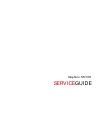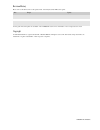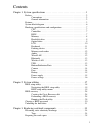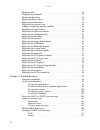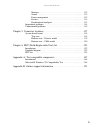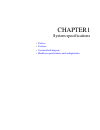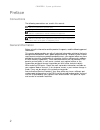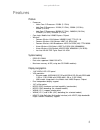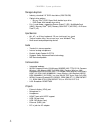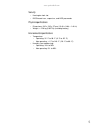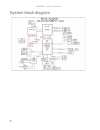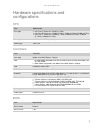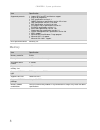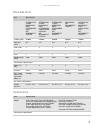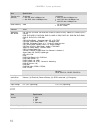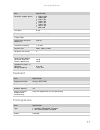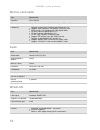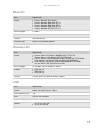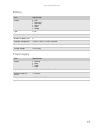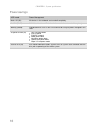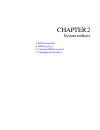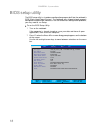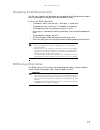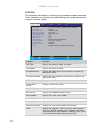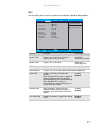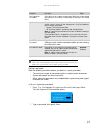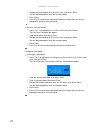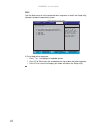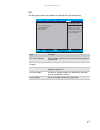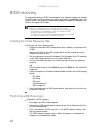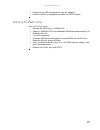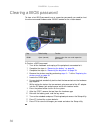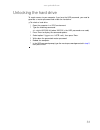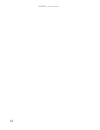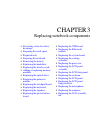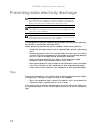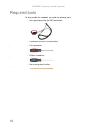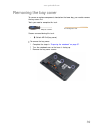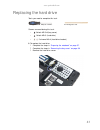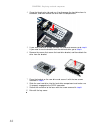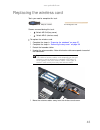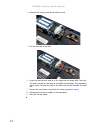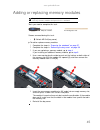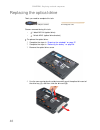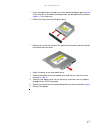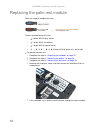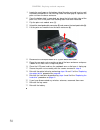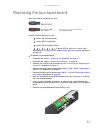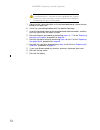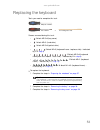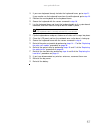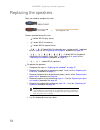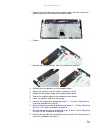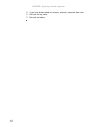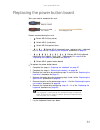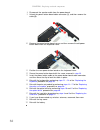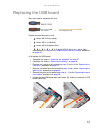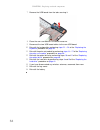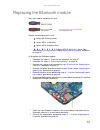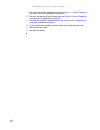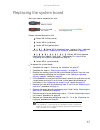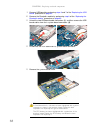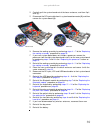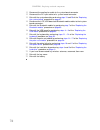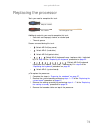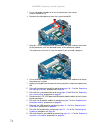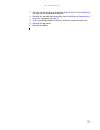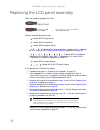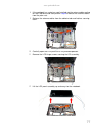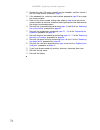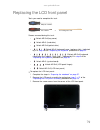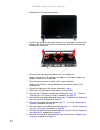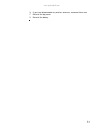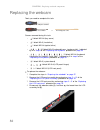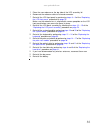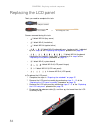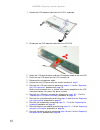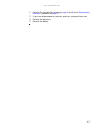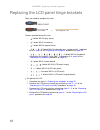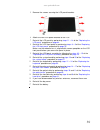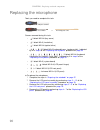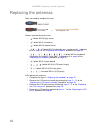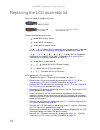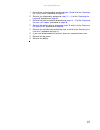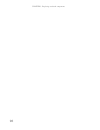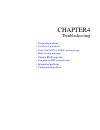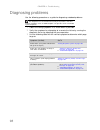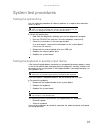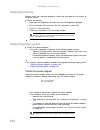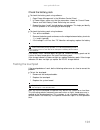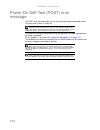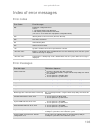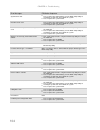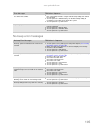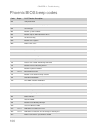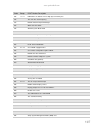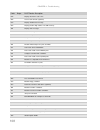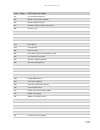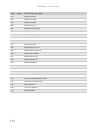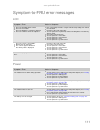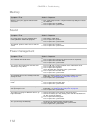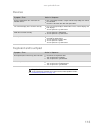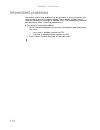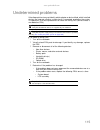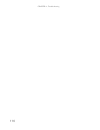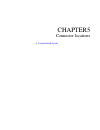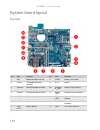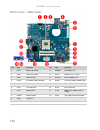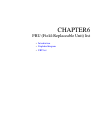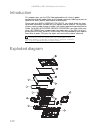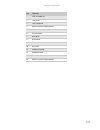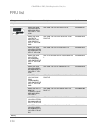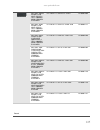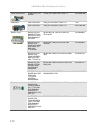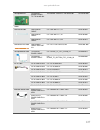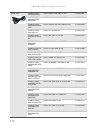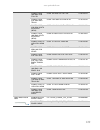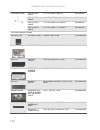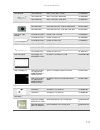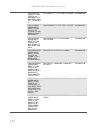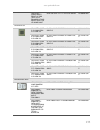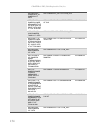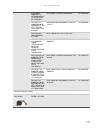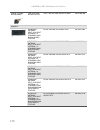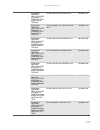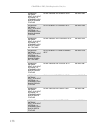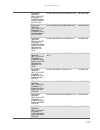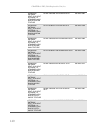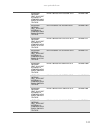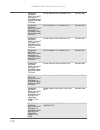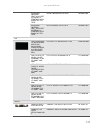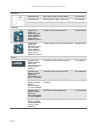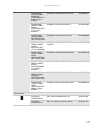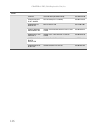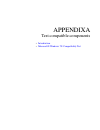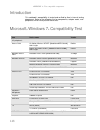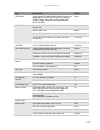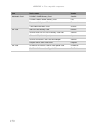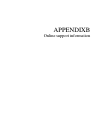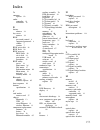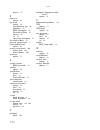- DL manuals
- Packard Bell
- Laptop
- EasyNote NS11HR
- Service Manual
Packard Bell EasyNote NS11HR Service Manual
Summary of EasyNote NS11HR
Page 1
Easynote ns11hr service guide.
Page 2
Revision history please refer to the table below for the updates made on the easynote ns11hr service guide. Service guide files and updates are available on the acer/csd web. For more information, refer to http://csd.Acer.Com.Tw copyright © 2010 packard bell is a registered trademark of packard bell...
Page 3
Contents i chapter 1: system specifications . . . . . . . . . . . . . . . . . . . . . . . . . . . . . . . . . .1 preface . . . . . . . . . . . . . . . . . . . . . . . . . . . . . . . . . . . . . . . . . . . . . . . . . . . . 2 conventions . . . . . . . . . . . . . . . . . . . . . . . . . . . . . . ....
Page 4
Contents ii required tools . . . . . . . . . . . . . . . . . . . . . . . . . . . . . . . . . . . . . . . . . . . . . 36 preparing the notebook . . . . . . . . . . . . . . . . . . . . . . . . . . . . . . . . . . . . . . 37 removing the battery . . . . . . . . . . . . . . . . . . . . . . . . . . . . ....
Page 5
Iii www.Packardbell.Com memory . . . . . . . . . . . . . . . . . . . . . . . . . . . . . . . . . . . . . . . . . . . 112 sound . . . . . . . . . . . . . . . . . . . . . . . . . . . . . . . . . . . . . . . . . . . . . 112 power management . . . . . . . . . . . . . . . . . . . . . . . . . . . . . . . ...
Page 6
Contents iv.
Page 7
Chapter 1 1 system specifications • preface • features • system block diagram • hardware specifications and configurations.
Page 8
Chapter 1: system specifications 2 preface conventions the following conventions are used in this manual: general information before using this information and the product it supports, read the following general information. This service guide provides you with all technical information relating to ...
Page 9
Www.Packardbell.Com 3 features platform • processor • intel ® core i3 processor: 2310m (2.1 ghz) • intel core i5 processors: 2410m (2.3 ghz), 2520m (2.5 ghz), 2540m (2.6 ghz) • intel core i7 processors: 2620m (2.7 ghz), 2630qm (2.0 ghz), 2720qm (2.2 ghz), 2820qm (2.3 ghz) • core logic: mobile intel ...
Page 10
Chapter 1: system specifications 4 storage subsystem • industry standard 2.5” sata hard drive (250–750 gb) • optical drive options: • blu-ray disc™/dvd-super multi double-layer drive • dvd-super multi double-layer drive • 5-in-1 card reader, supporting secure digital™ (sd), multimediacard (mmc), mem...
Page 11
Www.Packardbell.Com 5 security • kensington lock slot • bios-based user, supervisor, and hdd passwords physical specifications • dimensions: 342 x 245 x 37 mm (13.46 × 9.64 × 1.46 in) • weight: environmental specifications • temperature • operating: 32 °f to 90 °f (0 °c to 35 °c) • non-operating: -4...
Page 12
Chapter 1: system specifications 6 system block diagram.
Page 13
Www.Packardbell.Com 7 hardware specifications and configurations cpu controllers bios item specification cpu type ■ intel core i3 processor: 2310m (2.1 ghz) ■ intel core i5 processors: 2410m (2.3 ghz), 2520m (2.5 ghz), 2540m (2.6 ghz) ■ intel core i7 processors: 2620m (2.7 ghz), 2630qm (2.0 ghz), 27...
Page 14
Chapter 1: system specifications 8 memory supported protocols ■ legacy bios and efi architecture support ■ acpi 3.0b compliance ■ pxe specification version 2.1 ■ smbio reference specification version 2.5 or later ■ usb specification revision 1.1/2.0/3.0 ■ asf specification version 2.0 or later ■ pci...
Page 15
Www.Packardbell.Com 9 hard disk drive optical drive item specification models seagate st9250315as toshiba mk2565gsx hgst hts545025b9 a300 wd wd2500bpvt- 22zest0 seagate st9320310as toshiba mk3265gsx hgst hts545032b9 a300/hts5432 32a7a384 wd wd3200bpvt- 22zest0 seagate st9500325as toshiba mk5065gsx h...
Page 16
Chapter 1: system specifications 10 lcd transfer rate (kb/sec) sustained: ■ with cd: max 3.6mbytes/sec ■ with dvd: max 10.08mbytes/sec sustained: ■ with cd: max 3.6mbytes/sec ■ with dvd: max 10.8mbytes/sec ■ with bd: max 11mbytes/sec buffer memory 2mb ■ for cd/dvd: 2mb ■ for bd: 4.5mb interface sata...
Page 17
Www.Packardbell.Com 11 keyboard pointing device resolution support (pixels) ■ 2560 x 1600 ■ 1900x1200 ■ 1366 x 768 ■ 1360 x 768 ■ 1280 x 768 ■ 1280 x 720 ■ 1024 x 768 ■ 800 x 600 pixel pitch 0.226 pixel arrangement r.G.B. Vertical stripe display mode typical white luminance (brightness) 220 nits lum...
Page 18
Chapter 1: system specifications 12 memory card reader audio wired lan item specification controller alcor au6433 cards supported support 5-in-1 card reader (mmc, ms, ms-pro, sd, and xd) compliancy ■ complies to sdio host interface specification rev 1.0 ■ supports mmc, mmcplus, sd memory, and sdio c...
Page 19
Www.Packardbell.Com 13 bluetooth wireless lan usb item specification chipset ■ foxconn bluetooth ath ar3011 ■ foxconn bluetooth brm 2046 bt 2.1 ■ foxconn bluetooth brm 2070 bt 2.1 ■ foxconn bluetooth brm 2046 bt3.0 ■ foxconn bluetooth brm 2070 bt 3.0 ■ foxconn bluetooth ath bu12 bt 3.0 data throughp...
Page 20
Chapter 1: system specifications 14 buttons/indicators/ports camera fans throttling 50%: % is controlled by operating system. Temperature point is 95 °c. Os shut down at 100 °c; h/w shut down at 105 °c item specification buttons ■ power button indicators ■ bluetooth/wireless network ■ hard drive ■ b...
Page 21
Www.Packardbell.Com 15 battery power supply item specification vendor ■ lgc ■ panasonic ■ samsung ■ sanyo ■ sony ■ simplo type li-ion pack capacity 4400mah number of battery cell 6 package configuration 3 cells in series, 2 series in parallel normal voltage 11.1v charge voltage 12.6v (max) item spec...
Page 22
Chapter 1: system specifications 16 power savings acpi mode power management mech. Off (g3) all devices in the notebook are turned off completely. Soft off (g2/s5) os initiated shutdown. All devices in the notebook are turned off completely. Working (g0/s0) individual devices such as the cpu and har...
Page 23: •
Chapter2 17 system utilities • bios setup utility • bios recovery • clearing a bios password • unlocking the hard drive.
Page 24
Chapter 2: system utilities 18 bios setup utility the bios setup utility is a hardware configuration program built into the notebook’s bios (basic input/output system). The notebook was shipped already properly configured and optimized. However, if the user encounters configuration problems, you may...
Page 25
Www.Packardbell.Com 19 navigating the bios setup utility use the keys listed in the legend bar on the bottom of the setup screen to work your way through the various menu and submenu screens. To use the bios setup utility: • to choose a menu, use the left and right arrow keys. • to choose an item, u...
Page 26
Chapter 2: system utilities 20 information the information menu displays a summary of your computer hardware information. These information are necessary for troubleshooting and may be required when asking for technical support. Parameter description cpu type displays the processor model and speed. ...
Page 27
Www.Packardbell.Com 21 main use the main menu to set the system time and date, and other basic options. Parameter description format/options system time displays the system time. The time is expressed in a 24-hour format. Hh:mm:ss (hour:minute:second) system date displays the system date. Mm/dd/yyyy...
Page 28
Chapter 2: system utilities 22 security use the security menu option to set system passwords to protect your computer from unauthorized use. . D2d recovery enables or disables the d2d recovery function. This function allows the user to create a hidden partition on the hard drive to store the operati...
Page 29
Www.Packardbell.Com 23 setting a password note the following reminders before you define a system password: • the maximum length of password contains 8 alphanumeric characters. • system passwords are case-insensitive. • when typing the password, only shaded blocks representing each typed character a...
Page 30
Chapter 2: system utilities 24 3 retype the password to verify the first entry, then press enter . You will be prompted to save the new password. 4 press enter . 5 press f10 to save the password and close the setup utility or you can proceed to setting a user password. To set a user password: 1 pres...
Page 31
Www.Packardbell.Com 25 removing a password to remove a password: 1 press or to highlight the set supervisor password or set user password field, then press enter . The set supervisor password or set user password box opens. 2 type the current password, then press enter . 3 press enter twice without ...
Page 32
Chapter 2: system utilities 26 boot use the boot menu to set the preferred drive sequence in which the setup utility attempts to boot the operating system. To set boot drive sequence: 1 press or to highlight a bootable device. 2 press f5 or f6 to move the selected device up or down the boot sequence...
Page 33
Www.Packardbell.Com 27 exit the exit menu screen lists options for quitting from the setup utility. Option description exit saving changes saves changes made and closes the setup utility. Keyboard shortcut: f10 exit discarding changes discards changes made and closes the setup utility. Load setup de...
Page 34
Chapter 2: system utilities 28 bios recovery an interruption during a bios flash procedure (e.G. A power outage) can corrupt the bios code, which will cause the system to go into an unbootable state. You need to access and execute the boot block program to reboot the computer and recover the regular...
Page 35
Www.Packardbell.Com 29 4 disconnect the usb storage device from the computer. 5 perform a bios flash procedure to update the bios firmware. Running the flash utility: to run the flash utility: 1 rename the bios file as “xxxxxxx.Fd”. 2 copy the “xxxxxxx.Fd” file to a bootable usb device containing th...
Page 36
Chapter 2: system utilities 30 clearing a bios password to clear a lost bios password (user or supervisor password) you need to short the clear password hardware gap (g2201) located on the system board. To clear a bios password: 1 turn off the notebook and unplug all the peripherals connected to it....
Page 37
Www.Packardbell.Com 31 unlocking the hard drive to regain access to your computer if you lose the hdd password, you need to generate a master password and unlock the hard drive. To unlock a hard drive: 1 open the computer in a dos environment. 2 type the following command: a\> unlock6 xxxxx 00 (wher...
Page 38
Chapter 2: system utilities 32.
Page 39: •
Chapter3 33 replacing notebook components • preventing static electricity discharge • preparing the work space • required tools • preparing the notebook • removing the battery • replacing the hard drive • replacing the wireless card • adding or replacing memory modules • replacing the optical drive ...
Page 40
Chapter 3: replacing notebook components 34 preventing static electricity discharge the components inside your notebook are extremely sensitive to static electricity, also known as electrostatic discharge (esd). Before performing maintenance on the notebook, follow these guidelines: • avoid static-c...
Page 41
Www.Packardbell.Com 35 preparing the work space before performing maintenance on the notebook, make sure that your work space and the notebook are correctly prepared. • wear a grounding (esd) wrist strap, and use a grounded or dissipative work mat. • use a sturdy table. Make sure that the table top ...
Page 42
Chapter 3: replacing notebook components 36 required tools to disassemble the notebook, you need the following tools: • wrist grounding strap (for esd prevention) • conductive mat (for esd prevention) v • flat screwdriver v • phillips screwdriver v • non-marring plastic scribe v.
Page 43
Www.Packardbell.Com 37 preparing the notebook to prepare the notebook for maintenance: 1 make sure that the optical disc drive is empty. 2 turn off the notebook. 3 close the lcd panel. 4 disconnect the ac adapter. 5 disconnect the network cable and all peripheral devices connected to the notebook. 6...
Page 44
Chapter 3: replacing notebook components 38 removing the battery to remove the battery: 1 turn the notebook over so the base is facing up. 2 slide the battery release latch. 3 remove the battery out of the notebook. Note the battery is highlighted with a yellow rectangle in the above image. Follow l...
Page 45
Www.Packardbell.Com 39 removing the bay cover to remove or replace components located on the lower bay, you need to remove the bay cover first. Tools you need to complete this task: screws removed during this task: • 3 black m2.5×6 (bay cover) to remove the bay cover: 1 complete the steps in “prepar...
Page 46
Chapter 3: replacing notebook components 40 4 insert a non-marring plastic scribe on the cover’s notch to release the cover from the computer, and then remove the cover..
Page 47
Www.Packardbell.Com 41 replacing the hard drive tools you need to complete this task: screws removed during this task: • 3 black m2.5×6 (bay cover) • 1 black m2×3 (hard drive) • 2 chrome m3×4 (hard drive bracket) to replace the hard drive: 1 complete the steps in “preparing the notebook” on page 37 ...
Page 48
Chapter 3: replacing notebook components 42 4 grasp the black mylar tab and use it to disengage the hard drive from its connector, and then remove the drive from its compartment. 5 if your new hard drive already includes the hard drive bracket, go to step 8 . If you need to use the bracket from the ...
Page 49
Www.Packardbell.Com 43 replacing the wireless card tools you need to complete this task: screws removed during this task: • 3 black m2.5×6 (bay cover) • 1 black m2×3 (wireless card) to replace the wireless card: 1 complete the steps in “preparing the notebook” on page 37 . 2 complete the steps in “r...
Page 50
Chapter 3: replacing notebook components 44 6 remove the screw securing the wireless card. 7 pull the card out of the slot. 8 insert the new wireless card at a 30° angle into the empty mini card slot. The card is keyed so it can only be inserted in one direction. If the card does not fit, make sure ...
Page 51
Www.Packardbell.Com 45 adding or replacing memory modules tools you need to complete this task: screws removed during this task: • 3 black m2.5×6 (bay cover) to add or replace memory modules: 1 complete the steps in “preparing the notebook” on page 37 . 2 complete the steps in “removing the bay cove...
Page 52
Chapter 3: replacing notebook components 46 replacing the optical drive tools you need to complete this task: screws removed during this task: • 1 black m2.5×6 (optical drive) • 1 black m2×3 (optical drive bracket) to replace the optical drive: 1 complete the steps in “preparing the notebook” on pag...
Page 53
Www.Packardbell.Com 47 5 if your new optical drive already has it’s own bracket and bezel, go to step 10 . If you need to use the bezel and bracket from the old optical drive, perform steps 6 – 9 as necessary. 6 detach the bezel from the old optical drive. 7 remove the screw that secures the optical...
Page 54
Chapter 3: replacing notebook components 48 replacing the palm rest module tools you need to complete this task: screws removed during this task: • 3 black m2.5×6 (bay cover) • 1 black m2×3 (hard drive) • 1 black m2.5×6 (optical drive) • 9 black m2.5×6 (palm rest - base side) to replace the palm res...
Page 55
Www.Packardbell.Com 49 6 release the antenna cables from its latches. 7 remove the optical drive screw, and then remove the optical drive. 8 remove the screws securing the palm rest on the base side..
Page 56
Chapter 3: replacing notebook components 50 9 locate the small gaps on the bottom side of the palm rest and insert a small flat-blade screwdriver or non-marring scribe into each gap to separate the palm rest from the base enclosure. 10 once the bottom side is separated, pry loose the left and right ...
Page 57
Www.Packardbell.Com 51 replacing the touchpad board tools you need to complete this task: screws removed during this task: • 3 black m2.5×6 (bay cover) • 1 black m2×3 (hard drive) • 1 black m2.5×6 (optical drive) • 9 black m2.5×6 (palm rest - base side) - indicated by a in step 8 of the “replacing t...
Page 58
Chapter 3: replacing notebook components 52 9 observing the same orientation as the old touchpad board, secure the new board on the palm rest. 10 cover the new touchpad board with the double-sided tape. 11 insert the touchpad cable to the touchpad board cable connector, and then close the clip to lo...
Page 59
Www.Packardbell.Com 53 replacing the keyboard tools you need to complete this task: screws removed during this task: • 3 black m2.5×6 (bay cover) • 1 black m2×3 (hard drive) • 1 black m2.5×6 (optical drive) • 5 black m2×3 (keyboard frame - top base side) - indicated by a in step 8 ) • 13 black m2.5×...
Page 60
Chapter 3: replacing notebook components 54 4 remove the hard drive screw, and then remove the hard drive from its compartment. 5 if the notebook has a wireless card installed, unplug the antenna cables. 6 release the antenna cables from the latches securing them. 7 remove the optical drive screw, a...
Page 61
Www.Packardbell.Com 55 8 remove the screws securing the palm rest and keyboard frame to the base side. 9 remove the palm rest by performing steps 9 – 13 of the “replacing the palm rest module” procedure on page 48 . 10 locate the small gaps on the top side of the keyboard frame and insert a small fl...
Page 62
Chapter 3: replacing notebook components 56 14 unlock the system board’s power button board cable connector, and then remove the cable. 15 lay the keyboard frame down. 16 remove the screws securing the keyboard. 17 lift the keyboard from the frame..
Page 63
Www.Packardbell.Com 57 18 if your new keyboard already includes the keyboard frame, go to step 21 . If you need to use the keyboard frame from the old keyboard, go to step 19 . 19 position the new keyboard on the keyboard frame. 20 secure the keyboard with the screws removed in step 16 . 21 lay the ...
Page 64
Chapter 3: replacing notebook components 58 replacing the speakers tools you need to complete this task: screws removed during this task: • 3 black m2.5×6 (bay cover) • 1 black m2×3 (hard drive) • 1 black m2.5×6 (optical drive) • 5 black m2×3 (keyboard frame - top base side) - indicated by a in step...
Page 65
Www.Packardbell.Com 59 7 detach the mylar tape covering the speaker cable, and then release the speaker cable from the latches securing the cable. 8 disconnect the speaker cable from the power button board. 9 remove the speaker screws, and then remove the speakers. 10 position the new speakers on th...
Page 66
Chapter 3: replacing notebook components 60 19 if you have disconnected any wireless antennas, reconnect them now. 20 reinstall the bay cover. 21 reinstall the battery..
Page 67
Www.Packardbell.Com 61 replacing the power button board tools you need to complete this task: screws removed during this task: • 3 black m2.5×6 (bay cover) • 1 black m2×3 (hard drive) • 1 black m2.5×6 (optical drive) • 5 black m2×3 (keyboard frame - top base side) - indicated by a in step 8 of the “...
Page 68
Chapter 3: replacing notebook components 62 8 disconnect the speaker cable from the power board. 9 unlock the power button board cable connector (1),and then remove the cable (2). 10 remove the power button board screw, and then remove the old power button board from the keyboard frame. 11 position ...
Page 69
Www.Packardbell.Com 63 replacing the usb board tools you need to complete this task: screws removed during this task: • 3 black m2.5×6 (bay cover) • 1 black m2×3 (hard drive) • 1 black m2.5×6 (optical drive) • 9 black m2.5×6 (palm rest - base side) - indicated by a in step 8 of the “replacing the pa...
Page 70
Chapter 3: replacing notebook components 64 7 remove the usb board from the tabs securing it. 8 place the new usb board in the base enclosure. 9 reconnect the two usb board cables to the new usb board. 10 reinstall the keyboard by performing steps 21 – 24 of the “replacing the keyboard” procedure on...
Page 71
Www.Packardbell.Com 65 replacing the bluetooth module tools you need to complete this task: screws removed during this task: • 3 black m2.5×6 (bay cover) • 1 black m2×3 (hard drive) • 1 black m2.5×6 (optical drive) • 9 black m2.5×6 (palm rest - base side) - indicated by a in step 8 of the “replacing...
Page 72
Chapter 3: replacing notebook components 66 9 reinstall the palm rest module by performing steps 14 – 17 of the “replacing the palm rest module” procedure on page 48 . 10 reinstall the optical drive by performing steps 10 and 11 of the “replacing the optical drive” procedure on page 46 . 11 reinstal...
Page 73
Www.Packardbell.Com 67 replacing the system board tools you need to complete this task: screws removed during this task: • 3 black m2.5×6 (bay cover) • 1 black m2×3 (hard drive) • 1 black m2.5×6 (optical drive) • 5 black m2×3 (keyboard frame - top base side) - indicated by a in step 8 of the “replac...
Page 74
Chapter 3: replacing notebook components 68 9 remove usb board by performing steps 6 and 7 of the “replacing the usb board” procedure on page 63. 10 remove the bluetooth module by performing step 6 of the “replacing the bluetooth module” procedure on page 65 . 11 unlock the two usb board cable conne...
Page 75
Www.Packardbell.Com 69 14 carefully pull the system board out of the base enclosure, and then flip it over (1). 15 disconnect the dc-input cable from its system board connector (2), and then remove the system board (3). 16 remove the cooling assembly by performing steps 4 – 7 of the “replacing the c...
Page 76
Chapter 3: replacing notebook components 70 replacing the cooling assembly tools you need to complete this task: additional materials you need to complete this task: • soft cloth and isopropyl alcohol; or alcohol pad • thermal grease screws removed during this task: • 3 black m2.5×6 (bay cover) • 1 ...
Page 77
Www.Packardbell.Com 71 5 loosen the spring-loaded captive screws securing the cooling assembly. Follow the screw sequence indicated on the below images. 6 remove the cooling assembly from the system board. 7 lay the cooling assembly down in an upright position to avoid tainting your work space with ...
Page 78
Chapter 3: replacing notebook components 72 11 reconnect the cooling fan cable to its system board connector. 12 reconnect the dc input cable to its system board connector. 13 reinstall the system board by performing steps 19 and 20 of the “replacing the system board” procedure on page 67 . 14 recon...
Page 79
Www.Packardbell.Com 73 replacing the processor tools you need to complete this task: additional materials you need to complete this task: • soft cloth and isopropyl alcohol; or alcohol pad • thermal grease screws removed during this task: • 3 black m2.5×6 (bay cover) • 1 black m2×3 (hard drive) • 1 ...
Page 80
Chapter 3: replacing notebook components 74 5 use a flat-blade screwdriver to turn the processor lock screw counter-clockwise (1). 6 remove the old processor from the system board (2). 7 align pin 1 of the new processor (indicated by the gold arrow on the corner of the processor) with the beveled co...
Page 81
Www.Packardbell.Com 75 17 reinstall the optical drive by performing steps 10 and 11 of the “replacing the optical drive” procedure on page 46 . 18 reinstall the hard drive by performing steps 8 and 9 of the “replacing the hard drive” procedure on page 41 . 19 if you have disconnected any wireless an...
Page 82
Chapter 3: replacing notebook components 76 replacing the lcd panel assembly tools you need to complete this task: screws removed during this task: • 3 black m2.5×6 (bay cover) • 1 black m2×3 (hard drive) • 1 black m2.5×6 (optical drive) • 5 black m2×3 (keyboard frame - top base side) - indicated by...
Page 83
Www.Packardbell.Com 77 8 if the notebook has a wireless card installed, note the antenna cable routing for later reference and then perform step 9 to release the antenna cables from the palm rest. 9 release the antenna cables from the adhesive tabs and latches securing them. 10 carefully open the lc...
Page 84
Chapter 3: replacing notebook components 78 13 position the new lcd panel assembly on the notebook, and then secure it with the hinge screws removed in step 11 . 14 if the notebook has a wireless card installed, proceed to step 15 to arrange the antenna cables. 15 refer to the antenna cable routing ...
Page 85
Www.Packardbell.Com 79 replacing the lcd front panel tools you need to complete this task: screws removed during this task: • 3 black m2.5×6 (bay cover) • 1 black m2×3 (hard drive) • 1 black m2.5×6 (optical drive) • 5 black m2×3 (keyboard frame - top base side) - indicated by a in step 8 of the “rep...
Page 86
Chapter 3: replacing notebook components 80 4 remove the lcd front panel screws. 5 carefully pry loose the front panel from the lcd assembly lid. Start on the bottom side, continue to the left and right sides, and finally the top side. Remove the front panel. 6 place the new front panel on top of th...
Page 87
Www.Packardbell.Com 81 16 if you have disconnected any wireless antennas, reconnect them now. 17 reinstall the bay cover. 18 reinstall the battery..
Page 88
Chapter 3: replacing notebook components 82 replacing the webcam tools you need to complete this task: screws removed during this task: • 3 black m2.5×6 (bay cover) • 1 black m2×3 (hard drive) • 1 black m2.5×6 (optical drive) • 5 black m2×3 (keyboard frame - top base side) - indicated by a in step 8...
Page 89
Www.Packardbell.Com 83 5 place the new webcam on the top side of the lcd assembly lid. 6 reconnect the webcam cable to its board connector. 7 reinstall the lcd front panel by performing steps 6 – 9 of the “replacing the lcd front panel” procedure on page 79 . Make sure the webcam lens is aligned wit...
Page 90
Chapter 3: replacing notebook components 84 replacing the lcd panel tools you need to complete this task: screws removed during this task: • 3 black m2.5×6 (bay cover) • 1 black m2×3 (hard drive) • 1 black m2.5×6 (optical drive) • 5 black m2×3 (keyboard frame - top base side) - indicated by a in ste...
Page 91
Www.Packardbell.Com 85 5 remove the lcd panel bracket screws. 6 disconnect the microphone cable. 7 remove the lcd panel from the lcd assembly lid. 8 turn the lcd on its front to access the lcd-webcam cable..
Page 92
Chapter 3: replacing notebook components 86 9 detach the lcd-webcam cable from the lcd’s underside. 10 disconnect the lcd-webcam cable from the lcd pcb. 11 attach the lcd panel brackets and the lcd-webcam cable to the new lcd. 12 place the new lcd panel on the lcd assembly lid. 13 reconnect the micr...
Page 93
Www.Packardbell.Com 87 21 reinstall the hard drive by performing steps 8 and 9 of the “replacing the hard drive” procedure on page 41 . 22 if you have disconnected any wireless antennas, reconnect them now. 23 reinstall the bay cover. 24 reinstall the battery..
Page 94
Chapter 3: replacing notebook components 88 replacing the lcd panel hinge brackets tools you need to complete this task: screws removed during this task: • 3 black m2.5×6 (bay cover) • 1 black m2×3 (hard drive) • 1 black m2.5×6 (optical drive) • 5 black m2×3 (keyboard frame - top base side) - indica...
Page 95
Www.Packardbell.Com 89 5 remove the screws securing the lcd panel brackets. 6 attach the new lcd panel brackets to the lcd. 7 reinstall the lcd panel by performing steps 11 – 14 of the “replacing the lcd panel” procedure on page 84 . 8 reinstall the lcd front panel by performing steps 6 – 9 of the “...
Page 96
Chapter 3: replacing notebook components 90 replacing the microphone tools you need to complete this task: screws removed during this task: • 3 black m2.5×6 (bay cover) • 1 black m2×3 (hard drive) • 1 black m2.5×6 (optical drive) • 5 black m2×3 (keyboard frame - top base side) - indicated by a in st...
Page 97
Www.Packardbell.Com 91 5 release the microphone cable from the adhesive tabs securing them, and then remove the microphone from the lcd assembly lid. 6 place the new microphone on the lcd assembly lid and secure its cable on the adhesive tabs. 7 reinstall the lcd panel by performing steps 11 – 14 of...
Page 98
Chapter 3: replacing notebook components 92 replacing the antennas tools you need to complete this task: screws removed during this task: • 3 black m2.5×6 (bay cover) • 1 black m2×3 (hard drive) • 1 black m2.5×6 (optical drive) • 5 black m2×3 (keyboard frame - top base side) - indicated by a in step...
Page 99
Www.Packardbell.Com 93 5 release the antenna cables from the retaining latches securing them, and then carefully pry the cables loose from the lcd assembly lid to remove the antennas. 6 secure the new antenna cables on the lcd assembly lid and route their cables underneath the adhesive tabs. 7 reins...
Page 100
Chapter 3: replacing notebook components 94 replacing the lcd assembly lid tools you need to complete this task: screws removed during this task: • 3 black m2.5×6 (bay cover) • 1 black m2×3 (hard drive) • 1 black m2.5×6 (optical drive) • 5 black m2×3 (keyboard frame - top base side) - indicated by a...
Page 101
Www.Packardbell.Com 95 9 reinstall the system board by performing steps 19 and 20 of the “replacing the system board” procedure on page 67 . 10 reinstall the keyboard by performing steps 21 – 24 of the “replacing the keyboard” procedure on page 53 . 11 reinstall the palm rest module by performing st...
Page 102
Chapter 3: replacing notebook components 96.
Page 103
Chapter 4 97 troubleshooting • diagnosing problems • system test procedures • power-on self-test (post) error message • index of error messages • phoenix bios beep codes • symptom-to-fru error messages • intermittent problems • undetermined problems.
Page 104
Chapter 4: troubleshooting 98 diagnosing problems use the following procedure as a guide for diagnosing notebook problems. 1 obtain the failing symptoms in as much detail as possible. 2 verify the symptoms by attempting to re-create the failure by running the diagnostic test or by repeating the same...
Page 105
Www.Packardbell.Com 99 system test procedures testing the optical drive use the following procedure to isolate a problem in an optical drive controller, driver, or drive. To test the optical drive: 1 boot from the diagnostics diskette and start the diagnostics program. 2 run the cd-rom test and see ...
Page 106
Chapter 4: troubleshooting 100 testing the memory memory errors can stop your programs, show error messages on the screen, or hang the system. To test the memory: 1 boot from the diagnostics diskette and start the diagnostics program. 2 run the memory test and see if the test completes successfully....
Page 107
Www.Packardbell.Com 101 check the battery pack to check the battery pack using software: 1 open power management in the windows control panel. 2 in power meter, make sure that the parameters shown for current power source and total battery power remaining are correct. 3 repeat the steps 1 and 2, for...
Page 108
Chapter 4: troubleshooting 102 power-on self-test (post) error message the post error message index lists the error message and their possible causes. The most likely cause is listed first. This index can also help you determine the next possible fru to be replaced when servicing a notebook. If the ...
Page 109
Www.Packardbell.Com 103 index of error messages error codes error messages error codes error messages 006 equipment configuration error causes: 1. Cpu bios update code mismatch 2. Ide primary channel master drive error (the causes are shown before “equipment configuration error”) 010 memory error at...
Page 110
Chapter 4: troubleshooting 104 system timer error ■ test or replace the cmos battery, run the bios setup utility to reconfigure system time, then reboot the system. ■ test or replace the system board. Real time clock error ■ test or replace the cmos battery, run the bios setup utility to reconfigure...
Page 111
Www.Packardbell.Com 105 no-beep error messages i/o device irq conflict ■ run “load setup defaults” using the bios setup utility, then reboot the notebook. ■ test or replace the cmos battery, run the bios setup utility to reconfigure system time, then reboot the system. ■ test or replace the system b...
Page 112
Chapter 4: troubleshooting 106 phoenix bios beep codes code beeps post routine description 02h verify real mode 03h disable non-maskable interrupt (nmi) 04h get cpu type 06h initialize system hardware 08h initialize chipset with initial post values 09h set in post flag 0ah initialize cpu registers 0...
Page 113
Www.Packardbell.Com 107 30h 1-4-1-1 ram failure on data bits xxxx of high byte of memory bus 32h test cpu bus-clock frequency 33h initialize phoenix dispatch manager 36h warm start shut down 38h shadow system bios rom 3ah autosize cache 3ch advanced configuration of chipset registers 3dh load altern...
Page 114
Chapter 4: troubleshooting 108 6ah display external l2 cache size 6bh load custom defaults (optional) 6ch display shadow-area message 6eh display possible high address for umb recovery 70h display error messages 72h check for configuration errors 76h check for keyboard errors 7ch set up hardware int...
Page 115
Www.Packardbell.Com 109 9ch set up power management 9dh initialize security engine (optional) 9eh enable hardware interrupts 9fh determine number of ata and scsi drives a0h set time of day a2h check key lock a4h initialize typematic rate a8h erase f2 prompt aah scan for f2 key stroke ach enter setup...
Page 116
Chapter 4: troubleshooting 110 d2h unknown interrupt e0h initialize the chipset e1h initialize the bridge e2h initialize the cpu e3h initialize the system timer e4h initialize system i/o e5h check force recovery boot e6h checksum bios rom e7h go to bios e8h set huge segment e9h initialize multi proc...
Page 117
Www.Packardbell.Com 111 symptom-to-fru error messages lcd power symptom / error action in sequence ■ the lcd backlight doesn't work. ■ the lcd is too dark. ■ the lcd brightness cannot be adjusted. ■ the lcd contrast cannot be adjusted. ■ run “load setup defaults” using the bios setup utility, then r...
Page 118
Chapter 4: troubleshooting 112 memory sound power management symptom / error action in sequence memory count (size) appears different from actual size. ■ run “load setup defaults” using the bios setup utility, then reboot the notebook. ■ test or replace the so-dimm. ■ test or replace the system boar...
Page 119
Www.Packardbell.Com 113 devices keyboard and touchpad symptom / error action in sequence system configuration does not match the installed devices. ■ run “load setup defaults” using the bios setup utility, then reboot the notebook. ■ reconnect the hard disk drive and optical drive. The external disp...
Page 120
Chapter 4: troubleshooting 114 intermittent problems intermittent system hang problems can be caused by a variety of reasons that have nothing to do with a hardware defect. These reasons include: cosmic radiation, electrostatic discharge, or software errors. Fru replacement should be considered only...
Page 121
Www.Packardbell.Com 115 undetermined problems if the diagnostic test may not identify which adapter or device failed, which installed devices are incorrect, whether a short circuit is suspected, or whether the system is inoperative. Use these procedures to isolate the failing fru (do not isolate a n...
Page 122
Chapter 4: troubleshooting 116.
Page 123: •
Chapter 5 117 connector locations • system board layout.
Page 124
Chapter 5: connector locations 118 system board layout top view item code component item code component 1 kb1 keyboard cable connector 8 card1 memory card reader 2 tpad1 touchpad board cable connector 9 rtc1 battery 3 usbcn2 usb board cable connector 10 charge r_led1 battery charge indicator 4 usbcn...
Page 125
Www.Packardbell.Com 119 bottom view - discrete model item code component item code component 1 bat1 battery connector 11 wwan1 3g module slot 2 cpu1 processor socket 12 dm1-2 memory slots 1 and 2 3 sim1 sim card slot 13 wlan1 wlan module slot 4 dcin1 dc power cable connector 14 g2201 clear password ...
Page 126
Chapter 5: connector locations 120 bottom view - uma model item code component item code component 1 bat1 battery connector 11 wwan1 3g module slot 2 cpu1 processor socket 12 dm1-2 memory slots 1 and 2 3 sim1 sim card slot 13 wlan1 wlan module slot 4 dcin1 dc power cable connector 14 g2201 clear pas...
Page 127
Chapter 6 121 fru (field-replaceable unit) list • introduction • exploded diagram • fru list.
Page 128
Chapter 6: fru (field-replaceable unit) list 122 introduction this chapter gives you the fru (field-replaceable-unit) listing in global configurations of this model. Refer to this chapter whenever ordering for parts to repair or for rma (return merchandise authorization). Please note that when order...
Page 129
Www.Packardbell.Com 123 item component 1 lcd assembly lid 2 lcd panel 3 lcd front panel 4 right lcd panel hinge bracket 5 optical drive 6 system board 7 hard drive 8 usb board 9 base enclosure 10 bay cover 11 cooling assembly 12 keyboard frame 13 palm rest 14 right lcd panel hinge bracket.
Page 130
Chapter 6: fru (field-replaceable unit) list 124 fru list category part name description part no. Adapter adapter 65w 19v 3pin delta adp-65jh db a lv5 led lf yel- low adp 65w 19v 3p adp-65jh db a, ap.0650a.017 adapter 65w 19v delta adp-65vh lv5 low profile led lf yellow uma adp 65w 19v lv5 adp-65vh ...
Page 131
Www.Packardbell.Com 125 battery sanyo as10d li-ion 3s2p sanyo 6 cell 4400mah main common id:as10d31 bty pack li+ sanyo 6c 2.2ah bt.0060g.001 battery sony as10d li-ion 3s2p sony 6 cell 4400mah main common id:as10d41 bty pack li+ sony 6c 2.2ah son bt.00603.111 battery pana- sonic as10d li-ion 3s2p pan...
Page 132
Chapter 6: fru (field-replaceable unit) list 126 power button board power button board sjv40_hr power bd 10759-1 d 55.Wvh01.001 usb board usb 2.0 board je40_hr usb2.0 bd 10768-1 d tbd usb 3.0 board je40_hr usb3.0 bd 10753-1 d 55.Rc901.002 wireless card wireless lan board liteon realtek 8192se bgn wn...
Page 133
Www.Packardbell.Com 127 touchpad board touchpad board synap- tic tm-01465-001 touchpad synaptic tm-01465-001 56.Pud01.001 cables usb board cable usb board cable c.A. Usb bd ffc ,tr 50.4it02.021 usb board cable c.A. Usb bd ffc ,jh 50.4it02.001 usb board cable c.A. Usb bd ffc ,hb 50.4it02.011 usb boar...
Page 134
Chapter 6: fru (field-replaceable unit) list 128 power cord power cord 10a 250v swiss code swiss 2.5a 250v 3p bk 27.01518.691 power cord 10a 250v 3pin swiss bk code 10a 250v 3p swiss bk 27.01518.581 power cord 10a 250v argen- tine cord argentine,10a 250v3g,1.8m 27.01518.0u1 power cord 10a 125v us co...
Page 135
Www.Packardbell.Com 129 power cord 10a 250v 3pin italy bk cord 10a 250v 3p italy bk 27.01518.611 power cord 2.5a 250v aus- tralia cord 2.5a 250v australia bk 27.01518.621 power cord 2.5a 250v south africa bk (india) cord 2.5a 250v south africa bk 27.01518.721 power cord 10a 250v south africa bk (ind...
Page 136
Chapter 6: fru (field-replaceable unit) list 130 lcd-webcam cable led lcd/ccd cable c.A. Lcd cable je40 hr 50.4iq01.031 led lcd/ccd cable c.A. Lcd cable_hl je40 hr 50.4iq01.001 led lcd/ccd cable c.A. Lcd cable_hc je40 hr 50.4iq01.011 led lcd/ccd cable c.A. Lcd cable_yy je40 hr 50.4iq01.021 case/cove...
Page 137
Www.Packardbell.Com 131 odd bracket odd bracket brkt_odd_bkt_sjv40 33.4ir03.021 odd bracket brkt odd bkt macking 33.4ir03.001 odd bracket brkt odd bkt hon win 33.4ir03.011 hdd bracket hdd bracket assy 60 hdd bkt je40 hr 60.4iq19.021 hdd bracket assy 60 hdd bkt je40 hr macking 60.4iq19.001 hdd bracke...
Page 138
Chapter 6: fru (field-replaceable unit) list 132 odd sony bd combo 12.7mm tray dl 4x bc-5540h lf+hf w/o bezel sata (hf + windows 7) bd combo 12.7 tl hf sony bc-5540h ko.0040e.005 odd toshiba super-multi drive 12.7mm tray dl 8x ts-l633f lf w/o bezel sata (hf + windows 7) odd dvdrw 12.7 tl hf tsst ts-...
Page 139
Www.Packardbell.Com 133 odd plds super-multi drive 12.7mm tray plds ds-8a5sh lf w/o bezel sata for hf+windows7 odd sm sata 12.7 tl plds ds-8a5sh ku.0080d.057 cpu/processor cpu intel core i3 i3-2310m pga 2.1g 35w 2/4 ic cpu sandy bridge i3-2310m 2.1g 35w pg kc.23101.Dm p cpu intel core i5 i5-2410m pg...
Page 140
Chapter 6: fru (field-replaceable unit) list 134 hdd module 320gb5.4ks_4k 5400rpm 2.5" sata hdd 320gb5.4ks_4k for sjv40_hrp hdd wd 2.5" 5400rpm 320gb wd3200bpvt-22z est0, ml320s, 4k drive sata 8mb lf f/w: 01.01a01 hdd 320gb wd wd3200bpvt-22zest0 af 5.4k kh.32008.022 hdd module 320g 5400rpm 7.0mm 2.5...
Page 141
Www.Packardbell.Com 135 hdd 640gb 5400rpm 2.5" sata mk6465gsx lf capricorn bs f/w:gj001j hdd 640gb toshiba mk6465gsx kh.64008.005 hdd wd 2.5" 5400rpm 640gb wd6400bpvt-22h xzt1, ml375m sata 8mb lf f/w: 01.01a01 hdd 640gb wd wd6400bpvt-22hxzt1 5.4k af kh.64004.001 hdd module 750g 5400rpm 2.5" sata hdd...
Page 142
Chapter 6: fru (field-replaceable unit) list 136 cooling assembly discrete model cpu heatsink w/fan for dis assy thm dis 45w sunon je40hr 60.Rc901.003 keyboard keyboard gateway gf4t_g11b gf4t internal 14 standard 86ks black arabic texture kb mp-10k23a0-442 arabic gf4t 90.4ir07.S0a keyboard gateway g...
Page 143
Www.Packardbell.Com 137 keyboard gateway gf4t_g11b gf4t internal 14 standard 87ks black cz/sk texture kb mp-10k26cs-442 cz/sk gf4t 90.4ir07.S13 keyboard gateway gf4t_g11b gf4t internal 14 standard 87ks black cz/sk texture kb v121630ak1 cs czech/slovak gf4t 90.4ir07.C13 keyboard gateway gf4t_g11b gf4...
Page 144
Chapter 6: fru (field-replaceable unit) list 138 keyboard gateway gf4t_g11b gf4t internal 14 standard 87ks black spanish texture kb mp-10k26e0-442 spanish gf4t 90.4ir07.S0s keyboard gateway gf4t_g11b gf4t internal 14 standard 87ks black spanish texture kb v121630ak1 sp spanish gf4t 90.4ir07.C0s keyb...
Page 145
Www.Packardbell.Com 139 keyboard gateway gf4t_g11b gf4t internal 14 standard 87ks black hungar- ian texture kb mp-10k26hu-442 hungarian gf4t 90.4ir07.S0q keyboard gateway gf4t_g11b gf4t internal 14 standard 87ks black hungar- ian texture kb v121630ak1 hg hungarian gf4t 90.4ir07.C0q keyboard gateway ...
Page 146
Chapter 6: fru (field-replaceable unit) list 140 keyboard gateway gf4t_g11b gf4t internal 14 standard 86ks black korean texture kb mp-10k23k0-442 korean gf4t 90.4ir07.S0k keyboard gateway gf4t_g11b gf4t internal 14 standard 86ks black korean texture kb v121630as1 kr korean gf4t 90.4ir07.C0k keyboard...
Page 147
Www.Packardbell.Com 141 keyboard gateway gf4t_g11b gf4t internal 14 standard 86ks black russian texture kb mp-10k23su-442 russian gf4t 90.4ir07.S0r keyboard gateway gf4t_g11b gf4t internal 14 standard 86ks black russian texture kb v121630as1 ru russian gf4t 90.4ir07.C0r keyboard gateway gf4t_g11b gf...
Page 148
Chapter 6: fru (field-replaceable unit) list 142 keyboard gateway gf4t_g11b gf4t internal 14 standard 86ks black thailand texture kb mp-10k23t0-442 thailand gf4t 90.4ir07.S03 keyboard gateway gf4t_g11b gf4t internal 14 standard 86ks black thailand texture kb v121630as1 ti thailand gf4t 90.4ir07.C03 ...
Page 149
Www.Packardbell.Com 143 keyboard gateway gf4t_g11b gf4t internal 14 standard 87ks black uk tex- ture kb mp-10k26gb-442 uk gf4t 90.4ir07.S0u keyboard gateway gf4t_g11b gf4t internal 14 standard 87ks black uk tex- ture kb v121630ak1 uk uk gf4t 90.4ir07.C0u lcd led lcd module 14" wxga glare imr black w...
Page 150
Chapter 6: fru (field-replaceable unit) list 144 microphone microphone mic cable je40 hr xing meng 23.42362.021 microphone microphone cable je40 hr hit 23.42362.001 microphone microphone cable je40 hr gettop 23.42362.011 mainboard mainboard sjv40_hr enns11hr_uma intel hm65 lf w/rtc battery & w/o cpu...
Page 151
Www.Packardbell.Com 145 sodimm 2gb ddriii 1333mhz kingston acr256x64d3s13 33c9 lf 128*8 0.065um sodimm 2g acr256x64d3s1333c9 kn.2gb03.021 sodimm 2gb ddriii 1333mhz elpida ebj21ue8bfu0-d j-f lf 128*8 0.065um sodimm 2g ebj21ue8bfu0-dj-f kn.2gb07.004 sodimm 2gb ddriii 1333mhz m471b5773chs-c h9 lf 256*8...
Page 152
Chapter 6: fru (field-replaceable unit) list 146 screws screw screw m3x4(86.9a524.4r0) 86.9a524.4r0 screw m2.5x6 h=0.7~0.8mm iso m2.5x6(h=0.7~0.8mm) 86.00e12.536 screw m2*l3 black zn m2*l3 black zn 86.Fr901.001 scrw tapping machinery m2 scrw tapping machinery m2 lcase sjv40 86.00p55.522 scrw self-ta...
Page 153
Appendix a 147 test compatible components • introduction • microsoft® windows 7® compatibility test.
Page 154
Appendix a: test compatible components 148 introduction this notebook’s compatibility is tested and verified by acer’s internal testing department. Refer to the following lists for components, adapter cards, and peripherals which have passed these tests. Microsoft ® windows 7 ® compatibility test it...
Page 155
Www.Packardbell.Com 149 usb camera canon digital ixus 860 is digital compact camera (8.0 megapixel ccd sensor/digic iii with face detection af/ae/fe/28mm wide-angle lens with optical image stabilizer, media storage:sd,sdhc,mmc,mmcplus, built-in sd32mb) canon usb flash drive transcend jetflash usb2.0...
Page 156
Appendix a: test compatible components 150 multimedia card rs-mmc 128mb memory card sandisk rs-mmc mobile 256mb memory card pqi transcend mmc plus 4gb card transcend turbo 200x 2gb mmc card a-data sd card 4gb sd pro memory card ridata sandisk multi-use sd class2 memory card 2gb sandisk sd card 2gb (...
Page 157
Appendix b 151 online support information.
Page 158
Appendix b: online support information 152 this section describes online technical support services available to help you repair your packard bell notebook. If you are a distributor, dealer, asp, or tpm, please refer your technical queries to your local acer branch office. Acer branch offices and re...
Page 159
153 index a antennas replace 92 audio controller 12 resolution 12 b battery remove 38 bay cover remove 39 bios password control 8 supported protocols 8 vendor 7 version 7 bios crisis disk 28 bios flash 29 bios recovery bios flash 29 crisis disk 28 precautions 28 procedure 28 bios utility access 18 b...
Page 160
Index 154 remove 47 p palm rest replace 48 password change 24 clear hardware gap 30 guidelines 23 hdd, description 23 password on boot 23 remove 25 set 23 supervisor, description 23 password on boot 23 physical specifications 5 power button board replace 61 power system check 100 battery pack 101 po...
Page 162
Man nv5x svc gde r1 04/09.