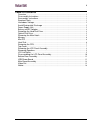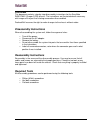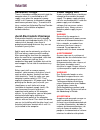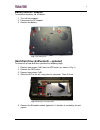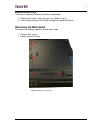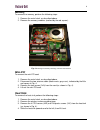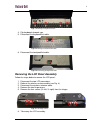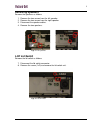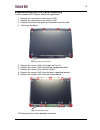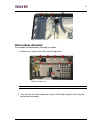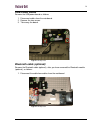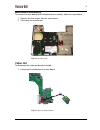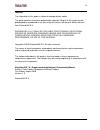- DL manuals
- Packard Bell
- Laptop
- EasyNote SW Series
- Disassembly Manual
Packard Bell EasyNote SW Series Disassembly Manual
Summary of EasyNote SW Series
Page 1
Packard bell easynote sw / w series (dragon, assorted platforms) disassembly manual disclaimer: note that this is a generic disassembly manual for the easynote sw & w series notebooks (assorted dragon platforms). Actual notebooks might vary..
Page 2: Table of Contents
0 table of contents overview ............................................................................................................................ 1 disassembly instructions.................................................................................................. 1 reassembly instruct...
Page 3: Overview
1 overview this document contains step-by-step disassembly instructions for the easynote sw51/sw61 (dragon d/dn) chassis. The instructions are illustrated where necessary with images of the part that is being removed or disassembled. Packard bell reserves the right to make changes to the chassis wit...
Page 4: Hazardous Voltage
2 hazardous voltage there is hazardous voltage present inside the computer when it is connected to an ac supply, even when the computer’ s power switch is off. Exposure to hazardous voltage could cause personal injury. To avoid risk of injury, contact an authorized service provider for proper (un)in...
Page 5
3 waarschuwing zorg er voor dat alle verbindingen van en naar de computer (stroom, modem, netwerk, etc) verbroken worden voordat de behuizing geopend wordt. Zet de computer nooit aan als de behuizing geopend is. Avvertenza prima di rimuovere il coperchio del telaio, assicurarsi che il sistema sia sc...
Page 6: Battery and Ac Adapter
4 battery and ac adapter to remove the battery, do as follows: 1. Turn off the computer. 2. Disconnect the ac adapter. 3. Remove the battery. Hard disk drive (& bluetooth – optional) to remove the hard disk drive, perform the following steps: 1. Remove two screws (2xa) from the hdd cover (as shown i...
Page 7: Optical Disk Drive
5 optical disk drive to remove the optical disk drive, follow the steps below: 1. Remove the screws (2xc) and cover (as shown in fig. 1). 2. Use small pin to eject odd drawer and pull out optical disk drive. Removing the main hatch to remove the memory module(s) follow these steps: 1. Remove four sc...
Page 8: Memory
6 memory to remove the memory, perform the following steps: 1. Remove the main hatch, as described above. 2. Remove the memory modules (marked by the red square). Mini-pci to remove the mini-pci card: 1. Remove the main hatch, as described above. 2. Disconnect the two antenna cable (black=main, grey...
Page 9: Removing The Cpu
7 removing the cpu perform the following steps to remove the cpu: 1. Remove the main hatch and then the heatsink, as described above. 2. Unlock the cpu. Top cover remove the top cover by following the steps below: 1. Slide the button bar to the left to unlock it. 2. Disconnect the multimedia keyboar...
Page 10
8 4. Flip keyboards towards you. 5. Disconnect the keyboard flat cable. 6. Disconnect the touchpad flat cable. Removing the lcd panel assembly follow the steps below to remove the lcd panel: 1. Disconnect the two lcd connectors. 2. Release the wireless antenna cable (see fig. 4). 3. Disconnect the w...
Page 11: Removing Speakers
9 removing speakers remove the speakers as follows: 1. Remove the two screws from the left speaker. 2. Remove the two screws from the right speaker. 3. Disconnect the speaker cables. 4. Remove the two speakers. Lcd lid switch remove the lid switch as follows: 7. Disconnect the lid switch connector. ...
Page 12
10 disassembling the lcd panel assembly to disassemble the lcd panel, follow the steps below: 1. Remove the screw covers and screws (2xg). 2. Remove the screw covers and screws (4xh). 3. Unclip the front bezel by pushing it outwards from the inside 4. Take away the bezel. 5. Remove the screws (2xh) ...
Page 13
11 fig. 15 lcd inverter backlight connecter. 11. Remove the lower supporting bracket. 12. Take away the lcd display panel and inverter board. 13. Disconnect the lcd cable from the inverter board. 14. Disconnect the lcd cable from the back of the lcd display panel. Fig. 16 lcd display cable. 15. Remo...
Page 14: Bottom Base Assembly
12 fig. 18 wireless antenna. Bottom base assembly disassemble the bottom base assembly as follows: 1. Remove ten screws (4xa, 6xb) from the top cover. Note: make sure that during re-assembly the clips of the top cover lock into place before fastening the screws. 2. Turn over the unit and remove the ...
Page 15: Subwoofer (Optional)
13 fig. 20 the bottom base assembly. 3. Remove top cover from bottom base assembly. Subwoofer (optional) remove the subwoofer (optional): 1. Remove the two screws. 2. Disconnect the subwoofer cable from the mainboard. 3. Take away the board. Fig. 21 the subwoofer.
Page 16: Usb/power Board
14 usb/power board remove the usb/power board as follows: 1. Disconnect cables from the mainboard. 2. Remove the two screws. 3. Take away the board. Bluetooth cable (optional) remove the bluetooth cable (optional), after you have removed the bluetooth module (optional), as follows: 1. Disconnect the...
Page 17: Main Board Assembly
15 main board assembly to remove the main board from the bottom base assembly, follow the steps below: 1. Remove the five screws from the main board. 2. Take away the main board. Video out to disconnect the video out board and cable: 1. Disconnect the cable from the main board. Fig. 24 the main boar...
Page 18: Notice
16 notice the information in this guide is subject to change without notice. This guide contains information protected by copyright. No part of this guide may be photocopied or reproduced in any form or by any means without prior written consent from packard bell b.V.. Packard bell b.V. Shall not be...