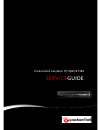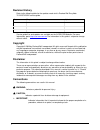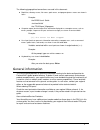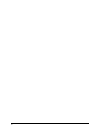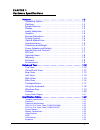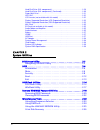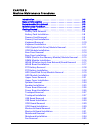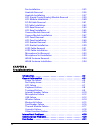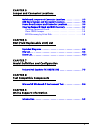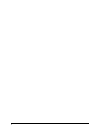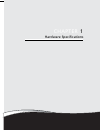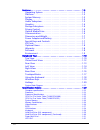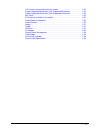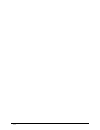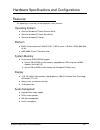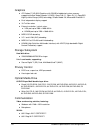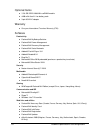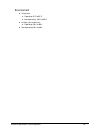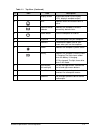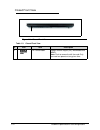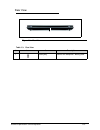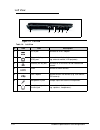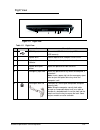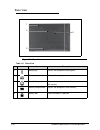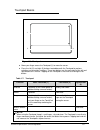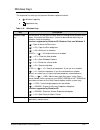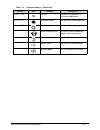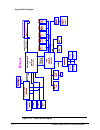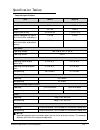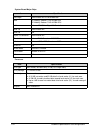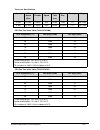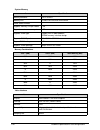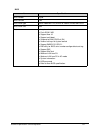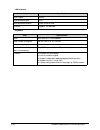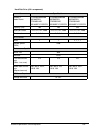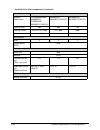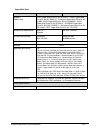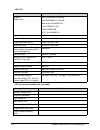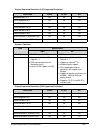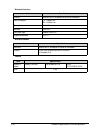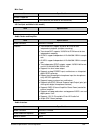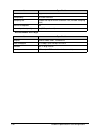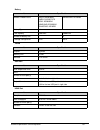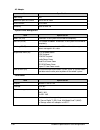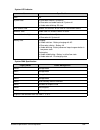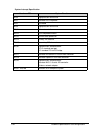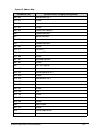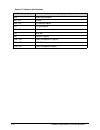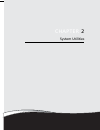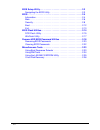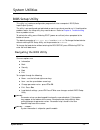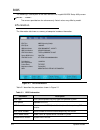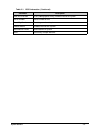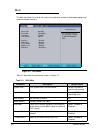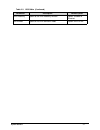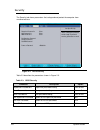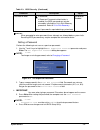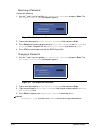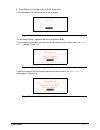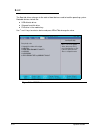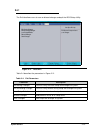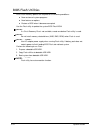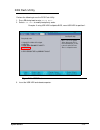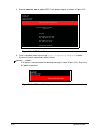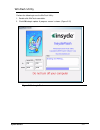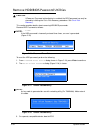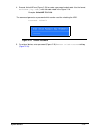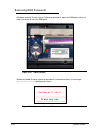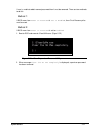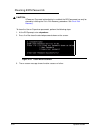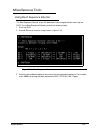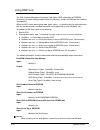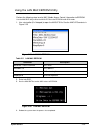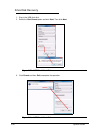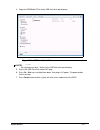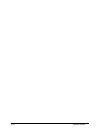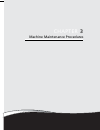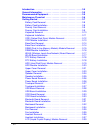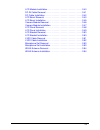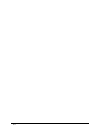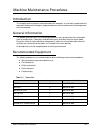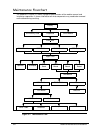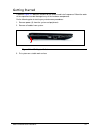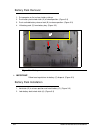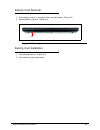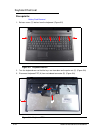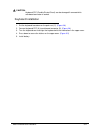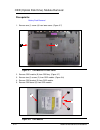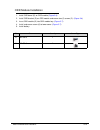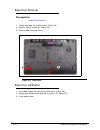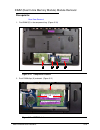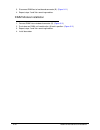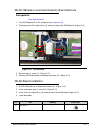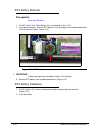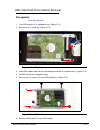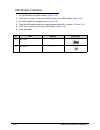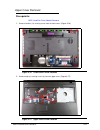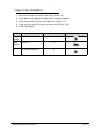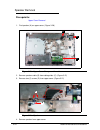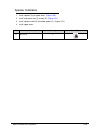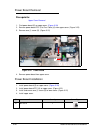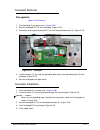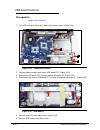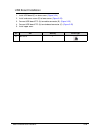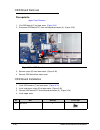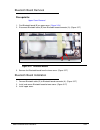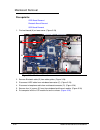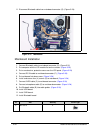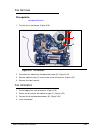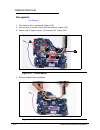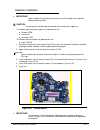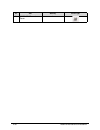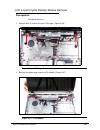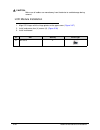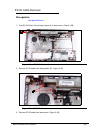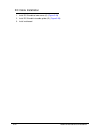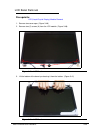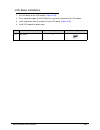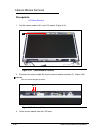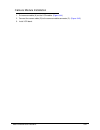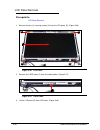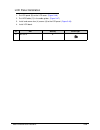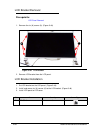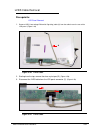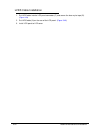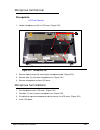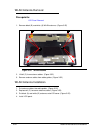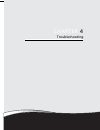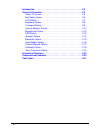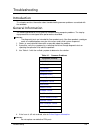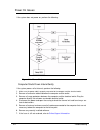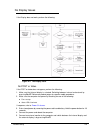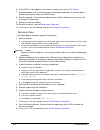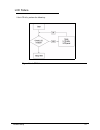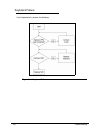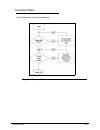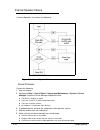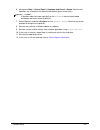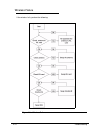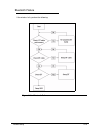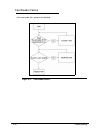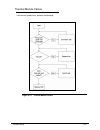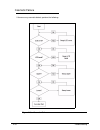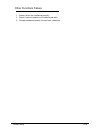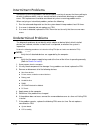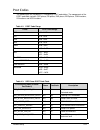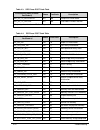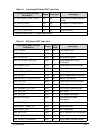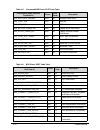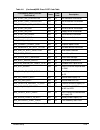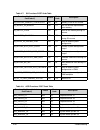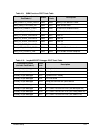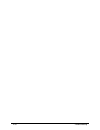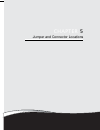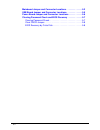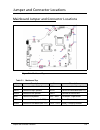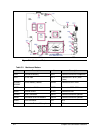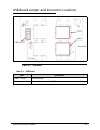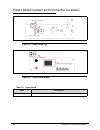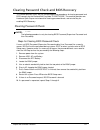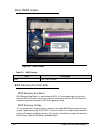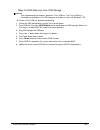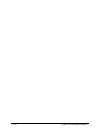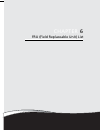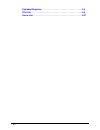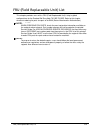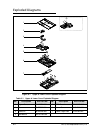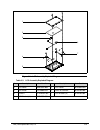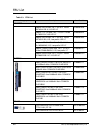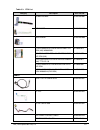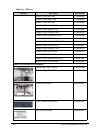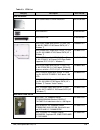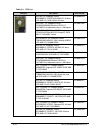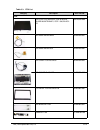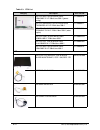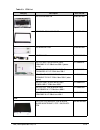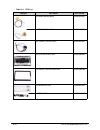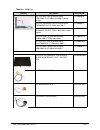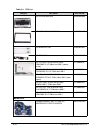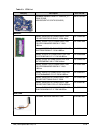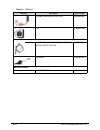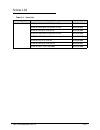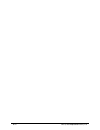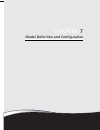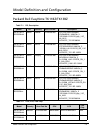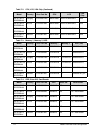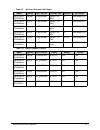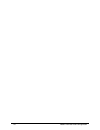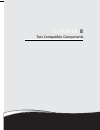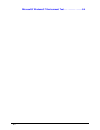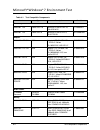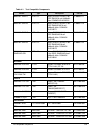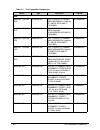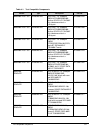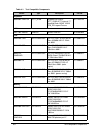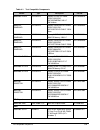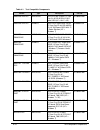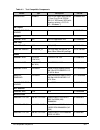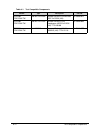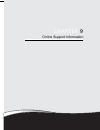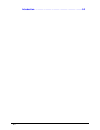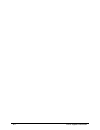- DL manuals
- Packard Bell
- Laptop
- EasyNote TK11BZ
- Service Manual
Packard Bell EasyNote TK11BZ Service Manual
Summary of EasyNote TK11BZ
Page 1
Packard bell easynote tk11bz/tk13bz service guide.
Page 2: Revision History
Ii revision history refer to the following table for the updates made to this packard bell easynote tk11bz/tk13bz service guide. Service guide files and updates are available on the acer/csd website. For more information, go to http://csd.Acer.Com.Tw .The information in this guide is subject to chan...
Page 3
Iii the following typographical conventions are used in this document: book titles, directory names, file names, path names, and program/process names are shown in italics . Example: the drs5 user's guide /usr/local/bin/fd the /tph15spool_m program computer output (text that represents information d...
Page 4
Iv.
Page 5
V chapter 1 hardware specifications features . . . . . . . . . . . . . . . . . . . . . . . . . . . . . . . . . . . . . . . . . . . . 1-5 operating system . . . . . . . . . . . . . . . . . . . . . . . . . . . . . . . . . . .1-5 platform . . . . . . . . . . . . . . . . . . . . . . . . . . . . . . . . ...
Page 6
Vi hard disk drive (avl components) . . . . . . . . . . . . . . . . . . . . . . . . . . . . . . . 1-29 hard disk drive (avl components) (continued) . . . . . . . . . . . . . . . . . . . . . 1-30 super-multi drive . . . . . . . . . . . . . . . . . . . . . . . . . . . . . . . . . . . . . . . . . . . ....
Page 7
Vii chapter 3 machine maintenance procedures introduction . . . . . . . . . . . . . . . . . . . . . . . . . . . . . . . . . . . . . . . . . 3-5 general information . . . . . . . . . . . . . . . . . . . . . . . . . . . . . . . . . . 3-5 recommended equipment . . . . . . . . . . . . . . . . . . . . . ...
Page 8
Viii fan installation. . . . . . . . . . . . . . . . . . . . . . . . . . . . . . . . . . . . .3-35 heatsink removal. . . . . . . . . . . . . . . . . . . . . . . . . . . . . . . . . . .3-36 heatsink installation . . . . . . . . . . . . . . . . . . . . . . . . . . . . . . . .3-37 lcd (liquid crystal d...
Page 9
Ix chapter 5 jumper and connector locations mainboard jumper and connector locations . . . . . . . . . . . . . . 5-3 usb board jumper and connector locations. . . . . . . . . . . . . . . 5-5 power board jumper and connector locations. . . . . . . . . . . . . 5-6 clearing password check and bios reco...
Page 10
X.
Page 11
Chapter 1 hardware specifications.
Page 12
1-2 features . . . . . . . . . . . . . . . . . . . . . . . . . . . . . . . . . . . . . . . . . . . . 1-5 operating system . . . . . . . . . . . . . . . . . . . . . . . . . . . . . . . . . . .1-5 platform . . . . . . . . . . . . . . . . . . . . . . . . . . . . . . . . . . . . . . . . . .1-5 system me...
Page 13
1-3 lcd inverter (not available with this model) . . . . . . . . . . . . . . . . . . . . . . . . 1-32 display supported resolution (lcd supported resolution) . . . . . . . . . . . . 1-33 display supported resolution (gpu supported resolution) . . . . . . . . . . . . 1-33 mini card . . . . . . . . . ...
Page 14
1-4.
Page 15
Hardware specifications and configurations 1-5 hardware specifications and configurations features 0 the following is a summary of the computer’s many features: operating system 0 genuine windows® 7 home premium 64-bit genuine windows® 7 home basic 64-bit genuine windows® 7 starter platform 0 amd e-...
Page 16
1-6 hardware specifications and configurations graphics 0 ati radeon™ hd 6310 graphics with 256 mb of dedicated system memory, supporting unified video decoder 3 (uvd3), opencl® 1.1, open gl 3.1, openexr high dynamic-range (hdr) technology, shader model 5.0, microsoft® directx® 11 dual independent d...
Page 17
Hardware specifications and configurations 1-7 wpan: bluetooth® 3.0+hs lan: gigabit ethernet, wake-on-lan ready dimension and weight 0 381 (w) x 253 (d) x 31/34.14 (h) mm (15 x 9.96 x 1.22/1.34 inches) 2.6 kg (5.72 lbs.) with 6-cell battery pack power adapter and battery 0 acpi 3.0 cpu power managem...
Page 18
1-8 hardware specifications and configurations optional items 0 1/2/4 gb ddr3 1066 mhz sodimm module 4400 mah 6-cell li-ion battery pack 3-pin 65 w ac adapter warranty 0 one-year international travelers warranty (itw) software 0 productivity packard bell mybackup solution packard bell power manageme...
Page 19
Hardware specifications and configurations 1-9 environment 0 temperature: operating: 5°c to 35°c non-operating: -20°c to 65°c humidity (non-condensing): operating: 20% to 80% non-operating: 20% to 80%.
Page 20
1-10 hardware specifications and configurations notebook tour 0 top view 0 figure 1-1. Top view table 1-1. Top view # icon item description 1 webcam web camera for video communication (for selected models). 2 microphone internal microphone for recording sound. 1 2 3 4 5 6 7 8 9 10 11.
Page 21
Hardware specifications and configurations 1-11 3 display screen also called liquid-crystal display (lcd), displays computer output. 4 hdd indicates when the hard disk drive is active. Communication indicator indicates the computer’s wireless connectivity device status. 5 power button turns the comp...
Page 22
1-12 hardware specifications and configurations closed front view 0 figure 1-2. Closed front view table 1-2. Closed front view # icon item description 1 2-in-1 card reader accepts secure digital (sd), multimediacard (mmc). Note: push to remove/install the card. Only one card can operate at any given...
Page 23
Hardware specifications and configurations 1-13 rear view 0 figure 1-3. Rear view table 1-3. Rear view # icon item description 1 \ battery bay houses the computer’s battery pack. 1.
Page 24
1-14 hardware specifications and configurations left view 0 figure 1-4. Left view table 1-4. Left view # icon item description 1 dc-in jack connects to an ac adapter 2 external display (vga) port connects to a display device (e.G. External monitor, lcd projector). 3 ethernet (rj-45) port connects to...
Page 25
Hardware specifications and configurations 1-15 right view 0 figure 1-5. Right view table 1-5. Right view # icon item description 1 usb 2.0 ports connect to usb 2.0 devices (e.G. Usb mouse, usb camera). 2 optical drive internal optical drive; accepts cds or dvds. 3 optical disk access indicator ligh...
Page 26
1-16 hardware specifications and configurations base view 0 figure 1-6. Base view table 1-6. Base view # icon item description 1 battery bay houses the computer's battery pack. 2 battery release latch releases the battery for removal. 3 hard disk bay houses the computer's hard disk (secured with scr...
Page 27
Hardware specifications and configurations 1-17 touchpad basics 0 figure 1-7. Touchpad move your finger across the touchpad (1) to move the cursor. Press the left (2) and right (3) buttons located beneath the touchpad to perform selection and execution functions. These two buttons are the equivalent...
Page 28
1-18 hardware specifications and configurations using the keyboard 0 the computer has a close-to-full-sized keyboard and an embedded numeric keypad, separate cursor, lock, function and special keys. Figure 1-8. Keyboard lock keys lock keys 0 the keyboard has three lock keys which can be toggled on a...
Page 29
Hardware specifications and configurations 1-19 windows keys 0 the keyboard has two keys that perform windows-specific functions. Windows logo key application key table 1-10. Windows keys key description windows logo key pressed alone, this key has the same effect as clicking on the windows start bu...
Page 30
1-20 hardware specifications and configurations hotkeys 0 the computer employs hotkeys or key combinations to access most of the computer's controls like screen brightness and volume output. Figure 1-9. Keyboard hotkeys to activate hotkeys, press and hold the key before pressing the other key in the...
Page 31
Hardware specifications and configurations 1-21 + forward performs a forward scan in multimedia applications. + brightness down decreases the screen brightness. + brightness up increases the screen brightness. Social networking key launches a social networking website (user configurable). Volume up ...
Page 32
1-22 hardware specifications and configurations system block diagram figure 1-10. System block diagram.
Page 33
Hardware specifications and configurations 1-23 specification tables 0 computer specifications item metric imperial dimensions length 26.0 cm 10.23 in width 35.7 cm 14.05 in height (front to rear) 3.0 to 3.6 cm 1.16 to 1.43 in weight (equipped with optical drive, flash drive, and battery) 2.54 kg 5....
Page 34
1-24 hardware specifications and configurations system board major chips processor item specification core logic amd hudson m1 ufcbga-605-ball vga ati mobility radeon™ hd 6310m apu ati mobility radeon™ hd 6470m gpu lan atheros ar8151 for giga lan controller usb 2.0 amd hudson m1 usb 3.0 n/a super i/...
Page 35
Hardware specifications and configurations 1-25 processor specifications cpu fan true value table (tj100-cpu/uma) cpu fan true value table (tj100-cpu/sg) item cpu speed (ghz) cores/ threads bus speed mfg tech (nm) cache size package voltage e-350 1.6 ghz 2 cores apu 40 nm 1 mb ft1 0.8-1.25v e-350 1....
Page 36
1-26 hardware specifications and configurations system memory memory combinations video interface item specification memory controller built in at apu memory size 512mb,1gb,2gb,4gb ddr3 ram dimm socket number 2 supports memory size per socket 4 gb supports maximum memory size 8 gb supports dimm type...
Page 37
Hardware specifications and configurations 1-27 bios item specification bios vendor insyde bios version 1.00 bios rom type mx25l1606em2i-12g, en25f16-100hip, w25q16bvssig bios rom size 2mb features insyde code base flash rom 2 mb support acer ui support multi-boot suspend to ram (s3)/disk (s4) vario...
Page 38
1-28 hardware specifications and configurations lan interface keyboard item specification lan chipset ar8151 lan connector type rj45 lan connector location jrj45 at the left side features supports 10/100/1000 item specification type acer 2010 ac7t flat keyboard total number of keypads 103-us/104-uk ...
Page 39
Hardware specifications and configurations 1-29 hard disk drive (avl components) item specification vendor & model name hts545016b9a300 mk1665gsx st9160314as wd1600bpvt-22zest0 hts545025b9a300 mk2565gsx st9250315as wd2500bpvt-22zest0 hts545032b9a300 mk3265gsx st9320310as wd3200bpvt-22zest0 capacity ...
Page 40
1-30 hardware specifications and configurations hard disk drive (avl components) (continued) item specification vendor & model name hts545050b9a300 mk5065gsx st9500325as wd3200bpvt-22zest0 mk6465gsx wd6400bpvt-22hxzt1 mk7559gsxp wd7500bpvt-22hxzt1 capacity (gb) 500 640 750 bytes per sector 512, 512,...
Page 41
Hardware specifications and configurations 1-31 super-multi drive item specification vendor & model name hlds super-multi drive dl 8x gt32n lf / sony super-multi drive dl 8x ad-7585h lf / panasonic super-multi drive dl 8x uj890 / plds super-multi drive dl 8x ds-8a5sh / hlds super-multi drive dl 8x g...
Page 42
1-32 hardware specifications and configurations led 15.6” lcd inverter (not available with this model) item specification vendor & model name auo/b156xw02 v6 (hw:0a) auo/b156xw02 v2 (hw:4a) samsung/ltn156at02-a11 lg/lp156wh2-tlea cmo/n156b6-l0b cpt/ claa156wb11a screen diagonal (mm) 394.91 mm active...
Page 43
Hardware specifications and configurations 1-33 display supported resolution (lcd supported resolution) graphics controller display supported resolution (gpu supported resolution) resolution 16 bits 32 bits ati 800x600p/60hz 4:3 yes yes yes 1024x768p/60hz 4:3 yes yes yes 1280x720/60hz 16:9 yes yes y...
Page 44
1-34 hardware specifications and configurations bluetooth interface bluetooth module camera item specifications chipset atheros bu12/ broadcom bcm2070/ broadcom data throughput tx 1.2mbits/sec rx 1.2mbits/sec protocol 3.0+hs interface usb 2.0 connector type sm06b-xsrk-etb supported protocol usb 1.1 ...
Page 45
Hardware specifications and configurations 1-35 mini card 3g card (not available in this model) audio codec and amplifier audio interface item specification number supported 1 features 1 mini card slot (for wlan or wlan/wimax) item specification features item specification audio controller conexant ...
Page 46
1-36 hardware specifications and configurations wireless module 802.11b/g/n resolution support 16/24bit pcm compatibility hd audio interface sampling rate sample rate up to 192khz resolution vsr (variable sampling rate) internal microphone yes internal speaker/quantity yes/(2w speakers x1) item spec...
Page 47
Hardware specifications and configurations 1-37 battery vram usb port hdmi port item specification vendor & model name sanyo as2010d31 simplo as10d71/75 sony as2010d41 samsung as2010d61 panasonic as10d51 panasonic as10d56 battery type li-ion pack capacity 2200 mah 2900 mah number of battery cell 6 4...
Page 48
1-38 hardware specifications and configurations ac adapter system power management card reader item specification input rating 65w maximum input ac current 65w:3.42a at 100v inrush current 12t at 264v efficiency refer to epa 5.0 item specification mech. Off (g3) al devices in the system are turned o...
Page 49
Hardware specifications and configurations 1-39 system led indicator system dma specification item specification lock n/a system state blue color solid on: system on blue color and amber color off: system off amber color blinking: s3 state hdd access state reflects the activities of the hdd or card ...
Page 50
1-40 hardware specifications and configurations system interrupt specification hardware irq system function irq0 high precision event timer irq1 standard ps/2 keyboard irq2 cascaded irq8 high precision event timer irq11 ethernet controller irq12 ps/2 compatible mouse irq13 numeric data processor irq...
Page 51
Hardware specifications and configurations 1-41 system io address map i/o address (hex) system function (shipping configuration) 000 - 00f dma controller no. 1 010 - 01f unused 020 - 021 interrupt controller no. 1 022 - 03f unused 040 - 043 counter/timer registers 060 keyboard controller 061 speaker...
Page 52
1-42 hardware specifications and configurations system i/o address specifications i/o address (hex) system function (shipping configuration) 4d6 dma2 extend register 4d7 - 4ff unused c00 - c01 pci interrupt register c14 pci error register c50 - c51 client management register c52 gpm port c6f isa mis...
Page 53
Chapter 2 system utilities.
Page 54
2-2 bios setup utility . . . . . . . . . . . . . . . . . . . . . . . . . . . . . . . . . . . . . 2-3 navigating the bios utility . . . . . . . . . . . . . . . . . . . . . . . . . . . . 2-3 bios . . . . . . . . . . . . . . . . . . . . . . . . . . . . . . . . . . . . . . . . . . . . . . . . 2-4 inform...
Page 55
System utilities 2-3 system utilities bios setup utility 0 this utility is a hardware configuration program built into a computer’s bios (basic input/output system). The utility is pre-configured and optimized so most users do not need to run it. If configuration problems occur, the setup utility ma...
Page 56
2-4 system utilities bios 0 the following is a description of the tabs found on the insydeh20 bios setup utility screen: note: note : the screens provided are for reference only. Actual values may differ by model. Information 0 the information tab shows a summary of computer hardware information. Fi...
Page 57
System utilities 2-5 vga bios version vga (video graphics array) firmware version of system serial number serial number of unit asset tag number asset tag number of system product name product name of the system manufacturer name manufacturer of system uuid universally unique identifier table 2-1. B...
Page 58
2-6 system utilities main 0 the main tab allows the user to set system time and date, enable or disable boot option and enable or disable recovery. Figure 2-2. Bios main table 2-2 describes the parameters shown in figure 2-2 . Table 2-2. Bios main parameter description format/option system time bios...
Page 59
System utilities 2-7 d2d recovery option to use d2d recovery function option: enabled or disabled sata mode option to set sata controller mode option: ahci or ide table 2-2. Bios main (continued) parameter description format/option.
Page 60
2-8 system utilities security 0 the security tab shows parameters that safeguard and protect the computer from unauthorized use. Figure 2-3. Bios security table 2-3 describes the parameters shown in figure 2-3. Table 2-3. Bios security parameter description option supervisor password is supervisor p...
Page 61
System utilities 2-9 note: note : when prompted to enter password, three attempts are allowed before system halts. Resetting bios password may require computer be returned to dealer. Setting a password 0 perform the following to set user or supervisor passwords: 1. Use the and keys to highlight the ...
Page 62
2-10 system utilities removing a password 0 perform the following: 1. Use the and keys to highlight set supervisor password and press enter . The set supervisor password dialog box appears: figure 2-5. Set supervisor password 2. Type current password in enter current password field and press enter ....
Page 63
System utilities 2-11 5. Press f10 to save changes and exit bios setup utility . If the verification is ok, the screen will show as follows. Figure 2-7. Setup notice the password setting is complete after the user presses enter . If the password entered does not match the current password, the scree...
Page 64
2-12 system utilities boot 0 the boot tab allows changes to the order of boot devices used to load the operating system. Bootable devices include the: usb diskette drives onboard hard disk drive dvd drive in the module bay use and keys to select a device and press f5 or f6 to change the value. Figur...
Page 65
System utilities 2-13 exit 0 the exit tab allows users to save or discard changes and quit the bios setup utility . Figure 2-11. Bios exit table 2-4 describes the parameters in figure 2-11. Table 2-4. Exit parameters parameter description exit saving changes exit bios utility and save setup item cha...
Page 66
2-14 system utilities bios flash utilities 0 bios flash memory updates are required for the following conditions: new versions of system programs new features or options restore a bios when it becomes corrupted. Use the flash utility to update the system bios flash rom. Note: note : if a crisis reco...
Page 67
System utilities 2-15 dos flash utility 0 perform the following to use the dos flash utility : 1. Press f2 during boot to enter setup menu . 2. Select boot menu to modify boot priority order. Example: if using usb hdd to update bios, move usb hdd to position 1. Figure 2-12. Bios boot 3. Insert the u...
Page 68
2-16 system utilities 4. Execute xewx100.Bat to update bios. Flash process begins as shown in figure 2-13. Figure 2-13. Dos flash process 5. Flash is complete when the message, flash programming complete is shown. System will restart automatically when finished. Note: note : if ac power is not conne...
Page 69
System utilities 2-17 winflash utility 0 perform the following to use the winflash utility: 1. Double-click winflash executable. 2. Click ok to begin update. A progress screen is shown. (figure 2-15) figure 2-15. Insydeflash.
Page 70
2-18 system utilities remove hdd/bios password utilities 0 caution : ! If power-on password authentication is enabled, the bios password can only be cleared by initiating the crisis disk recovery procedure. See crisis disk recovery . This section provides details about removing hdd/bios passwords. R...
Page 71
System utilities 2-19 4. Execute unlockhd.Exe (figure 2-19) to create a password unlock code. Use the format unlockhd [key code] > with the code noted in the figure 2-18. Example: unlockhd 76943488 the command generates a password which can be used for unlocking the hdd. Password: 46548274 figure 2-...
Page 72
2-20 system utilities removing bios passwords 0 (hardware method) to clear user or supervisor passwords, open the dimm door and use a metal instrument to short the r582 point. Figure 2-20. Cmos jumper (software method) if wrong supervisor password is entered three times, the message system will halt...
Page 73
System utilities 2-21 if user is unable to obtain correct password then it must be removed. There are two methods to do this. Method 1: 0 if bios menu item power on password is set to enabled , then crisis recovery disc must be used. Method 2: 0 if bios menu item power on password is set to disabled...
Page 74
2-22 system utilities cleaning bios passwords 0 caution : ! If power-on password authentication is enabled, the bios password can only be cleared by initiating the crisis disk recovery procedure. See crisis disk recovery . To clean the user or supervisor passwords, perform the following steps: 1. At...
Page 75
System utilities 2-23 miscellaneous tools 0 using boot sequence selector 0 the boot sequence selector allows the boot order to be changed without accessing the bios. To use boot sequence selector, perform the following steps: 1. Enter into dos. 2. Execute bs.Exe to show the usage screen. (figure 2-2...
Page 76
2-24 system utilities using dmitools 0 the dmi (desktop management interface) tool copies bios information to eeprom (electrically erasable programmable read-only memory). Used in the dmi pool for hardware management. When the bios shows verifying dmi pool data, it is checking that the table correla...
Page 77
System utilities 2-25 using the lan mac eeprom utility 0 perform the following steps to write mac (media access control) information to eeprom: use the mac.Bat utility to write the mac.Cfg file to the eeprom under dos mode. 1. Use a text editor (ex: notepad) to open the mac.Cfg file. See the mac.Cfg...
Page 78
2-26 system utilities crisis disk recovery 0 1. Plug in the usb flash disk. 2. Select the fast format option and click start . Then click next . Figure 2-27. Usb flash crisis disk 3. Click format and then exit to complete the operation. Figure 2-28. Usb flash crisis disk.
Page 79
System utilities 2-27 4. Copy the p5we6x64.Fd file to the usb flash disk root directory. Figure 2-29. Usb flash crisis disk note: note : do not place any other *.Fd files to the usb flash disk root directory. 5. Plug in the usb flash disk without ac plug. 6. Press fn + esc keys and hold them down, t...
Page 80
2-28 system utilities.
Page 81
Chapter 3 machine maintenance procedures.
Page 82
3-2 introduction . . . . . . . . . . . . . . . . . . . . . . . . . . . . . . . . . . . . . . . . . . 3-5 general information . . . . . . . . . . . . . . . . . . . . . . . . . . . . . . . . . . . 3-5 recommended equipment. . . . . . . . . . . . . . . . . . . . . . . . . . . . . . 3-5 maintenance flow...
Page 83
3-3 lcd module installation. . . . . . . . . . . . . . . . . . . . . . . . . . . . . . . 3-40 dc-in cable removal . . . . . . . . . . . . . . . . . . . . . . . . . . . . . . . . 3-41 dc cable installation . . . . . . . . . . . . . . . . . . . . . . . . . . . . . . . . . 3-42 lcd bezel removal . . . ...
Page 84
3-4.
Page 85
Machine maintenance procedures 3-5 machine maintenance procedures introduction 0 this chapter contains general information about the computer, a list of tools needed to do the required maintenance and step by step procedures on how to remove and install components from the computer. General informat...
Page 86
3-6 machine maintenance procedures maintenance flowchart 0 the flowchart in figure 3-1 shows a graphic representation of the module removal and installation sequences. It shows information on what components may need to be removed and installed during servicing. Figure 3-1. Maintenance flow battery ...
Page 87
Machine maintenance procedures 3-7 getting started 0 flowchart figure 3-1 identifies sections for the removal and install sequence. Follow the order of the sequence to avoid damage to any of the hardware components. Do the following prior to starting any maintenance procedures: 1. Remove power (a) f...
Page 88
3-8 machine maintenance procedures battery pack removal 0 1. Put computer on flat surface, battery side up. 2. Push battery lock/unlock latch (a) to unlock position. (figure 3-3) 3. Push and hold battery release latch (b) to release position. (figure 3-3) 4. Lift battery pack (c) from battery bay. (...
Page 89
Machine maintenance procedures 3-9 dummy card removal 0 1. Push dummy card (a) in to release it from the spring latch. (figure 3-4) 2. Remove dummy card (a). (figure 3-4) figure 3-4. Dummy card dummy card installation 0 1. Insert dummy card (a). (figure 3-4) 2. Push card until spring latch locks. A.
Page 90
3-10 machine maintenance procedures keyboard removal 0 prerequisite: battery pack removal 1. Release seven (7) latches from the keyboard. (figure 3-5) figure 3-5. Keyboard latches 2. Turn the keyboard over so that the keys are face down on the palm rest (c). (figure 3-6) 3. Disconnect keyboard fpc (...
Page 91
Machine maintenance procedures 3-11 caution : ! Keyboard fpc (flexible printed circuit) can be damaged if removed while mainboard connector is locked. Keyboard installation 0 1. Put the keyboard face down on the palm rest (c). ( figure 3-6 ) 2. Connect keyboard fpc (a) to mainboard connector (b). ( ...
Page 92
3-12 machine maintenance procedures odd (optical disk drive) module removal 0 prerequisite: battery pack removal 1. Remove one (1) screw (a) from lower cover. (figure 3-7) figure 3-7. Odd module in lower cover 2. Remove odd module (b) from odd bay. (figure 3-7) 3. Remove two (2) screws (c) from odd ...
Page 93
Machine maintenance procedures 3-13 odd module installation 0 1. Install odd bezel (e) on odd module.( figure 3-8 ) 2. Install odd bracket (d) on odd module and secure two (2) screws (c). ( figure 3-8 ) 3. Insert odd module (b) into odd module bay. ( figure 3-7 ) 4. Install and secure screw (a) to l...
Page 94
3-14 machine maintenance procedures base door removal 0 prerequisite: battery pack removal 1. Locate base door (b) on lower cover. (figure 3-9) 2. Remove two (2) screws (a). (figure 3-9) 3. Remove door from lower cover. Figure 3-9. Base door base door installation 0 1. Insert door flanges into slots...
Page 95
Machine maintenance procedures 3-15 dimm (dual in-line memory module) module removal 0 prerequisite: base door removal 1. Find dimm (d) in the component bay. (figure 3-10 ) figure 3-10. Component location 2. Push dimm clips (a) outwards. (figure 3-11) figure 3-11. Dimm modules a b c d a b.
Page 96
3-16 machine maintenance procedures 3. Disconnect dimm out of mainboard connector (b). ( figure 3-11 ) 4. Repeat steps 2 and 3 for remaining modules. Dimm module installation 0 1. Connect dimm into mainboard connector (b). ( figure 3-11 ) 2. Push down on dimm until module clips (a) lock in position....
Page 97
Machine maintenance procedures 3-17 wlan (wireless local area network) board removal 0 prerequisite: base door removal 1. Find wlan board (b) in the component bay. (figure 3-10) 2. Disconnect main (b) and auxiliary (a) antenna cables from wlan board. (figure 3-12) figure 3-12. Wlan board 3. Remove o...
Page 98
3-18 machine maintenance procedures rtc battery removal 0 prerequisite: base door removal 1. Find rtc (real time clock) battery (c) on mainboard. ( figure 3-10) 2. Using plastic tweezers, push the rtc battery in using the gap in the mainboard connector (a) to release the battery. (figure 3-13) figur...
Page 99
Machine maintenance procedures 3-19 hdd (hard disk drive) module removal 0 prerequisite: base door removal 1. Find hdd module (a) in component bay. (figure 3-14) 2. Remove one (1) screw (a). (figure 3-14) figure 3-14. Hdd module 3. Slide hdd module away from the mainboard connector (b) to disconnect...
Page 100
3-20 machine maintenance procedures hdd module installation 0 1. Put hdd brackets onto hdd module. ( figure 3-15 ) 2. Install four (4) screws (c) to secure hdd brackets (d) to hdd module. ( figure 3-15 ) 3. Put hdd module into component bay. ( figure 3-14 ) 4. Slide the hdd module towards the mainbo...
Page 101
Machine maintenance procedures 3-21 upper cover removal 0 prerequisite: hdd (hard disk drive) module removal 1. Remove fourteen (14) securing screws from the lower cover . (figure 3-16) figure 3-16. Lower cover screw location 2. Remove eight (8) securing screws (a) from the upper cover . (figure 3-1...
Page 102
3-22 machine maintenance procedures 3. Grasp the lower cover by the odd bay (b) and lift the upper cover up to release the latches securing it to the lower cover. ( figure 3-18) figure 3-18. Lower cover removal 4. Continue lifting along the edges of the upper cover to release the latches. ( figure 3...
Page 103
Machine maintenance procedures 3-23 upper cover installation 0 1. Align and install upper cover onto the lower cover. ( figure 3-19 ) 2. Press down on the edges of the upper cover to secure the latches. 3. Install and secure eight (8) screws (a) to upper cover. ( figure 3-17 ) 4. Install and secure ...
Page 104
3-24 machine maintenance procedures speaker removal 0 prerequisite: upper cover removal 1. Find speaker (a) on upper cover. (figure 3-20) figure 3-20. Upper cover component location 2. Remove speaker cable (b) from cable guides (c). (figure 3-21) 3. Remove two (2) screws (d) from upper cover. (figur...
Page 105
Machine maintenance procedures 3-25 speaker installation 0 1. Install speaker (a) on upper cover. ( figure 3-20 ) 2. Install and secure two (2) screws (d). ( figure 3-21 ) 3. Install speaker cable (b) into cable guides (c). (figure 3-21) 4. Install upper cover. Id size quantity screw type d m2.5*3.0...
Page 106
3-26 machine maintenance procedures power board removal 0 prerequisite: upper cover removal 1. Find power board (b) on upper cover. ( figure 3-20 ) 2. Remove power board ffc (flat flex cable) (a) from upper cover. (figure 3-22) 3. Remove one (1) screw (b). (figure 3-22) figure 3-22. Power board 4. R...
Page 107
Machine maintenance procedures 3-27 touchpad removal 0 prerequisite: upper cover removal 1. Find touchpad (c) on upper cover. ( figure 3-20 ) 2. Remove touchpad ffc (a) from touchpad. (figure 3-23) 3. Disconnect and remove touchpad ffc (a) from touchpad connector (b). (figure 3-23) figure 3-23. Touc...
Page 108
3-28 machine maintenance procedures usb board removal 0 prerequisite: upper cover removal 1. Find usb (universal serial bus) board (a) on lower cover. (figure 3-24) figure 3-24. Component location 2. Remove adhesive tape securing the usb board ffc. (figure 3-25) 3. Disconnect usb board ffc (a) from ...
Page 109
Machine maintenance procedures 3-29 usb board installation 0 1. Install usb board (f) on lower cover. ( figure 3-24 ) 2. Install and secure screw (d) to lower cover. ( figure 3-25 ) 3. Connect usb board ffc (a) to module connector (b). ( figure 3-25 ) 4. Connect usb board ffc (a) to mainboard connec...
Page 110
3-30 machine maintenance procedures odd board removal 0 prerequisite: upper cover removal 1. Find odd board (c) on lower cover. ( figure 3-24 ) 2. Disconnect odd board ffc from mainboard connector (a). (figure 3-26) figure 3-26. Odd board 3. Remove screw (b) from lower cover. (figure 3-26) 4. Remove...
Page 111
Machine maintenance procedures 3-31 bluetooth board removal 0 prerequisite: upper cover removal 1. Find bluetooth board (b) on upper cover. ( figure 3-24 ) 2. Disconnect bluetooth cable (b) from bluetooth board connector (a). (figure 3-27) figure 3-27. Bluetooth module 3. Remove the bluetooth board ...
Page 112
3-32 machine maintenance procedures mainboard removal 0 prerequisite: odd board removal bluetooth board removal usb board removal 1. Find mainboard (a) on lower cover. (figure 3-28) figure 3-28. Mainboard location 2. Remove bluetooth cable (b) from cable guides. (figure 3-28) 3. Disconnect lvds cabl...
Page 113
Machine maintenance procedures 3-33 7. To avoid damage, put a nonabrasive, protective cover over the lcd panel. (figure 3-29) figure 3-29. Mainboard 8. Lift the mainboard from the lower cover and turn it over onto the lcd panel. (figure 3-30) caution : ! Do not remove the mainboard completely. The d...
Page 114
3-34 machine maintenance procedures 11. Disconnect bluetooth cable from mainboard connector (g). (figure 3-28) figure 3-31. Mainboard mainboard installation 0 1. Connect bluetooth cable to mainboard connector (g). (figure 3-31) 2. Put computer with the lcd module flat on the surface. ( figure 3-29 )...
Page 115
Machine maintenance procedures 3-35 fan removal 0 prerequisite: mainboard removal 1. Find fan (a) on mainboard. (figure 3-32) figure 3-32. Fan location 2. Disconnect fan cable from mainboard connector (b). (figure 3-32) 3. Remove adhesive tape (c) securing the fan to the heatsink. (figure 3-32) 4. R...
Page 116
3-36 machine maintenance procedures heatsink removal 0 prerequisite: fan removal 1. Find heatsink (a) on mainboard. (figure 3-33) 2. Remove four (4) thermal screws (b) from heatsink. (figure 3-33) 3. Loosen two (2) captive screws (c) from heatsink. (figure 3-33) figure 3-33. Thermal module 4. Remove...
Page 117
Machine maintenance procedures 3-37 heatsink installation 0 important : + apply suitable thermal grease and make sure all heat pads are in position before replacing module. Caution : ! Thermal grease can damage mainboard. Use caution when applying. The following thermal grease types are approved for...
Page 118
3-38 machine maintenance procedures id size quantity screw type b icw50 cpu thermal screw 4.
Page 119
Machine maintenance procedures 3-39 lcd (liquid crystal display) module removal 0 prerequisite: mainboard removal 1. Remove four (4) screws (a) from lcd hinges. (figure 3-36) figure 3-36. Lcd hinge screws 2. Remove the upper cover from the lcd module. (figure 3-37) figure 3-37. Lcd module a a.
Page 120
3-40 machine maintenance procedures caution : ! Make sure all cables are moved away from the device to avoid damage during removal. Lcd module installation 0 1. Align lcd hinges with the hinge guides on the upper cover. ( figure 3-37 ) 2. Install and secure four (4) screws (a). ( figure 3-36 ) 3. In...
Page 121
Machine maintenance procedures 3-41 dc-in cable removal 0 prerequisite: mainboard removal 1. Find dc-in (direct current input) cable (a) in lower cover. (figure 3-38) figure 3-38. Dc-in cable location 2. Remove dc-in cable from cable guides (b). (figure 3-39) figure 3-39. Dc-in cable 3. Remove dc-in...
Page 122
3-42 machine maintenance procedures dc cable installation 0 1. Install dc-in cable to lower cover (a). ( figure 3-38 ) 2. Install dc-in cable into cable guides (b). ( figure 3-39 ) 3. Install mainboard..
Page 123
Machine maintenance procedures 3-43 lcd bezel removal 0 prerequisite: lcd (liquid crystal display) module removal 1. Remove two screw caps. (figure 3-40) 2. Remove two (2) screws (a) from the lcd module. (figure 3-40) figure 3-40. Lcd bezel 3. Lift the bottom of the bezel up releasing it from the la...
Page 124
3-44 machine maintenance procedures 4. Continue releasing the latches along the sides of the bezel. (figure 3-42) figure 3-42. Lcd bezel 5. Lift the bezel from lcd module. ( figure 3-43 ) figure 3-43. Lcd bezel.
Page 125
Machine maintenance procedures 3-45 lcd bezel installation 0 1. Put lcd bezel on the lcd module. ( figure 3-40 ) 2. Press along the edges of the lcd bezel to secure the latches on the lcd module. 3. Install and secure two (2) screws (a) to the lcd bezel. ( figure 3-40 ) 4. Install lcd module to lowe...
Page 126
3-46 machine maintenance procedures camera module removal 0 prerequisite: lcd bezel removal 1. Find the camera module (a) in the lcd module. (figure 3-44) figure 3-44. Camera module location 2. Disconnect the camera cable (b) from the camera module connector (c). (figure 3-45) note: note : take care...
Page 127
Machine maintenance procedures 3-47 camera module installation 0 1. Put camera module (a) on the lcd module. ( figure 3-44 ) 2. Connect the camera cable (b) to the camera module connector (c). ( figure 3-45 ) 3. Install lcd bezel..
Page 128
3-48 machine maintenance procedures lcd panel removal 0 prerequisite: lcd bezel removal 1. Remove the four (4) securing screws (a) from the lcd panel (b). (figure 3-46) figure 3-46. Lcd panel 2. Remove the lvds cable (c) from the cable guides. (figure 3-47) figure 3-47. Lvds cable 3. Lift the lcd pa...
Page 129
Machine maintenance procedures 3-49 lcd panel installation 0 1. Put lcd panel (b) on the lcd cover. ( figure 3-46 ) 2. Put lvds cable (c) in the cable guides. ( figure 3-47 ) 3. Install and secure four (4) screws (a) to the lcd panel. ( figure 3-46 ) 4. Install lcd bezel. Id size quantity screw type...
Page 130
3-50 machine maintenance procedures lcd bracket removal 0 prerequisite: lcd panel removal 1. Remove the six (6) screws (a). (figure 3-48) figure 3-48. Lcd bracket 2. Remove lcd bracket from the lcd panel. Lcd bracket installation 0 1. Put lcd bracket on the lcd panel. (figure 3-48) 2. Install and se...
Page 131
Machine maintenance procedures 3-51 lvds cable removal 0 prerequisite: lcd panel removal 1. Remove lvds (low-voltage differential signaling) cable (a) from the adhesive on the rear of the lcd panel. (figure 3-49) figure 3-49. Lvds cable 2. Starting from the top, remove the clear mylar tape (b). (fig...
Page 132
3-52 machine maintenance procedures lvds cable installation 0 1. Put lvds cable into the lcd panel connector (c) and secure the clear mylar tape (b). ( figure 3-50 ) 2. Put lvds cable (a) on the rear of the lcd panel. ( figure 3-49 ) 3. Install lcd panel to lcd cover..
Page 133
Machine maintenance procedures 3-53 microphone set removal 0 prerequisite: lcd panel removal 1. Locate microphone set (a) in lcd cover. (figure 3-51) figure 3-51. Microphone set 2. Remove adhesive tape (b) securing the microphone cable. (figure 3-51) 3. Remove tabs (c) away from microphone set. (fig...
Page 134
3-54 machine maintenance procedures wlan antenna removal 0 prerequisite: lcd panel removal 1. Remove black (b) and white (a) wlan antennas. (figure 3-52) figure 3-52. Wlan antenna 2. Lift foil (c) from antenna cables. (figure 3-52) 3. Remove antenna cables from cable guides. (figure 3-52) wlan anten...
Page 135
Chapter 4 troubleshooting.
Page 136
4-2 introduction . . . . . . . . . . . . . . . . . . . . . . . . . . . . . . . . . . . . . . . . . . 4-3 general information . . . . . . . . . . . . . . . . . . . . . . . . . . . . . . . . . . . 4-3 power on issues . . . . . . . . . . . . . . . . . . . . . . . . . . . . . . . . . . . .4-4 no display...
Page 137
Troubleshooting 4-3 troubleshooting introduction 0 this chapter contains information about troubleshooting common problems associated with the notebook. General information 0 the following procedures are a guide for troubleshooting computer problems. The step by step procedures are designed to be pe...
Page 138
4-4 troubleshooting power on issues 0 if the system does not power on, perform the following: figure 4-1. Power on issue computer shuts down intermittently 0 if the system powers off at intervals, perform the following. 1. Makes sure the power cable is properly connected to the computer and the elec...
Page 139
Troubleshooting 4-5 no display issues 0 if the display does not work, perform the following: figure 4-2. No display issue no post or video 0 if the post or video does not appear, perform the following: 1. Make sure that internal display is selected. Switching between internal and external by pressin...
Page 140
4-6 troubleshooting 6. If the post or video appears on the external display only, refer to lcd failure . 7. Disconnect power and all external devices including port replicators or docking stations. Remove any memory cards and cd/dvd discs. 8. Start the computer. If the computer boots correctly, add ...
Page 141
Troubleshooting 4-7 lcd failure 0 if the lcd fails, perform the following: figure 4-3. Lcd failure.
Page 142
4-8 troubleshooting keyboard failure 0 if the keyboard fails, perform the following: figure 4-4. Keyboard failure.
Page 143
Troubleshooting 4-9 touchpad failure 0 if the touchpad fails, perform the following: figure 4-5. Touchpad failure.
Page 144
4-10 troubleshooting internal speaker failure 0 if internal speakers fail, perform the following: figure 4-6. Internal speaker failure sound problems 0 perform the following: 1. Boot the computer. 2. Navigate to start control panel system and maintenance system device manager . Check the device mana...
Page 145
Troubleshooting 4-11 6. Navigate to start control panel hardware and sound sound . Confirm that speakers are selected as the default audio device (green check mark). Note: note : if speakers does not show, right-click on the playback tab and select show disabled devices (clear by default). 7. Select...
Page 146
4-12 troubleshooting microphone failure 0 if internal or external microphones fail, perform the following: figure 4-7. Microphone failure 1. Check that the microphone is enabled. Navigate to start control panel hardware and sound sound and select the recording tab. 2. Right click on the recording ta...
Page 147
Troubleshooting 4-13 usb failure 0 if the usb fails, perform the following: figure 4-8. Usb failure.
Page 148
4-14 troubleshooting wireless failure 0 if the wireless fails, perform the following: figure 4-9. Wireless failure.
Page 149
Troubleshooting 4-15 bluetooth failure 0 if the wireless fails, perform the following: figure 4-10. Bluetooth failure.
Page 150
4-16 troubleshooting card reader failure 0 if the card reader fails, perform the following: figure 4-11. Card reader failure.
Page 151
Troubleshooting 4-17 thermal module failure 0 if the thermal module fails, perform the following: figure 4-12. Thermal module failure.
Page 152
4-18 troubleshooting cosmetic failure 0 if there are any cosmetic defects, perform the following: figure 4-13. Cosmetic failure.
Page 153
Troubleshooting 4-19 other functions failure 0 1. Check if drives are functioning correctly. 2. Check if external modules are functioning correctly. 3. Change mainboard to check if current one is defective..
Page 154
4-20 troubleshooting intermittent problems 0 intermittent system hang problems can be caused by a variety of reasons that have nothing to do with a hardware defect, such as: cosmic radiation, electrostatic discharge, or software errors. Fru replacement should be considered only when a recurring prob...
Page 155
Troubleshooting 4-21 post codes 0 the following are the insydeh2o™ functionality post code tables. The components of the post code table includes: sec phase, pei phase, dxe phase, bds phase, csm functions, s3 functions and acpi functions. Table 4-2. Post code range phase post code range sec 0x01 - 0...
Page 156
4-22 troubleshooting sec_go_to_secstartup sec 09 setup bios rom cache sec_go_to_peicore sec 0a enter boot firmware volume * 3rd party relate functions – platform dependence. Table 4-4. Pei phase post code table functionality name (include\ postcode.H) phase post code description pei_sio_init pei 70 ...
Page 157
Troubleshooting 4-23 pei_recovery_start_flash pei 88 start flash bios with recovery image pei_enter_dxeipl pei 89 loading bios image to ram pei_finding_dxe_core pei 8a loading dxe core pei_go_to_dxe_core pei 8b enter dxe core * 3rd party relate functions – platform dependence. Table 4-5. Dxe phase p...
Page 158
4-24 troubleshooting dxe_relocate_smbase dxe 56 relocate smm base dxe_first_smi dxe 57 smi test dxe_vtd_init* dxe 58 vtd initial dxe_before_csm16_init dxe 59 legacy bios initialization dxe_after_csm16_init dxe 5a legacy interrupt function initialization dxe_load_acpi_table dxe 5b acpi table initiali...
Page 159
Troubleshooting 4-25 bds_start_ide_controller bds 1e ide controller initialization bds_start_sata_controller bds 1f sata controller initialization bds_start_isa_acpi_controller bds 20 sio controller initialization bds_start_isa_bus bds 21 isa bus driver initialization bds_start_isa_fdd bds 22 floppy...
Page 160
4-26 troubleshooting table 4-7. S3 functions post code table functionality name (include\ postcode.H) phase post code description s3_restore_memory_controller pei c0 memory initial for s3 resume s3_install_s3_memory pei c1 get s3 resume required data from memory s3_switch_stack pei c2 start to use m...
Page 161
Troubleshooting 4-27 table 4-9. Smm functions post code table functionality name (include\ postcode.H) phase post code description smm_identify_flash_device smm 0xa0 identify flash device in smm smm_smm_platform_init smm 0xa2 smm service initial smm_acpi_enable_start smm 0xa6 os call acpi enable fun...
Page 162
4-28 troubleshooting.
Page 163
Chapter 5 jumper and connector locations.
Page 164
5-2 mainboard jumper and connector locations . . . . . . . . . . . . . . 5-3 usb board jumper and connector locations. . . . . . . . . . . . . . 5-5 power board jumper and connector locations . . . . . . . . . . . . 5-6 clearing password check and bios recovery . . . . . . . . . . . . . 5-7 clearing...
Page 165
Jumper and connector locations 5-3 jumper and connector locations mainboard jumper and connector locations 0 figure 5-1. Mainboard top table 5-1. Mainboard top item description item description jlvds1 connect to led / ccfl panel jcr1 connector of 2 in 1 card reader jspk1 connect to right speaker jle...
Page 166
5-4 jumper and connector locations figure 5-2. Mainboard bottom table 5-2. Mainboard bottom item description item description pjp2 connect of battery jhp1 connect to external headphone pjp1 dc-in jack jbt1 connect jbt1 to bt (with cable) jdimm1 / jdimm2 ddr3 memory socket jhdd1 connect to sata hdd j...
Page 167
Jumper and connector locations 5-5 usb board jumper and connector locations 0 figure 5-3. Usb board table 5-3. Usb board item description jusb1 / jusb2 usb connector jp1 connect to mainboard (w/ ffc).
Page 168
5-6 jumper and connector locations power board jumper and connector locations 0 figure 5-4. Power board top figure 5-5. Power board bottom table 5-4. Power board item description jp1 connect to mainboard (w/ ffc).
Page 169
Jumper and connector locations 5-7 clearing password check and bios recovery 0 this section provides users with the standard operating procedures of clearing password and bios recovery for the packard bell easynote tk11bz/tk13bz. The machine provides one hardware open gap on main board for clearing ...
Page 170
5-8 jumper and connector locations clear cmos jumper 0 figure 5-6. Cmos jumper bios recovery by crisis disk 0 bios recovery boot block 0 bios recovery boot block is a special block of bios. It is used to boot up the system with minimum bios initialization. Users can enable this feature to restore th...
Page 171
Jumper and connector locations 5-9 steps for bios recovery from usb storage 0 note: note : prior to performing the recovery, prepare a crisis usb key. The crisis usb key is created by executing the crisis disk program on another system with windows 7 os. To create a crisis usb key, perform the follo...
Page 172
5-10 jumper and connector locations.
Page 173
Chapter 6 fru (field replaceable unit) list.
Page 174
6-2 exploded diagrams . . . . . . . . . . . . . . . . . . . . . . . . . . . . . . . . . . . 6-4 fru list . . . . . . . . . . . . . . . . . . . . . . . . . . . . . . . . . . . . . . . . . . . . . 6-6 screw list . . . . . . . . . . . . . . . . . . . . . . . . . . . . . . . . . . . . . . . . . . . 6-21.
Page 175
Fru (field replaceable unit) list 6-3 fru (field replaceable unit) list this chapter provides users with a fru (field replaceable unit) listing in global configurations for the packard bell easynote tk11bz/tk13bz. Refer to this chapter whenever ordering for parts to repair or for rma (return merchan...
Page 176
6-4 fru (field replaceable unit) list exploded diagrams 0 figure 6-1. Upper & lower cover exploded diagram table 6-1. Upper & lower cover exploded diagram no. Description acer part no. No. Description acer part no. 1 upper cover 60.Wvz02.001 5 odd board 55.Wvz02.003 2 fan 23.Rd502.001 6 lower cover ...
Page 177
Fru (field replaceable unit) list 6-5 figure 6-2. Lcd assembly exploded diagram table 6-2. Lcd assembly exploded diagram no. Description acer part no. No. Description acer part no. 1 lcd bezel 60.Bq502.004 5 lcd cover 60.Bq502.003 2 led panel lk.15605.010 6 lvds w/ camera 50.R4f02.009 3 camera 57.Ww...
Page 178
6-6 fru (field replaceable unit) list fru list 0 table 6-3. Fru list category description acer part no. Adapter adapter delta 65w 19v 1.7x5.5x11 yellow adp-65jh db a, lv5 led lf ap.06501.026 adapter lite-on 65w 19v 1.7x5.5x11 yellow pa-1650-22ac lv5 led lf ap.06503.024 adapter delta 65w 19v 1.7x5.5x...
Page 179
Fru (field replaceable unit) list 6-7 power board 55.Wvz02.001 usb board 55.Wvz02.002 odd board 55.Wvz02.003 liteon wireless lan atheris hb97 2x2 bgn (hm) wn6603ah ni.23600.073 foxconn wireless lan atheros hb97 2x2 bgn (hm) ni.23600.072 foxconn wirelss lan atheros hb95bg (hm) t77h121.10 ni.23600.077...
Page 180
6-8 fru (field replaceable unit) list power cord eu 3 pin 27.Tavv5.002 power cord aus 3 pin 27.Tavv5.003 power cord uk 3 pin 27.Tavv5.004 power cord china 3 pin 27.Tavv5.005 power cord swiss 3 pin 27.Tavv5.006 power cord italian 3 pin 27.Tavv5.007 power cord denmark 3 pin 27.Tavv5.008 power cord jp ...
Page 181
Fru (field replaceable unit) list 6-9 dvd rw drive odd super-multi drive module 6m.R4g02.003 odd bracket 33.R4f02.002 odd bezel-sm 42.R4f02.002 odd sony super-multi drive 12.7mm tray dl 8x ad-7585h lf w/o bezel sata (hf + windows 7) ku.0080e.027 odd panasonic super-multi drive 12.7mm tray dl 8x uj89...
Page 182
6-10 fru (field replaceable unit) list hdd wd 2.5" 5400rpm 250gb wd2500bpvt-22zest0,ml320s-af, 4k drive sata 8mb lf f/w:01.01a01 4k drive kh.25008.029 hdd hgst 2.5" 5400rpm 320gb hts545032b9a300 panther b sata lf f/w:c60f disk imbalance criteria = 0.014g-cm kh.32007.008 hdd hgst 2.5" 5400rpm 320gb h...
Page 183
Fru (field replaceable unit) list 6-11 keyboard keyboard gateway ac7t_g10b ac7t internal 17 standard 103ks black us international texture kb.I170g.197 keyboard gateway ac7t_g10b ac7t internal 17 standard 103ks black greek texture kb.I170g.181 keyboard gateway ac7t_g10b ac7t internal 17 standard 103k...
Page 184
6-12 fru (field replaceable unit) list keyboard gateway ac7t_g10b ac7t internal 17 standard 104ks black hungarian texture kb.I170g.182 keyboard gateway ac7t_g10b ac7t internal 17 standard 104ks black norwegian texture kb.I170g.187 keyboard gateway ac7t_g10b ac7t internal 17 standard 104ks black port...
Page 185
Fru (field replaceable unit) list 6-13 lcd assy led lcd module 15.6"w wxga glare w/antenna*2, ccd 1.3m, black - pb 6m.Bq502.003 antenna wlan-main 50.R4f02.005 antenna wlan-aux 50.R4f02.006 led cable for w/cmos 50.R4f02.009 led cover-black pb 60.Bq502.003 lcd bezel for w/cmos pb 60.Bq502.004 led brac...
Page 186
6-14 fru (field replaceable unit) list led lcd auo 15.6"w wxga glare b156xw02 v2 lf 200nit 8ms 500:1 (power saving) lk.15605.010 led lcd samsung 15.6"w wxga glare ltn156at02-a11 lf 220nit 8ms 500:1 lk.15606.012 led lcd lpl 15.6"w wxga glare lp156wh2-tlea lf 220nit 16ms 500:1 (color engine) lk.15608....
Page 187
Fru (field replaceable unit) list 6-15 led cover-red pb 60.Bq702.002 lcd bezel for w/cmos pb 60.Bq502.004 led bracket r&l 33.R4f02.004 camera 1.3m 57.Ww102.001 led lcd auo 15.6"w wxga glare b156xw02 v2 lf 200nit 8ms 500:1 (power saving) lk.15605.010 led lcd samsung 15.6"w wxga glare ltn156at02-a11 l...
Page 188
6-16 fru (field replaceable unit) list antenna wlan-main 50.R4f02.005 antenna wlan-aux 50.R4f02.006 led cable for w/cmos 50.R4f02.009 led cover-black gw 60.Wsg02.002 lcd bezel for w/cmos gw 60.Wsg02.003 led bracket r&l 33.R4f02.004 camera 1.3m 57.Ww102.001 table 6-3. Fru list category description ac...
Page 189
Fru (field replaceable unit) list 6-17 led lcd auo 15.6"w wxga glare b156xw02 v2 lf 200nit 8ms 500:1 (power saving) lk.15605.010 led lcd samsung 15.6"w wxga glare ltn156at02-a11 lf 220nit 8ms 500:1 lk.15606.012 led lcd lpl 15.6"w wxga glare lp156wh2-tlea lf 220nit 16ms 500:1 (color engine) lk.15608....
Page 190
6-18 fru (field replaceable unit) list led cover-red gw 60.Wsx02.002 lcd bezel for w/cmos gw 60.Wsg02.003 led bracket r&l 33.R4f02.004 camera 1.3m 57.Ww102.001 led lcd auo 15.6"w wxga glare b156xw02 v2 lf 200nit 8ms 500:1 (power saving) lk.15605.010 led lcd samsung 15.6"w wxga glare ltn156at02-a11 l...
Page 191
Fru (field replaceable unit) list 6-19 mainboard eme644g amd lf semour_xt vram 512mb (as5253g/entk11/entk13/nv51b) mb.Ncy02.001 memory memory samsung so-dimm ddriii 1333 1gb m471b2873fhs-ch9 lf 128*8 46nm kn.1gb0b.035 memory kingston so-dimm ddriii 1333 1gb acr128x64d3s1333c9 lf 128*8 0.065um kn.1gb...
Page 192
6-20 fru (field replaceable unit) list thermal module-dis w/o fan 60.Rds02.001 fan 23.Rd502.001 speaker mic set-dis & uma for as5336, as5736z, entk36, entk37, nv51m 23.R5202.001 speaker l 23.R4f02.003 miscellaneous lcd screw pad 47.R4f02.001 table 6-3. Fru list category description acer part no..
Page 193
Fru (field replaceable unit) list 6-21 screw list 0 table 6-4. Screw list category description acer part no. Screw 2.5d 5l k 5.5d zk nl + cr3 86.R4f02.001 screw 2.45d 8.0l k 5.5d 0.8t zk nl 86.R4f02.002 screw 2.5d 6l k 5.5d ni nl 86.R4f02.003 screw 1.98d 3.0l k 4.6d 0.8t zk nl 86.R4f02.004 screw 3.0...
Page 194
6-22 fru (field replaceable unit) list.
Page 195
Chapter 7 model definition and configuration.
Page 196
7-2 packard bell easynote tk11bz/tk13bz . . . . . . . . . . . . . . . . . .7-3.
Page 197
Model definition and configuration 7-3 model definition and configuration packard bell easynote tk11bz/tk13bz 0 table 7-1. Ro, description model ro country acer part no description entk11bz-e 352g32mnkk emea holland lx.Bsg02.001 entk11bz-e352g32mnkk w7hp64bsnl1 umackk_3 1*2g/320/6l2.2/2r/cb_bgn_1.3c...
Page 198
7-4 model definition and configuration entk11bz-e 353g50mnkk hungary lx.Bsg0c.001 amde350b nled15.6wxgag uma entk11bz-e 353g50mnkk russia lx.Bsg01.001 amde350b nled15.6wxgag uma entk11bz-e 353g50mnkk russia lx.Bsg02.002 amde350b nled15.6wxgag uma entk13bz-e 352g32mnrr holland lx.Bsj02.001 amde350b n...
Page 199
Model definition and configuration 7-5 table 7-5. Wireless, bluetooth, nb chipset model country acer part no wireless lan bluetooth nb chipset entk11bz-e 352g32mnkk holland lx.Bsg02.001 3rd wifi 2x2 bgn n amd a50m fch entk11bz-e 352g50mnkk russia lx.Bsg08.001 3rd wifi 2x2 bgn n amd a50m fch entk11bz...
Page 200
7-6 model definition and configuration.
Page 201
Chapter 8 test compatible components.
Page 202
8-2 microsoft® windows® 7 environment test . . . . . . . . . . . . . . . . 8-4.
Page 203
Test compatible components 8-3 test compatible components this computer’s compatibility is tested and verified by acer’s internal testing department. All of its system functions are tested under windows ® 7 environment. Refer to the following lists for components, adapter cards, and peripherals whic...
Page 204
8-4 test compatible components microsoft ® windows ® 7 environment test 0 table 8-1. Test compatible components vendor type description part no. Accessory 10001061 tss power dvd 10 software power dvd 10, v10.0.2318.52 lz.23800.071 10001061 tss power dvd 9 software power dvd 9, v9.0.2723.50 sr.23900....
Page 205
Test compatible components 8-5 60001921 sanyo 6cell2.2 battery sanyo as10d li-ion 3s2p sanyo 6 cell 4400mah main common id:as10d31 bt.00603.111 60002162 simplo 6cell2.2 battery simplo as10d li-ion 3s2p panasonic 6 cell 4400mah main common id:as10d71 bt.00607.125 60002162 simplo 6cell2.2 battery simp...
Page 206
8-6 test compatible components hdd 60001922 toshiba digi n250gb5.4ks hdd toshiba 2.5" 5400rpm 250gb mk2565gsx, capricorn bs, 320g/p sata 8mb lf f/w:gj002j kh.25004.005 60001922 toshiba digi n320gb5.4ks hdd toshiba 2.5" 5400rpm 320gb capricorn bs,mk3265gsx sata 8mb lf f/w:gj002j kh.32004.004 60001922...
Page 207
Test compatible components 8-7 60002005 hgst sg n250gb5.4ks hdd hgst 2.5" 5400rpm 250gb hts545025b9a300 panther b sata lf f/w:c60f disk imbalance criteria = 0.014g-cm kh.25007.016 60002005 hgst sg n320gb5.4ks hdd hgst 2.5" 5400rpm 320gb hts545032b9a300 panther b sata lf f/w:c60f disk imbalance crite...
Page 208
8-8 test compatible components keyboard 60004864 darfon ac7t_g10b keyboard gateway ac7t_g10b ac7t internal 17 standard black none y2010 gtw_pb legend texture kb.I170g.142 lan 10017383 atheros ar8151l atheros ar8151l ni.22400.048 lcd 10001038 cmo nled15.6wxgag led lcd cmo 15.6"w wxga glare n156b6-l0b...
Page 209
Test compatible components 8-9 60002045 hynix so2gbiii13 memory hynix so-dimm ddriii 1333 2gb hmt325s6bfr8c-h9 lf 256*8 46nm kn.2gb0g.018 60002215 samsung so1gbiii13 memory samsung so-dimm ddriii 1333 1gb m471b2873fhs-ch9 lf 128*8 46nm kn.1gb0b.035 60002215 samsung so2gbiii10 memory none so-dimm ddr...
Page 210
8-10 test compatible components 10001070 philips nbdcb4xs odd plds bd combo 12.7mm tray dl 4x ds-6e2sh lf w/o bezel sata (hf + win7 + 3d) ko.0040f.006 10001070 philips nsm8xs odd plds super-multi drive 12.7mm tray dl 8x ds-8a5sh lf+hf w/o bezel sata with ti + rohm solution (hf + windows 7) ku.0080f....
Page 211
Test compatible components 8-11 610105 hlds nsm8xs odd hlds super-multi drive 12.7mm tray dl 8x gt32n (r5-2) lf w/o bezel sata with renesas solution + pcc ld (hf + windows 7) ku.0080d.055 sb chipset 9999995 one time vender n n ki.22800.011 software 10000981 misc nis antivirus application nis sr.2390...
Page 212
8-12 test compatible components 23707801 foxconn tw 3rd wifi 2x2 bgn foxconn wireless lan atheros hb97 2x2 bgn (hm) ni.23600.072 23707801 foxconn tw 3rd wifi 2x2 bgn foxconn wireless lan broadcomm 43225 2x2 bgn (hm) t77h103.00 ni.23600.066 23707801 foxconn tw 3rd wifi bg foxconn wireless lan atheros...
Page 213
Chapter 9 online support information.
Page 214
9-2 introduction . . . . . . . . . . . . . . . . . . . . . . . . . . . . . . . . . . . . . . . . . . 9-3.
Page 215
Online support information 9-3 online support information introduction 0 this section describes online technical support services available to help users repair their acer systems. For distributors, dealers, asp or tpm, refer the technical queries to a local acer branch office. Acer branch offices a...
Page 216
9-4 online support information.