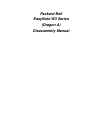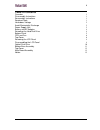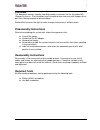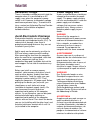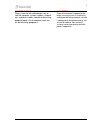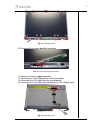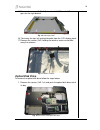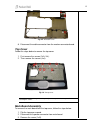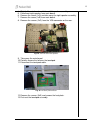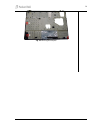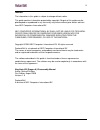Summary of EasyNote W3 Series
Page 1
Packard bell easynote w3 series (dragon a) disassembly manual.
Page 2: Table of Contents
0 table of contents overview 1 disassembly instructions 1 reassembly instructions 1 required tools 1 hazardous voltage 2 avoid electrostatic discharge 2 power supply unit 2 battery and ac adapter 4 removing the hard disk drive 4 bottom panel 5 cpu and fan 6 top cover 6 removing the lcd panel 8 disas...
Page 3: Overview
1 overview this document contains step-by-step disassembly instructions for the easynote w3 (dragon a) chassis. The instructions are illustrated where necessary with images of the part that is being removed or disassembled. Packard bell reserves the right to make changes to the chassis without notic...
Page 4: Hazardous Voltage
2 hazardous voltage there is hazardous voltage present inside the computer when it is connected to an ac supply, even when the computer’ s power switch is off. Exposure to hazardous voltage could cause personal injury. To avoid risk of injury, contact an authorized service provider for proper (un)in...
Page 5
3 waarschuwing zorg er voor dat alle verbindingen van en naar de computer (stroom, modem, netwerk, etc) verbroken worden voordat de behuizing geopend wordt. Zet de computer nooit aan als de behuizing geopend is. Avvertenza prima di rimuovere il coperchio del telaio, assicurarsi che il sistema sia sc...
Page 6: Battery and Ac Adapter
4 battery and ac adapter to remove the rear bezel, do as follows: 1. Turn off the computer. 2. Disconnect the ac adapter. 3. Remove the battery. Fig. 1 the bottom base. Removing the hard disk drive to remove the hard disk drive, perform the following steps: 1. Remove two screws (2xa) from the hdd co...
Page 7: Bottom Panel
5 5. Remove four screws (4xc) from the hdd bracket. 6. Remove two screws (2xd) from the hdd bracket. 7. Remove the hdd bracket and connector. Fig. 3 removing the hard disk drive. Bottom panel perform the following steps to remove the bottom panel: 1. Remove nine screws (9xa) and take away the bottom...
Page 8: Cpu And Heat Sink
6 fig. 5 after removing the bottom panel. Cpu and heat sink to remove the cpu and its heat sink, follow the steps below: 1. Disconnect the cpu fan cable. 2. Remove the screws (4xe) from the heat sink (see fig. 5). 3. Take away the heat sink. 4. Lift the cpu lever and remove the cpu. Top cover remove...
Page 9
7 3. Flip keyboards towards you. 4. Disconnect the keyboard flat cable. Fig. 8 removing the keyboard flat cable. 5. Disconnect the touchpad flat cable. Fig. 9 disconnecting touchpad flat cable 6. Remove the two hinge covers. Fig. 10 the hinge covers. 7. Disconnect the lid switch connector. 8. Remove...
Page 10
8 removing the lcd panel assembly follow the steps below to remove the lcd panel: 1. Disconnect the two lcd connectors. 2. Release the wireless antenna cable. 3. Remove the screws (4xf) from the hinges (see fig. 11). 4. Take away the lcd assembly. Disassembling the lcd panel assembly to disassemble ...
Page 11
9 fig. 13 lcd display panel. 10. Disconnect the inverter backlight connector. Fig. 14 lcd inverter backlight connecter. 11. Remove the lower supporting bracket. 12. Take away the lcd display panel and inverter board. 13. Disconnect the lcd cable from the inverter board. 14. Disconnect the lcd cable ...
Page 12: Optical Disk Drive
10 15. Remove the screws (3x d, 1xa) from the left lcd bracket. The same goes for the right bracket. Fig. 16 lcd display cable. 16. Take away the top, left and right bracket from the lcd display panel. 17. Remove the screws (2xd) holding the wireless antenna and take away the antenna. Fig. 17 wirele...
Page 13: Bottom Base Assembly
11 2. Remove the screws (2xk) from the side odd bracket and remove it. 3. Remove the screws (2xk) from the rear odd bracket and remove it. Fig. 19 the screws of the optical disk drive brackets. Bottom base assembly disassemble the bottom base assembly as follows: 1. Remove the screws (15xj, 3xg, 2xb...
Page 14: Top Cover
12 fig. 22 the bottom cover. 8. Disconnect the cable connector from the modem connector board. Top cover follow the steps below to remove the top cover: 1. First remove the screws (2xa, 2xl). 2. Then remove the screws (4xj). Fig. 23 the top cover. Note: make sure that during re-assembly the clips of...
Page 15
13 4. Slightly lift main board and slide out left speaker assembly. 5. Disconnect right speaker from main board. 6. Remove the screw (1xg) and take away the right speaker assembly. 7. Remove the screw (1xb) from main board. 8. Remove the screws (2xo) from the vga connector on the rear. Fig. 24 the m...
Page 16
14 fig. 26 removing the heat plate..
Page 17: Notice
15 notice the information in this guide is subject to change without notice. This guide contains information protected by copyright. No part of this guide may be photocopied or reproduced in any form or by any means without prior written consent from nec computers international bv. Nec computers int...