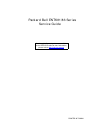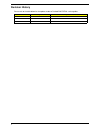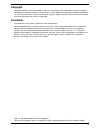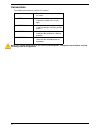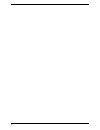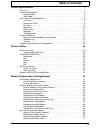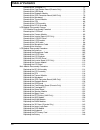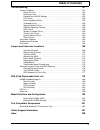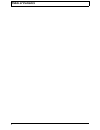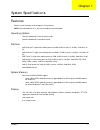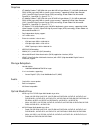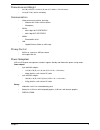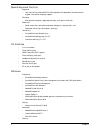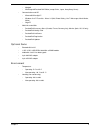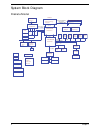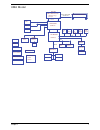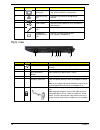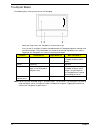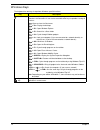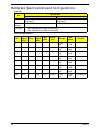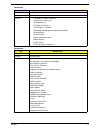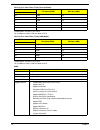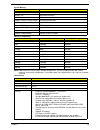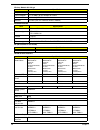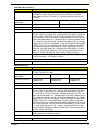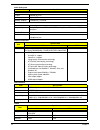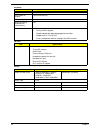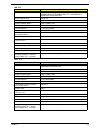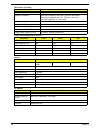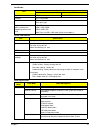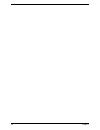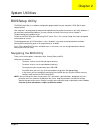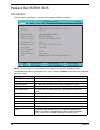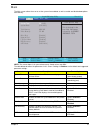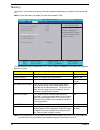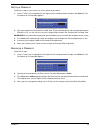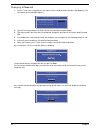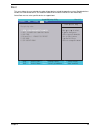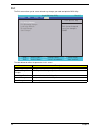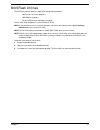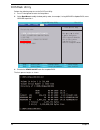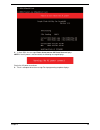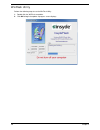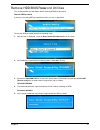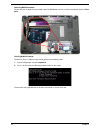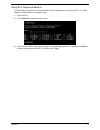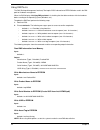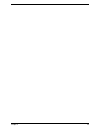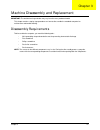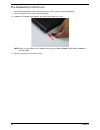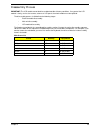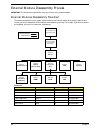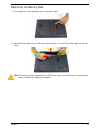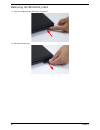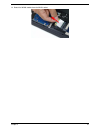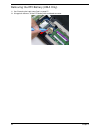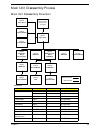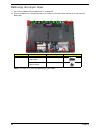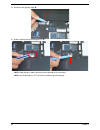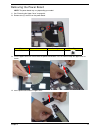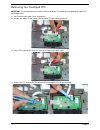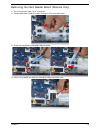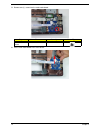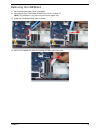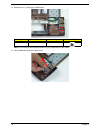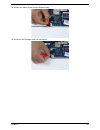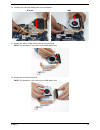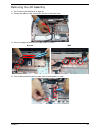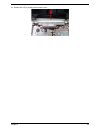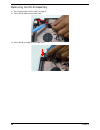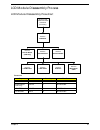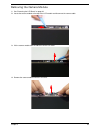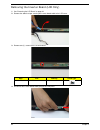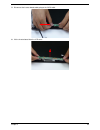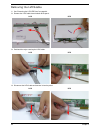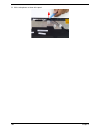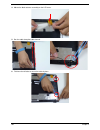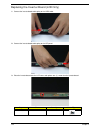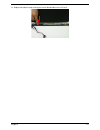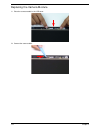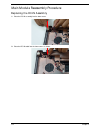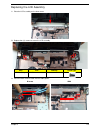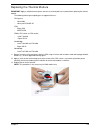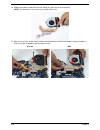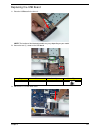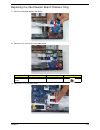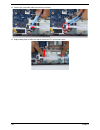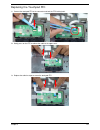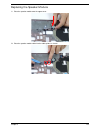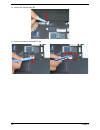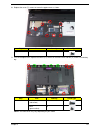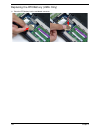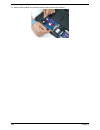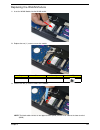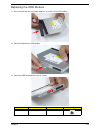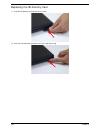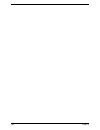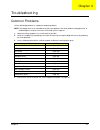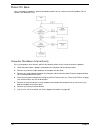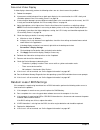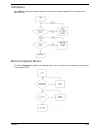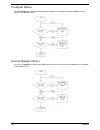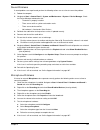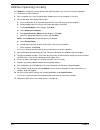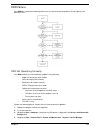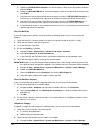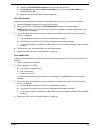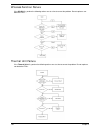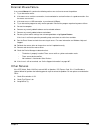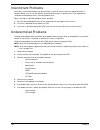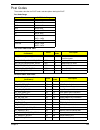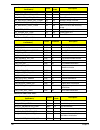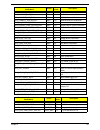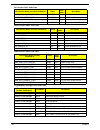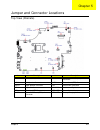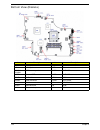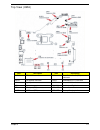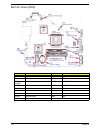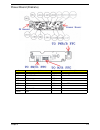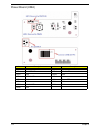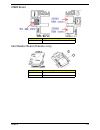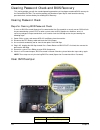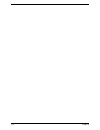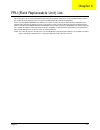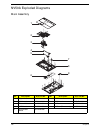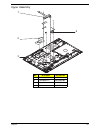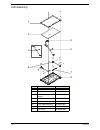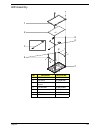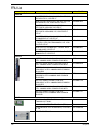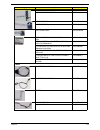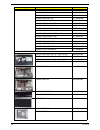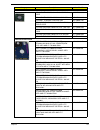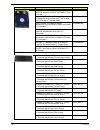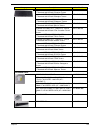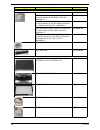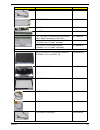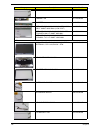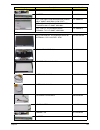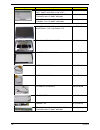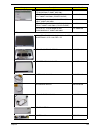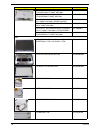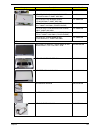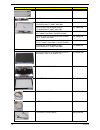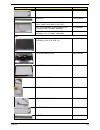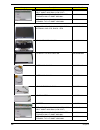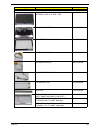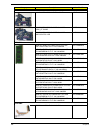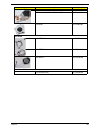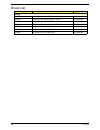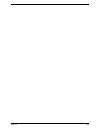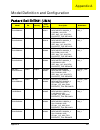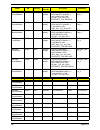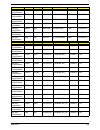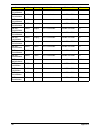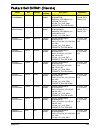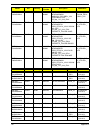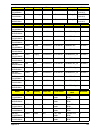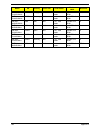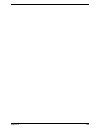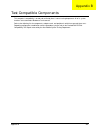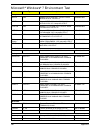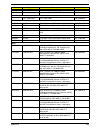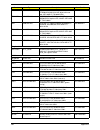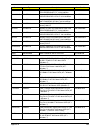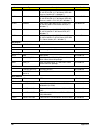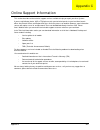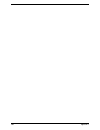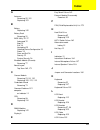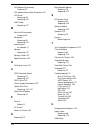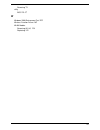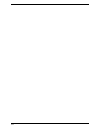- DL manuals
- Packard Bell
- Laptop
- ENTK81 Series
- Service Manual
Packard Bell ENTK81 Series Service Manual
Summary of ENTK81 Series
Page 1
Packard bell entk81/83 series service guide printed in taiwan service guide files and updates are available on the acer/csd web; for more information, please refer to http://csd.Acer.Com.Tw.
Page 2: Revision History
Ii revision history please refer to the table below for the updates made on packard bell entk81 service guides. Date chapter updates.
Page 3: Copyright
Iii copyright copyright © 2010 by acer incorporated. All rights reserved. No part of this publication may be reproduced, transmitted, transcribed, stored in a retrieval system, or translated into any language or computer language, in any form or by any means, electronic, mechanical, magnetic, optica...
Page 4: Conventions
Iv conventions the following conventions are used in this manual: note: this symbol where placed in the service guide designates a component that should be recycled according to the local regulations. Screen messages denotes actual messages that appear on screen. Note gives bits and pieces of additi...
Page 5: Preface
V preface before using this information and the product it supports, please read the following general information. 1. This service guide provides you with all technical information relating to the basic configuration decided for acer's "global" product offering. To better fit local market requireme...
Page 6
Vi.
Page 7: Table of Contents
Vii table of contents system specifications 1 features . . . . . . . . . . . . . . . . . . . . . . . . . . . . . . . . . . . . . . . . . . . . . . . . . . . . . . . . . . . .1 system block diagram . . . . . . . . . . . . . . . . . . . . . . . . . . . . . . . . . . . . . . . . . . . . . . . . .6 disc...
Page 8: Table of Contents
Viii table of contents removing the touchpad ffc . . . . . . . . . . . . . . . . . . . . . . . . . . . . . . . . . . . . . . .72 removing the card reader board (discrete only) . . . . . . . . . . . . . . . . . . . . . . .73 removing the usb board . . . . . . . . . . . . . . . . . . . . . . . . . . ....
Page 9: Table of Contents
Ix table of contents troubleshooting 151 common problems . . . . . . . . . . . . . . . . . . . . . . . . . . . . . . . . . . . . . . . . . . . . . . . . . .151 power on issue . . . . . . . . . . . . . . . . . . . . . . . . . . . . . . . . . . . . . . . . . . . . . . . .152 no display issue . . . . ....
Page 10: Table of Contents
X table of contents.
Page 11
Chapter 1 1 system specifications features below is a brief summary of the computer’s many features: note: items denoted with an (*) are only available for selected models. Operating system • genuine windows® 7 home premium 64-bit • genuine windows® 7 home basic 64-bit platform • amd phenom™ ii quad...
Page 12
2 chapter 1 graphics • ati mobility radeon™ hd 5650 with up to 4091 mb of hypermemory™ (1024 mb of dedicated ddr3 vram, up to 3067 mb of shared system memory), supporting unified video decoder (uvd), openexr high dynamic-range (hdr) technology, shader model 5.0, microsoft® directx® 11, opengl® 3.1, ...
Page 13
Chapter 1 3 dimensions and weight • 381 (w) x 253 (d) x 31/34.14 (h) mm (15 x 9.96 x 1.22/1.34 inches) • 2.6 kg (5.72 lbs.) with 6-cell battery communication • video conferencing solution, featuring: • webcam with 1280 x 1024 resolution • microphone • wlan: • 802.11b/g/n wi-fi certified™ • 802.11b/g...
Page 14
4 chapter 1 special keys and controls • keyboard • 103-/104-/107-key packard bell finetip keyboard with independent standard numeric keypad, international language support • touchpad • multi-gesture touchpad, supporting two-finger scroll, pinch, rotate, flip • media keys • media control keys (printe...
Page 15
Chapter 1 5 • metaboli • wildtangent® packard bell edition (except china, japan, hong kong, korea) • communication and isp • microsoft® silverlight™ • windows live™ essentials - wave 3.2 (mail, photo gallery, live™ messenger, movie maker, writer) • skype™ • web links and utilities • packard bell acc...
Page 16
6 chapter 1 system block diagram discrete model mini card 1 wlan gpp0 gpp1 rj45 broadcom bcm57780 lan(gbe) lvds crt hdmi conn. Fan control extend card/b 1. Usb x2 2. Cardreader rts5160 lid sw / media/b s-ata 3.3v 24.576mhz/48mhz port 0 power on/off ckt. Touch pad lpc bus ufcbga-528 int.Kbd usb conn ...
Page 17
Chapter 1 7 uma model power on/off ckt. Touch pad lpc bus ufcbga-528 int.Kbd usb conn x 3 a link express2 dc/dc interface ckt. Amd s1g4 processor hyper transport link 16 x 16 ec i/o buffer power circuit upga-638 package ati rs880m bios hd audio ati sb820m ene kb926 bluetooth conn rtc ckt. S-ata sata...
Page 18
8 chapter 1 your packard bell notebook tour front view no. Icon item description 1 webcam web camera for video communication (for selected models). 2 microphone internal microphone for recording sound. 3 display screen also called liquid-crystal display (lcd), displays computer output. 4 hdd indicat...
Page 19
Chapter 1 9 note: 1 the front panel indicators are visible even when the computer cover is closed. Closed front view left view 5 power button turns the computer on and off. 6 keyboard for entering data into your computer. 7 palmrest comfortable support area for your hands when you use the computer. ...
Page 20
10 chapter 1 right view 3 external display (vga) port connects to a display device (e.G. External monitor, lcd projector). 4 ethernet (rj-45) port connects to an ethernet 10/100-based network. 5 hdmi connect to hdmi devices 6 usb 2.0 ports connect to usb 2.0 devices (e.G. Usb mouse, usb camera). 7 m...
Page 21
Chapter 1 11 bottom view indicators the computer has several easy-to-read status indicators. The front panel indicators are visible even when the computer cover is closed. No. Icon item description 1 battery bay houses the computer's battery pack. 2 battery release latch releases the battery for rem...
Page 22
12 chapter 1 touchpad basics the following items show you how to use the touchpad: • move your finger across the touchpad (1) to move the cursor. • press the left (2) and right (3) buttons located beneath the touchpad to perform selection and execution functions. These two buttons are similar to the...
Page 23
Chapter 1 13 using the keyboard the keyboard has full-sized keys and an embedded numeric keypad, separate cursor, lock, windows, function and special keys. Lock keys and embedded numeric keypad the keyboard has two lock keys which you can toggle on and off. Lock key description caps lock when caps l...
Page 24
14 chapter 1 windows keys the keyboard has two keys that perform windows-specific functions. Key description windows key pressed alone, this key has the same effect as clicking on the windows start button; it launches the start menu. It can also be used with other keys to provide a variety of functi...
Page 25
Chapter 1 15 hot keys the computer employs hotkeys or key combinations to access most of the computer’s controls like screen brightness, volume output and the bios utility. To activate hot keys, press and hold the fn> key before pressing the other key in the hotkey combination. Hotkey icon function ...
Page 26
16 chapter 1 hardware specifications and configurations processor processor specifications item specification discrete uma cpu type amd family 10h champlain processor s1g4 socket amd family 10h champlain processor s1g4 socket cpu package upga-638 package upga-638 package core logic • amd rs880m nort...
Page 27
Chapter 1 17 northbridge southbridge item specification chipset amd rs880m package ufcbga-528p features • cpu hypertransport™ interface • caspian-series processors. • ati hypermemory • pci expressr interface • a-link express ii interface • northbridge-southbridge messaging functionalities • 2d accel...
Page 28
18 chapter 1 cpu fan true value table (tj100) (discrete model) throttling 50%: on= 95°c; off=85°c os shut down at 100°c; h/w shut down at 92°c cpu fan true value table (tj100) (uma model) throttling 50%: on= 95°c; off=85°c os shut down at 100°c; h/w shut down at 92°c bios cpu temperature fan speed (...
Page 29
Chapter 1 19 system memory memory combinations note: above table lists some system memory configurations. You may combine dimms with various capacities to form other combinations. In the above table, the configuration of slot 1 and slot 2 could be reversed. Lan interface item specification memory co...
Page 30
20 chapter 1 wireless module 802.11b/g/n bluetooth interface 3g (not available in this model) hard disk drive interface item specification chipset atheros hb93/hb95/ hb97, bcm943225/ bcm4312, intel 6200/1000 data throughput 11~54 mbps, up to 270 mbps for draft-n protocol 802.11 b+g, draft-n interfac...
Page 31
Chapter 1 21 super-multi drive interface bd drive interface item specification vendor & model name hlds super-multi drive dl 8x gt30n lf, sony super-multi drive dl 8x ad-7590s lf, sony super-multi drive dl 8x ad-7580s lf, toshiba super-multi drive dl 8x ts-l633b lf, toshiba super-multi drive dl 8x t...
Page 32
22 chapter 1 audio subsystem graphics controller video interface vram item specification audio codec chipset realtek alc272 package 48pin lqfp speaker amplifier tpa6017a2_tssop20 audio port internal 1 mic, 1 speaker compatibility dolby® digital live, dts® connect™, dolby® home theater, and srs® prog...
Page 33
Chapter 1 23 usb port hdmi port pcmcia port (not available in this model) system board major chips item specification usb compliance level usb 1.1 / usb 2.0 compatibility ohci/ehci ehci/ohci 9 number of usb port(s) 3 location 2 (right side), 1 (left side) item specification compliance level hdmi 1.3...
Page 34
24 chapter 1 keyboard i/o ports battery item specification type new acer ac7t flat keyboard total number of keypads 103-us/104-uk keys windows logo key yes internal & external keyboard work simultaneously yes features • phantom key auto detect • overlay numeric keypad • support independent pgdn/pgup...
Page 35
Chapter 1 25 led 15.6" ccfl 15.6" item specification vendor/model name auo b156xw02 v2 (hw:4a), lg lp156wh2-tlea, cmo n156b6-l0b, boe ht156wxb-500, cpt claa156wb11a, samsung ltn156at02-a04 screen diagonal (mm) 394.91 mm active area (mm) 344.23 mm x 193.54 mm display resolution (pixels) 1366 x 3(rgb)...
Page 36
26 chapter 1 lcd inverter (lcd only) graphic driver supported resolution camera ac adapter item specification vendor & model name darfon vk.21071.804, yec ynv-c01ac brightness conditions pwm signal frequency: min142hz typ:150hz max:158hz pwm signal amplitude: min:3.0v typ:3.3v max:3.6v duty=ton/peri...
Page 37
Chapter 1 27 card reader system led indicator power specification item specification discrete uma chipset rts5160 realtek rts5137 package 2-in-1 card reader feature usb 2.0 interface push-push type supports maximum size (please specify max supporting size for each card) sd: 2gb sdhc: 4gb~32gb sdxc:6...
Page 38
28 chapter 1.
Page 39
Chapter 2 29 system utilities bios setup utility the bios setup utility is a hardware configuration program built into your computer’s bios (basic input/ output system). Your computer is already properly configured and optimized, and you do not need to run this utility. However, if you encounter con...
Page 40
30 chapter 2 packard bell entk81 bios information the information screen displays a summary of the computer hardware information. Note: the screen above is for your reference only. Actual values may differ according to model. The table below describes the parameters in this screen. Settings in boldf...
Page 41
Chapter 2 31 main the main screen allows the user to set the system time and date as well as enable and disable boot options and recovery. Note: the screen above is for your reference only. Actual values may differ. The table below describes the parameters in this screen. Settings in boldface are th...
Page 42
32 chapter 2 security the security screen contains parameters that help safeguard and protect your computer from unauthorized use. Note: system bios does not support trusted platform module (tpm). The table below describes the parameters in this screen. Settings in boldface are the default and sugge...
Page 43
Chapter 2 33 setting a password follow these steps as you set the user or the supervisor password: 1. Use the ↑ and ↓ keys to highlight the set supervisor password parameter and press the enter key. The set supervisor password box appears: 2. Type a password in the “enter new password” field. The pa...
Page 44
34 chapter 2 changing a password 1. Use the ↑ and ↓ keys to highlight the set supervisor password parameter and press the enter key. The set supervisor password box appears. 2. Type the current password in the enter current password field and press enter. 3. Type a password in the enter new password...
Page 45
Chapter 2 35 boot this menu allows the user to decide the order of boot devices to load the operating system. Bootable devices includes the usb diskette drives, the onboard hard disk drive and the dvd drive in the module bay. Select boot menu to select specific devices to support boot. I t e m s p e...
Page 46
36 chapter 2 exit the exit screen allows you to save or discard any changes you made and quit the bios utility. The table below describes the parameters in this screen. Parameter description exit saving changes exit system setup and save your changes to cmos. Exit discarding changes exit utility wit...
Page 47
Chapter 2 37 bios flash utilities the bios flash memory update is required for the following conditions: • new versions of system programs • new features or options • restore a bios when it becomes corrupted. Use the flash utility to update the system bios flash rom. Note: if you do not have a crisi...
Page 48
38 chapter 2 dos flash utility perform the following steps to use the dos flash utility: 1. Press f2 during boot to enter the setup menu. 2. Select boot menu to modify the boot priority order, for example, if using usb hdd to update bios, move usb hdd to position 1. 3. Execute the xewxx100.Bat batch...
Page 49
Chapter 2 39 4. In flash bios, the message please do not remove ac power source displays. Note: if the ac power is not connected, the following message displays. Plug in the ac power to continue. 5. Flash is complete when the message flash programming complete displays..
Page 50
40 chapter 2 winflash utility perform the following steps to use the winflash utility: 1. Double-click the winflash executable. 2. Click ok to begin the update. A progress screen displays..
Page 51
Chapter 2 41 remove hdd/bios password utilities this section provides you with details about removing hdd/bios password: remove hdd password: if you key in the wrong hdd password three times, an error is generated. To reset the hdd password, perform the following steps: 1. After the error is display...
Page 52
42 chapter 2 removing bios passwords to clear the user or supervisor passwords, open the dimm door and use a metal instrument to short the r334 point. [ cleaning bios passwords to clean the user or supervisor passwords, perform the following steps: 1. From a dos prompt, execute clnpwd.Exe 2. Press 1...
Page 53
Chapter 2 43 using boot sequence selector the boot sequence selector allows the boot order to be changed without accessing the bios. To use boot sequence selector, perform the following steps: 1. Enter into dos. 2. Execute bs.Exe to display the usage screen. 3. Select the desired boot sequence by en...
Page 54
44 chapter 2 using dmitools the dmi (desktop management interface) tool copies bios information to eeprom to be used in the dmi pool for hardware management. When the bios displays verifying dmi pool data it is checking that the table correlates with the hardware before sending to the operating syst...
Page 55
Chapter 2 45.
Page 56
46 chapter 2.
Page 57
Chapter 3 47 machine disassembly and replacement important: the outside housing and color may vary from the mass produced model. This chapter contains step-by-step procedures on how to disassemble the notebook computer for maintenance and troubleshooting. Disassembly requirements to disassemble the ...
Page 58
48 chapter 3 pre-disassembly instructions before proceeding with the disassembly procedure, make sure that you do the following: 1. Turn off the power to the system and all peripherals. 2. Unplug the ac adapter and all power and signal cables from the system. Note: make sure you match the ac adapter...
Page 59
Chapter 3 49 disassembly process important: the lcd module cannot be disassembled outside of factory conditions. If any part of the lcd module is faulty, such as the camera, antenna or lcd panel, the whole module must be replaced. The disassembly process is divided into the following stages: • exter...
Page 60
50 chapter 3 external module disassembly process important: the outside housing and color may vary from the mass produced model. External modules disassembly flowchart the flowchart below gives you a graphic representation of the external module disassembly sequence and instructs you on the componen...
Page 61
Chapter 3 51 removing the battery pack 1. Turn computer over. Slide the battery lock in the direction shown. 2. Slide and hold the battery release latch to the release position (1), then lift out the battery pack from the main unit (2). Note: the battery has been highlighted with a yellow oval as sh...
Page 62
52 chapter 3 removing the sd dummy card 1. Push the sd dummy card all the way in to eject it. 2. Pull it out from the slot..
Page 63
Chapter 3 53 removing the keyboard 1. Unlock the six (6) keyboard locks. 2. Pry up the center of the keyboard and rotate it upward away from the upper cover. 3. Turn the keyboard over on to the touchpad area to expose the fpc connector..
Page 64
54 chapter 3 4. Open the locking latch and disconnect the fpc from the mainboard. 5. Lift the keyboard clear of the upper cover..
Page 65
Chapter 3 55 removing the odd module 1. See “removing the battery pack” on page 51. 2. Remove the one (1) screw securing the odd module. 3. Pull the odd module out from the chassis. Step size quantity screw type odd module m2.5*8 1.
Page 66
56 chapter 3 4. Remove the two (2) screws securing the odd bracket and remove the odd bracket from the odd module. 5. Remove the odd bezel by prying the top edge away and clear of the module. Step size quantity screw type odd bracket m2*3 2.
Page 67
Chapter 3 57 removing the logic lower door 1. Remove two (2) screws from the logic lower door. 2. Lift the door beginning from the inner edge as shown. 3. Lift the door clear of the device, exposing the hdd, dimm, and wlan modules. Step size quantity screw type logic lower door m2.5*8 2.
Page 68
58 chapter 3 removing the 3g cover (discrete only) 1. Remove one (1) screw from the 3g cover. 2. Lift the 3g cover from the right edge first, then remove completely. Step size quantity screw type 3g cover m2.5*8 1.
Page 69
Chapter 3 59 removing the dimm module 1. See “removing the logic lower door” on page 57. 2. Push out the release latches on both sides of the dimm socket to release the dimm module. 3. Remove the dimm module. 4. Repeat steps 2 and 3 for the second dimm module if present..
Page 70
60 chapter 3 removing the wlan module 1. See “removing the logic lower door” on page 57. 2. Disconnect the antenna cables from the wlan module. Note: cable placement is black to the main terminal and white to the aux terminal. 3. Move the antenna away and remove the one (1) screw to release the wlan...
Page 71
Chapter 3 61 4. Detach the wlan module from the wlan socket..
Page 72
62 chapter 3 removing the hdd module 1. See “removing the logic lower door” on page 57. 2. Using plastic tweezers lift the pull tab from the chassis. 3. Using the pull-tab, slide the hdd module in the direction of the arrow to disconnect the interface. 4. Lift the hdd module clear of the hdd bay. No...
Page 73
Chapter 3 63 5. Remove the four (4) screws (two each side) securing the hdd to the carrier. 6. Remove the hdd from the carrier. Step size quantity screw type hdd carrier m3*3 4.
Page 74
64 chapter 3 removing the rtc battery (uma only) 1. See “removing the logic lower door” on page 57. 2. Using plastic tweezers, lift the rtc battery from mainboard connector..
Page 75
Chapter 3 65 main unit disassembly process main unit disassembly flowchart screw list step screw quantity part no. Lower cover m2.5*8 12 86.R4f02.002 m2*3 4 86.R4f02.007 upper cover m2.5*5 7 86.R4f02.001 power board m2*3 2 86.R4f02.007 card reader m2*3 1 86.R4f02.007 usb board m2*3 1 86.R4f02.007 ma...
Page 76
66 chapter 3 removing the upper cover 1. See “external module disassembly process” on page 50. 2. Turn the computer over. Remove the twelve (12) screws on the lower cover and four (4) screws from the battery bay. Note: the lower cover may vary depending on your model. Step size quantity screw type l...
Page 77
Chapter 3 67 3. Turn the computer over and disconnect the following three (3) cables from the mainboard. 4. Unlock and disconnect the power board ffc (a). A b c.
Page 78
68 chapter 3 5. Disconnect the speaker cable (b). 6. Unlock and disconnect the touchpad ffc (c). Note: avoid pulling on cables directly to prevent damage to the connectors. Note: use the pull-tabs on ffcs whenever available to prevent damage..
Page 79
Chapter 3 69 7. Remove the seven (7) screws from the upper cover as shown. 8. Starting at the bottom right side of the cover, pry apart the upper and lower covers as shown. Work along the front edge of the casing to the left as shown, then lift the upper cover clear of the lower cover. Step size qua...
Page 80
70 chapter 3 removing the speaker module 1. See “removing the upper cover” on page 66. 2. Locate the speaker module on the upper cover as shown. 3. Remove the speaker module cable from the cable guides. 4. Lift the speaker module clear of the device..
Page 81
Chapter 3 71 removing the power board note: the power board may vary depending your model. 1. See “removing the upper cover” on page 66. 2. Remove two (2) screws from the power board. 3. Turn the upper cover over and remove the power board cable. Pass the cable through the upper cover as shown. 4. L...
Page 82
72 chapter 3 removing the touchpad ffc important: the touchpad board cannot be removed individually. To replace the touchpad board, replace the entire upper cover. 1. See “removing the upper cover” on page 66. 2. Remove the adhesive tape securing the touchpad ffc to the touchpad board. 3. Lift the f...
Page 83
Chapter 3 73 removing the card reader board (discrete only) 1. See “removing the upper cover” on page 66. 2. Remove both pieces of adhesive tape securing the fcc to the lower cover. 3. Unlock the mainboard to card reader cable connector. 4. Lift the ffc to detach the adhesive securing the cable to t...
Page 84
74 chapter 3 5. Remove one (1) screw from the card reader board. 6. Lift the card reader board clear of the device. Step size quantity screw type card reader board m2*3 1.
Page 85
Chapter 3 75 removing the usb board 1. See “removing the upper cover” on page 66. 2. See “removing the card reader board (discrete only)” on page 73. Note: this procedure is only necessary for discrete models only. 3. Unlock the mainboard to usb cable connector. 4. Lift the ffc to detach the adhesiv...
Page 86
76 chapter 3 5. Remove one (1) screw from the usb board. Note: the location of the bluetooth module may vary depending on your model. 6. Lift the usb board clear of the lower cover. Step size quantity screw type usb board m2*3 1.
Page 87
Chapter 3 77 removing the bluetooth module 1. See “removing the upper cover” on page 66. 2. See “removing the usb board” on page 75. Note: this procedure is only necessary for discrete models only. 3. Pry the bluetooth board from the adhesive. 4. Disconnect the mainboard to bluetooth cable. Discrete...
Page 88
78 chapter 3 5. Lift the bluetooth cable from the cable guides. Discrete uma.
Page 89
Chapter 3 79 removing the odd connector board (uma only) 1. See “removing the upper cover” on page 66. 2. Unlock and disconnect the odd ffc from the mainboard. 3. Lift the odd connector board from the lower cover..
Page 90
80 chapter 3 removing the mainboard 1. See “removing the upper cover” on page 66. 2. Disconnect the microphone cable from the mainboard. 3. Disconnect the lvds cable from the mainboard. 4. Remove the lvds cable and the dc-in cable from the cable guide..
Page 91
Chapter 3 81 5. Uma: remove the four (4) securing screws from the mainboard. Discrete: remove the one (1) securing screw from the mainboard. Caution: do not remove the mainboard completely. The mainboard is still connected to the chassis. 6. To prevent damage, lay the lcd panel flat and cover the pa...
Page 92
82 chapter 3 7. Carefully turn the mainboard over and place it on a clean, dust-free surface. Caution: do not use excessive force when turning the mainboard over as it is still connected to the chassis by the power cable. 8. Disconnect the power cable. 9. Remove the mainboard from the chassis and tu...
Page 93
Chapter 3 83 10. Remove the adhesive tape from the bluetooth cable. 11. Disconnect the bluetooth cable from mainboard..
Page 94
84 chapter 3 removing the thermal module 1. See “removing the upper cover” on page 66. 2. Disconnect the fan cable. 3. Remove the four (4) securing screws (in reverse numerical order from screw 4 to 1) from the thermal module. In the discrete model, remove two (2) additional screws (in reverse numer...
Page 95
Chapter 3 85 4. Carefully lift the thermal module clear of the mainboard. 5. Remove the adhesive tape securing the fan to the heatsink. Note: this procedure is only necessary for uma models only. 6. Remove the fan from the heatsink. Note: this procedure is only necessary for uma models only. Discret...
Page 96
86 chapter 3 removing the cpu important: the pins on the underside of the cpu are very delicate. If they are damaged, the cpu may malfunction. Place the cpu on a clean, dry surface when it is not installed. 1. See “removing the thermal module” on page 84. 2. Using a flat-bladed screw driver, rotate ...
Page 97
Chapter 3 87 removing the lcd assembly 1. See “removing the mainboard” on page 80. 2. Remove the adhesive tape securing the antennas to the lower cover. 3. Free the microphone cable from the cable guides as shown. 4. Free the black and white antenna cables from the cable guides as shown . Discrete u...
Page 98
88 chapter 3 5. Continue removing the white antenna cable from the cable guides. 6. Continue removing the black antenna cable from the cable guides. 7. Remove four (4) screws from the lcd assembly. Discrete uma step size quantity screw type lcd assembly m2.5*8 4.
Page 99
Chapter 3 89 8. Remove the lcd assembly from the lower cover..
Page 100
90 chapter 3 removing the dc-in assembly 1. See “removing the lcd assembly” on page 87. 2. Lift the dc-in cable from the lower cover. 3. Lift the dc-in assembly from the lower cover..
Page 101
Chapter 3 91 lcd module disassembly process lcd module disassembly flowchart screw list step screw quantity part no. Lcd bezel m2.5*6 2 86.R4f02.003 inverter board (lcd only) m2.5*5 1 86.R4f02.001 lcd/led panel m2.5*5 4 86.R4f02.001 lcd brackets m2*3 6 86.R4f02.007 remove lcd/led panel remove lcd be...
Page 102
92 chapter 3 removing the lcd bezel 1. See “removing the lcd bezel” on page 92. 2. Remove the two bezel screw caps and screws. 3. Starting from the bottom edge of the bezel, pry the bezel upwards and away from the panel. Work along the side toward the top of the bezel, prying the covers apart. Conti...
Page 103
Chapter 3 93 removing the camera module 1. See “removing the lcd bezel” on page 92. 2. Locate the camera module at the top of the lcd module and disconnect the camera cable. 3. Lift the camera module from the adhesive on the lcd cover. 4. Remove the camera module from the lcd cover..
Page 104
94 chapter 3 removing the inverter board (lcd only) 1. See “removing the lcd bezel” on page 92. 2. Remove the adhesive tape securing the inverter board cable to the lcd cover. 3. Remove one (1) screw from the inverter board. 4. Disconnect the inverter board cable going to the lcd panel. Step size qu...
Page 105
Chapter 3 95 5. Disconnect the inverter board cable going to the lvds cable. 6. Lift the inverter board from the lcd cover..
Page 106
96 chapter 3 removing the lcd/led panel 1. See “removing the lcd bezel” on page 92. 2. Remove the four (4) securing screws from the lcd/led panel. 3. Remove the cable from the cable guide. 4. Lift the lcd/led panel clear of the module. Step size quantity screw type lcd/led panel m2.5*5 4.
Page 107
Chapter 3 97 removing the lcd brackets 1. See “removing the lcd/led panel” on page 96. 2. Remove the six (6) securing screws (three on each side) from the lcd brackets. 3. Remove the lcd brackets by pulling away from the lcd panel. Step size quantity screw type lcd brackets m2*3 6.
Page 108
98 chapter 3 removing the lvds cable 1. See “removing the lcd/led panel” on page 96. 2. Remove the lvds cable from the back of the panel. 3. Peel back the mylar securing the lvds cable. 4. Disconnect the lvds cable and remove it from the panel. Lcd led lcd led lcd led.
Page 109
Chapter 3 99 removing the microphone cable 1. See “removing the lcd/led panel” on page 96. 2. Remove the adhesive securing the microphone cable and antenna. 3. Peel back the foil tabs and remove the microphone cable from the cable channel. 4. Lift the microphone set clear of the panel..
Page 110
100 chapter 3 5. Lift the microphone set clear of the panel..
Page 111
Chapter 3 101 removing the antennas 1. See “removing the lcd/led panel” on page 96. 2. Peel back the foil tabs securing the antenna to the lcd cover. 3. Remove the cable from the cable guides. 4. Using a flat plastic tool, pry the antenna assembly clear of the device..
Page 112
102 chapter 3 5. Peel back the foil tabs securing the antenna to the lcd cover. 6. Remove the white antenna from the cable guides. 7. Using a flat plastic tool, pry the antenna assembly clear of the device..
Page 113
Chapter 3 103 lcd module reassembly procedure replacing the antennas 1. Adhere the white antenna assembly to the lcd cover. 2. Run the cable along the cable guides. 3. Fold over the foil tabs to secure the cable in place..
Page 114
104 chapter 3 4. Adhere the black antenna assembly on the lcd cover. 5. Run the cable along the cable channel. 6. Fold over the foil tabs to secure the cable in place..
Page 115
Chapter 3 105 replacing the microphone cable 1. Place the microphone set in the panel. 2. Run the cable along the cable channel. Important: ensure that the cable runs between the callouts to avoid trapping when the panel is replaced in the lcd module. 3. Fold over the foil tabs and continue running ...
Page 116
106 chapter 3 4. Replace the adhesive tape securing the microphone cable and the antenna together..
Page 117
Chapter 3 107 replacing the lvds cable 1. Place the lvds cable onto the back of the panel. 2. Connect the lvds cable to the panel. 3. Replace the mylar to secure the lvds cable. Lcd led lcd led lcd led.
Page 118
108 chapter 3 replacing the lcd brackets 1. Replace the lcd brackets to the lcd panel. 2. Replace the six (6) securing screws (three on each side) to the lcd panel brackets. Step size quantity screw type lcd brackets m2*3 6.
Page 119
Chapter 3 109 replacing the lcd/led panel 1. Place the lcd panel in the lcd cover. 2. Run the cable along the guide in the lcd cover as shown. 3. Replace the four (4) securing screws to the lcd panel. Step size quantity screw type lcd/led panel m2.5*5 4.
Page 120
110 chapter 3 replacing the inverter board (lcd only) 1. Connect the inverter board cable going to the lvds cable. 2. Connect the inverter board cable going to the lcd panel. 3. Place the inverter board onto the lcd cover and replace one (1) screw from the inverter board. Step size quantity screw ty...
Page 121
Chapter 3 111 4. Replace the adhesive tape securing the inverter board cable to the lcd cover..
Page 122
112 chapter 3 replacing the camera module 1. Place the camera module in the lcd cover. 2. Connect the camera cable..
Page 123
Chapter 3 113 replacing the lcd bezel 1. Replace the bezel and press down until there are no gaps between the bezel and the lcd cover. Important: ensure that the lcd cables pass through the hinge wells and are not trapped by the bezel. 2. Replace the two (2) screws and screw caps. Step size quantity...
Page 124
114 chapter 3 main module reassembly procedure replacing the dc-in assembly 1. Place the dc-in assembly into the lower cover. 2. Place the dc-in cable into the lower cover as shown..
Page 125
Chapter 3 115 replacing the lcd assembly 1. Place the lcd assembly on the lower cover. 2. Replace four (4) screws to secure the lcd assembly. 3. Place the black antenna cable into the cable guides. Step size quantity screw type lcd assembly m2.5*8 4 discrete uma.
Page 126
116 chapter 3 4. Place the white antenna cable into the cable guides. 5. Continue replacing the black and white antenna cables into the cable guides as shown . 6. Place the microphone cable into the cable guides as shown. Discrete uma.
Page 127
Chapter 3 117 7. Replace the adhesive tape to secure the antennas to the lower cover..
Page 128
118 chapter 3 replacing the cpu important: the cpu has a pin1 locator that must be positioned corresponding to the marker on the cpu socket. 1. Place the cpu into the cpu socket as shown, taking note of the pin1 locator. 2. Using a flat-bladed screw driver, rotate the cpu locking screw 180° clockwis...
Page 129
Chapter 3 119 replacing the thermal module important: apply a suitable thermal grease and ensure all heat pads are in place before replacing the thermal module. The following thermal grease/pad types are approved for use: cpu grease: • nano n302 • honey well pcm45f-sp vga: • eapus psx • mastro b6 vr...
Page 130
120 chapter 3 4. Replace the adhesive tape to the thermal module to secure the fan to the heatsink. Note: this procedure is only necessary for uma models only. 5. Align the screw holes on the thermal module and mainboard then replace the module. Keep the module as level as possible to spread the the...
Page 131
Chapter 3 121 6. Replace the four (4) securing screws (in numerical order from screw 1 to screw 4) to secure the thermal module in place. In the discrete model, replace two (2) additional screws (in numerical order from screw 5 to 6). 7. Connect the fan cable. Discrete uma step size quantity screw t...
Page 132
122 chapter 3 replacing the mainboard 1. Connect the bluetooth to mainboard cable. 2. Apply the adhesive tape to secure the bluetooth cable. 3. Place the mainboard on a clean, dust-free surface. Connect the power cable..
Page 133
Chapter 3 123 4. Place the mainboard in the chassis, left edge first to line up the i/o ports. Note: ensure the i/o ports are positioned correctly through the casing. 5. Uma: replace the three (3) screws to secure the mainboard. Discrete: replace the one (1) screw to secure the mainboard. Discrete u...
Page 134
124 chapter 3 6. Place the lvds cable and the dc-in cable into the cable guide. 7. Connect the lvds cable to the mainboard. 8. Connect the microphone cable to the mainboard..
Page 135
Chapter 3 125 replacing the odd connector board (uma only) 1. Place the odd connector board into the lower cover using the board pin. 2. Connect the odd ffc to the mainboard and lock the connector..
Page 136
126 chapter 3 replacing the bluetooth board 1. Place the bluetooth cable into the cable guides. 2. Connect the bluetooth cable to the bluetooth module. 3. Place the bluetooth board onto the adhesive. Discrete uma discrete uma discrete uma.
Page 137
Chapter 3 127 replacing the usb board 1. Place the usb board in the chassis. Note: the location of the bluetooth module may vary depending on your model. 2. Secure the one (1) screw on the usb board. 3. Adhere the ffc to the lower cover. Step size quantity screw type usb board m2*3 1.
Page 138
128 chapter 3 4. Connect the usb cable to the mainboard and lock the connector..
Page 139
Chapter 3 129 replacing the card reader board (discrete only) 1. Place the card reader board in the device. 2. Secure one (1) screw on the card reader board. 3. Adhere the ffc to the lower cover. Step size quantity screw type card reader board m2*3 1.
Page 140
130 chapter 3 4. Connect the card reader cable and lock the connector. 5. Replace both pieces of adhesive tape to secure the fcc to the lower cover..
Page 141
Chapter 3 131 replacing the touchpad ffc 1. Connect the touchpad ffc to the connector and lock the ffc locking latch. 2. Gently press on the ffc to adhere the cable to the upper cover 3. Replace the adhesive tape to secure the touchpad ffc..
Page 142
132 chapter 3 replacing the power board note: the power board may vary depending your model. 1. Pass the cable through the upper cover as shown. Turn the upper cover over and gently press down on the ffc to secure it to the upper cover. 2. Place the power board onto the upper cover. 3. Replace two (...
Page 143
Chapter 3 133 replacing the speaker module 1. Place the speaker module onto the upper cover. 2. Place the speaker module cable into the cable guides as shown..
Page 144
134 chapter 3 replacing the upper cover 1. Place the upper cover on the lower cover as shown..
Page 145
Chapter 3 135 2. Connect the following three (3) cables to the mainboard. 3. Connect and lock the power board ffc (a). A b c.
Page 146
136 chapter 3 4. Connect the speaker cable (b). 5. Connect and lock the touchpad ffc (c)..
Page 147
Chapter 3 137 6. Replace the seven (7) screws to secure the upper cover as shown. 7. Turn the computer over. Replace the twelve (12) screws on the lower cover and four (4) screws in the battery bay. Note: the lower cover may vary depending on your model. Step size quantity screw type upper cover m2....
Page 148
138 chapter 3 replacing the rtc battery (uma only) 1. Place the rtc battery into the mainboard connector..
Page 149
Chapter 3 139 replacing the hdd module 1. Place the hdd in the hdd carrier. 2. Replace the four (4) screws (two each side) to secure the carrier. 3. Insert the hdd module, as indicated and lower it into place. Step size quantity screw type hdd carrier m3*3 4.
Page 150
140 chapter 3 4. Slide the hdd module in the direction of the arrow to connect the interface..
Page 151
Chapter 3 141 replacing the wlan module 1. Insert the wlan module into the wlan socket. 2. Replace the one (1) screw to secure the module. 3. Connect the two (2) antenna cables to the module. Note: the black cable connects to the upper terminal (main) and the white cable to the lower terminal (main)...
Page 152
142 chapter 3 replacing the dimm modules 1. Insert the dimm module in place. 2. Press down to lock the dimm module in place. 3. Repeat steps for the second dimm module if present..
Page 153
Chapter 3 143 replacing the 3g cover (discrete only) 1. Line up the left edge of the 3g cover with the device and lower into place. 2. Replace one (1) screw on the 3g cover. Step size quantity screw type 3g cover m2.5*8 1.
Page 154
144 chapter 3 replacing the lower logic door 1. Replace the lower logic door by first lining up the bottom edge and lowering the door into place. 2. Replace two (2) screws to secure the lower logic door. Step size quantity screw type logic lower door m2.5*8 2.
Page 155
Chapter 3 145 replacing the odd module 1. Press the bezel into the tray, bottom edge first, to secure it to the odd module. 2. Place the bracket on the odd module. 3. Secure the odd bracket with the two (2) screws. Step size quantity screw type odd bracket m2*3 2.
Page 156
146 chapter 3 4. Push the odd module into the odd bay until it is flush with the casing. 5. Replace the one (1) screw to secure the module. Step size quantity screw type odd module m2.5*8 1.
Page 157
Chapter 3 147 replacing the keyboard 1. Place the keyboard face down on the palm rest. 2. Connect the keyboard fpc to the mainboard and close the locking latch to secure the cable in place. 3. Replace the keyboard by first lining up the bottom edge. Press down firmly to lock..
Page 158
148 chapter 3 replacing the sd dummy card 1. Insert the sd dummy card into the slot as shown. 2. Push until the card clicks into place and is flush with the casing..
Page 159
Chapter 3 149 replacing the battery 1. Slide and hold the battery release latch to the release position (1), insert the battery pack and press down (2). 2. Slide the battery lock in the direction shown to secure the battery in place. 1 2.
Page 160
150 chapter 3.
Page 161
Chapter 4 151 troubleshooting common problems use the following procedure as a guide for computer problems. Note: the diagnostic tests are intended to test only acer products. Non-acer products, prototype cards, or modified options can give false errors and invalid system responses. 1. Obtain the fa...
Page 162
152 chapter 4 power on issue if the system doesn’t power on, perform the following actions one at a time to correct the problem. Do not replace a non-defective frus: computer shutsdown intermittently if the system powers off at intervals, perform the following actions one at a time to correct the pr...
Page 163
Chapter 4 153 no display issue if the display doesn’t work, perform the following actions one at a time to correct the problem. Do not replace a non-defective frus: no post or video if the post or video doesn’t display, perform the following actions one at a time to correct the problem. 1. Make sure...
Page 164
154 chapter 4 abnormal video display if video displays abnormally, perform the following actions one at a time to correct the problem. 1. Reboot the computer. 2. If permanent vertical/horizontal lines or dark spots display in the same location, the lcd is faulty and should be replaced. See “disassem...
Page 165
Chapter 4 155 lcd failure if the lcd fails, perform the following actions one at a time to correct the problem. Do not replace a non- defective frus: built-in keyboard failure if the built-in keyboard fails, perform the following actions one at a time to correct the problem. Do not replace a non-def...
Page 166
156 chapter 4 touchpad failure if the touchpad doesn’t work, perform the following actions one at a time to correct the problem. Do not replace a non-defective frus: internal speaker failure if the internal speakers fail, perform the following actions one at a time to correct the problem. Do not rep...
Page 167
Chapter 4 157 sound problems if sound problems are experienced, perform the following actions one at a time to correct the problem. 1. Reboot the computer. 2. Navigate to start ´ control panel´ system and maintenance´ system´ device manager. Check the device manager to determine that: • the device i...
Page 168
158 chapter 4 hdd not operating correctly if the hdd does not operate correctly, perform the following actions one at a time to correct the problem. 1. Disconnect all external devices. 2. Run a complete virus scan using up-to-date software to ensure the computer is virus free. 3. Run the windows vis...
Page 169
Chapter 4 159 odd failure if the odd fails, perform the following actions one at a time to correct the problem. Do not replace a non- defective frus: odd not operating correctly if the odd exhibits any of the following symptoms it may be faulty: • audio cds do not play when loaded • dvds do not play...
Page 170
160 chapter 4 a. Double-click lde ata/atapi controllers. If a device displays a down arrow, right-click on the device and click enable. B. Double-click dvd/cd-rom drives. If the device displays a down arrow, right-click on the device and click enable. C. Check that there are no yellow exclamation ma...
Page 171
Chapter 4 161 b. Double-click ide ata/atapi controllers, then right-click ata device 0. C. Click properties and select the advanced settings tab. Ensure that the enable dma box is checked and click ok. D. Repeat for the other ata devices shown if applicable. Drive not detected if windows cannot dete...
Page 172
162 chapter 4 wireless function failure if the wlan fails, perform the following actions one at a time to correct the problem. Do not replace a non- defective frus: thermal unit failure if the thermal unit fails, perform the following actions one at a time to correct the problem. Do not replace a no...
Page 173
Chapter 4 163 external mouse failure if an external mouse fails, perform the following actions one at a time to correct the problem. 1. Try an alternative mouse. 2. If the mouse uses a wireless connection, insert new batteries and confirm there is a good connection. See the mouse user manual. 3. If ...
Page 174
164 chapter 4 intermittent problems intermittent system hang problems can be caused by a variety of reasons that have nothing to do with a hardware defect, such as: cosmic radiation, electrostatic discharge, or software errors. Fru replacement should be considered only when a recurring problem exist...
Page 175
Chapter 4 165 post codes these tables describe the post codes and descriptions during the post. Post code range sec phase post code table pei phase post code table: phase post code range sec 0x01 - 0x0f pei 0x70 - 0x9f dxe 0x40 - 0x6f bds 0x10 - 0x3f smm 0xa0 - 0xbf s3 0xc0 - 0xcf asl 0x51 – 0x55 0x...
Page 176
166 chapter 4 dxe phase post code table: bds phase post code table: pei_memory_callback pei 83 set cache for physical memory pei_enter_recovery_mode pei 84 recovery device initialization pei_recovery_media_found pei 85 found recovery image pei_recovery_media_not_found pei 86 recovery image not found...
Page 177
Chapter 4 167 postbds post code table bds_connect_std_err bds 18 error report device initialization bds_connect_usb_hc bds 19 usb host controller initialization bds_connect_usb_bus bds 1a usb bus driver initialization bds_connect_usb_device bds 1b usb device driver initialization bds_no_console_acti...
Page 178
168 chapter 4 s3 functions post code table acpi functions post code table smm functions post code table insydeh2oddt debugger post code table functionality name (include\ postcode.H) phase post code description post_bds_no_boot_device post_bds f9 no boot device post_bds_start_image post_bds fb uefi ...
Page 179
Chapter 5 169 jumper and connector locations top view (discrete) item description item description jlvds1 led / ccfl connector jcr1 card reader board (ffc) connector jspk2 left speaker connector jled2 power board (ffc) connector jspk1 right speaker connector jp1 internal mic connector jkb1 keyboard ...
Page 180
170 chapter 5 bottom view (discrete) item description item description pjp2 battery connector jhp1 external spdif connector pjp1 dc-in jack jbt1 bluetooth connector jdimm1/ jdimm2 ddr3 memory socket jhdd1 satahdd connector jcrt1 external crt connector jodd1 sataodd connector jrj45 rj45 lan jfan1 fan...
Page 181
Chapter 5 171 top view (uma) item description item description jlvds1 led / ccfl connector jcr1 card reader board (ffc) connector jspk2 left speaker connector jled1 powerboard (ffc) connector jspk1 right speaker connector jmic2 internal mic connector jkb1 keyboard connector sw1/sw2 left button / rig...
Page 182
172 chapter 5 bottom view (uma) item description item description pjp2 battery connector jhp1 external spdif connector pjp1 dc-in jack jbt1 bt (with cable) connector jdimm1/ jdimm2 ddr3 memory socket jhdd1 sata hdd connector jcrt1 d-sub connector jodd1 sata odd connector jrj45 rj45 of glan jfan1 fan...
Page 183
Chapter 5 173 power board (discrete) item description item description led1 on/off led led9 n/a led2 on/off led led10 wlan led led3 n/a led11 n/a led4 media led led12 n/a led5 n/a sw1 power btn led6 n/a sw2 n/a led7 wwan led sw3 n/a led8 n/a.
Page 184
174 chapter 5 power board (uma) item description item description led1 on/off led led9 n/a led2 on/off led led10 wlan led led3 n/a led11 n/a led4 media led led12 n/a led5 n/a sw1 power btn led6 n/a sw2 n/a led7 wwan led sw3 n/a led8 n/a.
Page 185
Chapter 5 175 usb/b board card reader board (discrete only) item description jusb1/jusb2 usb connector item description 1 card reader pcb 2 card reader connector 1 2.
Page 186
176 chapter 5 clearing password check and bios recovery this section provides you with the standard operating procedures of clearing password and bios recovery for the packard bell entk81. The machine provides one hardware open gap on main board for clearing password check, and one hotkey for enabli...
Page 187
Chapter 5 177 bios recovery by crisis disk bios recovery boot block: bios recovery boot block is a special block of bios. It is used to boot up the system with minimum bios initialization. Users can enable this feature to restore the bios firmware to a successful one once the previous bios flashing ...
Page 188
178 chapter 5.
Page 189
Chapter 6 179 fru (field replaceable unit) list this chapter gives you the fru (field replaceable unit) listing in global configurations of packard bell entk81. Refer to this chapter whenever ordering for parts to repair or for rma (return merchandise authorization). Please note that when ordering f...
Page 190
180 chapter 6 nv50a exploded diagrams main assembly no. Description acer part no. No. Description acer part no. 1 upper cover 60.Bq502.001 6 hdd door 42.R5202.001 2 mainboard mb.R4602.001 7 odd board 55.R4f02.003 3 thermal module 60.R5202.003 8 3g door 42.R5202.002 4 usb board 55.R5202.003 9 3g door...
Page 191
Chapter 6 181 upper assembly no. Description acer part no. 1 powerboard 55.R4f02.001 2 touchpad ffc 50.R4f02.003 3 upper cover 60.Bq502.001 4 speaker 23.R4f02.003 1 2 3 4.
Page 192
182 chapter 6 lcd assembly no. Description acer part no. 1 lcd bezel 60.Bq502.004 2 lcd panel lk.1560d.013 3 lvds cable w/o camera 50.R4f02.008 4 lcd brackets 33.R4f02.003 5 camera 57.R4f02.001 6 lvds cable w/camera 50.R4f02.007 7 inverter board 19.R4f02.001 8 lcd cover 60.Bq502.002 1 2 3 4 5 6 7 8.
Page 193
Chapter 6 183 led assembly no. Description acer part no. 1 led bezel 60.Wsg02.003 2 led panel lk.15606.009 3 lvds cable w/o camera 50.R4f02.010 4 led brackets 33.R4f02.004 5 camera 57.R4f02.001 6 lvds cable 50.R4f02.009 7 led cover 60.Wsg02.002 1 2 3 4 5 6 7.
Page 194
184 chapter 6 fru list category description acer part no. Adapter adapter delta 65w 19v 1.7x5.5x11 yellow adp-65jh db a, lv5 led lf ap.06501.026 adapter delta 65w 19v 1.7x5.5x11 yellow adp-65vh ba, lv5, low profile led lf ap.06501.033 adapter lite-on 65w 19v 1.7x5.5x11 yellow pa-1650-22ac lv5 led lf...
Page 195
Chapter 6 185 power board-dis 55.R5202.001 card reader board-dis 55.R5202.002 usb board-uma 55.R4f02.002 usb board-dis 55.R5202.003 odd board-uma 55.R4f02.003 liteon wireless lan broadcom 43225 2x2 bgn ni.23600.081 liteon wireless lan atheris hb97 2x2 bgn (hm) wn6603ah ni.23600.073 liteon wireless l...
Page 196
186 chapter 6 power cord us 3 pin 27.Tavv5.001 power cord eu 3 pin 27.Tavv5.002 power cord aus 3 pin 27.Tavv5.003 power cord uk 3 pin 27.Tavv5.004 power cord china 3 pin 27.Tavv5.005 power cord swiss 3 pin 27.Tavv5.006 power cord italian 3 pin 27.Tavv5.007 power cord denmark 3 pin 27.Tavv5.008 power...
Page 197
Chapter 6 187 cpu/processor cpu amd athlonii p320 2.1g 1m 25w dual- core kc.Ap002.320 cpu amd athlonii p340 pga 2.2g 1m 25w kc.Ap002.340 cpu amd - v140 pga 2.3g 512k 25w kc.V0002.140 cpu amd phenomii n830 2.1g 35w 1.5m l2, triple-core kc.Pn002.830 cpu amd phenomii n850 pga 2.2g 1.5m 35w kc.Pn002.850...
Page 198
188 chapter 6 hdd wd 2.5" 5400rpm 320gb wd3200bpvt- 22zest0, ml320s, 4k drive sata 8mb lf f/w: 01.01a01 kh.32008.022 hdd seagate 2.5" 5400rpm 500gb st9500325as,9hh134-189, wyatt with new pcb sata 8mb lf f/w:0001sdm1 kh.50001.017 hdd toshiba 2.5" 5400rpm 500gb mk5065gsx,capricorn bs, 320g/p sata 8mb ...
Page 199
Chapter 6 189 keyboard gateway ac7t_g10b ac7t internal 17 standard 104ks black hungarian texture kb.I170g.182 keyboard gateway ac7t_g10b ac7t internal 17 standard 104ks black norwegian texture kb.I170g.187 keyboard gateway ac7t_g10b ac7t internal 17 standard 104ks black portuguese texture kb.I170g.1...
Page 200
190 chapter 6 dvd rw drive odd super-multi drive module 6m.Bq502.006 odd plds super-multi drive 12.7mm tray dl 8x ds-8a4sh lf w/o bezel sata (hf + windows 7) ku.0080f.006 odd plds super-multi drive 12.7mm tray dl 8x ds-8a5sh lf+hf w/o bezel sata with ti + rohm solution (hf + windows 7) ku.0080f.014 ...
Page 201
Chapter 6 191 lcd cable for w/cmos 50.R4f02.007 lcd bracket r&l 33.R4f02.003 camera 1.3m 57.R4f02.001 inverter 19.R4f02.001 ccfl lcd cmo 15.6"w wxga glare n156b3- l0b lf 200nit 10ms 500:1 (low cost) lk.1560d.013 ccfl lcd samsung 15.6"w wxga glare ltn156at01-a01 lf 220nit 8ms 600:1 lk.15606.001 ccfl ...
Page 202
192 chapter 6 lcd bracket r&l 33.R4f02.003 camera 1.3m 57.R4f02.001 inverter 19.R4f02.001 ccfl lcd cmo 15.6"w wxga glare n156b3- l0b lf 200nit 10ms 500:1 (low cost) lk.1560d.013 ccfl lcd samsung 15.6"w wxga glare ltn156at01-a01 lf 220nit 8ms 600:1 lk.15606.001 ccfl lcd lpl 15.6"w wxga glare lp156wh1...
Page 203
Chapter 6 193 camera 1.3m 57.R4f02.001 inverter 19.R4f02.001 ccfl lcd cmo 15.6"w wxga glare n156b3- l0b lf 200nit 10ms 500:1 (low cost) lk.1560d.013 ccfl lcd samsung 15.6"w wxga glare ltn156at01-a01 lf 220nit 8ms 600:1 lk.15606.001 ccfl lcd lpl 15.6"w wxga glare lp156wh1-tlc1 lf 220nit 16ms 400:1 lk...
Page 204
194 chapter 6 ccfl lcd cmo 15.6"w wxga glare n156b3- l0b lf 200nit 10ms 500:1 (low cost) lk.1560d.013 ccfl lcd samsung 15.6"w wxga glare ltn156at01-a01 lf 220nit 8ms 600:1 lk.15606.001 ccfl lcd lpl 15.6"w wxga glare lp156wh1-tlc1 lf 220nit 16ms 400:1 lk.15608.013 lcd assy led lcd module 15.6"w wxga ...
Page 205
Chapter 6 195 led lcd boe 15.6"w wxga glare ht156wxb-500 lf 220nit 8ms 500:1 lk.1560e.004 led lcd auo 15.6"w wxga glare b156xw02 v2 lf 200nit 8ms 500:1 (power saving) lk.15605.010 led lcd cmo 15.6"w wxga glare n156b6- l0b lf 220nit 8ms 650:1 lk.1560d.010 led lcd lpl 15.6"w wxga glare lp156wh2- tlea ...
Page 206
196 chapter 6 led lcd samsung 15.6"w wxga glare ltn156at02-a04 lf 220nit 8ms 500:1 lk.15606.009 led lcd boe 15.6"w wxga glare ht156wxb-500 lf 220nit 8ms 500:1 lk.1560e.004 led lcd auo 15.6"w wxga glare b156xw02 v2 lf 200nit 8ms 500:1 (power saving) lk.15605.010 led lcd cmo 15.6"w wxga glare n156b6- ...
Page 207
Chapter 6 197 camera 1.3m 57.R4f02.001 led lcd samsung 15.6"w wxga glare ltn156at02-a04 lf 220nit 8ms 500:1 lk.15606.009 led lcd boe 15.6"w wxga glare ht156wxb-500 lf 220nit 8ms 500:1 lk.1560e.004 led lcd auo 15.6"w wxga glare b156xw02 v2 lf 200nit 8ms 500:1 (power saving) lk.15605.010 led lcd cmo 1...
Page 208
198 chapter 6 led bracket r&l 33.R4f02.004 camera 1.3m 57.R4f02.001 led lcd samsung 15.6"w wxga glare ltn156at02-a04 lf 220nit 8ms 500:1 lk.15606.009 led lcd boe 15.6"w wxga glare ht156wxb-500 lf 220nit 8ms 500:1 lk.1560e.004 led lcd auo 15.6"w wxga glare b156xw02 v2 lf 200nit 8ms 500:1 (power savin...
Page 209
Chapter 6 199 lcd bracket r&l 33.R4f02.003 inverter 19.R4f02.001 ccfl lcd cmo 15.6"w wxga glare n156b3- l0b lf 200nit 10ms 500:1 (low cost) lk.1560d.013 ccfl lcd samsung 15.6"w wxga glare ltn156at01-a01 lf 220nit 8ms 600:1 lk.15606.001 ccfl lcd lpl 15.6"w wxga glare lp156wh1-tlc1 lf 220nit 16ms 400:...
Page 210
200 chapter 6 ccfl lcd cmo 15.6"w wxga glare n156b3- l0b lf 200nit 10ms 500:1 (low cost) lk.1560d.013 ccfl lcd samsung 15.6"w wxga glare ltn156at01-a01 lf 220nit 8ms 600:1 lk.15606.001 ccfl lcd lpl 15.6"w wxga glare lp156wh1-tlc1 lf 220nit 16ms 400:1 lk.15608.013 lcd assy lcd module 15.6"w wxga glar...
Page 211
Chapter 6 201 lcd assy lcd module 15.6"w wxga glare w/ antenna*2, w/o ccd, red - gtw 6m.Wsx02.002 lcd cover imr-red gw 60.Wsx02.001 lcd bezel for w/o cmos gw 60.Wsg02.005 antenna wlan-main 50.R4f02.005 antenna wlan-aux 50.R4f02.006 lcd cable for w/o cmos 50.R4f02.008 lcd bracket r&l 33.R4f02.003 inv...
Page 212
202 chapter 6 lcd assy led lcd module 15.6"w wxga glare w/antenna*2, w/o ccd, black - pb 6m.Bq502.004 led lcd cover imr-black pb 60.Bq502.003 lcd bezel for w/o cmos pb 60.Wsg02.004 antenna wlan-main 50.R4f02.005 antenna wlan-aux 50.R4f02.006 led cable for w/o cmos 50.R4f02.010 led bracket r&l 33.R4f...
Page 213
Chapter 6 203 lcd assy led lcd module 15.6"w wxga glare w/antenna*2, w/o ccd, red - pb 6m.Bq702.004 led lcd cover imr-red pb 60.Bq702.002 lcd bezel for w/o cmos pb 60.Wsg02.004 antenna wlan-main 50.R4f02.005 antenna wlan-aux 50.R4f02.006 led cable for w/o cmos 50.R4f02.010 led bracket r&l 33.R4f02.0...
Page 214
204 chapter 6 lcd assy led lcd module 15.6"w wxga glare w/antenna*2, w/o ccd, black - gtw 6m.Wsg02.004 led lcd cover imr-black gw 60.Wsg02.002 lcd bezel for w/o cmos gw 60.Wsg02.005 antenna wlan-main 50.R4f02.005 antenna wlan-aux 50.R4f02.006 led cable for w/o cmos 50.R4f02.010 led bracket r&l 33.R4...
Page 215
Chapter 6 205 lcd assy led lcd module 15.6"w wxga glare w/antenna*2, w/o ccd, red - gtw 6m.Wsx02.004 led lcd cover imr-red gw 60.Wsx02.002 lcd bezel for w/o cmos gw 60.Wsg02.005 antenna wlan-main 50.R4f02.005 antenna wlan-aux 50.R4f02.006 led cable for w/o cmos 50.R4f02.010 led bracket r&l 33.R4f02....
Page 216
206 chapter 6 mainboard mainboard as5552 amd rs880m lf mb.R4602.001 mainboard as5552g amd rs880m lf park_xt 512mb mb.R4u02.001 mainboard as5552g amd rs880m lf madison pro 1gb mb.R4302.001 memory memory hynix so-dimm ddriii 1333 1gb hmt112s6tfr8c-h9 lf 128*8 0.055um kn.1gb0g.026 memory elpida so-dimm...
Page 217
Chapter 6 207 thermal module-park w/fan 60.R4s02.001 thermal module-madison w/fan 60.R4302.001 fan-uma 23.R4402.001 speaker mic set-uma 23.R4f02.002 mic set-dis 23.R5202.001 speaker l 23.R4f02.003 miscellaneous lcd screw pad 47.R4f02.001 category description acer part no..
Page 218
208 chapter 6 screw list category description acer part no. Screw screw screw 2.5d 5l k 5.5d zk nl + cr3 86.R4f02.001 screw screw 2.45d 8.0l k 5.5d 0.8t zk nl 86.R4f02.002 screw screw 2.5d 6l k 5.5d ni nl 86.R4f02.003 screw screw 1.98d 3.0l k 4.6d 0.8t zk nl 86.R4f02.004 screw screw 3.0d 3.0l k 4.9d...
Page 219
Chapter 6 209.
Page 220
Appendix a 192 model definition and configuration packard bell entk81 (uma) model ro country acer part no description bom name entk81- p324g50mnkk emea spain lx.Bqb 02.011 entk81-p324g50mnkk w7hp64bses1 umackk_3 2*2g/500_l/6l2.2/2r/ cbfl_bgn_1.3c_auk_es31 easynote_tk81-rb-322sp entk81_uma ckk_3 entk...
Page 221
193 appendix a entk81- p343g50mnkk emea france lx.Bqb 02.002 entk81-p343g50mnkk w7hp64bsfr1 umackk_3 2g+1g/500_l/6l2.2/2r/ cb_bgn_1.3c_auk_fr51 easynote_tk81-rb-002fr entk81_uma ckk_3 entk81- p342g32mnkk emea france lx.Bqb 02.001 entk81-p342g32mnkk w7hp64bsfr1 umackk_3 1*2g/320/6l2.2/2r/ cbfl_bgn_1....
Page 222
Appendix a 194 entk81- p343g50mnkk emea france aap340 nled15.6wxgag uma so2gbiii10 entk81- p342g32mnkk emea france aap340 n15.6wxgag uma so2gbiii10 entk81- n854g32mnkk ww ww apn850 nled15.6wxgag uma so2gbiii10 entk83- 144g25mnrr emea spain amdv140 n15.6wxgag uma so2gbiii10 entk83- 143g32mnrr emea sp...
Page 223
195 appendix a model ro country card reader wireless lan1 bluetooth entk81- p324g50mnkk emea spain 2-in-1 card reader 3rd wifi 2x2 bgn n entk81- p324g32mnkk emea spain 2-in-1 card reader 3rd wifi 2x2 bgn n entk81- p323g50mnkk emea spain 2-in-1 card reader 3rd wifi 2x2 bgn n entk81- p324g32mnkk emea ...
Page 224
Appendix a 196 packard bell entk81 (discrete) model ro country acer part no description bom name entk81- p324g50mnkk emea nordic lx.Bqe 02.001 entk81-p324g50mnkk w7hp64btnd1 madison_pro1gbckk_3v3 2*2g/500_l/6l2.2/2r/ cb_bgn_1.3c_auk_enu3 easynote_tk81-sb-562ncd entk81_ma dison_pro1 gbckk_3v3 entk81-...
Page 225
197 appendix a entk83- n354g32mnrr ww ww s2.Bqj 02.001 entk83-n354g32mnrr w7hp64bsww2 madison_pro1gbcrr_3v3 2*2g/320/6l2.2/2r/ cb_bgn_1.3c_aur_en11 entk83_ma dison_pro1 gbcrr_3v3 entk83- p324g32mnrr emea spain lx.Bqf 02.003 entk83-p324g32mnrr w7hp64bses1 park_xt512crr_3v3 2*2g/320/ 6l2.2/2r/ cb_bgn_...
Page 226
Appendix a 198 entk83- p324g50mnrr emea nordic aap320 nled15.6wxgag park_xt 512m-ddr3 (64*16*4) entk83- p343g32mnrr emea germany aap340 nled15.6wxgag park_xt 512m-ddr3 (64*16*4) entk83- n854g32mnrr ww ww apn850 nled15.6wxgag park_xt 512m-ddr3 (64*16*4) model ro country memory 1 memory 2 hdd 1 (gb) o...
Page 227
199 appendix a entk81- p323g32mnkk emea hungary nis 2-in-1 card reader 3rd wifi 2x2 bgn n entk81- p343g32mnkk emea germany nis 2-in-1 card reader 3rd wifi 2x2 bgn n entk81- n854g32mnkk ww ww nis 2-in-1 card reader 3rd wifi 2x2 bgn n entk83- n354g32mnrr ww ww nis 2-in-1 card reader 3rd wifi 2x2 bgn n...
Page 228
Appendix a 200
Page 229
Appendix b 201 test compatible components this computer’s compatibility is tested and verified by acer’s internal testing department. All of its system functions are tested under windows ® 7 environment. Refer to the following lists for components, adapter cards, and peripherals which have passed th...
Page 230
202 appendix b microsoft ® windows ® 7 environment test brand type description acer part no. Adapter delta 65w adapter delta 65w 19v 1.7x5.5x11 yellow adp-65jh db a, lv5 led lf ap.06501.026 delta 65w adapter delta 65w 19v 1.7x5.5x11 yellow adp-65vh ba, lv5, low profile led lf ap.06501.033 lite-on 65...
Page 231
Appendix b 203 liteon 1.3m liteon 1.3m lt9665al (09p2sf119) am.21400.069 liteon 1.3m liteon 1.3m lt6aasp(09p2bf127) am.21400.070 card reader 2-in-1 card reader 2-in-1 card reader cr.21500.030 cpu amdiss aan350 cpu amd athlonii n350 pga 2.4g 1m 35w kc.An002.350 amd aap320 cpu amd athlonii p320 2.1g 1...
Page 232
204 appendix b seagate n500gb5.4ks hdd seagate 2.5" 5400rpm 500gb st9500325as,9hh134-189, wyatt with new pcb sata 8mb lf f/w:0001sdm1 kh.50001.017 toshiba n500gb5.4ks hdd toshiba 2.5" 5400rpm 500gb mk5065gsx,capricorn bs, 320g/p sata 8mb lf f/w:gj002j kh.50004.002 wd n500gb5.4ks hdd wd 2.5" 5400rpm ...
Page 233
Appendix b 205 elpida so1gbiii10 memory elpida so-dimm ddriii 1066 1gb ebj10ue8bds0-ae-f lf 128*8 0.065um kn.1gb09.012 samsung so1gbiii10 memory samsung so-dimm ddriii 1066 1gb m471b2873eh1-cf8 lf 64*16 0.055um kn.1gb0b.028 hynix so1gbiii10 memory hynix so-dimm ddriii 1066 1gb hmt112s6bfr6c-g7 n0 lf...
Page 234
206 appendix b hlds nsm8xs odd hlds super-multi drive 12.7mm tray dl 8x gt31n (r5-1) lf w/o bezel sata with renesas solution (hf + windows 7) ku.0080d.054 hlds nsm8xs odd hlds super-multi drive 12.7mm tray dl 8x gt32n (r5-2) lf w/o bezel sata with renesas solution + pcc ld (hf + windows 7) ku.0080d....
Page 235
Appendix c 207 online support information this section describes online technical support services available to help you repair your acer systems. If you are a distributor, dealer, asp or tpm, please refer your technical queries to your local acer branch office. Acer branch offices and regional busi...
Page 236
208 appendix c.
Page 237: Index
209 a antennas removing 99, 101 replacing 103 b battery replacing 149 battery pack removing 51 bios utility 29–37 advanced 32 boot 35 exit 36 navigating 29 onboard device configuration 33 power 35 save and exit 36 security 32 system security 36 bluetooth module (discrete) removing 77 board layout to...
Page 238
210 lcd module disassembly flowchart 91 lcd module reassembly procedure 103 lcd panel removing 96 replacing 105 lvds cable replacing 107 m main unit disassembly flowchart 65 mainboard removing 80 replacing 122 media access on indicator 11 memory replacing 142 memory check 152 model definition 192 n ...
Page 239
211 removing 75 utility bios 29–37 w windows 2000 environment test 202 wireless function failure 162 wlan module removing 60, 64, 138 replacing 141.
Page 240
212.