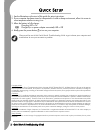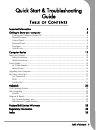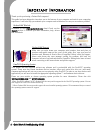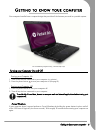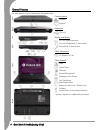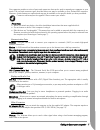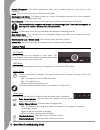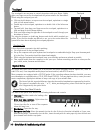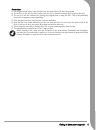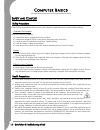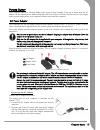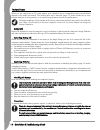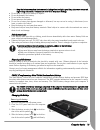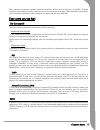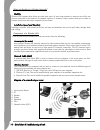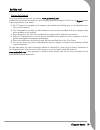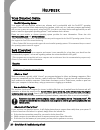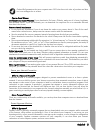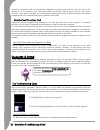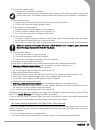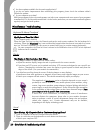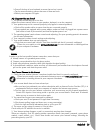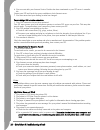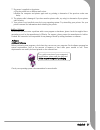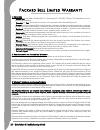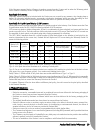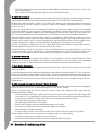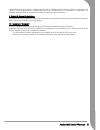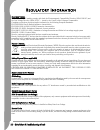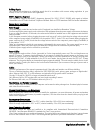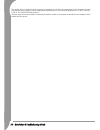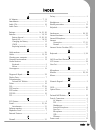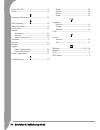Summary of F10
Page 2
2 - quick start & troubleshooting guide q uick s etup 1. See the illustrations at the start of this guide for setup instructions. 2. If your computer has been stored or transported in a cold or damp environment, allow it to warm to room temperature before turning it on. 3. Allow the battery to fully...
Page 3
Table of contents - 3 quick start & troubleshooting guide t able of c ontents important information 4 getting to know your computer 5 turning your computer on and off ................................................................................... 5 external features ................................
Page 4
4 - quick start & troubleshooting guide i mportant i nformation thank you for purchasing a packard bell computer! This guide has been designed to introduce you to the features of your computer and assist in your computing experience. It will also help you maintain your computer and troubleshoot in c...
Page 5
Getting to know your computer - 5 g etting to know your computer your computer benefits from a compact design that provides all the features you need in a portable system. For illustration purposes only, colours may vary. Turning your computer on and off turning your computer on 1. Turn on any devic...
Page 6
6 - quick start & troubleshooting guide external features the main features of your computer are illustrated below: communication expansion display and audio other connectors other features * - optional, depends on configuration purchased. Network modem* usb (x3) dvi (for external monitor) line out/...
Page 7
Getting to know your computer - 7 your computer provides a series of ports and connectors that can be used to expand your computer to your needs. The port and connector types described below are may be available on your packard bell computer. However, certain features are optional and may not be ava...
Page 8
8 - quick start & troubleshooting guide internal microphone - the built-in microphone allows you to transfer sound (i.E. Your voice) to your computer. Latch - slide this latch to the right to unlatch the lcd panel. Kensington lock fixture - this fixture allows you to attach a kensington security loc...
Page 9
Getting to know your computer - 9 keyboard panel the keyboard panel includes the following features: function keys twelve function keys, f1 to f12, are available on the keyboard. These keys may provide special functions with some programs and may be used with the fn key (below) to activate hardware ...
Page 10
10 - quick start & troubleshooting guide touchpad the touchpad is an easy way to control the pointer with your finger. Lightly glide your finger across the touchpad and the pointer mimics the movement. When using the touchpad, you can: • click on the left button, or tap once on the touchpad, equival...
Page 11
Getting to know your computer - 11 precautions ✓ if a program needs a disc, insert the disc into the drive before you start the program. ✓ do not force a disc into the drive; make sure the disc is correctly inserted, then close the disc tray. ✓ do not eject the disc without first closing the program...
Page 12
12 - quick start & troubleshooting guide c omputer b asics s afety and c omfort safety precautions please follow the guidelines below to use your computer comfortably and to avoid health problems. Computer environment make sure that the computer: ✓ is away from direct sunlight and sources of heat; ✓...
Page 13
Computer basics - 13 p ower s upply your computer requires a constant, stable power source to keep running. If you are at home then the ac adapter can be connected to a mains socket and used for as long as necessary. On the road, or if you simply want to avoid trailing wires, your computer's battery...
Page 14
14 - quick start & troubleshooting guide battery power while you are away from an ac power supply, your computer uses a rechargeable battery (specifications depend on the model purchased). The battery pack can be removed (page 15), which allows you to carry multiple batteries for long journeys, or t...
Page 15
Computer basics - 15 keep the battery away from heat sources including direct sunlight, open fires, microwave ovens and high-voltage containers. Temperatures over 60ºc may cause damage. • do not drop or subject the battery to impacts. • do not disassemble the battery. • do not solder the battery. • ...
Page 16
16 - quick start & troubleshooting guide 5. Continue to hold the battery release latch as you slide the battery (c) out of the system. Inserting the battery 1. Align the battery pack (c) with the battery bay (d). 2. Slide the battery into the bay until securely locked into place. 3. Slide the batter...
Page 17
Computer basics - 17 most computer equipment contains hazardous materials, which are best kept out of landfills. Through recycling, many materials used in computers can be recovered and used again. Many charitable organizations collect computer equipment, other companies can repair and sell used com...
Page 18
18 - quick start & troubleshooting guide what are benefits of a wireless network? Mobility wireless lan systems allow allows you and other user’s of your home network to share access to files and devices connected to the network, for example a printer or scanner. Further options allow you to share a...
Page 19
Computer basics - 19 surf the net! Packard bell website to get you started why not visit our website, www.Packardbell.Com! Packard bell is dedicated to provide you with on-going personalised support. Check out our support section to get help tailored to your needs: ✓ my pc support can recognize your...
Page 20
20 - quick start & troubleshooting guide h elpdesk y our o perating s ystem freedos operating system your system has been supplied without any software and is pre-installed with the freedos* operating system. Please note that certain hardware devices (modem, video card, etc.) and many common applica...
Page 21
Helpdesk - 21 packard bell guarantees that your computer was 100% virus free at the time of purchase and does not cover damages due to viruses. Tips to avoid viruses download from trusted websites: if you download a file from a website, make sure it is from a legitimate and reputable source. If you ...
Page 22
22 - quick start & troubleshooting guide spyware is sometimes used by unscrupulous companies to monitor and track the sites you visit on the internet so as to determine your web-surfing habits and display targeted pop-up ads on your screen. However, some kinds of spyware go beyond simple tracking an...
Page 23
Helpdesk - 23 ✓ a screen saver may be active. 1. Strike any key to reactivate the display. Always connect your monitor to the graphics card, if present. If one video port does not work, then please try the other. The number of items available will depend on your computer’s configuration. ✓ test the ...
Page 24
24 - quick start & troubleshooting guide ✓ are there updates available for the erratic application(s)? If you do not notice improvement after reinstalling your program, please check the software editor's website for updates. ✓ is your computer up-to-date? Malicious programs such as virus and spyware...
Page 25
Helpdesk - 25 b.Press all the keys of your keyboard to ensure that no key is stuck. C.Tap the mouse buttons to ensure that none of them are stuck. D.Switch your computer on again. My computer has no sound 1. The speaker volume may be set too low. Adjust the volume controls (either on your speakers, ...
Page 26
26 - quick start & troubleshooting guide 6. Your account with your internet service provider has been terminated or your isp server is unavaila- ble. Contact your isp and check the access conditions to their internet server. 7. You have moved and your dialling location has changed. You are using a d...
Page 27
Helpdesk - 27 7. No power is supplied to the printer. A.Plug the printer into a different wall socket. B.Restart the computer and printer again and try printing to determine if the previous socket was faulty. 8. The printer cable is damaged: if you have another printer cable, try using it to determi...
Page 28
28 - quick start & troubleshooting guide p ackard b e ll l imited w arranty 1. D efinitions − "packard bell" shall mean: packard bell b.V., nieuweweg 279, 6603 bn, wijchen, the netherlands or its au- thorised representative. − "customer" or "you" shall mean the end-user or the purchaser of the packa...
Page 29
Packard bell limited warranty - 29 if the customer requests service & support in another country than the country and/or when the warranty period on the product is finished, service & support will be invoiced to the consumer. Specifically for batteries: disposable batteries that may be included with...
Page 30
30 - quick start & troubleshooting guide − the product defect is due to any reason which in packard bell’s sole discretion is not a result of a defect in ma- terial or workmanship; − the customer has not followed all procedures set out in this limited warranty. 5. L imitation of l iability this warr...
Page 31
Packard bell limited warranty - 31 packard bell reserves the right to charge parts and labour if packard bell discovers no defect or problem in the product, if the customer has not complied with one of the conditions set out in this section or if the defect is a customer induced defect (for example ...
Page 32
32 - quick start & troubleshooting guide r egulatory i nformation e uropean n otice products with the ce marking comply with both the electromagnetic compatibility directive (2004/108/ec) and the low voltage directive (2006/95/ec) - issued by the council of the european communities. Compliance with ...
Page 33
Regulatory information - 33 building supply only connect the equipment to a building supply that is in accordance with current wiring regulations in your country. In the u.K., these are the iee regulations. Babt’s apparatus approval this equipment complies with babt’s apparatus approval no. Ns/g/123...
Page 34
34 - quick start & troubleshooting guide the optical devices installed in your computer are designed for use solely as components of such electronic product and therefore do not comply with the appropriate requirements of code of federal regulation sec. 1040.10 and sec. 1040.11 for complete laser pr...
Page 35
Index - 35 i ndex a ac adapter .................................................. 7, 13 attachments ..................................................... 21 audio cds........................................................ 10 audio ports ........................................................ 7 b b...
Page 36
36 - quick start & troubleshooting guide power on/off ................................................. 5 printer.............................................................. 26 r regulatory information..................................... 32 s safe computing...........................................