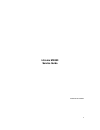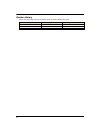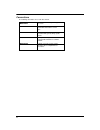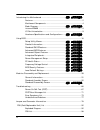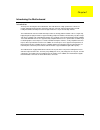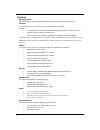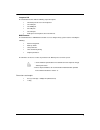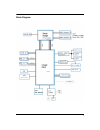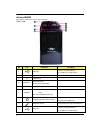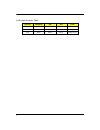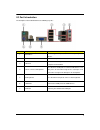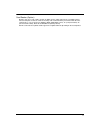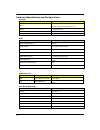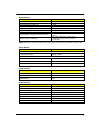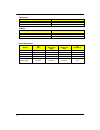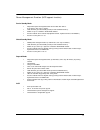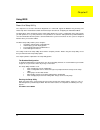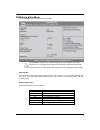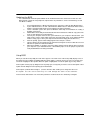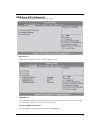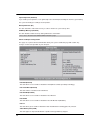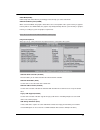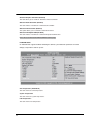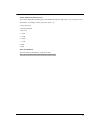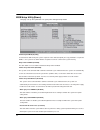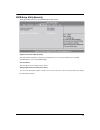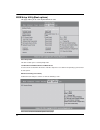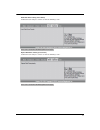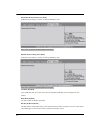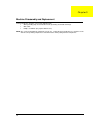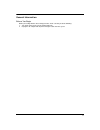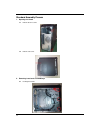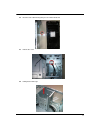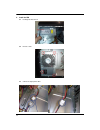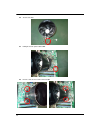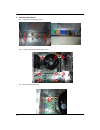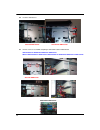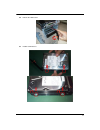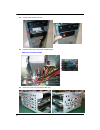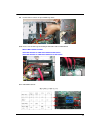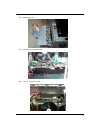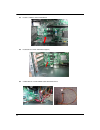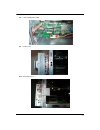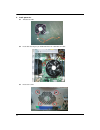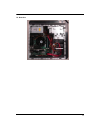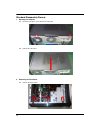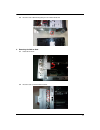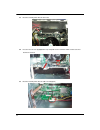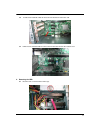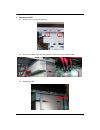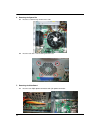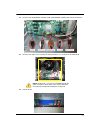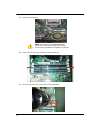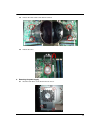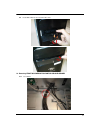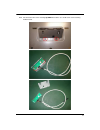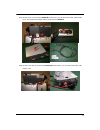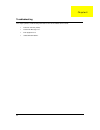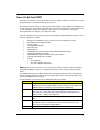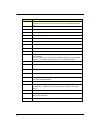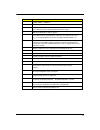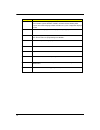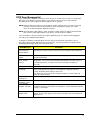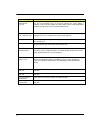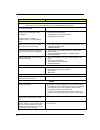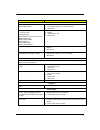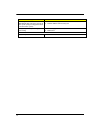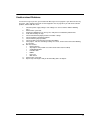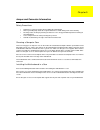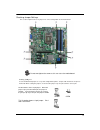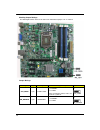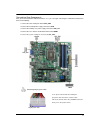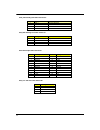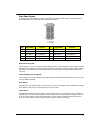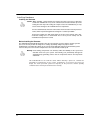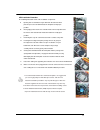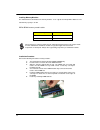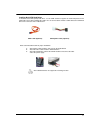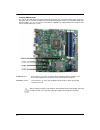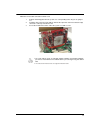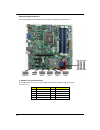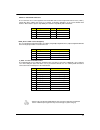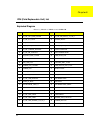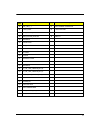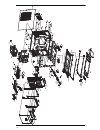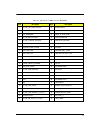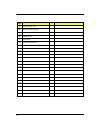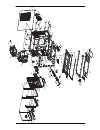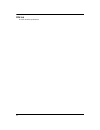- DL manuals
- Packard Bell
- Desktop
- ixtreme M5850
- Service Manual
Packard Bell ixtreme M5850 Service Manual
Summary of ixtreme M5850
Page 1
I ixtreme m5850 service guide printed in taiwan.
Page 2
Ii revision history please refer to the table below for the updates made on ixtreme m5850 series guide. Date chapter updated.
Page 3
Iii copyright copyright © 2010 by acer incorporated. All rights reserved. No part of this publication may be reproduced, transmitted, transcribed, stored in a retrieval system, or translated into any language or computer language, in any form or by any means, electronic, mechanical, magnetic, optica...
Page 4
Iv conventions the following conventions are used in this manual: screen messages denotes actual messages that appear on screen. Note gives bits and pieces of additional information related to the current topic. Warning alerts your to any damage that might result from doing or not doing specific act...
Page 5
V preface before using this information and the product it supports, please read the following general information. 1. This service guide provides you with all technical information relating to the basic configuration decided for acer's "global" product offering. To better fit local market requireme...
Page 6
Vi introducing the motherboard ................................................錯誤! 尚未定義書籤。 features................................................................................................... 2 mainboard components ........................................................................ 4 blo...
Page 7
1 introducing the motherboard introduction thank you for choosing the h67 motherboard. This motherboard is a high performance, enhanced function motherboard designed to support the lga1155 socket for 2nd generation intelr coretm family/pentiumr/celeronr processors for high-end business or personal d...
Page 8
2 features operating system windows ®7 home premium x86/x64, windows® 7 home basic x86, windows®7 starter x86 processor th e motherboard uses an lga1155 type of socket that carries the following features: l accommodates 2nd generation intelr coretm family / pentiumr / celeronr processors l supports ...
Page 9
3 integrated i/o the motherboard comes with the following expansion options: l two ps/2 ports for mouse and keyboard l one vga port l one hdmi port l six usb ports l one lan port l audio jacks for microphone, line-in and line-out bios firmware the motherboard uses ami bios that enables users to conf...
Page 10
4 mainboard components no label component 1 cpu socket amd socket 2 atx_12v auxiliary 4-pin power connector 3 sys_fan system cooling fan connector 4 cpu_fan cpu cooling fan connector 5 dimm1~4 240-pin ddr3 sdram slots 6 atx1 standard 24-pin atx power connector 7 clr_cmos clear cmos jumper 8 me_disab...
Page 11
5 block diagram.
Page 12
6 ixtreme m5850 the computer ’s front panel consists of the following: front view no icon component description 1 usb ports. Connects to usb 2.0 devices (e.G.,usb mouse, usb camera). 2 xd 3 cf compact flash. 4 ms/ms pro ms: memory stick ms pro: memory stick pro 5 micro sd micro secure digital. 6 sd/...
Page 13
7 rear view no icon component description 1 ps/2 keyboard connector 2 hdmi hdmi port high definition multimedia interface 3 usb 2.0 ports connects to usb 2.0 devices (e.G., usb mouse, usb camera). 4 microphone jack accepts input from external microphones. 5 ps/2 mouse connector 6 network port lights...
Page 14
8 audio jack function table color/use headphone 2ch 4ch 5.1ch blue line-in line-in rear speaker rear speaker green headphone front speaker front speaker front speaker pink mic-in mic-in mic-in center & bass.
Page 15
9 i/o port introduction the backplane of the motherboard has the following i/o ports: no component description 1 ps2 mouse use the upper ps/2 port to connect a ps/2 pointing device. 2 usb ports use the usb ports to connect usb devices. 3 lan port connect an rj-45 jack to the lan port to connect your...
Page 16
10 system peripherals the ixtreme m5850 series computer consist of the system itself, and system peripherals, like a mouse, keyboard, card reader and a set of speakers (optional). This section provides a brief description of the basic system peripherals. Mouse (ps/2 or usb, manufacturing option) the...
Page 17
11 card reader (option) memory cards are used in a wide selection of digital cameras, pdas, mp3 players and mobile phones. Selected computers include an “all-in-one”memory card reader that allows you read and write the most common types, such as sd (secure digital) ™/ mmc (multi media card™), cf (co...
Page 18
12 hardware specifications and configurations processor item specification type lga1155 socket for 2nd generation intelr coretm family/ pentiumr/celeronr processors socket socket lga1155 speed depends on cpu which is configured fsb depends on cpu which is configured bios item specification bios code...
Page 19
13 system memory item specification memory slot number 4 slots support memory size per socket 1gb to 4gb support maximum memory size 16 gb support memory type ddr3 dram support memory interface ddr3 1066/1333 support memory module package 240-pin dimm support parity check feature yes support to erro...
Page 20
14 ide interface item specification ide controller intel h67 number of sata connector 4 support bootable cd-rom yes usb port item specification universal hci usb 2.0/3.0 usb class support legacy keyboard for legacy mode usb number support up to 12 ports power management devices s1 (idle) s3 (suspend...
Page 21
15 power management function (acpi support function) device standby mode l independent power management timer for hard disk drive devices (0-15 minutes, time step=1 minute). L hard disk drive goes into standby mode (for ata standard interface). L disable v-sync to control the vesa dpms monitor. L re...
Page 22
16 using bios about the setup utility the computer uses the latest “american megatrends inc.” bios will support for windows plug and play. The cmos chip on the motherboard contains the rom setup instructions for configuring the motherboard bios. The bios (basic input and output system) setup utility...
Page 23
17 bios setup utility(main) pressing the del key accesses the bios setup utility: the default bios setting for this motherboard applies for most conditions with optimum performance. It is not suggested to change the default values in the bios setup and the manufacture takes no responsibility to any ...
Page 24
18 updating the bios you can download and install updated bios for this motherboard from the manufacturer ’s web site. New bios provides support for new peripherals, improvements in performance, or fixes for known bugs. Install new bios as follows: 1 if your motherboard has a bios protection jumper,...
Page 25
19 bios setup utility(advanced) this option displays basic information about your system. Miscellaneous scroll to this item and press to view the following screen: ahci port1~4 this motherboard supports four sata channels and each channel allows one sata device to be installed. Use these items to co...
Page 26
20 spread spectrum (enabled) if you enable spread spertrum, it can significantly reduce the emi (electro-magnetic interface) generated by the system and voltage according to its temperature. Bootup num-lock (on) this item determines if the num lock key is active or inactive at system start-up time. ...
Page 27
21 dvmt mode(dvmt) dvmt is dynamic video memory technology. This item helps you select video mode. Dvmt/fixed memory size(256mb) when set to fixed mode, the graphics driver will reserve a fixed portion of the system memory as graphics memory. When set to dvmt mode, the graphics chip will dynamically...
Page 28
22 onboard graphics controller (enabled) this item allows you to enable or disable the onboard controller. Onboard audio controller (enabled) this item enables or disables the onboard audio controller. Onboard lan controller (enabled) this option allows you to control the onboard lan device. Onboard...
Page 29
23 system component characteristics these items display the monitoring of the overall inboard hardware health events, such as system & cpu temperature, cpu voltage, cpu & system fan speed,...Etc. • cpu fan speed • system fan speed • cpu core • + 1.05v • + 3.30v • + 5.00 v • + 12.0v • 5vsb • vbat sma...
Page 30
24 bios setup utility(power) this page sets up some parameters for system power management operation. Apci suspend mode(s3(str)) use this item to define how your system suspends. In the default, s3(str), the suspend mode is suspend to ram, i.E., the system shuts down with the exception of a refresh ...
Page 31
25 bios setup utility(security) this page enables you to set setup administrator and password. Supervisor password (not installed) this item indicates whether a supervisor password has been set. If the password has been installed, installed displays. If not, not installed displays. User password thi...
Page 32
26 bios setup utility(boot options) this page enables you to set the keyboard numlock state. Set priority order this item enables you to set boot priority order. 1st boot device/2nd boot device/3rd boot device use these items to determine the device order the computer uses to look for an operating s...
Page 33
27 hard disk drive priority (press enter) scroll to this item and press to view the following screen: press to return to the boot options menu page. Optical disk drive priority (press enter) scroll to this item and press to view the following screen: press to return to the boot options menu page..
Page 34
28 removable device priority (press enter) scroll to this item and press to view the following screen: press to return to the boot options menu page. Network device priority (press enter) scroll to this item and press to view the following screen: press to return to the boot options menu page. Fast ...
Page 35
29 bios setup utility(exit) this page enables you to exit system setup after saving or without saving the changes. Save & exit setup use this item enables you to save the changes that you have made and exit. Discard changes and exit use this item enables you to discard any changes that you have made...
Page 36
30 machine disassembly and replacement to disassemble the computer, you need the following tools: l wrist grounding strap and conductive mat for preventing electrostatic discharge. L wire cutter. L phillips screwdriver (may require different size). Note: the screws for the different components vary ...
Page 37
31 general information before you begin before proceeding with the disassembly procedure, make sure that you do the following: 1. Turn off the power to the system and all peripherals. 2. Unplug the ac adapter and all power and signal cables from the system..
Page 38
32 standard assembly process 1. Opening the chassis 1.1 remove the two screws 1.2 remove side cover 2. Removing front bezel and hdd cage 2.1 pushing three hooks.
Page 39
33 2.2 disconnect the cable housing then you can remove front bezel. 2.3 remove the screw 2.4 pulling out the hdd cage.
Page 40
34 3. Install the psu 3.1 pushing psu into chassis 3.2 fix four screws 3.3 connect u ’s light power cable.
Page 41
35 4. Setting the motherboard 4.1 motherboard view 4.2 open the cpu cover and remove the plastic cover 4.3 put the cpu in the seat and close the cove.
Page 42
36 4.4 tie cpu fan cable 4.5 pulling in cpu fan power cable to mb 4.6 fix four screws of cpu cooler connect to mb..
Page 43
37 4.7 open the memory latch 4.8 press down the memory 4.9 memory install rule dimm4 dimm2 dimm3 dimm1 1x1g 1gb 2x1g 1gb 1gb 3x1g 1gb 1gb 1gb 4x1g 1gb 1gb 1gb 1gb 1x2g 2gb 2x2g 2gb 2gb 1x1g +1x2g 2gb 1gb.
Page 44
38 5. Assembly motherboard 5.1 pushing rear i/o shield in chassis 5.2 insert the motherboard and fix eight screws 5.3 atv 12v power cable insert.
Page 45
39 5.4 atx power cable insert and the cable need to rotate 3 times. 5.5 pulling in audio/front usb/top usb/ card reader /front cable to mb and put in cable clip 6. Insert the odd/hdd 6.1 remove the odd emi bracket when sku need.
Page 46
40 6.2 insert the odd devices 6.3 fix two screws for each odd and pulling in odd sata cable on motherboard odd installed on sata4 when sku have hdd carrier master odd installed on sata2/ slave odd installed on sata4 when sku have no hdd carrier sku without hdd carrier sku without hdd carrier sku wit...
Page 47
41 6.4 remove the hdd carrier 6.5 install the hdd devices.
Page 48
42 6.6 insert the hdd carrier to chassis 6.7 pulling in hdd carrier sata cable on motherboard hdd carrier installed on sata3 6.8 fix the four screws for each hdd of hdd cage.
Page 49
43 6.9 put five hooks to chassis and push hdd cage down 6.10 fix the screw of hdd cage and pulling in hdd sata cable on motherboard master hdd installed on sata0 slave hdd installed on sata1 when sku have hdd carrier slave hdd installed on sata2 when sku have no hdd carrier 6.11 hdd/odd install rule.
Page 50
44 7. Close the front bezel 7.1 connect light cable and insert the cable in chassis 7.2 insert three hooks to chassis in right side and clasp three hooks in left side 8. Insert add-on card 8.1 remove the bracket.
Page 51
45 8.2 rotate the bracket 8.3 install vga card on motherboard 8.4 connect 6 pin power cable.
Page 52
46 8.5 install tv / modem card on motherboard 8.6 install usb 3.0 card on motherboard (option) 8.7 combination the 15 pin power cable with sata connect.
Page 53
47 8.8 connect pata power cable 8.9 fix the screw 8.10 close the bracket.
Page 54
48 9. Install system fan 9.1 twist the fan cable 9.2 insert cable housing to 3 pin in mb and tie the fan cable with 12v cable 9.3 fix the four screws.
Page 55
49 10. Overview.
Page 56
50 standard disassembly process 1. Opening the computer 1.1 disconnect the three screws fixed in the side-panel. 1.2 remove the side panel 2. Removing the front bezel 2.1 remove the three hooks.
Page 57
51 2.2 disconnect the cable housing then you can remove front bezel. 3. Removing the add-on card 3.1 rotate the pci lock. 3.2 disconnect the screw fixed in the bracket.
Page 58
52 3.3 disconnect 6 pin power cable in vga card 3.4 press the pci ear lever (highlighted in red) and pull the leaver outwards a little to release the pci latch then remove it. 3.5 disconnect 6 pin power cable in usb 3.0 card(option).
Page 59
53 3.6 pull the leaver outwards a little to release the pci latch then remove the card. 3.7 pull the leaver outwards a little to release the pci latch then remove other add-on card. 4. Removing the hdd 4.1 disconnect the screw fixed in the hdd cage..
Page 60
54 4.2 disconnect the sata hdd cable and hdd power-cable from the rear of hdd and mb 4.3 remove the hdd cage 4.4 disconnect the eight screws fixed in hdd cage side..
Page 61
55 5. Removing the odd 5.1 disconnect the screw fixed in odd cage 5.2 disconnect the sata odd cable and odd power-cable from the rear of odd and mb 5.3 remove the odd.
Page 62
56 6. Removing the system fan 6.1 disconnect cable housing and loosen the cable 6.2 disconnect the four screws fastening fan to the case 7. Removing the main board 7.1 disconnect the 24pin power connector and 4 pin power connector ..
Page 63
57 7.2 disconnect the audio/front usb/top usb/ card reader /front cable from the main board 7.3 disconnect the eight screws fastening the main board to the case and remove the main board 7.4 remove the rear io shield. Note: circuit boards >10 cm ² has been highlighted with the yellow rectangle as ab...
Page 64
58 7.5 remove the rtc battery 7.6 release the four latch show bellow then remove the memory 7.7 disconnect the cpu cooler power-cable from the main board note: rtc battery has been highlighted with the yellow circle as above image shows. Please detach the rtc battery and follow local regulations for...
Page 65
59 7.8 release the cpu cooler screw x4 then remove it 7.9 remove the cpu 8. Removing the power-supply 8.1 disconnect the three screws fixed in the rear chassis.
Page 66
60 9. Removing the hdd in hdd carrier 9.1 push hdd carrier button and cover down slowly 9.2 press orange latch towards the right, open the handle and pull out hdd carrier 9.3 rotate rubber pin in carrier and removing hdd.
Page 67
61 9.4 insert hdd carrier to case and close the cover 10. Removing front io/power swtich pcb/top usb/card reader 10.1 cut cable tie.
Page 68
62 10.2 press ten hooks on top bezel , disconnect cable and remove it.
Page 69
63 10.3 disconnect the two screws fastening top usb bracket to the case and the two screws fastening pcb to bracket.
Page 70
64 10.4 press the bottom hook on pcb holder, remove pcb assembly; press two side hooks on pcb holder, remove power swtich pcb.
Page 71
65 10.5 disconnect the screw fastening front io bracket to the case, disconnect the button cable and the screw , then rotate bracket finger outward, and pull out the front io 10.6 disconnect the two screws fastening card reader bracket to the case, disconnect the button cable and the screw.
Page 72
66 troubleshooting this chapter provides troubleshooting information for the ixtreme m5850 service guide l power-on self-test (post) l post error messages list l error symptoms list l undetermined problems chapter4.
Page 73
67 power-on self-test (post) each time you turn on the system, the power-on self test (post) is initiated. Several items are tested during post, but is for the most part transparent to the user. The power-on self test (post) is a bios procedure that boots the system, initializes and diagnoses the sy...
Page 74
68 checkpoint description 08 initializes the cpu. The bat test is being done on kbc.Program the keyboard controller command byte is being done after auto detection of kb/ms using ami kb-5. C0 early cpu init start -- disable cache – init local apic c1 set up boot strap processor information c2 set up...
Page 75
69 checkpoint description 39 initializes dmac-1 & dmac-2. 3a initialize rtc date/time. 3b test for total memory installed in the system. Also, check for del or esc keys to limit memory test. Display total memory in the system. 3c mid post initialization of chipset registers. 40 detect different devi...
Page 76
70 checkpoint description a2 takes care of runtime image preparation for different bios modules. Fill the free area in f000h segment with 0ffh. Initializes the microsoft irq routing table. Prepares the runtime language module. Disables the system configuration display if needed. A4 initialize runtim...
Page 77
71 post error messages list if you cannot run the diagnostics program tests but did receive a post error message, use “post error messages list ” to diagnose system problems. If you did not receive any error message, look for a description of your error symptoms in “error symptoms list” on page 66. ...
Page 78
72 bios messages action/fru keyboard error or no keyboard present cannot initialize the keyboard. Make sure the keyboard is attached correctly and no keys are pressed during post. To purposely configure the system without a keyboard, set the error halt condition in setup to halt on all, but keyboard...
Page 79
73 error symptoms list note: to diagnose a problem, first find the error symptom in the left column. If directed to a check procedure, replace the fru indicated in the check procedure. If no check procedure is indicated, the first action/ fru listed in right column is the most likely cause. Error sy...
Page 80
74 error symptom action/fru cd/dvd-rom drive note: ensure cd/dvd-rom drive is configured correctly in bios setup, cable/jumper are set correctly and its laser beam is clean before diagnosing any cd/dvd-rom drive problems. Cd/dvd-rom drive led doesn't come on but works normally. 1. Cd/dvd-rom drive c...
Page 81
75 error symptom action/fru video and monitor video memory test failed. Video adapter failed. 1. Remove all non-factory-installed cards. 2. Load default settings (if screen is readable). 3. Main board display problem: - incorrect colors no high intensity missing, broken, or incorrect characters blan...
Page 82
76 error symptom action/fru executing software shutdown from windows98 start menu does not turn off the system. (only pressing power switch can turn off the system). 1. Load default settings. 2. Reload software from recovery cd. No system power, or power supply fan is not running. 1. Power supply 2....
Page 83
77 undetermined problems if an error message is present, go to “post error messages list” on page 64. If you did not receive any messages, if the symptom is listed in “or “error symptoms list” on page 66. If you still cannot solve the problem, continue with this check: 1. Check the power supply volt...
Page 84
78 jumper and connector information safety precautions l follow these safety precautions when installing the motherboard l wear a grounding strap attached to a grounded device to avoid damage from static electricity l discharge static electricity by touching the metal case of a safely grounded objec...
Page 85
79 checking jumper settings this section explains how to set jumpers for correct configuration of the motherboard. Do not over-tighten the screws as this can stress the motherboard. Setting jumpers use the motherboard jumpers to set system configuration options. Jumpers with more than one pin are nu...
Page 86
80 checking jumper settings the following illustration shows the location of the motherboard jumpers. Pin 1 is labeled. Jumper settings jumper type description setting (default) iiiustration clr_cmos 3-pin clear cmos 1-2: normal. 2-3: clear before clearing the cmos, make sure to turn the system off ...
Page 87
81 connecting case components after you have installed the motherboard into a case, you can begin connecting the motherboard components. Refer to the following: 1 connect the cpu cooling fan cable to cpu_fan. 2 connect the standard power supply connector to atx1 3 connect the auxiliary case power su...
Page 88
82 cpu_fan: cooling fan power connectors pin signal name function 1 gnd system ground 2 +12v power +12v 3 sense sensor 4 pwm cpu fan control sys_fan: cooling fan power connector pin signal name function 1 gnd system ground 2 +12v power +12v 3 sense sensor 4 pwm cpu fan control atx1:atx 24-pin power ...
Page 89
83 front panel header the front panel header (panel1) provides a standard set of switch and led headers commonly found on atx or micro atx cases. Refer to the table below for information: pin signal name function pin signal name function 1 hd_led_p hard disk led(+) 2 fp pwr/slp *msg led(+) 3 hd_led_...
Page 90
84 installing hardware installing the processor caution: when installing a cpu heatsink and cooling fan make sure that you do not scratch the motherboard or any of the surface-mount resistors with the clip of the cooling fan.If the clip of the cooling fan scrapes across the motherboard, you may caus...
Page 91
85 cpu installation procedure the following illustration shows cpu installation components. A opening of the load plate put your thumb on the tail of the load plate and press the tail down rotate the load plate to fully open position. B. Disengaging of the load lever · hold the hook of lever and pul...
Page 92
86 installing memory modules this motherboard accommodates two memory modules. It can support four 240-pin dr3 1066/1333. The total memory capacity is 16 gb. Ddr3 sdram memory module table memory memory bus ddr3 1066 533 mhz ddr3 1333 667 mhz do not remove any memory module from its antistatic packa...
Page 93
87 installing serial ata hard drives to install the serial ata (sata) hard drives, use the sata cable that supports the serial ata protocol. This sata cable comes with an sata power cable. You can connect either end of the sata cable to the sata hard drive or the connector on the motherboard. Sata c...
Page 94
88 installing add-on cards the slots on this motherboard are designed to hold expansion cards and connect them to the system bus. Expansion slots are a means of adding or enhancing the motherboard ’s features and capabilities. With these efficient facilities, you can increase the motherboard ’s capa...
Page 95
89 follow these instructions to install an add-on card: 1. Remove a blanking plate from the system case corresponding to the slot you are going to use. 2. Install the edge connector of the add-on card into the expansion slot. Ensure that the edge connector is correctly seated in the slot. 3. Secure ...
Page 96
90 connecting optional devices refer to the following for information on connecting the motherboard ’s optional devices: f_audio1: front panel audio header this header allows the user to install auxiliary front-oriented microphone and line-out ports for easier access. Pin signal name pin signal name...
Page 97
91 sata 1~6: serial ata connectors these connectors are used to support the new serial ata devices for the highest date transfer rates (3 gb/s ), simpler disk drive cabling and easier pc assembly. It eliminates limitations of the current parallel ata interface. But maintains register compatibility a...
Page 98
92 fru (field replaceable unit) list exploded diagram chassis_pb 30l w/ hdd carrier me bom item description item description 1 p5_30l_lfft_side_cover 23 p5_30l_mb_stud_6_32_h6_6 2 p5_30l_pci_lock 24 screw_m632-6 3 pci_shielding 25 rivet_32_umbrella_head 4 p5_30l_main_chassis 26 rivet_32_flat_head 5 ...
Page 99
93 item description item description 45 ray_led_5_1 67 hdd-carrier- spring-pin 46 light_base 68 hdd-carrier-handle 47 odd_button_top 69 hdd-carrier-latch 48 odd_button_bottom 70 switch 49 spring-03 50 front-lens 51 hdd_lens 52 bezel-front-panel 53 cilun-02 54 pg-07m 55 yaxiang-cover 56 revolve-gan 5...
Page 100
94.
Page 101
95 chassis_pb 30l w/o hdd carrier me bom item description item description 1 p5_30l_lfft_side_cover 24 screw_m632-6 2 p5_30l_pci_lock 25 rivet_32_umbrella_head 3 pci_shielding 26 rivet_32_flat_head 4 p5_30l_main_chassis 27 front-cover-pb 5 p5_30l_chassis_support 28 odd_door_bottom 6 p5_30l_mb_suppor...
Page 102
96 item description item description 47 odd_button_top 48 odd_button_bottom 49 spring-03 50 front-lens 51 hdd_lens 52 bezel-front-panel 53 switch.
Page 103
97.
Page 104
98 fru list the fru list will be updated later..