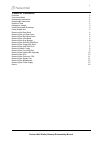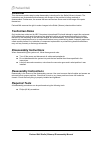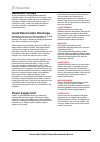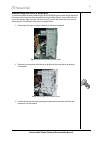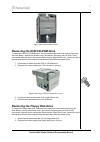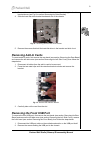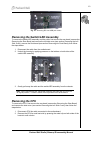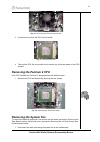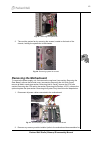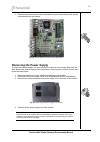Summary of iXtreme
Page 1
Packard bell stella (ixtreme) disassembly manual.
Page 2: Table of Contents
1 table of contents overview 2 technician notes 2 disassembly instructions 2 reassembly instructions 2 required tools 2 hazardous voltage 3 avoid electrostatic discharge 3 power supply unit 3 removing the rear bezel 4 removing the left side cover 4 removing the right side cover 5 removing the front ...
Page 3: Overview
2 overview this document contains step-by-step disassembly instructions for the stella (ixtreme) chassis. The instructions are illustrated where necessary with images of the part that is being removed or disassembled. Furthermore, the screws that are removed are shown next to the image of the parts ...
Page 4: Hazardous Voltage
3 hazardous voltage there is hazardous voltage present inside the computer when it is connected to an ac supply, even when the computer’s power switch is off. Exposure to hazardous voltage could cause personal injury. To avoid risk of injury, contact an authorized service provider for proper (un)ins...
Page 5: Removing The Rear Bezel
4 removing the rear bezel to remove the rear bezel, do as follows: 1. Turn off the computer, the monitor and all peripheral devices. 2. Disconnect all power and data cables connected to the computer. 3. Face the back of the unit. 4. Locate a handhold under the chassis. 5. Gently push the latch that ...
Page 6: Removing The Front Bezel
5 fig. 3: removing the left side cover removing the right side cover to remove the right side cover, first remove the rear bezel (see section removing the rear bezel ) and then perform the following steps: 1. Remove the two screws that hold the right side cover. 2. Carefully slide the side cover two...
Page 7: Removing The Drive Bracket
6 removing the drive bracket to remove the drive bracket containing the dvd/cd-rom drive and the floppy disk drive, first remove the rear bezel (see section removing the rear bezel ), remove the left side cover (see section removing the left side cover ), remove the front bezel (see section removing...
Page 8
7 fig. 7: removing the drive bracket removing the dvd/cd-rom drive to remove the dvd or cd-rom drive, first remove the rear bezel (see section removing the rear bezel ), remove the left side cover (see section removing the left side cover ), remove the right side cover (see section removing the righ...
Page 9: Removing The Hard Disk Drive
8 fig. 9: removing the floppy disk drive screws 3. If required, remove the screws on the right side as well. 4. Slide the floppy disk drive towards the front out of the bay. Removing the hard disk drive to remove the hard disk drive, first remove the rear bezel (see section removing the rear bezel )...
Page 10: Removing Add-In Cards
9 3. Remove the screw on the side of the hard disk drive bracket holding it to the drive bracket above (see fig 6 in section removing the drive bracket ). 4. Slide the hard disk drive bracket backwards out of the chassis. Fig. 12: removing the hard disk drive bracket 5. Remove the screws that hold t...
Page 11: Removing The Cpu
10 fig. 14: removing the front usb port screws removing the switch/led assembly to remove the switch/led assembly and the cable, first remove the rear bezel (see section removing the rear bezel ) and remove the left side cover (see section removing the left side cover ), remove the front bezel (see ...
Page 12: Removing The Pentium 4 Cpu
11 fig. 16: removing the cpu fan and heat sink 3. Lift the lever to unlock the cpu from its socket. Fig. 17: removing the cpu 4. Take out the cpu. Be very careful not to remove any of the heat paste on the cpu surface! Removing the pentium 4 cpu if the cpu installed is a pentium iv, please perform t...
Page 13: Removing The Motherboard
12 fig. 19: removing the system fan 2. Take out the system fan by removing the screws, located on the back of the chassis, holding the system fan to the chassis. Fig. 20: removing system fan screws removing the motherboard to remove the power supply unit, first remove the rear bezel (see section rem...
Page 14: Removing The Power Supply
13 instructions on how to remove this component). 3. Remove the screws that hold the motherboard in place and carefully take out the motherboard from the chassis. Fig. 22: removing the screws of the motherboard removing the power supply to remove the power supply unit, first remove the rear bezel (s...
Page 15: Notice
14 notice the information in this guide is subject to change without notice. This guide contains information protected by copyright. No part of this guide may be photocopied or reproduced in any form or by any means without prior written consent from nec computers international bv. Nec computers int...