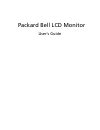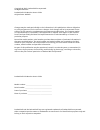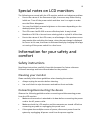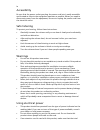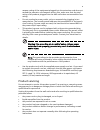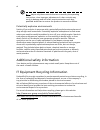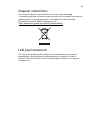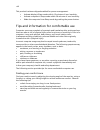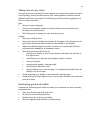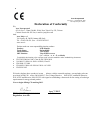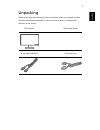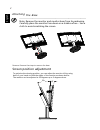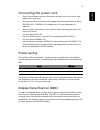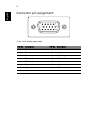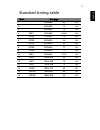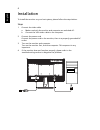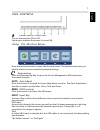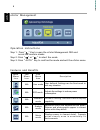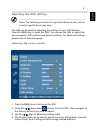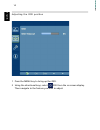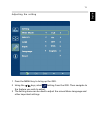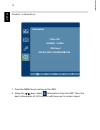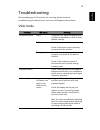Summary of LCD Monitor
Page 1
Packard bell lcd monitor user's guide.
Page 2
Changes may be made periodically to the information in this publication without obligation to notify any person of such revisions or changes. Such changes will be incorporated in new editions of this manual or supplementary documents and publications. This company makes no representations or warrant...
Page 3
Iii special notes on lcd monitors the following are normal with the lcd monitor and do not indicate a problem. • due to the nature of the fluorescent light, the screen may flicker during initial use. Turn off the power switch and then turn it on again to make sure the flicker disappears. • you may f...
Page 4
Iv accessibility be sure that the power outlet you plug the power cord into is easily accessible and located as close to the equipment operator as possible. When you need to disconnect power from the equipment, be sure to unplug the power cord from the electrical outlet. Safe listening to protect yo...
Page 5
V ampere rating of the equipment plugged into the extension cord does not exceed the extension cord ampere rating. Also, make sure that the total rating of all products plugged into the wall outlet does not exceed the fuse rating. • do not overload a power outlet, strip or receptacle by plugging in ...
Page 6
Vi note: adjust only those controls that are covered by the operating instructions, since improper adjustment of other controls may result in damage and will often require extensive work by a qualified technician to restore the product to normal condition. Potentially explosive environments switch o...
Page 7
Vii disposal instructions do not throw this electronic device into the trash when discarding. To minimize pollution and ensure utmost protection of the global environment, please recycle. For more information on the waste from electrical and electronics equipment (weee) regulations, visit lcd pixel ...
Page 8
Viii this product has been shipped enabled for power management: • activate display’s sleep mode within 15 minutes of user inactivity. • activate computer’s sleep mode within 30 minutes of user inactivity. • wake the computer from sleep mode by pushing the power button. Tips and information for comf...
Page 9
Ix taking care of your vision long viewing hours, wearing incorrect glasses or contact lenses, glare, excessive room lighting, poorly focused screens, very small typefaces and low-contrast displays could stress your eyes. The following sections provide suggestions on how to reduce eyestrain. Eyes • ...
Page 10: Declaration of Conformity
Acer incorporated 8f, 88, sec. 1, xintai 5th rd., xizhi new taipei city 221, taiwan declaration of conformity we, acer incorporated 8f, 88, sec. 1, xintai 5th rd., xizhi, new taipei city 221, taiwan contact person: mr. Ru jan, e-mail:ru.Jan@acer.Com and, acer italy s.R.L via lepetit, 40, 20020 laina...
Page 11
1 special notes on lcd monitors iii information for your safety and comfort iii safety instructions iii cleaning your monitor iii connecting/disconnecting the device iii accessibility iv safe listening iv warnings iv using electrical power iv product servicing v additional safety information vi it e...
Page 12
1 eng lis h unpacking please check that the following items are present when you unpack the box, and save the packing materials in case you need to ship or transport the monitor in the future. Lcd monitor quick start guide d-sub cable (option) ac power cord.
Page 13
2 remove: reverse the steps to remove the base. Engli sh screen position adjustment to optimize the viewing position, you can adjust the monitor tilt by using both of your hands to hold the edges of the monitor as shown below. The monitor can be adjusted to 25 degrees up or 5 degrees down. 25 attach...
Page 14
3 eng lis h connecting the power cord • check first to make sure that the power cord you use is the correct type required for your area. • the monitor has a universal power supply that allows operation in either 100/120 v ac or 220/240 v ac voltage area. No user-adjustment is required. • plug one en...
Page 15
4 english connector pin assignment 15-pin color display signal cable pin no. Description pin no. Description 1 red 9 +5 v 2 green 10 logic ground 3 blue 11 monitor ground 4 monitor ground 12 ddc-serial data 5 ddc-return 13 h-sync 6 r-ground 14 v-sync 7 g-ground 15 ddc-serial clock 8 b-ground 1 5 6 1...
Page 16
5 standard timing table eng lis h 1 640x480 hz 2 640x480 72 hz 3 640x480 75 hz 4 mac 640x480 66.66 hz 5 vesa 720x400 70 hz 6 svga 800x600 56 hz 7 svga 800x600 60 hz 8 svga 800x600 72 hz 9 svga 800x600 75 hz 10 mac 832x624 74.55 hz 11 xga 1024x768 60 hz 12 xga 1024x768 70 hz 13 xga 1024x768 75 hz 14 ...
Page 17
6 installation to install the monitor on your host system, please follow the steps below: steps 1 connect the video cable a make sure both the monitor and computer are switched off. B connect the vga video cable to the computer. 2 connect the power cord connect the power cord to the monitor, then to...
Page 18
User controls power switch / power led: to turn the monitor on or off. Lights up to indicate the power is turned on. Using the shortcut menu press the function button to open the shortcut menu. The shortcut menu lets you quickly select the most commonly accessed settings. Empowering: press the empow...
Page 19
Main menu icon sub menu icon sub menu item description n/a user mode user defined. Settings can be fine-tuned to suit any situation n/a n/a standard mode d efault setting. Reflects native display capability n/a grahpic mode enhances colors and emphasize fine detail. Pictures and photographs appear i...
Page 20
Adjusting the osd settings -------------------------------------------------------------------- note: the following content is for general reference only. Actual product specifications may vary. The osd can be used for adjusting the settings of your lcd monitor. Press the menu key to open the osd. Y...
Page 21
Adjusting the osd position 1 press the menu key to bring up the osd. 2 using the directional keys, select osd from the on screen display. Then navigate to the feature you wish to adjust. 10 eng lis h.
Page 22
Adjusting the setting 1 press the menu key to bring up the osd. 2 using the / keys, select setting from the osd. Then navigate to the feature you wish to adjust. 3 the setting menu can be used to adjust the screen menu language and other important settings. 11 english.
Page 23
Product information 1 press the menu key to bring up the osd. 2 using the / keys, select information from the osd. Then the basic information of lcd monitor will show up for current input. 1366 x 768 information h:48khz v:60hz vga input s/n:etl5309 1326350380b3742 12 eng lis h.
Page 24
13 eng lis h troubleshooting before sending your lcd monitor for servicing, please check the troubleshooting list below to see if you can self-diagnose the problem. Vga mode problem led status remedy no picture visible white using the osd, adjust brightness and contrast to maximum or reset to their ...