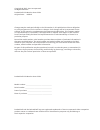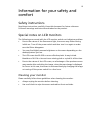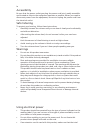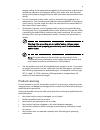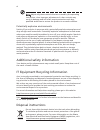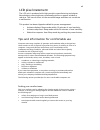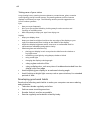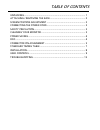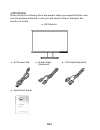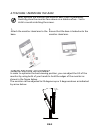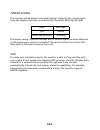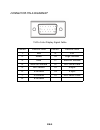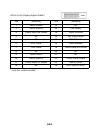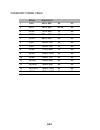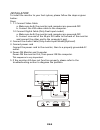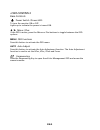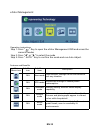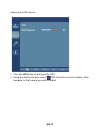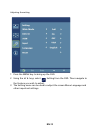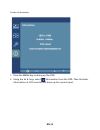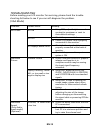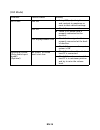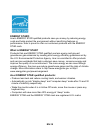Summary of Viseo243D
Page 1
User guide packard bell lcd monitor.
Page 2
Changes may be made periodically to the information in this publication without obligation to notify any person of such revisions or changes. Such changes will be incorporated in new editions of this manual or supplementary documents and publications. This company makes no representations or warrant...
Page 3
Iii information for your safety and comfort safety instructions read these instructions carefully. Keep this document for future reference. Follow all warnings and instructions marked on the product. • due to the nature of the fluorescent light, the screen may flicker during initial use. Turn off th...
Page 4
Iv accessibility be sure that the power outlet you plug the power cord into is easily accessible and located as close to the equipment operator as possible. When you need to disconnect power from the equipment, be sure to unplug the power cord from the electrical outlet. Safe listening to protect yo...
Page 5
V ampere rating of the equipment plugged into the extension cord does not exceed the extension cord ampere rating. Also, make sure that the total rating of all products plugged into the wall outlet does not exceed the fuse rating. • do not overload a power outlet, strip or receptacle by plugging in ...
Page 6
Vi note: adjust only those controls that are covered by the operating instructions, since improper adjustment of other controls may result in damage and will often require extensive work by a qualified technician to restore the product to normal condition. Potentially explosive environments switch o...
Page 7
Vii nevertheless, some pixels may occasionally misfire or appear as black or red dots. This has no effect on the recorded image and does not constitute a malfunction. This product has been shipped enabled for power management: • activate display’s sleep mode within 15 minutes of user inactivity. • a...
Page 8
Viii taking care of your vision long viewing hours, wearing incorrect glasses or contact lenses, glare, excessive room lighting, poorly focused screens, very small typefaces and low-contrast displays could stress your eyes. The following sections provide suggestions on how to reduce eyestrain. Eyes ...
Page 9
Table of contents unpacking............................................................................................ 1 attaching / removing the base..................................................... 2 screen position adjustment .......................................................... 2 conne...
Page 10
En-1 unpacking please check the following items are present when you unpack the box, and save the packing materials in case you will need to ship or transport the monitor in future. Lcd monitor ac power cord d-sub cable (optional) dvi cable (optional) quick start guide quick guide model number.
Page 11
En-2 attaching / removing the base screen position adjustment in order to optimize the best viewing position, you can adjust the tilt of the monitor by using both of your hands to hold the edges of the monitor as shown in the figure below. The monitor can be adjusted to 25 degrees up or 5 degrees do...
Page 12
En-3 connecting the power cord check first to make sure that the power cord you use is the correct type required for your area. This monitor has a universal power supply that allows operation in either 100/120v ac or 220/240 v ac voltage area. No user-adjustment is required. Plug one end of the powe...
Page 13
En-4 power saving the monitor will be driven into power saving” mode by the control signal from the display controller, as indicated by the white blinking led light. The power saving states will be kept until a control signal has been detected or the keyboard or mouse is activated. The recovery time...
Page 14
En-5 connector pin assignment 15-pin color display signal cable pin no. Description pin no. Description 1. Red 9. +5v 2. Green 10. Logic ground 3. Blue 11. Monitor ground 4. Monitor ground 12. Ddc-serial data 5. Ddc-return 13. H-sync 6. R-ground 14. V-sync 7. G-ground 15. Ddc-serial clock 8. B-groun...
Page 15
En-6 24-pin color display signal cable* * only for certain models pin meaning pin meaning 1. Tmds data2- 13. Nc 2. Tmds data2+ 14. +5v power 3. Tmds data 2/4 shield 15. Logic ground 4. Nc 16. Hot plug detect 5. Nc 17. Tmds data0- 6. Ddc clock 18. Tmds data0+ 7. Ddc data 19. Tmds data 0/5 shield 8. N...
Page 16
En-7 standard timing table mode resolution 1 vga 640 x 480 60 hz 2 mac 640 x 480 66.66 hz 3 vesa 720 x 400 70 hz 4 svga 800 x 600 56 hz 5 svga 800 x 600 60 hz 6 xga 1024 x 768 60 hz 7 xga 1024 x 768 70 hz 8 vesa 1152 x 864 75 hz 9 sxga 1280 x 1024 60 hz 10 vesa 1280 x 720 60 hz 11 wxga 1280 x 800 60...
Page 17
En-8 installation to install the monitor to your host system, please follow the steps as given below: steps 1. 1-1 connect video cable a. Make sure both the monitor and computer are powered-off. B. Connect the vga video cable to the computer. 1-2 connect digital cable (only dual-input model) a. Make...
Page 18
En-9 user controls base controls power switch / power led: to turn the monitor on or off. Lights up to indicate the power is turned on. / minus / plus: if the osd is active, press the minus or plus buttons to toggle between the osd options. Menu osd functions press this botton to activate the osd me...
Page 19
En-10 ecolor management operation instructions step 1: press “ ” key to open the ecolor management osd and access the scenario modes step 2: press “ “ or “ ” to select the mode step 3: press “ auto “ key to confirm the mode and run auto adjust. Features and benefits main menu icon sub menu icon sub ...
Page 20
En-11 adjusting the osd settings the osd can be used for adjusting the settings of your lcd monitor. Press the menu key to open the osd. You can use the osd to adjust the picture quality, osd position and general settings. For advanced settings, please refer to following page: adjusting the picture ...
Page 21
En-12 adjusting the osd position 1 press the menu key to bring up the osd. 2 using the directional keys, select osd from the on screen display. Then navigate to the feature you wish to adjust..
Page 22
En-13 adjusting the setting 1 press the menu key to bring up the osd. 2 using the / keys, select setting from the osd. Then navigate to the feature you wish to adjust. 3 the setting menu can be used to adjust the screen menu language and other important settings..
Page 23
En-14 product information 1 press the menu key to bring up the osd. 2 using the / keys, select information from the osd. Then the basic information of lcd monitor will show up for current input..
Page 24
En-15 troubleshooting before sending your lcd monitor for servicing, please check the trouble- shooting list below to see if you can self-diagnose the problem. (vga mode) problems current status remedy no picture led on using osd, adjust brightness and contrast to maximum or reset to their default s...
Page 25
En-16 (dvi mode) problems current status remedy no picture led on using osd, adjust brightness and contrast to maximum or reset to their default settings. Led off check the power switch. Check if ac power cord is properly connected to the monitor. Led displays amber color check if video signal cable...
Page 26
En-17.
Page 27: Energy Star®
En-18 energy star® acer’s energy star qualified products save you money by reducing energy costs and helps protect the environment without sacrificing features or performance. Acer is proud to offer our customers products with the energy star mark. What is energy star? Products that are energy star ...