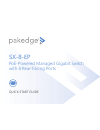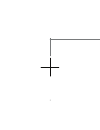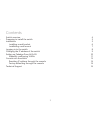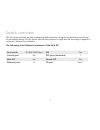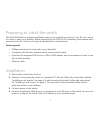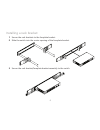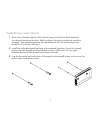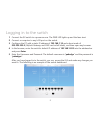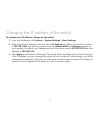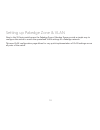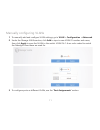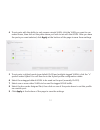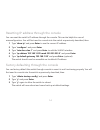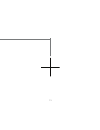- DL manuals
- Packedge
- Switch
- SX-8-EP
- Quick Start Manual
Packedge SX-8-EP Quick Start Manual
Summary of SX-8-EP
Page 1
Sx-8-ep poe-powered managed gigabit switch with 8 rear-facing ports quick start guide.
Page 2
2 2.
Page 3
3 3 contents switch overview 4 preparing to install the switch 5 installation 5 installing a rack bracket 6 installating a wall mount 7 logging in to the switch 8 changing the ip address of the switch 9 setting up pakedge zone & vlan 10 manually configuring vlans 11 console into the switch 13 resett...
Page 4
4 4 switch overview the sx series switches are fully managed gigabit switches, designed to address a wide range of networking needs. The sx series switches are encased in high-end av housings to appeal to cutomers’ demand for aesthetics. The following chart defines the features of the sx-8-ep: port ...
Page 5
5 5 preparing to install the switch the sx-8-ep allows for multiple installation options. It is possible to mount it in an av rack, mount to a wall, or place on a desktop. When powering the sx-8-ep by poe, installing is even easier since proximity to an ac outlet is no longer a deciding factor to pl...
Page 6
6 6 installing a rack bracket 1 secure the rack brackets to the faceplate bracket. 2 slide the switch into the center opening of the faceplate bracket. 3 secure the rack bracket/faceplate bracket assembly to the switch..
Page 7
7 7 installating a wall mount 1 place the included template (first and last page of this quick start guide) at the desired mounting location. Mark location of mounting points as noted on template. The distance between the centerlines of the two mounting points should be 5½ inches (140 mm). 2 install...
Page 8
8 8 logging in to the switch 1 connect the sx switch to a power source. The pwr led lights up and the fans start. 2 connect a computer to any lan port on the switch. 3 configure the pc with a static ip address of 192.168.1.10 and subnet mask of 255.255.255.0 (default gateway and dns can be left blan...
Page 9
9 9 changing the ip address of the switch to configure the ip address settings on the switch: 1 from the dashboard, click system > system settings > basic settings. 2 enter the switch ip address in the box next to ip address. By default, the switch ip address is 192.168.1.205. You will also need to ...
Page 10
10 10 setting up pakedge zone & vlan new to the sx series switches are the pakedge zones. Pakedge zones provide a simple way to configure the switch to match the specialized vlan settings of a pakedge network. This new vlan configuration page allows for very quick implementation of vlan settings acr...
Page 11
11 11 manually configuring vlans 1 to manually add and configure vlan settings, go to vlan > configuration > advanced. 2 under the manage vlans section, click add to input a new vlan id number and name, then click apply to save that vlan to the switch. Vlan ids 1-6 are color coded to match the paked...
Page 12
12 12 4 to set ports with the ability to only access a single vlan, click the vlan you want to use under access, then click on the ports above you wish to set with that vlan. After you have the ports you want selected, click apply at the bottom of the page to save those settings. 5 to set ports in h...
Page 13
13 13 console into the switch the sx series switches have a console port to serve as a back-door entrance to the switch. This can be beneficial in case the switch is not functioning properly or if the incorrect ip address was configured. To console into the switch: 1 connect the console cable to the...
Page 14
14 14 resetting ip address through the console you can reset the switch’s ip address through the console. This can be helpful in case of missconfiguration. You will first need to console into the switch as previously described, then: 1 type “show ip” and press enter to see the current ip address. 2 ...
Page 15
15 15.
Page 16
Doc-00225-c 2016-08-23 ms technical support for technical help: www.Pakedge.Com/portal support@pakedge.Com (650) 385-8703 for non-technical inquires: customerservice@pakedge.Com (650) 385-8701 for regulatory information: www.Pakedge.Com/regulatory 11734 s. Election road draper, ut 84020 www.Pakedge....