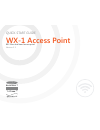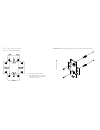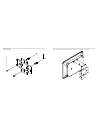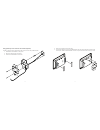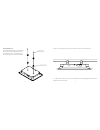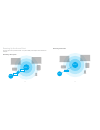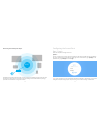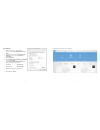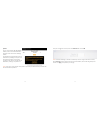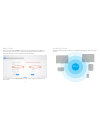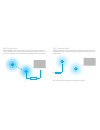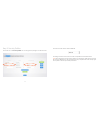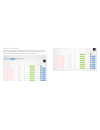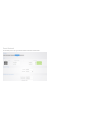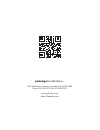- DL manuals
- Packedge
- Wireless Access Point
- WX-1
- Quick Start Manual
Packedge WX-1 Quick Start Manual
Summary of WX-1
Page 1
Quick start guide wx-1 access point 802.11ac dual band access point version 1.1.
Page 2
2 3 package contents 3 wx-1 mounting options 4 powering up the access point 12 configuring the access point 15 step 1: login 15 step 2: radio 20 step 3: security profiles 24 step 4: configuration 26 guest network 28 wx-1 • 802.11ac dual band access point • built-in 3x3 internal antennas • powered by...
Page 3
4 5 using the provided wall mount bracket. Wx-1 mounting options up vertical mount: secure the wall bracket to the wall anchors using the included hardware. A1 a2 a4 a3 a6 a8 a7 a5 b4 b3 b2 b1 a. Double-gang electrical box, wall b. Single-gang electrical box, european outlet box us 4” round junction...
Page 4
6 7 horizontal mount: line up the slots and secure the wall bracket to the wall anchors using the included hardware. Up line the two tabs on the top of the wall bracket with the two pockets on the back of the access point. Slide the wap downwards to lock it in place and secure with a security screw..
Page 5
8 9 using provide spacer to mount the access point (optional) in order to properly route the ethernet cable to the unit use the provided spacer. 1. Attached the wall bracket to the spacer. 2. Route the cable through the spacer. 3. Screw the assembled unit to the wall. 4. Attach the rectangular feet ...
Page 6
10 11 using provided t-bar place the appropriate-sized t-bar bracket into the slots on the back of the wap and line up the two holes on the t-bar bracket with the two mounting points on the back of the wap. T-bar bracket spacers optional use 25mm screw when using t-bar bracket spacer line up the t-b...
Page 7
12 13 the access point can be powered via poe+ or by the included power adapter. Please see below for examples: power using a poe+ injector powering up the access point wx-1 smartphone panel laptop laptop tablet switch poe+ injector ethernet cable ethernet cable wx-1 smartphone panel laptop laptop t...
Page 8
14 15 power using the included power adapter the wireless access point should now be up and running with its default settings. It does not need any particular configuration to be functional. To make changes to the ssid and security settings, you need to access the wx-1 using a web browser. Wx-1 smar...
Page 9
16 17 using windows 7 1. Under control panel – network and internet, click on view network status and tasks. 2. On the left panel, click on change adapter settings and right-click on local area connection. 3. Select properties. 4. Select internet protocol version 4 (tcp/ipv4) and click properties. 5...
Page 10
18 19 option 2 you can use the where’s my wap (wmw) software, which is free to download from the dealer portal section of the pakedge website this application will automatically scan the network for any pakedge access point. Once the application finds the access points, you will have the option to c...
Page 11
20 21 the first tab under wireless is radio. By default, the wx-1 operates in access point mode. The mode can be set for either the 2.4 or the 5 ghz band. The available modes for the wx-1 are: access point, wds root access point, wds repeater and wds bridge. Note: that once you apply a country code,...
Page 12
22 23 wx-1 wx-1 in wds bridge mode, you can connect the wx-1 to a client by its ethernet port. The wx-1 will receive the wireless signal from an access point and send the signal, through its ethernet port, to the client. A separate wx-1 must be in wds root access point mode for this setting to opera...
Page 13
24 the next tab over is the security profiles. You can change security settings for 2.4 ghz and 5 ghz. Step 3: security profiles note: when choosing the security settings, consider your client devices. Older laptops or phones do not support wpa2 security. Also, some devices are only compatible with ...
Page 14
In this section, you can change the ssid namevthe security profile that was set up in step 4. By default, the ssid is pakedge2.4-1 and pakedge5-1. You will have the option to change the name and add security profiles by selecting the options from the drop-down menu. Step 4: configuration.
Page 15
This will allow you to set up a guest network. Please see manual for further details. Guest network.
Page 16: Pakedgedevice&software
Pakedgedevice&software inc 3847 breakwater avenue, hayward,ca 94545-3606 main: 650-385-8700 fax: 650.685.5520 www.Pakedge.Com sales@pakedge.Com.