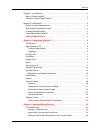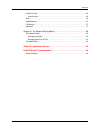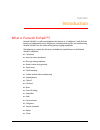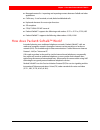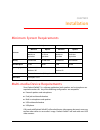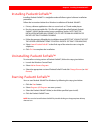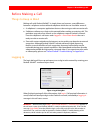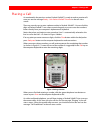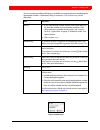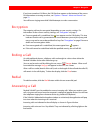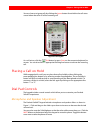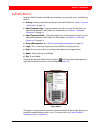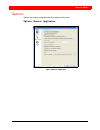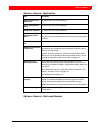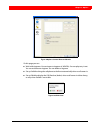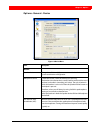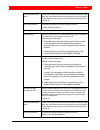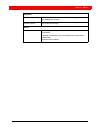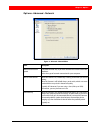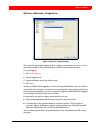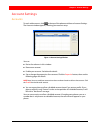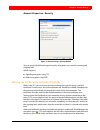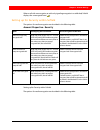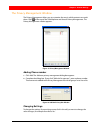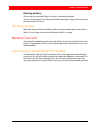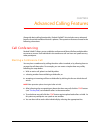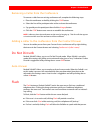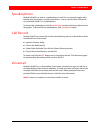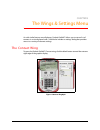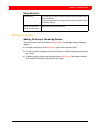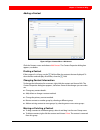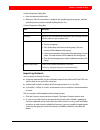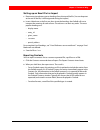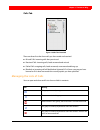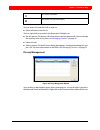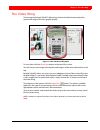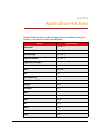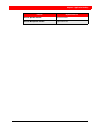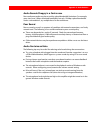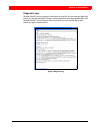- DL manuals
- Packet8
- Telephone
- SoftalK
- User Manual
Packet8 SoftalK User Manual
Summary of SoftalK
Page 1
S ftalk tm softalk™ user’s manual (firmware version 1.5 and later) revision 1.5.
Page 2
Contents ii chapter 1: introduction . . . . . . . . . . . . . . . . . . . . . . . . . . . . . . . . . . . . . . . . . . . . . . . . . . . . 1 what is packet8 softalk™? . . . . . . . . . . . . . . . . . . . . . . . . . . . . . . . . . . . . . . . . . . . . . . . . . . . . . . . 1 how does packet8 sof...
Page 3
Contents iii do not disturb . . . . . . . . . . . . . . . . . . . . . . . . . . . . . . . . . . . . . . . . . . . . . . . . . . . . . . . . . . . . . . . . . 26 auto-answer . . . . . . . . . . . . . . . . . . . . . . . . . . . . . . . . . . . . . . . . . . . . . . . . . . . . . . . . . . . . . . . 2...
Page 4
1 chapter 1 introduction what is packet8 softalk™? Packet8 softalk™ is a software telephone (also known as a “softphone”) with all of the features of traditional business telephones, including hold, transfer, and conferencing. Packet8 softalk™ also has video calling and messaging capabilities. The f...
Page 5
Chapter 1 - how does packet8 softalk™ work? 2 ■ managed contact list - importing and exporting contacts between softalk and other applications ■ call history - list of received, missed, dialed and blocked calls. ■ keyboard shortcuts for most major functions ■ sip compliant ■ stun, turn & ice nat tra...
Page 6
3 chapter 2 installation minimum system requirements multi-media device requirements since packet8 softalk™ is a software application, both speakers and a microphone are required to make calls. Any of the following configurations are acceptable: ■ external speakers and microphone ■ dual-jack multime...
Page 7
Chapter 2 - installing packet8 softalk™ 4 installing packet8 softalk™ installing packet8 softalk™ is straightforward and follows typical software installation procedures. Follow the instructions below for a windows installation of packet8 softalk™: 1. Exit any software applications that use sound su...
Page 8
5 chapter 3 using packet8 softalk™ the key pad the packet8 softalk™ softphone provides an easy-to-use key pad as the main user interface, which allows for quick access to both basic and advanced calling features. Refer to figure 1 below for an illustration of the packet8 softalk™ user interface. Fig...
Page 9
Chapter 3 - before making a call 6 before making a call things to keep in mind making calls with packet8 softalk™ is simple; there are, however, some differences between a softphone and a traditional telephone which the user should be aware of: 1. A softphone is a computer application that must be r...
Page 10
Chapter 3 - placing a call 7 placing a call as mentioned in the previous section, packet8 softalk™ is ready to make or receive calls once you see the message ready – your packet8 softalk™ number in the call status screen. There are several ways to enter a phone number in packet8 softalk™. You can cl...
Page 11
Chapter 3 - placing a call 8 you can also place a call by clicking on an available on screen line button and dialing the appropriate number. Conference calling is covered in “call conferencing” of this document. How description keying 1. If you start to enter a name and the turn letters feature is o...
Page 12
Chapter 3 - encryption 9 if you have turned on call alerts, the call alert box appears at the bottom of the screen. For information on turning on alerts, see “options - general - alerts and sounds” on page 13 you will hear a ringing tone while softalk attempts to make a connection. Encryption the ou...
Page 13
Chapter 3 - placing a call on hold 10 you can choose to ignore calls by clicking the ignore button found within the call status screen below the caller id of the incoming call. As a call arrives, click the dial button (or press enter on the computer keyboard) to answer. You can also click the approp...
Page 14
Chapter 3 - softalk menu 11 softalk menu packet8 softalk™ includes a softalk menu that allows you to quickly access the following features: ■ settings - settings control the way that you work with softalk. See “options - general - application” on page 13 . ■ open dialgnostic log - customer support m...
Page 15
Chapter 3 - options 12 options options are settings and preferences that apply to all accounts. Options - general - application. Figure: 7 general - application.
Page 16
Chapter 3 - options 13 options - general - application options - general - alerts and sounds field description always on top of other applications click on or off, to suit your preference. Launch when windows starts click on or off, to suit your preference. Prompt when shutdown click on or off, to s...
Page 17
Chapter 3 - options 14 on this page you can: ■ work with ringtones. You can import a ringtone (a .Wav file). You can play to try it out. You can activate one ringtone. You can delete a ringtone. ■ set up softalk to bring the softphone to the front automatically when a call comes in. ■ set up softalk...
Page 18
Chapter 3 - options 15 options - general - device figure: 10 device menu field description headset speaker device change these fields only if you want to override the device selected by zero-touch device configuration. Microphone device in both these fields, select the headset you are using. The hea...
Page 19
Chapter 3 - options 16 use auto gain control (agc) automatically adjusts the microphone volume level so that the other party does not hear the distortion that might be caused by too high a microphone input or too low volume (due to too low input level). Typically on. Use noise reduction automaticall...
Page 20
Chapter 3 - options 17 ring device speaker device the device where you want to hear the phone ringing: the headset, the speakephone, or none. Speaker volume the volume of the ringer. Camera camera this field appears only on version of softalk that include video functionality. Complete this field onl...
Page 21
Chapter 3 - options 18 options - advanced - network figure: 11 advanced - network menu field description network connection speed complete this field only if you have disabled zero-touch bandwidth detection. Select the type of network connection for your computer. Preserve bandwidth when this featur...
Page 22
Chapter 3 - options 19 options - advanced - diagnostics this screen lets you enable logging to files. Logging uses computer resources, so you should only enable it when instructed by a customer support representative. To set up logging: 1. Click enable logging . 2. Set the logging level. 3. Specify ...
Page 23
Chapter 3 - account settings 20 account settings accounts to work with accounts, click at the top of the phone and choose account settings. The account window appears, showing your account setup. You can: ■ resize the columns in this window ■ remove an account. ■ enable your account. See below for d...
Page 24
Chapter 3 - account settings 21 account properties - security you can set up softalk for the type of security (encryption) you want for incoming and outgoing calls. Softalk supports: ■ signaling encryption using tls ■ media encryption using srtp. Setting up for security outside of softalk when using...
Page 25
Chapter 3 - account settings 22 when a call with no encryption or with only signaling encryption is established, softalk displays the unencrypted icon ( ). Setting up for security within softalk the options for media encryption are described in the following table. Account properties - security sett...
Page 26
Chapter 3 - account settings 23 the privacy management window the privacy management allows you to customize the way in which contacts can reach them. Click at the top of the softalk phone and choose privacy management. The privacy management window appears. Adding phone number 1. Click add. The add...
Page 27
Chapter 3 - window controls 24 deleting an entry click on the entry and click delete. The entry is immediately deleted. You can also ban a person in the received, dialed or blocked list. Right-click on the name and choose ban this person. The about window right-click the main packet8 softalk™ graphi...
Page 28
25 chapter 4 advanced calling features along with basic calling functionality, packet8 softalk™ also includes many advanced features found with traditional business phones. These premium features covered in the following subsections: call conferencing packet8 softalk™ allows you to establish a confe...
Page 29
Chapter 4 - do not disturb 26 removing a caller from the conference to remove a caller form an existing conference call, complete the following steps: 1. Place the conference on hold by clicking the conf button. 2. Select the line of the participant who wishes to leave the conference. 3. Say good by...
Page 30
Chapter 4 - speakerphone 27 speakerphone packet8 softalk™ can work as a speakerphone as well. If a user normally speaks with a headset, they will require a second sound device—such as sound card or usb device— to use packet8 softalk™ as a speakerphone. To activate the speakerphone, click the speaker...
Page 31
28 chapter 5 the wings & settings menu as with similar features on cell phones, packet8 softalk™ allows you to store a list of contacts in a virtual phone book. Softalk also includes a settings dialog that provides access to a variety of relevant settings. The contact wing to open the packet8 softal...
Page 32
Chapter 5 - the contact wing 29 using contacts managing contacts adding, deleting or renaming groups click the contacts menu and choose manage groups .The manage groups dialog box appears. ■ to create a new group, click new group , type a name, and press enter. ■ to rename, click on the group so tha...
Page 33
Chapter 5 - the contact wing 30 adding a contact click the contacts menu and choose add contact . The contact properties dialog box appears, see below. Finding a contact if the contacts list is long, use the field to filter the contacts that are displayed. To clear the filter and redisplay all conta...
Page 34
Chapter 5 - the contact wing 31 contact properties dialog box 1. Enter the desired information. 2. When you click ok, the contact is added to the specified group or groups, with the specified primary contact method displayed in the list. Contact properties dialog box importing contacts you can impor...
Page 35
Chapter 5 - the contact wing 32 setting up an excel file for import 1. Remove any introductory text or headings from the top of the file. (you can keep text at the end of the file; it will be ignored during the import.) 2. Insert a blank row as the first row, then insert the headings that softalk wi...
Page 36
Chapter 5 - the contact wing 33 calls tab there are three lists that show calls you have made and received: ■ missed calls: incoming calls that you missed. ■ received calls: incoming calls, both answered and missed. ■ dialed calls: outgoing calls, both answered, unanswered and hung up. ■ blocked: an...
Page 37
Chapter 5 - the contact wing 34 you can select a list and click calls in order to: ■ delete all entries from the list. You can right-click on an entry in the received or dialed list to: ■ ban this person. This person will not be able to send you phone calls. You can change these privacy rules at any...
Page 38
Chapter 5 - the video wing 35 the video wing to bring up the packet8 softalk™ video wing, click on the black button toward the extreme left edge of the main graphic display. To start video, click the start video button at the top of the screen. You will see your own image at the bottom and image(s) ...
Page 39
36 chapter 6 application hot keys packet8 softalk™ includes a number of keyboard shortcuts available for many of its functions. A list of these is shown in the table below:. Function keyboard shortcut select line 1 f1 or ctrl + 1 select line 2 f2 or ctrl + 2 settings dialog f8 or ctrl + 8 diagnostic...
Page 40
Chapter 6 - application hot keys 37 inc/dec speaker volume up/down arrows inc/dec microphone volume right/left arrows function keyboard shortcut.
Page 41
38 appendix a packet8 softalk™ troubleshooting the following is a guide to troubleshooting various issues that may arise when using the packet8 softalk™. The solutions to common problems are explained in detail. Audio problems this guide assumes that your computer's sound and video system are workin...
Page 42
Appendix a - audio problems 39 audio sounds choppy in a conference poor conference audio may be caused by upload bandwidth limitations. For example, some sites have 1 mbps download bandwidth, but only 128 kbps upload bandwidth. Under such conditions, try multiple hosts for the conference. Poor sound...
Page 43
Appendix a - audio problems 40 diagnostic log packet8 softalk™ writes diagnostic information to a log file. You can view this log file by pressing f9 on their keyboard. The log is rather cryptic, but when having difficulties with packet8 softalk™, it may become necessary for the user to e-mail the l...