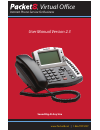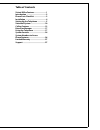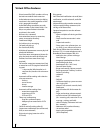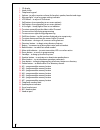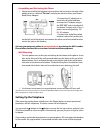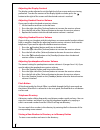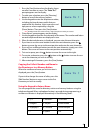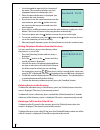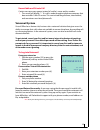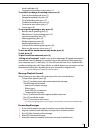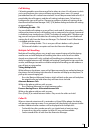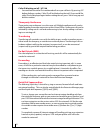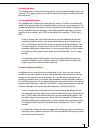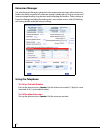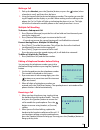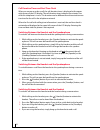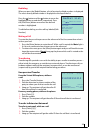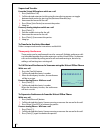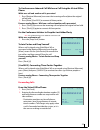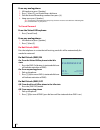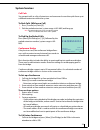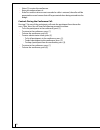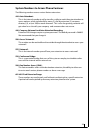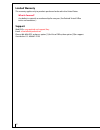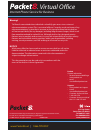- DL manuals
- Packet8
- Telephone
- Virtual Office
- User Manual
Packet8 Virtual Office User Manual
Summary of Virtual Office
Page 2: Table Of Contents
Table of contents virtual office features ...................... 1 introduction ....................................... 2 phone parts checklist ....................... 2 installation ......................................... 4 setting up the telephone ................. 5 voicemail system ..............
Page 3: Virtual Office Features
1 virtual office features • direct inward dial (did) numbers with any desired area code for each extension • unlimited extension to extension dialing anywhere in the world (regardless of the users’ geographic location) • unlimited calling to and from any tele- phone number in the united states, can-...
Page 4: Introduction
2 introduction congratulations on the purchase of your packet8 virtual office service and new tele- phone. The phone has been manufactured to meet very high standards for convenient and reliable service. This telephone will operate according to the preloaded scripts. Please use the interac- tive men...
Page 5
3 1. Cd display 2. Hook switch 3. Telephone keypad 4. Volume - to adjust receiver volume for handset, speaker, headset and ringer 5. Message light - visual message waiting indicator 6. Lcd button – to adjust lcd contrast 7. Soft buttons (corresponding to on screen options) 8. Soft buttons (correspon...
Page 6: Installation
4 installation connecting the broadband phone adapter for the virtual office phone to connect to the pbx service, the packet8 broadband phone adapter must be connected to the network. The packet8 broadband phone adapter is simple to install and displays easy-to-understand indicators. Dhcp: for norma...
Page 7: Setting Up The Telephone
5 assembling and activating the phone 1. Plug one end of the flat telephone line cord into the line jack on the back of the phone where it is labeled "tel line" and plug the other end into your broad- band phone adapter. 2. Connect the ac adapter to an electrical wall outlet and then connect the ac ...
Page 8
6 setting extension number and name 1. Press the [menu] button, then press enter or [1] button. 2. Use the keypad to enter extension number, then press save. 3. Use the keypad to enter extension name. You can program the name for this extension using the telephone keypad. When a telephone button is ...
Page 9
7 adjusting the display contrast the display can be adjusted to suit the light level of your room and your viewing preference. To make the contrast of the display lighter or darker, press the button to the right of the screen until the desired contrast is reached. Adjusting handset receiver volume i...
Page 10: Save to ?
8 1. Press the [save] button when the display shows no caller’s number or name. The “save to ?” prompt appears on the display. 2. To make your selection, press the [directory] button or one of the memory buttons. 3. Use the keypad to enter the telephone number, including the long distance prefix tha...
Page 11: Packet8 Voip
9 1. Use the keypad to input the first character of the name. The number and letters on each telephone button are displayed in turn. 2. When the desired character is displayed, you can enter the next character. 3. If you have to use the same button to enter the next character, press the button to mo...
Page 12: Voicemail System
10 unavailable and private call certain messages may appear instead of a caller's name and/or number: 1. The screen will display "--" if a call is made through a telephone company that does not offer caller id service. This can include long distance, international, and sometimes even local phone cal...
Page 13
11 managing voicemail voicemail can be a powerful tool when you are not available to answer the phone. Different greetings and routing can be accomplished with voicemail. The following section includes listening, saving, deleting, and forwarding message controls, and also includes creating, changing...
Page 14
12 • email notification [6]. • to return to the previous menu, press [*]. To establish or change forwarding rules, press [4] • listen to forwarding rule, press [1]. • change forwarding rule, press [2]. • to set forwarding rule, press [3]. • to delete forwarding rule, press [4]. • to return to main m...
Page 15: Calling Features
13 personal voicemail greetings virtual office allows an array of greetings to be recorded for different activities. Users can select which greeting callers will hear when they are not able to answer a call. To record your greetings into voicemail from voicemail’s main menu, select [2] and then foll...
Page 16
14 call waiting call waiting enables more than one call to be taken at a time. If a call comes in while you’re on the phone, the system will beep up to three times over a 24 second period before the call is routed into voicemail. You will be presented with caller id, if provided by the calling party...
Page 17
15 caller id blocking on/off - *67/*68 • you can block the caller id on outbound calls on a per call basis. By pressing *67 before dialing a number, caller id will be blocked on that call. If you would like caller id to be displayed again before making the call, press *68 or hang up and dial the num...
Page 18
16 forward on busy this configuration is done when setting up the service; standard configuration is to voicemail. This option can be set inside the extension manager and from the quick dial sequences. Forward on no answer this configuration is done when setting up the service. This allows a call to...
Page 19: Extension Manager
17 extension manager our new extension manager web portal with unique extension login allows extension holders the ability to control all extension settings including busy, ring-no-answer, and internet outage handling, ring duration and forwarding destinations. Other settings in extension manager in...
Page 20: 914085551212
18 making a call 1. Pick up the handset, press the [speaker] button, or press the button (when a headset is used), and listen for a dial tone. 2. Using the keypad, dial the desired telephone number. The number you are dial- ing will appear on the display as you dial. When making a call or talking on...
Page 21
19 call duration timer and real time clock when you answer or make a call, the call duration timer is displayed at the upper right corner of the lcd display. The call duration timer indicates the minutes/sec- onds this telephone is in use. This duration can be different from the actual connec- tion ...
Page 22: Redial List
20 redialing when you press the [redial] button, a list of previously dialed numbers is displayed. The most recently dialed number is displayed on the top of the list. Press the button and the button to move the highlighted line up and down, respectively. Press the [dial/enter] button once when the ...
Page 23: 914085551212
21 supervised transfer from the virtual office phone while on a call 1. Press [hold/new call]. 2. Call the desired extension (at this point the transferring person can toggle between both parties by pressing the [retrieve/alternate] key). 3. Announce the reason for the call. 4. Press [more] [join pa...
Page 24: 91408515121
22 to conference an inbound call while on a call using the virtual office phone while on a call and another call is presented 1. Press [retrieve/alternate] to answer the incoming call and place the original call on hold. 2. Press [more] [conf all 3] to connect all three parties. From an analog phone...
Page 25: 914085551212
23 from any analog phone 1. Lift handset or press [speaker]. 2. Press [*] then [2]; you should hear a dial tone. 3. Dial the desired forwarding number then press [#]. 4. Hang-up or press [speaker]. Note: if your phone is forwarded when you pick up, there are two consecutive dial tones indicating tha...
Page 26: System Services
24 system services call park you can park calls to a list of extensions and someone else can then pick them up at a different extension within the system. To park calls (while on a call) 1. Press [transfer] or [flash] [5]. 2. Dial the parked extension (system range is 601-605) and hang up. Note: the...
Page 27
25 • select [1] to enter the conference. • enter passcode and press #. • if the first and last name are not recorded or caller is external, the caller will be prompted to record a name that will be presented when being entered into the bridge. Controls during the conference call: pressing [*] by any...
Page 28
26 system numbers to access phone features the following numbers access various feature extensions: 444: auto-attendant: this is the internal number to call or transfer a caller to reach the auto-attendant to access options, which include dial by name (1), dial by extension (2), company directory (4...
Page 29: Limited Warranty
27 limited warranty this warranty applies only to products purchased and used in the united states. What is covered? Any defect in materials or workmanship for one year. (see packet8 virtual office terms and conditions.) support web/faqs: www.Packet8.Net/support/faqs email: virtualoffice@packet8.Net...
Page 30
Warning! Toll fraud is committed when individuals unlawfully gain access to a customer’s telecommunication system. This is a criminal offense. Currently, we do not know of any telecommunications system that is immune to this type of criminal activity. 8x8, inc. Will not accept liability for any dama...