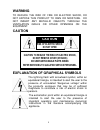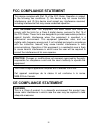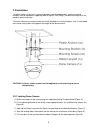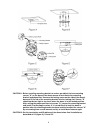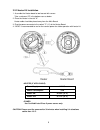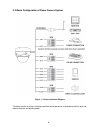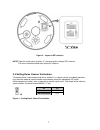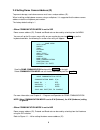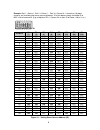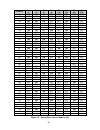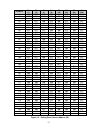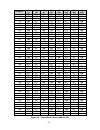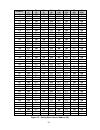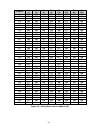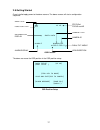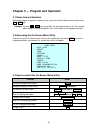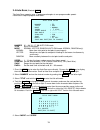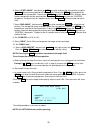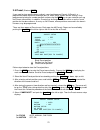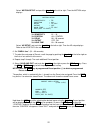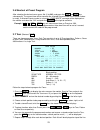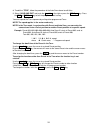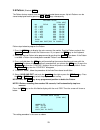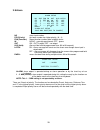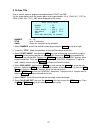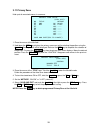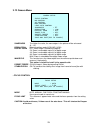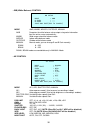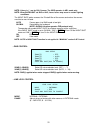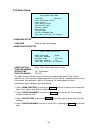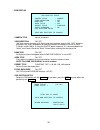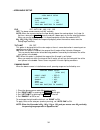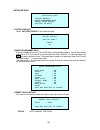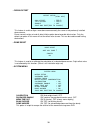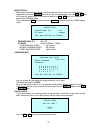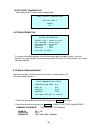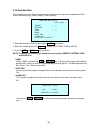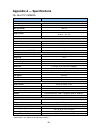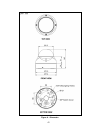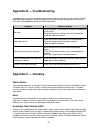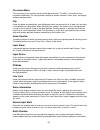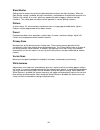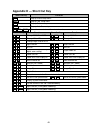- DL manuals
- PACOM
- Digital Camera
- PAC-MD-WDRX22
- Instruction Manual
PACOM PAC-MD-WDRX22 Instruction Manual
Summary of PAC-MD-WDRX22
Page 1
Instruction manual pac-md-wdrx22 (s46569) fastrax mini-ptz camera please read this manual thoroughly before use and keep it handy for future reference..
Page 2: Caution
Ii caution risk of electric shock do not open caution: to reduce the risk of electric shock, do not remove cover (or back) no user-serviceable parts inside. Refer servicing to qualified service personnel. Warning to reduce the risk of fire or electric shock, do not expose this product to rain or moi...
Page 3: Fcc Compliance Statement
Iii fcc compliance statement this device complies with part 15 of the fcc rules. Operation is subject to the following two conditions: (1) this device may not cause harmful interference, and (2) this device must accept any interference received, including interference that may cause undesired operat...
Page 4
Iv important safety instructions 1. Read these instructions. 2. Keep these instructions. 3. Heed all warnings. 4. Follow all instructions. 5. Do not use this apparatus near water. 6. Clean only with dry cloth. 7. Do not block any ventilation openings. Install in accordance with the manufacturer’s in...
Page 5: Table Of Contents
V table of contents chapter 1 — introduction .................................................................................................. 1 1.1 features ............................................................................................................................... 1 chapter 2 —...
Page 6: Chapter 1
1 chapter 1 — introduction 1.1 features the dome camera and the keyboard controller make up the building blocks for any surveillance/security system. Using multiple keyboard controllers and multiple dome cameras, no place is too large for monitoring. Extensible and flexible architecture facilitates ...
Page 7: Chapter 2
2 chapter 2 — installation and configuration 2.1 package contents the dome camera is designed with compact, small size, hard dome camera housing. The housing is constructed of aluminum, steel and plastic. The housing is designed to be mounted on a wall or a ceiling. The housing meets the protection ...
Page 8
3 2.2 installation the dome camera is for use in surface or pendent mounting applications, and the mounting member must be capable of supporting loads of up to 4.4 lb (2.0 kg). (pendent mounting must use pendent mount accessory.) the dome camera’s mounting bracket should be attached to a structural ...
Page 9
4 caution 1: before installing mounting bracket to surface pre-adjust the four mounting screws "a" on the base of the dome camera to best match the mounting bracket locked position. Unscrew the locking screw on the side of the dome's base and fit the tab of the mounting bracket into the locking slot...
Page 10
5 2.2.2 heater kit installation 1. Assemble the heater board to two bossed with screws. Take a reference "b" in the bottom case as below. 2. Place the heater in the slot "a". Heater cable should be placed away from the main board. 3. Plug the power connector to the socket "c" (j1) of the heater boar...
Page 11
6 2.3 basic configuration of dome camera system figure 1 – basic installation diagram the dome camera must be installed by qualified service personnel in accordance with all local and federal electrical and building codes. Ac+ ac - ac+ ac - fgn d (rx +) (rx -) r x (tx )+ r x (tx )- g nd.
Page 12
7 figure 2 – layout of dip switches note: open the switch cover ( position “a”) and change the setting of dip switches. The cover should be closed after setting dip switches. 2.4 setting dome camera termination the device which is connected at end of line, whether it is a dome camera or keyboard con...
Page 13
8 2.5 setting dome camera address (id) to prevent damage, each dome camera must have a unique address (id). When installing multiple dome cameras using a multiplexer, it is suggested that the dome camera address match the multiplexer port number. The factory default setting is 1. • when communicatio...
Page 14
9 example: port 1 = dome 1, port 2 = dome 2 … port 16 = dome 16. If more than 16 dome cameras are installed using two or more multiplexers, id of the dome camera should be id of mux x no. Of camera in. (e.G. Multiplexer id= n, camera in= m then id of dome =16x(n-1)+m ) s1 dome id d1 (1) d2 (2) d3 (4...
Page 15
10 dome id d1 (1) d2 (2) d3 (4) d4 (8) d5 (16) d6 (32) d7 (64) d8 (128) 36 off off on off off on off off 37 on off on off off on off off 38 off on on off off on off off 39 on on on off off on off off 40 off off off on off on off off 41 on off off on off on off off 42 off on off on off on off off 43 ...
Page 16
11 dome id d1 (1) d2 (2) d3 (4) d4 (8) d5 (16) d6 (32) d7 (64) d8 (128) 81 on off off off on off on off 82 off on off off on off on off 83 on on off off on off on off 84 off off on off on off on off 85 on off on off on off on off 86 off on on off on off on off 87 on on on off on off on off 88 off of...
Page 17
12 dome id d1 (1) d2 (2) d3 (4) d4 (8) d5 (16) d6 (32) d7 (64) d8 (128) 126 off on on on on on on off 127 on on on on on on on off 128 off off off off off off off on 129 on off off off off off off on 130 off on off off off off off on 131 on on off off off off off on 132 off off on off off off off on...
Page 18
13 dome id d1 (1) d2 (2) d3 (4) d4 (8) d5 (16) d6 (32) d7 (64) d8 (128) 171 on on off on off on off on 172 off off on on off on off on 173 on off on on off on off on 174 off on on on off on off on 175 on on on on off on off on 176 off off off off on on off on 177 on off off off on on off on 178 off ...
Page 19
14 dome id d1 (1) d2 (2) d3 (4) d4 (8) d5 (16) d6 (32) d7 (64) d8 (128) 216 off off off on on off on on 217 on off off on on off on on 218 off on off on on off on on 219 on on off on on off on on 220 off off on on on off on on 221 on off on on on off on on 222 off on on on on off on on 223 on on on ...
Page 20
15 2.6 setting dome camera protocol, baud rate and video type if a dome camera is to be installed with the keyboard controller, select the default protocol. Consult service personnel if a dome camera is installed with device other than a keyboard controller. S2 you can set video type with dip switch...
Page 21
16 2.7 connections • connecting to the rs-485 the dome camera can be controlled remotely by an external device or control system, such as a control keyboard, using rs-485 half-duplex serial communications signals. • connecting video output connector connect the video output (bnc) connector to the mo...
Page 22
17 2.8 getting started once installed apply power to the dome camera. The dome camera will start a configuration sequence. Osd position the dome can move the osd position in the osd position setup. (area title) (af ae) (func title ) (ctrl key to move) save and exit(esc to cancel) (alarm message) (do...
Page 23: Chapter 3
18 chapter 3 — program and operation 3.1 dome camera selection before you program or operate a dome camera, you must select the dome camera by pressing no. + cam keys. Example: pressing 1 , 0 + cam keys sequentially will select dome camera 10. The selected dome camera id will be displayed on the lcd...
Page 24
19 3.4 auto scan (shortcut: scan) the auto scan supports up to 17 programmed angles at user-programmable speeds. Follow these steps to program auto scan: auto scan setup number : 01 title : a01 mode : normal speed : 5 step start angle : ----- ----- end angle : ----- ----- scan dir : ccw swap : off d...
Page 25
20 6. Select “start angle”. Hold down the ctrl key while selecting the start position using the joystick. Current panning position will be displayed. Release the ctrl key to complete the selection of the start position. Or press the iris open key then the “control” displays. Move the desired positio...
Page 26
21 3.5 preset (shortcut: prst) if you need to view specific places routinely, you should program presets. A preset is a programmed video scene with automatic pan, tilt, zoom, focus, motion and ae settings. Once programmed, placing the number position and pressing the prst key on your controller call...
Page 27
22 select “motion setup” and push the joystick to the left or right. Then the motion setup displays. Motion setup sensitivity : 06 position : all delay : 00 sec output : off hold time : 03 sec exit(esc to exit) set sensitivity 01 ~ 10 set position all, center set delay 00 ~ 05 seconds set output off...
Page 28
23 3.6 shortcut of preset program after selecting the desired scene, press no. (1 to 240), and press the ctrl and prst keys subsequently. The current view will be stored to the selected preset number if the preset number is empty. If selected preset number is not empty, “over write” message will be ...
Page 29
24 8. To edit the “title”, follow the procedure of the auto scan above to edit titles. 9. Select “save and exit” and push the joystick to the right or press the iris open key. Press the esc or iris close key to exit the program without saving. You can expand the tour sequence by calling other progra...
Page 30
25 3.8 pattern (shortcut: ptrn) the pattern feature records user control of the selected dome camera. Up to 8 patterns can be stored and played back by pressing no. + ptrn keys subsequently. Pattern setup (ctrl key) no title sec percent 01 : p01 000 00.0% 02 : p02 000 00.0% 03 : p03 000 00.0% 04 : p...
Page 31
26 3.9 alarm alarm setup no pri fun in out hld latch 01 1 001 no on 03 off 02 1 --- off off 03 off 03 1 --- off off 03 off 04 1 --- off off 03 off dwell : 03 alarm out setup save and exit(esc to cancel) no alarm input number pri (priority) the lower number has higher priority. (0 ~ 4) fun (function)...
Page 32
27 3.10 area title enter a specific name on programmed angle between start and end. For the screen below, when the camera points at an angle between 124.3 (pan), 30.7 (tilt) to 359.5 (pan), 45.4 (tilt), abc will be displayed on the screen. Area title setup number : 01 title : abc start angle : 124.3...
Page 33
28 3.11 privacy zone hide up to 8 unwanted scenes in a camera. Privacy zone setup (ctrl key) no title method 01 abc on block 02 def on v.Off 03 off ---- 04 off ---- 05 off ---- 06 off ---- 07 off ---- 08 off ---- save and exit(esc to cancel) 1. Place the cursor at the title field. 2. Hold down the c...
Page 34
29 3.12 camera menu camera setup focus control wb control ae control dnr control line lock control sharpness : 05 resolution : low digital zoom : off image flip : off preset freeze : off stablization : off save and exit(esc to cancel) sharpness the higher the value, the more edges in the picture wil...
Page 35
30 • wb (white balance) control wb setup mode : awb r gain : --- b gain : --- save and exit(esc to cancel) mode awb, wawb, indoor, outdoor, manual awb computes the white balance value output using color information from the entire screen automatically. Wawb wide range auto white balance mode indoor ...
Page 36
31 note: values in ( ) are for pal camera. The wdr operates in ae1 mode only. Note: when backlight set blc or hlc, focus issues may occur in certain lighting conditions. The night shot option removes the ir cutoff filter of the camera and makes the camera sensitive to near infrared. Auto camera goes...
Page 37
32 3.13 dome setup configuration menu language : english home function setup osd display view angle setup initialize data origin offset dome reset system menu system information save and exit(esc to cancel) • language setup language select the desired language. • home function setup home function se...
Page 38
33 • osd display osd display setup camera title : domeid view direction : off dome osd : on area title : off preset title : constant focus exposure : on osd position setup save and exit(esc to cancel) camera title up to 6 characters view direction on, off “on” sets current direction as n (north) and...
Page 39
34 • view angle setup view angle setup panning range flip : 90 tilt limit : off save and exit(esc to cancel) flip off, auto, 90 , 100 , 110 , 120 off: the dome camera moves until 90 vertically. Auto: when the camera reaches the floor directly above the moving object, it will stop. At that time, rele...
Page 40
35 • initialize data initialize data factory default erase programmed data preset focus default exit(esc to exit) factory default select “factory default” to initialize the data. Factory default are you sure ? Cancel ok erase programmed data erase all stored data from the flash-rom of the selected d...
Page 41
36 • origin offset offset setup (ctrl key) pan offset : 000.0 tilt offset : 000.0 enable : off save and exit(esc to cancel) this feature is useful to align a new dome camera exactly the same as the previously installed dome camera. Dome camera’s origin set and all data initialize option do not overr...
Page 42
37 motor setup motor setup menu provides the pan and tilt speed of a camera. User can set the desired speed with pushing the joystick to the left or right. During operation, pressing 153 + on keys will change the speed to the slow mode and pressing 153 + off keys will change the speed to the normal ...
Page 43
38 white defect compensation white defect of ccd sensor will be compensated. White defect compensation are you sure ? Cancel ok • system information system information camera type : xxxxx-vx.Xxxx h/w version : vx.Xx-xxxx rom version : vx.Xxxxx protocol : xxxx baudrate : 9600 exit(esc to exit) the sy...
Page 44
39 3.15 function run this function run menu allows you to execute the function when you use a keyboard or a dvr without the function keys (preset. Pattern, tour and scan). Function run setup (ctrl key) preset : --- pattern : --- tour : --- scan : --- home auto pan alarm out : --- exit(esc to exit) 1...
Page 45: Appendix A
40 appendix a — specifications 22x mini-ptz camera model 22x module ccd type 1/4" sony super had ccd ii (double scan) optical / digital zoom 22x / 16x max resolution 700 tvl focal length f = 3.9mm ~ 85.8mm angle of view 3.9mm – 49.5° (h) 85.8mm – 2.4° (h) f-number f1.6 ~ f3.7 min. Illumination - nor...
Page 46
41 figure 6 – dimension.
Page 47: Appendix B
42 appendix b — troubleshooting if problems occur, verify the installation of the camera with the instructions in this manual and with other operating equipment. Isolate the problem to the specific piece of equipment in the system and refer to the equipment manual for further information. Problem po...
Page 48
43 on-screen menu the text overlay menu system used for setting dome features. The utility is accessed using a keystroke combination. The utility provides settings for camera functions, zoom, alarm, text display, and password protection. Flip allows the dome to automatically turn 180 degrees when th...
Page 49
44 slow shutter setting used to improve the quality of video obtained in extreme low-light situations. When the slow shutter setting is enabled, low-light information is collected over multiple fields based on the shutter limit setting. As a result, video may appear blurred or choppy in extreme low-...
Page 50: Appendix D
45 appendix d — short cut key short cut key function prst pop up preset setup menu tour pop up tour setup menu ptrn pop up pattern setup menu scan pop up auto scan setup menu no.+ ctrl+ prst store the current view at the selected number short cut key function short cut key function 7 + on change foc...
Page 52: 22X Mini-Ptz Camera
22x mini-ptz camera printed in korea 50303207d.