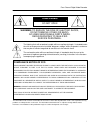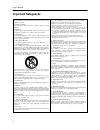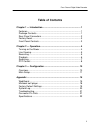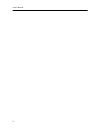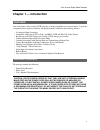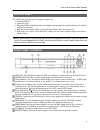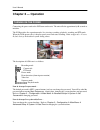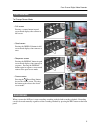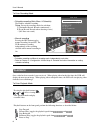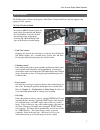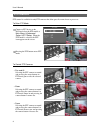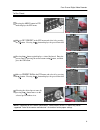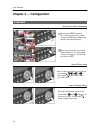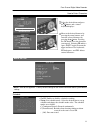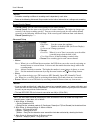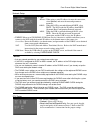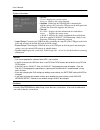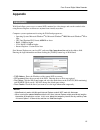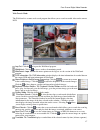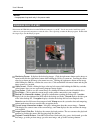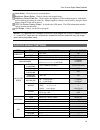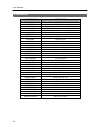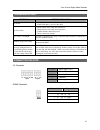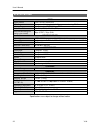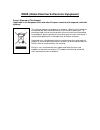Summary of PDR420
Page 3: Warning
Four-channel digital video recorder i warning risk of electric shock do not open warning: to reduce the risk of electric shock, do not remove cover (or back). No user-serviceable parts inside. Refer servicing to qualified service personnel. The lightning flash with arrowhead symbol, within an equila...
Page 4: Important Safeguards
User’s manual ii important safeguards 1. Read instructions all the safety and operating instructions should be read before the appliance is operated. 2. Retain instructions the safety and operating instructions should be retained for future reference. 3. Cleaning unplug this equipment from the wall ...
Page 5: Table of Contents
Four-channel digital video recorder iii table of contents chapter 1 — introduction................................................................ 1 features ......................................................................................... 1 package contents ....................................
Page 6
User’s manual iv.
Page 7
Four-channel digital video recorder 1 chapter 1 — introduction features your color digital video recorder (dvr) provides recording capabilities for 4 camera inputs. It provides exceptional picture quality in both live and playback modes, and offers the following features: Ÿ 4 composite input connect...
Page 8
User’s manual 2 rear panel connectors no special tools are required to install the dvr. Refer to the installation manuals for the other items that make up part of your system. Your dvr should be completely installed before proceeding. Video in: connect the coaxial cables from the video sources. Netw...
Page 9
Four-channel digital video recorder 3 factory reset to reset the unit, you will need a straightened paperclip: 1. Turn the dvr off. 2. Turn it on again. 3. While the dvr is initializing, poke the straightened paperclip in the unlabeled hole to the right of the rs-485 connector. 4. Hold the switch un...
Page 10: Chapter 2 — Operation
User’s manual 4 chapter 2 — operation turning on the power connecting the power cord to the dvr turns on the unit. The unit will take approximately 60 seconds to initialize. The dvr provides five operation modes: live viewing, recording, playback, searching and ptz mode. When the dvr operates first,...
Page 11
Four-channel digital video recorder 5 live viewing to change screen mode Ÿ full-screen pressing a camera button in quad screen mode displays that camera in full screen. Ÿ quad screen pressing the display button in full screen mode displays four cameras at once. Ÿ sequence screen pressing the display...
Page 12
User’s manual 6 to enter recording mode Ÿ schedule recording (main menu à schedule) on: enables schedule recording. Setup: sets up the recording mode for each hour. C (continuous record: records continuously.) e (event record: records when detecting events.) - (off: does not record.) Ÿ manual record...
Page 13
Four-channel digital video recorder 7 searching the dvr provides various search engines: date/time, calendar and event, and also supports clip copying a video segment. To enter searching mode pressing the menu button in playback mode enters search mode and displays the search menu. Select the desire...
Page 14
User’s manual 8 ptz control ptz control is available for only ptz cameras that allow pan, tilt, zoom, focus or preset etc. To enter ptz mode connect a ptz device to the dvr and select the ptz model at main menu à advanced setup à ptz setup. When the ptz model is selected, the ptz icon appears on the...
Page 15
Four-channel digital video recorder 9 to run preset pressing the menu button in ptz mode displays the ptz menu. Move to set preset in the ptz menu and select it by pressing the button. Pressing the button displays the preset name box. Pressing the button again displays a virtual keyboard. Enter the ...
Page 16
User’s manual 10 chapter 3 — configuration overview how to enter main setup menu pressing the menu button in live-viewing mode enters a main setup menu. Entering a main setup menu is password protected. Enter the password by pressing the camera buttons 1 to 4, and a main setup screen appears. The de...
Page 17
Four-channel digital video recorder 11 how to enter characters select the desired item and press the button, and a virtual keyboard displays. Move to the desired character by pressing the arrow buttons, and enter the selected character by pressing the button. Pressing the ok button saves the charact...
Page 18
User’s manual 12 notes: Ÿ schedule recording and manual recording work independently each other. Ÿ refer to the following advanced setup section for the further information on setting event recording. Record quality/speed Ÿ record quality: sets the same record quality for all camera channels. Ÿ reco...
Page 19
Four-channel digital video recorder 13 network setup Ÿ type manual: when using a static ip address for network connection, select manual, and enter the network parameters manually. Dhcp: when the dvr is networked through dhcp, select dhcp. The dvr reads the ip address from dhcp (dynamic host configu...
Page 20
User’s manual 14 system information Ÿ system version: displays the system version. Language: displays the system language. Ÿ upgrade: connecting the usb flash drive containing the upgrade package file (.Rui) to the usb port on the front panel and selecting the desired file upgrades the software. Ÿ s...
Page 21: Appendix
Four-channel digital video recorder 15 appendix webguard webguard allows you to access a remote dvr, monitor live video images and search recorded video using internet explorer web browser anytime from virtually anywhere. Computer system requirements for using the webguard program are: Ÿ operating s...
Page 22
User’s manual 16 web monitoring mode the webwatch is a remote web monitoring program that allows you to monitor live video transmitted in real-time from the remote dvr. Log out: click the to log out the webguard program. Websearch: click the to access to the web search mode. Webwatch logo: position ...
Page 23
Four-channel digital video recorder 17 web search mode the websearch is a remote web search program that allows you to search recorded video on the remote dvr. Log out: click the to log out the webguard program. Webwatch: click the to access to the web monitoring mode. Websearch logo: position the m...
Page 24
User’s manual 18 notes: Ÿ image processing works only in the pause mode. Minibank self player disconnect the usb flash drive from the dvr and connect it to your pc. You do not need to install any special software on your personal computer to review the video. The copied clip contains the player prog...
Page 25
Four-channel digital video recorder 19 mute button: click to mute the recorded audio. Brightness revert button: click to reload to the original image. Brightness control slide bar: click to adjust the brightness of the backup images by clicking the mouse and dragging along the slider bar. Minute bri...
Page 26
User’s manual 20 system log log message description login (l) system login from the local site. Logout (l) system logout from the local site. Login (w) system login from the remote site (webwatch). Logout (w) system logout from the remote site (webwatch). Login (s) system login from the remote site ...
Page 27
Four-channel digital video recorder 21 troubleshooting problem possible solution no power Ÿ check power cord connections. Ÿ confirm that there is power at the outlet. No live video Ÿ check camera video cable and connections. Ÿ check monitor video cable and connections. Ÿ confirm that the camera has ...
Page 28
User’s manual 22 v1.0 specifications video signal format ntsc or pal (auto detect) video input composite: 4 looping inputs, 1 vp-p, auto-terminating, 75 ohms monitor outputs composite: one (bnc), 1 vp-p, 75 ohms video resolution 720x480 (ntsc), 720x576 (pal) playback/record speed (images per second)...
Page 29
Weee (waste electrical & electronic equipment) correct disposal of this product (applicable in the european union and other european countries with separate collection systems) this marking shown on the product or its literature, indicates that it should not be disposed with other household wastes a...