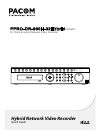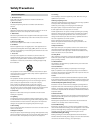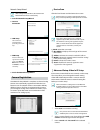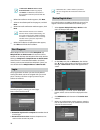Ppro-dr-960h-32h y d (s55942) 32 channel hybrid network video recorder quick guide hybrid network video recorder ri b proudly distributed by.
2 safety precautions important safeguards 1. Read instructions all the safety and operating instructions should be read before the appliance is operated. 2. Retain instructions the safety and operating instructions should be retained for future reference. 3. Cleaning unplug this equipment from the w...
3 caution risk of electric shock do not open caution: to reduce the risk of electric shock, do not remove cover (or back). No user-serviceable parts inside. Refer servicing to qualified service personnel. The lightning flash with arrowhead symbol, within an equilateral triangle, is intended to alert...
4 accessories upon unpackaging the product, check the contents inside to ensure that all the following accessories are included. Item network video recorder power cable quick guide rack-mount kit operation manual and rasplusip program cd optical usb mouse ir remote control multi audio cable assembly...
5 rear panel 1 2 3 4 5 6 7 8 9 0 ! @ # 1 video input 2 video loop through 3 audio in 4 video in port 5 network port 6 esata ports 7 rs-485 port 8 rs-232 port 9 alarm connection ports 0 hdmi out port ! Vga out port @ audio out port # power in port for more details on rear panel connections, refer to ...
6 remote control @ ! # $ % ^ 3 1 2 4 5 6 7 8 9 0 1 id button 2 display button 3 sequence buttons 4 freeze button 5 alarm button 6 camera buttons 7 focus near/far button 8 preset set/view button 9 zoom in/out button 0 menu button ! Ptz button @ arrow button # enter button $ zoom button % panic button...
7 network setup wizard after exiting from quick wizard, the network with network wizard will start automatically. ● start the network setup wizard ● internet connection ● lan setup this test must be performed before proceeding to the next step. ● fen setup enter the nvr name registered on the fen se...
8 login configuring the nvr’s settings and accessing its searching and other functions require an authorized user login. 1 while in live mode, right-click on the mouse and select login and either press the setup button on the remote control. 2 select a user, enter the password, and then select ok. •...
9 all channel playback 1 press the menu button while in live mode. 2 select the search mode icon and then select record table search or event log search. 3 the selected search mode will be initiated. Webguard webguard is a program that allows you to view and search video from remote locations over t...
10 on microsoft ® windows ® vista or user account control window may pop-up. Click allow and follow the instructions in the installation window to proceed with the installation. 3 when the installation window appears, click next. 4 select an installation path for the program, and click next. 5 when ...
11 6 click device group on the sites panel and click e at the bottom. Add device group window will appear. ● name: enter a name for the device group. ● location: select an location for the subject device group. When you select a device from the device list on the left, it will be added to the select...
12 – address, watch port, search port: enter the device name used to register the device to fen. If fen feature is not enabled on the device, deselect dvrns checkbox and enter the device's ip address. For port number, using the default value is recommended. – user id, password: enter the user id and...
Proudly distributed by.