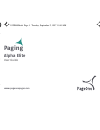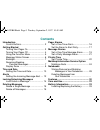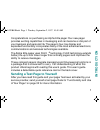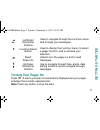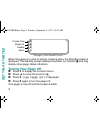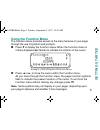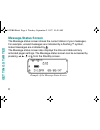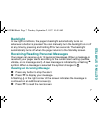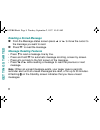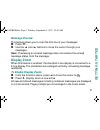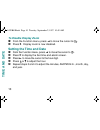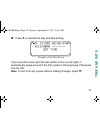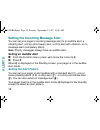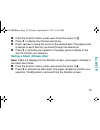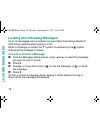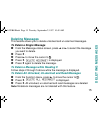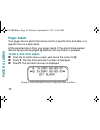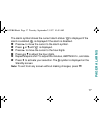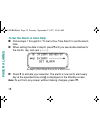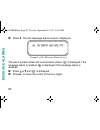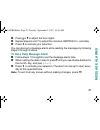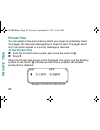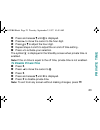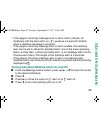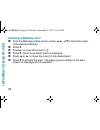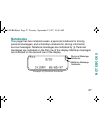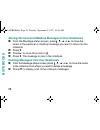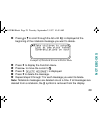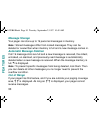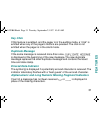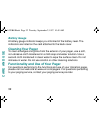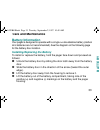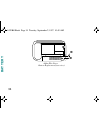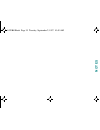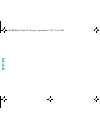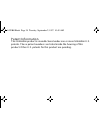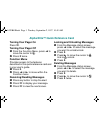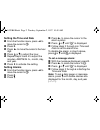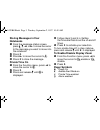- DL manuals
- PageOne
- Pager
- Alpha Elite
- User Manual
PageOne Alpha Elite User Manual
Summary of Alpha Elite
Page 1
1029b40book page -1 tuesday, september 2, 1997 10:49 am alpha elite user guide paging www.Pageonepager.Com.
Page 2: Contents
Contents introduction control buttons....................................... 2 getting started turning your pager on ........................... 3 turning your pager off ........................... 4 using the function menu ....................... 5 message-status screen ......................... 6 ...
Page 3: Intr
1 congratulations on purchasing an a lpha elite pager. Your new pager provides exciting capabilities in messaging and can become a vital part of your business and personal life. The pager’s four-line display and expanded functionality incorporates many of the most advanced electronic, communications...
Page 4: Effective Use Of Your Pager
2 effective use of your pager your pager can help you keep in contact with everyone important to you. By giving your pager number to your business associates, family, and friends, you can be contacted whenever needed. If you have a cellular phone, give your pager number instead of your cellular numb...
Page 5: Turning Your Pager On
3 turning your pager on press j . A start-up screen is momentarily displayed and your pager activates the currently selected alert. Note: press any button to stop the alert. H i left/right directional buttons used to navigate through the function menu and through your messages. K function/select but...
Page 6: Turning Your Pager Off
4 when the pager is on and no activity is taking place, the standby screen is displayed. The standby screen displays the power-on indicator n and may display other pager status indicators. Turning your pager off ➊ press k to display the function menu. ➋ press h to move the cursor to q . ➌ press k . ...
Page 7: Using The Function Menu
5 using the function menu the function menu provides access to the many features of your pager through the use of symbols and prompts. ➊ press k to display the function menu. When the function menu is initially displayed a flashes to indicate the location of the cursor. ➋ press h or i to move the cu...
Page 8: Message-Status Screen
6 message-status screen the message-status screen shows the current status of your messages. For example, unread messages are indicated by a flashing m symbol, locked messages are indicated by g . The message-status screen also displays the time and date and any activated pager settings. The message...
Page 9: Backlight
7 backlight in low-light conditions, the pager’s backlight automatically turns on whenever a button is pressed. You can manually turn the backlight on or off at any time by pressing and holding k for two seconds. The backlight automatically turns off when the pager returns to the standby screen. Rec...
Page 10: Reading A Stored Message
8 reading a stored message ➊ from the message-status screen press h or i to move the cursor to the message you want to read. ➋ press j to read the message. Message reading features • press g to read a message line by line. • press and hold j for automatic message scrolling, screen by screen. • press...
Page 11: Message Preview
9 message preview this feature allows you to scan the first line of your messages. ➊ press j . ➋ use the h and i buttons to move the cursor through your messages. Note: previewing an unread message does not remove the unread message status from the message. Display zoom when this feature is enabled,...
Page 12: To Disable Display Zoom
10 to disable display zoom ➊ from the function menu, press h to move the cursor to 4 . ➋ press k . Display zoom is now disabled. Setting the time and date ➊ from the function menu, press h to move the cursor to v . ➋ press k to display the set-time-and-alarm screen. ➌ press i to move the cursor to t...
Page 13: Note:
11 ➏ press k to activate the time and date setting. If you move the cursor past the last symbol in the row (far right), it automatically wraps around to the first symbol in the beginning of the same row (far left). Note: to exit from any screen without making changes, press j . Example of set-time s...
Page 14: Note:
12 setting the incoming message alert you can set your pager’s incoming message alert to an audible alert, a vibrating alert, a chirp (short beep) alert, a chirp alert with vibration, or no message alert (completely silent). Note: priority messages always have an audible alert. Setting an audible al...
Page 15: Note:
13 ➊ from the function menu, press h to move the cursor to l . ➋ press k to display the choose alert menu. ➌ press h or i to move the cursor to the desired alert. The pager gives a sample of each alert as you move through the selections. ➍ press k to activate your selection. The pager gives a sample...
Page 16: To Lock Or Unlock A Message
14 locking and unlocking messages up to 10 messages can be locked to prevent them from being deleted or from being replaced when memory is full. When a message is locked, the m symbol is replaced by the g symbol indicating the message is locked. To lock or unlock a message ➊ from the message-status ...
Page 17: Deleting Messages
15 deleting messages this feature allows you to delete unlocked and un-alarmed messages. To delete a single message ➊ from the message-status screen, press h or i to select the message you want to delete. ➋ press k . ➌ press i to move the cursor to a . ➍ press k . Delete message? Is displayed. ➎ pre...
Page 18: Pager Alarm
16 pager alarm your pager has an alarm that can be set for a specific time and date, or a specific time on a daily basis. At the selected alarm time, your pager alerts. If the alarm times passes without being acknowledged, q flashes until any button is pressed. To set a one-time alarm ➊ from the fun...
Page 19: Note:
17 the alarm symbol shows the current alarm status. C is displayed if the alarm is enabled, e is displayed if the alarm is disabled. ➍ press i to move the cursor to the alarm symbol. ➎ press f or g until c is displayed. ➏ press i to move the cursor to the hour digits. ➐ press f or g to adjust the ho...
Page 20: Note:
18 to set the alarm to alert daily ➊ follow steps 1 through 8 in “to set a one-time alarm” to set the alarm time. ➋ when setting the date in step 8, press g until you see double dashes for the month, day, and year (--/--/--). ➌ press k to activate your selection. The alarm is now set to alert every ...
Page 21: Message Alarms
19 message alarms this feature allows you to set a one-time or daily alarm for a selected personal message. You can set an alarm for up to five personal messages. When a message alarm is set, b replaces m in the message-status screen. At the time the alarm sounds, m is again displayed unless the ala...
Page 22: Message Alarms
20 ➍ press k . The set-message-alarm screen is displayed. The alarm symbol shows the current alarm status. C is displayed if the message alarm is enabled, e is displayed if the message alarm is disabled. ➎ press f or g until c is displayed. ➏ press i to move the cursor to the hour digits. Example of...
Page 23: To Set A Daily Message Alarm
21 ➐ press f or g to adjust the hour digits. ➑ repeat steps 6 and 7 to adjust the minutes, am/pm/24 hr., and date. ➒ press k to activate your selection. You can also set a message alarm while reading the message by following steps 2 through 9 above. To set a daily message alarm ➊ follow steps 1 thro...
Page 24: Private Time
22 private time you can select a time period during which your pager is completely silent. Your pager still receives messages but is does not alert. The pager alerts only if an alarm expires or a priority message is received. To set private time ➊ from the function menu, press h to move the cursor t...
Page 25: Note:
23 ➌ press and release g until 3 is displayed. ➍ press i to move the cursor to the hour digit. ➎ press f or g to adjust the hour digit. ➏ repeat steps 4 and 5 to adjust the on and off time setting . ➐ press k to activate your selection. The symbol _ is displayed in the standby screen when private ti...
Page 26: Maildrop Alerts
24 maildrop/information service option your pager is capable of receiving maildrop messages, also known as information services. Maildrop messages are received and read the same way as personal messages and the icon indicators are located on the second row of the display. Maildrop alerts when this o...
Page 27: Informa
25 • if the pager’s incoming message alert is set to silent (vibrate), all maildrops with the alert set to on ( j ), produce a 2-second vibration when a maildrop message is received. • if the pager’s incoming message alert is set to audible, the maildrop alert can be set to either the standard alert...
Page 28: Selecting A Maildrop Alert
26 selecting a maildrop alert ➊ from the message-status screen, press h , i , or g to move the cursor to the desired maildrop. ➋ press k . ➌ press i to move the cursor to j . ➍ press k . The choose alerts menu is displayed. ➎ press h or i to move the cursor to the desired alert. ➏ press k to activat...
Page 29: Notebooks
27 notebooks your pager has two notebook areas, a personal notebook for storing personal messages, and a maildrop notebook for storing information service messages. Notebook messages are indicated by u . Personal messages are indicated on the first row of the display. Maildrop messages are indicated...
Page 30: Notebooks
28 storing personal and maildrop messages in your notebooks ➊ from the message-status screen, press f , g , h , or i to move the cursor to the personal or maildrop message you want to move into the notebook. ➋ press k . ➌ press i to move the cursor to u . ➍ press k . The message is now in the notebo...
Page 31: Note:
29 ➌ press f or g to scroll through the list until k u is displayed at the beginning of the notebook message you want to delete. ➍ press k to display the function menu. ➎ press i to move the cursor to a . ➏ press k . Delete message? Is displayed. ➐ press k to delete the message. ➑ repeat steps 3 thr...
Page 32: Message Storage
30 message storage your pager can store up to 19 personal messages in memory. Note: stored messages differ from locked messages. They can be deleted or overwritten when memory is full and a new message comes in. Automatic message deletion if all 19 message slots are full and a new message is receive...
Page 33: Key Click
31 key click if this feature is enabled, and the pager is in the audible mode, a “click” is emitted when any of the pager’s buttons are pressed. The click is not emitted when the pager is in the silent mode. Duplicate message if the same message is received more than once, duplicate message is displ...
Page 34: Battery Gauge
32 battery gauge a battery gauge indicator keeps you informed of the battery level. The indicators are listed on the card attached to the back cover. Cleaning your pager to clean smudges and grime from the exterior of your pager, use a soft, non-abrasive cloth moistened in a mild soap and water solu...
Page 35: Care and Maintenance
33 care and maintenance battery 1029b40book page 33 tuesday, september 2, 1997 10:49 am battery information your pager is designed to operate with a single aa -size alkaline battery (carbon zinc batteries are not recommended). See the diagram on the following page for the battery door location. Inst...
Page 36: Batter
34 batter y 1029b40book page 34 tuesday, september 2, 1997 10:49 am Ì ➊ ➋ ➌ alpha elite pager battery replacement (rear view) ba tter y.
Page 37: Notes
Notes 1029b40book page 35 tuesday, september 2, 1997 10:49 am.
Page 38: Notes
Notes 1029b40book page 36 tuesday, september 2, 1997 10:49 am.
Page 39
Patent inf ormation t his unication product is manufactured under one or more unication u.S . Patents. T hese patent numbers are listed inside the housing of this product. Other u.S . Patents for this product are pending. B a t t e r y 1029b40book page 38 tuesday, september 2, 1997 10:49 am.
Page 40: Alpha
Alpha elite™ quick reference card turning your pager on press j . Turning your pager off ➊ from the function menu, press h to move the cursor to q . ➋ press k twice. Function menu provides access to the features described in this quick reference card and in your user’s guide. ➊ press k . ➋ press h o...
Page 41: Setting The Time and Date
Setting the time and date ➊ from the function menu, press h to move the cursor to v . ➋ press k . ➌ press i to move the cursor to the hour digit. ➍ press f or g to adjust the hour. ➎ repeat steps 3 and 4 to adjust the minutes, am/pm/24 hr., month, day, and year. ➏ press k to activate the setting. Se...
Page 42: Storing Messages In Your
Storing messages in your notebooks ➊ from the message-status screen, press f , g , h , or i to move the cursor to the message you want to move into the notebook. ➋ press k . ➌ press i to move the cursor to u . ➍ press k to store the message. Private time on ➊ from the function menu, press h to move ...