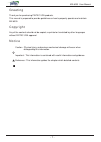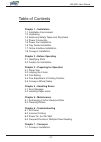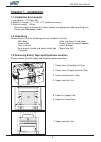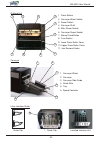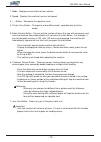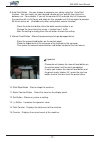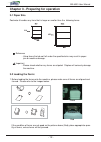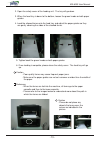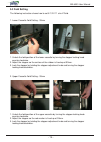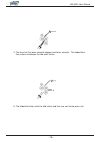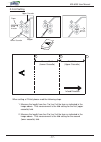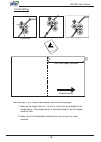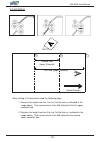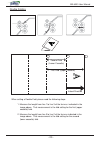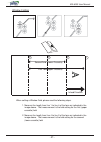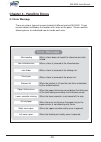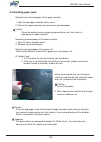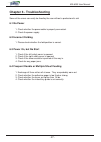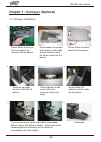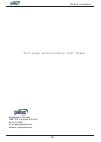Summary of MX-6000
Page 1
User manual mx-6000 user manual rev. 070119 model mx-6000
Page 2
- 1 - mx-6000 user manual greeting thank you for purchasing paitec usa products. This manual is prepared to provide guidelines on how to properly operate and maintain mx-6000. Copyright any of the contents should not be copied, re-printed or translated by other languages without paitec usa approval....
Page 3
Mx-6000 user manual - 2 - table of contents chapter 1 - installation 1-1 installation environment 1-2 unpacking 1-3 removing safety tapes and styrofoam 1-4 power connection 1-5 power fan installation 1-6 tray guide installation 1-7 online interface installation 1-8 conveyor installation chapter 2 - ...
Page 4: Chapter 1 - Installation
- 3 - mx-6000 user manual chapter 1 - installation 1-1 installation environment 1. Input power : 110v(max 5a) 2. Machine size(mm) : 17" x 24" x 15" (without conveyor) 3. Machine weight : 143 lbs. - since the weight of a product is heavy, please use appropriate table for putting it on. - please use f...
Page 5: 1-6 Tray Guide Installation
Mx-6000 user manual - 4 - 1-6 tray guide installation please install like the left picture by using en- closed tray guide and two fi xing screws. Tray guide has to be removed when using the printer online. 1-4 power connection please refer to the label for electric information which is located at th...
Page 6: 1-8 Conveyor Installation
- 5 - mx-6000 user manual 1-7 inline interface installation inline set up mode installation by pressing set-up button for three seconds, users can change the inline mode to users’ environment. 1. Inline select mode : users are able to use printer inline button in operation panel when inline mode is ...
Page 7: Chapter 2 - Before Operating
Mx-6000 user manual - 6 - chapter 2 - before operating 2-1 identifying parts and functions 3 1 6 2 5 4 1. Feeding unit safety cover 2. Upper fold cassette safety cover 3. Large capacity tray 4. Lower fold cassette 5. Conveyor 6. Control panel 7. Jam removal handle 8. Serial number label 7 8.
Page 8
- 7 - mx-6000 user manual 3 1. Tray guide 2. Feed guide (left) 3. Feed guide (right) 4. Locking knob 5. Infeed roller 6. Tray level sensor 1 2 5 6 2 1 3 1. Lower cassette 2. Stopper 3. Stopper adjustment knob 4. Folding scale label 5. Stopper locking knob 3 2 1 1. Upper cassette handle 2. Folding sc...
Page 9
Mx-6000 user manual - 8 - 5 4 3 2 1 7 6 1. Press rollers 2. Conveyor wheel holder 3. Power switch 4. Conveyor shaft 5. Main power socket 6. Conveyor power socket 7. Manual feed button 8. Fuse socket 9. Lower press roller cover 10. Upper press roller cover 11. Jam removal holes outfeed unit 8 9 10 11...
Page 10
- 9 - mx-6000 user manual 1 2 3 4 5 6 7 8 9 10 11 12 13 14 15 name and function of each button.
Page 11
Mx-6000 user manual - 10 - 1. Mode - displays current status of the machine. 2. Speed - displays the machine’s current set speed. 3. ( - ) button - decreases the speed or value. 4. Printer inline button - changes to online/offl ine mode. (operable only at online mode) 5. Batch counter button - you c...
Page 12
- 11 - mx-6000 user manual 8. Auto start button - you can choose to separate your job by using the ‘auto start’ function. You can simply set your desired volume per run and the time interval in between run. For example, if you set the counter at 50 and auto start at 5 seconds, the machine will run 5...
Page 13: 3-1 Paper Size
Mx-6000 user manual - 12 - 148 210 357 264 chapter 3 - preparing for operation 3-1 paper size postmate 6 handles any form that is larger or smaller than the following forms. Reference - using forms that do not fall under the specifi ed size may result in paper jam or machine damage. Important - plea...
Page 14
- 13 - mx-6000 user manual 5. Tighten back the green knobs on both paper guides. 6. Once loading is complete, please close the safety cover. The feed tray will go up. Caution - poor quality forms may cause frequent paper jams. - make sure the paper guides are not set narrower or wider than the width...
Page 15: 3-3 Fold Setting
Mx-6000 user manual - 14 - 3-3 fold setting 1. Unlock the fold position of the lower cassette by turning the stopper locking knob counter clockwise. 2. Adjust the stopper so the surface of the rubber is lined up at 93mm. 3. Lock the stopper by holding the stopper adjustment knob and turning the stop...
Page 16
- 15 - mx-6000 user manual it is important to understand how mx-6000 folds paper in order to accurately set the fold setting. Please read the following information carefully to fully understand the folding mechanism of mx-6000. 1. The folding unit is composed of rollers, cassettes and stoppers. 2. T...
Page 17
Mx-6000 user manual - 16 - 5. The folded form then exits the fold rollers and then are sent to the press unit. 4. The form hits the lower cassette stopper and forms a buckle. The folded form then enters in between the two outer rollers..
Page 18
- 17 - mx-6000 user manual upper cassette lower cassette paper stopper first fold (upper cassette) second fold (lower cassette) when setting a z-fold, please read the following steps. 1. Measure the length from line 1 to line 2 of the form as indicated in the image above. That measurement is the fol...
Page 19
Mx-6000 user manual - 18 - v-fold guide first fold (upper cassette) when setting a v or a single-fold, please read the following steps. 1. Measure the length from line 1 to line 2 of the form as indicated in the image above. That measurement is the fold setting for the fi rst (upper cassette) fold. ...
Page 20
- 19 - mx-6000 user manual first fold (upper cassette) when setting a c-fold, please read the following steps. 1. Measure the length from line 1 to line 3 of the form as indicated in the image above. That measurement is the fold setting for the fi rst (upper cassette) fold. 2. Measure the length fro...
Page 21
Mx-6000 user manual - 20 - when setting a double-fold, please read the following steps. 1. Measure the length from line 1 to line 3 of the form as indicated in the image above. That measurement is the fold setting for the fi rst (upper cassette) fold. 2. Measure the length from line 3 to line 2 of t...
Page 22
- 21 - mx-6000 user manual second fold (lower cassette) when setting a window-fold, please read the following steps. 1. Measure the length from line 1 to line 4 of the form as indicated in the image above. That measurement is the fold setting for the fi rst (upper cassette) fold. 2. Measure the leng...
Page 23: 3-5 Conveyor Wheel Setup
Mx-6000 user manual - 22 - 3-4 fine adjustment of folding position you can adjust the fold setting in the following cases. 1. Fine adjustment is required from the standard folding type. 2. In case the folding is slightly different. Reference if the folding is slightly off from the desired position, ...
Page 24: Chapter 4 - Handling Errors
- 23 - mx-6000 user manual error message chapter 4 - handling errors 4-1 error message there are various types of sensors located at different parts of mx-6000. These sensors detect and display the location of an error on the panel. Please read the following errors to understand how to handle each e...
Page 25: 4-2 Handling Paper Jams
Mx-6000 user manual - 24 - 4-2 handling paper jams removing the jammed paper at the upper cassette 1. Open the top upper cassette safety cover. 2. Pull out the upper cassette and remove any jammed paper. Caution please be cautious when removing jammed forms as it may result in damaging the upper cas...
Page 26: Chapter 5 - Maintenance
- 25 - mx-6000 user manual feed roller separate roller (below feed roller) pick-up roller chapter 5 - maintenance 5-1 exchanging friction reverse roller the feeding rollers consist of three different rollers; 1. Pick up roller 2. Feed roller 3. Separate roller there is no certain life cycle for thes...
Page 27: 5-2 Cleaning Rollers
Mx-6000 user manual - 26 - 5-2 cleaning rollers since pressure seal forms leave paper dust, ink and toner residues, it is very important to occasionally clean the surface of the each roller to maintain its best condition for better performance. 1. Paper dust - use small air cleaner or dust remover. ...
Page 28: Chapter 6 - Troubleshooting
- 27 - mx-6000 user manual chapter 6 - troubleshooting some of the errors can easily be fi xed by the user without a professional’s aid. 6-1 no power 1. Check whether the power cable is properly connected. 2. Check the power supply. 6-2 incorrect folding 1. Please check whether the fold position is ...
Page 29
Mx-6000 user manual - 28 - the conveyor wheel can be adjusted to accomodate different forms with different lengths. Please refer to the following pictures to correctly set the wheels to accomodate your form lengths. Completed. Please attach the tray to the main body of the conveyor like the picture....
Page 30
- 29 - mx-6000 user manual headquarters & factory 15951 sw 41st street suite 400 davie, fl 33331 e-mail paitec@paitec.Com website : www.Paitec.Com this page intentionally left blank.