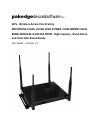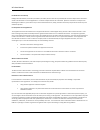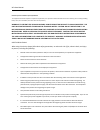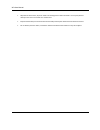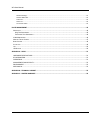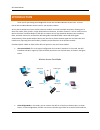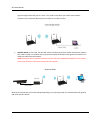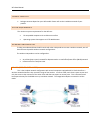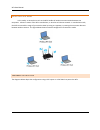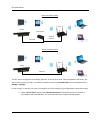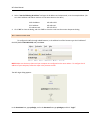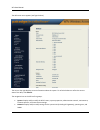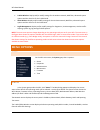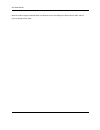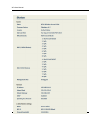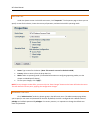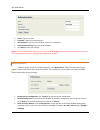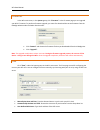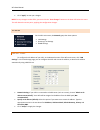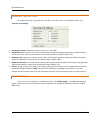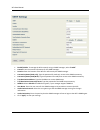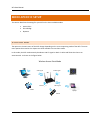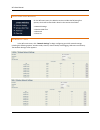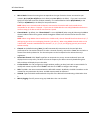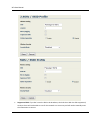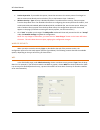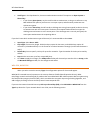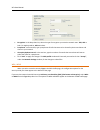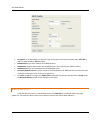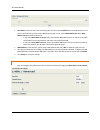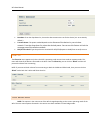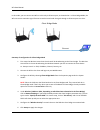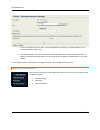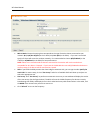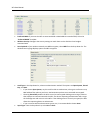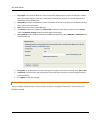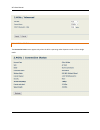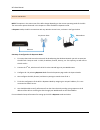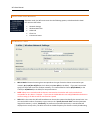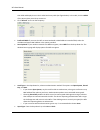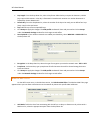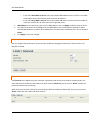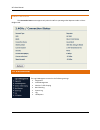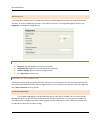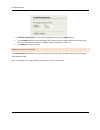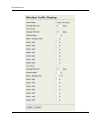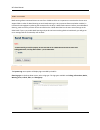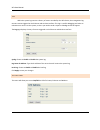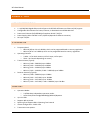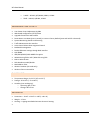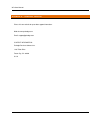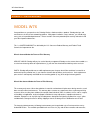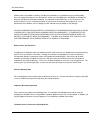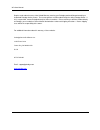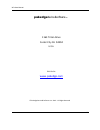Pakedge Device & Software W7 SERIES User Manual
Summary of W7 SERIES
Page 1
Pakedge device&software inc. W7x - wireless access point family enterprise-class, ultra high power, concurrent dual band wireless-n access point- high capacity, stand-alone and controller based ready user guide – version 1.2.
Page 2
W7x user manual 2 fcc declaration of conformity pakedge device & software, po box 1973, san mateo, ca 94401, declares under sole responsibility that the w7x complies with 47 cfr parts 2 and 15 of the fcc rules as a class b digital device. This device complies with part 15 of fcc rules. Operation of ...
Page 3
W7x user manual 3 caution: exposure to radio frequency radiation. To comply with the fcc rf exposure compliance requirements, the separation distance between the antenna and any person’s body (including hands, wrists, feet and ankles) must be at least 20 cm (8 inches). Warning: to prevent fire or sh...
Page 4
W7x user manual 4 wipe the unit with a clean, dry cloth. Never use cleaning fluid or similar chemicals. Do not spray cleaners directly on the unit or use forced air to remove dust. Keep the device away from excessive heat and humidity and keep the device free from vibration and dust. Do not directly...
Page 5
W7x user manual 5 table of contents introduction ..................................................................................................................................................... 7 p ackage c ontents ...................................................................................
Page 6
W7x user manual 6 network settings ........................................................................................................................................................41 wireless mac filter .............................................................................................
Page 7: Introduction
W7x user manual 7 introduction thank you for purchasing the pakedge w7x concurrent dual band wireless access point - the best concurrent dual band wireless access point for your wireless network. As the central component of your wireless network, the w7x can connect multiple computers, allowing you ...
Page 8
W7x user manual 8 signal through its ethernet port to a client. This mode is used when you need to have network connectivity to hard wired device(s) but are unable to run cable to them. Repeater mode : in this mode, the w7x will receive a wireless signal from another ap and then repeat it. This mode...
Page 9
W7x user manual 9 package contents package contents depend on your w7x model. Please refer to the installation manual of your product. System requirements the minimum system requirements for the w7x are: pc-compatible computer with an ethernet interface operating system that supports an http web bro...
Page 10
W7x user manual 10 infrastructure mode in this mode, an access point such as the w7x handles all wireless communication between two computers. It doesn’t matter if the w7x is stand-alone, or wired to an ethernet network. In stand-alone mode, the w7x can extend the range of your wireless lans by acti...
Page 11
W7x user manual 11 power using poe injector switch poe injector ethernet power & ethernet w7 power using poe switch switch ethernet w7 the w7x can be configured in client bridge, repeater, or access point mode. When shipped from the factory, the w7x is set to access point mode. The default ip addres...
Page 12
W7x user manual 12 2. Select “ internet protocol (tcp/ip)” and click “ properties” . The internet protocol (tcp/ip) dialog appears where you can configure the tcp/ip settings of your pc..
Page 13
W7x user manual 13 3. Select “ use the following ip address” and type the ip address and subnet mask, as in the example below. (be sure the ip address and subnet mask are on the same subnet as the w7x.) w7x ip address: 192.168.1.250 pc ip address: 192.168.1.10 pc subnet mask: 255.255.255.0 4. Click ...
Page 14
W7x user manual 14 the w7x main menu appears (see figure below). The area on the right displays current information about the system. To refresh the data to reflect the current state of the w7x, click refresh. The navigation bar on the left has five groups: system : display and/or modify the w7x’s s...
Page 15: Menu Options
W7x user manual 15 2.4ghz wireless : display and/or modify settings for the wireless network, mac filter, advanced system options and the client list for the 2.4ghz band. 5ghz wireless : display and/or modify settings for the wireless network, mac filter, advanced system options and the client list ...
Page 16
W7x user manual 16 because the w7x supports multiple ssids, the wireless section also displays the details of each ssid, and the security settings of each ssid..
Page 17
W7x user manual 17.
Page 18
W7x user manual 18 properties under the system section in the w7x main menu, click “ properties” . The properties page is where you can specify a name for the device, choose the country of operation, and switch the w7x’s operating mode. Name : type a name for the device. ( note: this name is not use...
Page 19
W7x user manual 19 name : type a user name. Password : type the current password. New password : type the new password, maximum 12 characters. Confirm new password: type the password again. Click apply to save your changes. Note: for any changes to take effect, you must click the “ save changes ” bu...
Page 20
W7x user manual 20 firmware in the w7x main menu, in the system group, click “ firmware” . In the firmware page you can upgrade your w7x’s firmware. To perform a firmware upgrade, you must first download the correct firmware from the pakedge website under the dealer portal section. Click “ browse” a...
Page 21
W7x user manual 21 click “ apply” to save your changes. Note: for any changes to take effect, you must click the “ save changes ” button on the lower left below the menu. This will reboot the access point, applying the configuration changes. Network on the w7x main menu, the network group has three ...
Page 22
W7x user manual 22 spanning tree settings to configure spanning tree protocol for your w7x, in the main menu, in the network section, click “ spanning tree settings” . Spanning tree status : disabled by default; to turn it on, select “ on” . Bridge hello time : the hello time is the interval between...
Page 23
W7x user manual 23 enable/disable: to manage the w7x remotely using an snmp manager, select “ enable” . Contact: enter the contact information for the snmp manager. Location: enter the location of the w7x for reference by the snmp manager. Community name (read only) : type the password for read-only...
Page 24: Mode-Specific Setup
W7x user manual 24 mode-specific setup this section describes the settings for your w7x in the three available modes: access point client bridge repeater access point mode the options in the main menu of the w7x change depending on the current operating mode of the w7x. The main menu options discuss...
Page 25
W7x user manual 25 2.4ghz and 5ghz wireless on the w7x main menu, the wireless section includes the following four options, which will be described in detail in the sections that follow: network settings wireless mac filter advanced client list network settings in the w7x main menu, click “ network ...
Page 26
W7x user manual 26 802.11 mode : choose the setting that corresponds to the type of wireless clients connected to your network: b, g, n, b/g or b/g/n (on the 2.4ghz) or a, n or a/n (on the 5ghz). If you aren’t sure which type(s) of clients will access the wireless networks, it’s recommended to choos...
Page 27
W7x user manual 27 suppressed ssid : if you don’t want the ssid to be broadcast, check this box. With the ssid suppressed, wireless clients will not be able to scan for this network in a site survey and will need to manually enter the information to connect..
Page 28
W7x user manual 28 station separation : if you enable this option, clients that connect to this access point will no longer be able to communicate directly with each other. (this is also known as layer 2 isolation.) wireless security – type : security is disabled by default. To enable wireless secur...
Page 29
W7x user manual 29 auth type: in the drop-down list, choose an authentication method. The options are open system or shared key . O if you choose open system , any client will be able to authenticate, as long as it conforms to any mac address filter policies you have set. In an open system, authenti...
Page 30
W7x user manual 30 encryption : in the drop-down list, select the type of encryption your wireless network uses: tkip , aes or both. For apple products, aes works best. Passphrase : in the text box, type a passphrase of 8-63 characters to be shared by the access points and clients in your network. G...
Page 31
W7x user manual 31 encryption : in the drop-down list, select the type of encryption your wireless network uses: tkip , aes or both. For apple products, aes works best. Radius server: type the ip address of the radius server. Radius port: t ype the port number of the radius server. (the most common ...
Page 32
W7x user manual 32 acl mode: to block a client from associating with the w7x, select disabled from the drop-down list. Or to deny or allow access by clients with a mac that you type in a list, select allow mac in the list or deny mac in the list in the drop-down list. O if you select allow mac in th...
Page 33
W7x user manual 33 data rate : from the drop-down list, choose the data transmission rate for the device (it is set to auto by default.) transmit power : the power needed depends on the distance of the devices in your wireless network. From the drop-down list, select the desired power. You can use t...
Page 34
W7x user manual 34 in this mode, you can connect one w7x to a client by its ethernet port, as shown below. In client bridge mode, the w7x can receive a wireless signal from an access point and send the signal through its ethernet port to a client. Laptop ethernet summary of configuration for client ...
Page 35
W7x user manual 35 7. Finish the configuration of the w7x in client bridge mode by assigning it a unique ip address if it is not connected to a dhcp server. 8. You should be able to verify performance from the client device by sending a ping request to the ip address of the wireless access point or ...
Page 36
W7x user manual 36 network setting 802.11 mode : choose the setting that corresponds to the type of wireless clients connected to your network: b, g, n, b/g or b/g/n (on the 2.4ghz) or a, n or a/n (on the 5ghz). If you aren’t sure which type(s) of clients will access the wireless networks, it’s reco...
Page 37
W7x user manual 37 preferred bssid: if you want the w7x to associate based on mac address instead of ssid, select the “ preferred bssid” checkbox. Wireless security: configure the security settings to match those on the ssid the client bridge is associated with. Security mode : if your wireless netw...
Page 38
W7x user manual 38 key length : from the drop-down list, select a key format. 64bit-hex keys require 10 characters; 128-bit keys require 26 characters. A hex key is formatted in hexadecimal notation as a number between 0-9 followed by a letter between a-f. Default key : from the drop-down list, sele...
Page 39
W7x user manual 39 connection status the connection status menu appears only when the w7x is operating under repeater mode or client-bridge mode..
Page 40
W7x user manual 40 any access point rebroadcast ethernet repeater mode note: the options in the main menu of the w7x change depending on the current operating mode of the w7x. The main menu options discussed in this chapter are those available in repeater mode. In repeater mode, the w7x can associat...
Page 41
W7x user manual 41 2.4ghz and 5ghz wireless in repeater mode, the w7x main menu has the following options, to be described in detail in the sections that follow. Network settings 802.11 mode : choose the setting that corresponds to the type of wireless clients connected to your network: b, g, n, b/g...
Page 42
W7x user manual 42 their ssid and display them in the 2.4ghz site survey table (see figure below). In the table, click the bssid of the access point you wish to connect to. Click “ refresh” to re-scan the frequency. Preferred bssid: if you want the w7x to associate based on mac address instead of ss...
Page 43
W7x user manual 43 key length : from the drop-down list, select a key format. 64bit-hex keys require 10 characters; 128-bit keys require 26 characters. A hex key is formatted in hexadecimal notation as a number between 0-9 followed by a letter between a-f. Default key : from the drop-down list, sele...
Page 44
W7x user manual 44 o if you select allow mac in the list , only clients whose mac addresses are on the list in the table will be able to access the network; other clients will be blocked. O if you select deny mac in the list , clients whose mac addresses are on the list will be unable to access the ...
Page 45
W7x user manual 45 connection status the connection status menu appears only when the w7x is operating under repeater mode or client- bridge mode. Log & management the log & management menu has the following settings: diagnostics vlan management wireless traffic shaping band steering system log log ...
Page 46
W7x user manual 46 diagnostics if you experience network errors or unresponsive devices, the w7x diagnostic functions can help you determine the cause. To access the diagnostic functions, on the w7x main menu, in the log & management section, click diagnostics . The diagnostics page appears. Ping te...
Page 47
W7x user manual 47 vlan id for management: to turn on vlan management, select the vlan id button. In the vlan id text box, type the id number of the vlan you want to allow access to the administrative functions of the w7x. For example, if vlan3 is used for management, type in 3. Click accept to save...
Page 48
W7x user manual 48.
Page 49
W7x user manual 49 band steering band steering allows connected clients to steer from 2.4ghz to 5ghz. It is important to note that the clients must support 5ghz in order for band steering to work. Band steering is a very important feature and when enabled, it increases the throughput by reducing the...
Page 50
W7x user manual 50 log while the system log contains a history of events recorded by the w7x device, the management log contains events triggered on the ethernet and wireless interface. This log is a useful debugging tool when an unknown error occurs on the system, or when you need to send a report ...
Page 51
W7x user manual 51 appendix a – specs hardware specifications 1 x 10/100/1000 gigabit ethernet rj-45 port with ieee 802.3af power over ethernet (poe) support configurable led indicators for power, ethernet, 2.4ghz wireless and 5ghz wireless power over ethernet (poe) ieee802.3af compliant 48 vdc / 0....
Page 52
W7x user manual 52 o 2.4ghz – n only, b/g/n mix, b only, g only o 5ghz – n only, a/n mix, a only management and security user power control adjustment by dbm web-based configuration (http)/telnet upgrade firmware via web browser reset button: to reboot (press 1 second); to reset to factory default (...
Page 53
W7x user manual 53 appendix b – technical support please visit our website for up-to-date support information: website: www.Pakedge.Com email: support@pakedge.Com contact information: pakedge device & software inc. 1163 triton drive foster city, ca 94404 u.S.A.
Page 54
W7x user manual 54 appendix c – limited warranty model w7x congratulations on your purchase of a pakedge device & software wireless product! Pakedge designs and manufactures the finest home networking products. With proper installation, setup, and care, you should enjoy many years of unparalleled pe...
Page 55
W7x user manual 55 whether expressed, implied or statutory, including but not limited to, any implied warranty of merchantability, fitness for a particular purpose or non-infringement, and b) any and all obligations and liabilities of pakedge for damages including but not limited to incidental, cons...
Page 56
W7x user manual 56 repairs made under the terms of the limited warranty covering your pakedge product will be performed by an authorized pakedge service center. These arrangements must be made through the selling pakedge dealer. If this is not possible, contact pakedge directly for further instructi...
Page 57: Pakedge
W7x user manual 57 pakedge device&software inc. 1163 triton drive foster city ca 94404 u.S.A visit us at: www.Pakedge.Com © pakedge device & software inc. 2013 – all rights reserved.