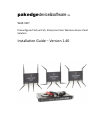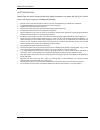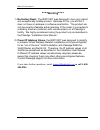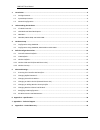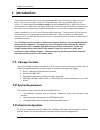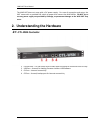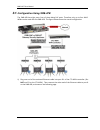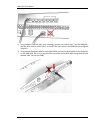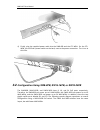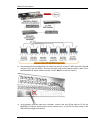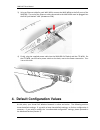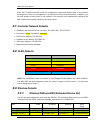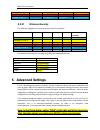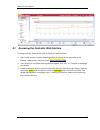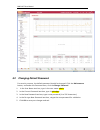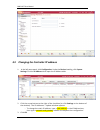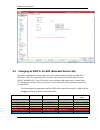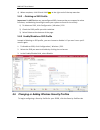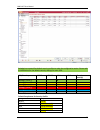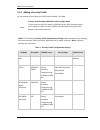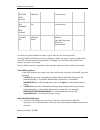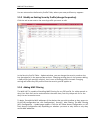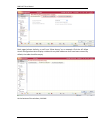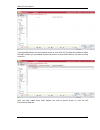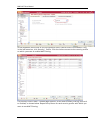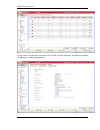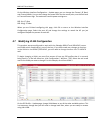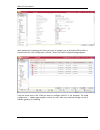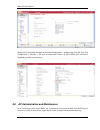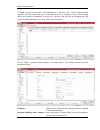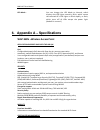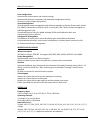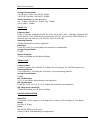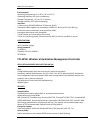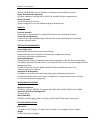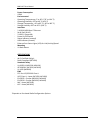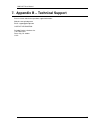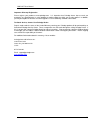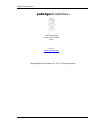- DL manuals
- Pakedge Device & Software
- Network Router
- WAP-VKIT
- Installation manual
Pakedge Device & Software WAP-VKIT Installation manual
Summary of WAP-VKIT
Page 1
Pakedgedevice&software inc. Wap-vkit preconfigured virtual cell, enterprise-class wireless access point solution installation guide – version 1.40
Page 2
Wap-vkit user manual 2 fcc declaration of conformity pakedge device & software, 1163 triton drive, foster city, 94404, declares under sole responsibility that the wap-vkit complies with 47 cfr parts 2 and 15 of the fcc rules as a class b digital device. This device complies with part 15 of fcc rules...
Page 3
Wap-vkit user manual 3 safety precautions: when using this device, always follow basic safety precautions, to reduce the risk of fire, electric shock, and injury to persons, including the following: read all of the instructions (listed here and/or in the user manual) before you operate this equipmen...
Page 4: ****warning****
Wap-vkit user manual 4 ****warning**** 1) no factory reset- the wap-vkit was designed to be a very robust and exceptionally reliable product. Because of this, you will find it does not have a hardware or software reset button. The product can only be reset by pakedge either remotely (if the router i...
Page 5
Wap-vkit user manual 5 1. Introduction .................................................................................................................................................. 6 1.1. Package contents .............................................................................................
Page 6: 1. Introduction
Wap-vkit user manual 6 1. Introduction this document explains how to set up the pakedge wireless virtual cell lan with minimal effort. The system includes a single ctl-w5n controller and up to 24 wap-w5n access points. It is preconfigured and must be used with the pakedge rsb-kit or rsb-k24c (router...
Page 7: 2.1.
Wap-vkit user manual 7 the wap-vkit does not come with a dc power supply. For ease of connection and setup, the vkit comes with a provided poe switch to power and connect the wap-w5ns. Do not try to use any power supply not provided by pakedge, as permanent damage to the wap-vkit may occur. 2. Under...
Page 8: 2.2.
Wap-vkit user manual 8 2.2. Wap-w5n with dual band option 1. Ap lock – uses normal laptop lock cables 2. Reset button – unused; the controller handles everything 3. Con port – used for loading firmware onto the wap, and for manufacturer use 4. Lan port – connection port, should be connected to the p...
Page 9: 2.4.
Wap-vkit user manual 9 2.4. Sw8-8pb, sw16-16pb, and sw24-24pb the sw8-8pb, sw16-16pb, and sw24-24pb are identical except for the number of ports. Shown above is the sw24-24pb. 1. Poe ports – these should be connected to the wap-w5ns 2. G1 port – this should be connected directly to the ctl-w5n 3. G2...
Page 10: 3.1.
Wap-vkit user manual 10 3.1. Configuration using sw8-4pb the sw8-4pb has eight ports, four of them being poe ports. Therefore only up to four wap- w5ns can be used with the sw8-4pb. The figure below shows the overall configuration. 1) plug one end of the enclosed ethernet cable into port g1 of the c...
Page 11
Wap-vkit user manual 11 2) using another ethernet cable (not included), connect one end to port 7 on the sw8-4pb , and the other end to switch port 2 on the rt-50v (the router in the rsb-kxx preconfigured vlan kit). 3) using another ethernet cable for each wap-w5n, connect the wap-w5ns to the poe po...
Page 12: 3.2.
Wap-vkit user manual 12 4) finally, plug the supplied power cable into the sw8-4pb and the ctl-w5n. On the ctl- w5n, you will find a power switch on the back, next to the power connection. Turn it on at this time. 3.2. Configuration using sw8-8pb, sw16-16pb, or sw24-24pb the sw8-8pb, sw16-16gb, and ...
Page 13
Wap-vkit user manual 13 1) plug one end of the included ethernet cable into port g1 of the ctl-w5n controller (do not use port g2 of the ctl-w5n). Connect the other end of the ethernet cable to port g1 on the swx-xpb poe switch. (note: connect it to g1, not g2 on the poe switch.) 2) using another et...
Page 14
Wap-vkit user manual 14 3) using an ethernet cable for each wap-w5n, connect the wap-w5ns to the poe ports of the swx-xpb. The end of the ethernet cable connected to the wap-w5n must be plugged into the rj45 jack labeled “lan” (do not use con). 4) finally, plug the supplied power cable into the swx-...
Page 15: 4.1.
Wap-vkit user manual 15 note: the ctl-w5n controller stores all configuration values and applies them to the wireless access points. There is no management in the wireless access points themselves. In addition, you can add wireless access points to the network; the controller will automatically conf...
Page 16: 4.3.2.
Wap-vkit user manual 16 pakedge_virtual_4 4 192.168.4.0/24 192.168.4.1 192.168.4.110-210 pakedge_virtual_5 5 192.168.5.0/24 192.168.5.1 192.168.5.110-210 pakedge_virtual_6 6 192.168.6.0/24 192.168.6.1 192.168.6.110-210 4.3.2. Wireless security the ssids are mapped to the type of wireless security as...
Page 17
Wap-vkit user manual 17 5.1 accessing the controller web interface to change settings, follow these steps to display the web interface: 1. Open a web browser, type the following default ip address for the controller in the browser’s address bar, and press enter: https://192.168.1.240 . 2. If any sec...
Page 18
Wap-vkit user manual 18 5.2 changing default password for security reasons, the default password should be changed. Click the maintenance button, and under the password area, click the change password. 1. In the user name text box, type in the user name admin. 2. In the current password text box, ty...
Page 19
Wap-vkit user manual 19 5.3 changing the controller ip address 1. In the left menu panel, click configuration. Under the devices heading, click system settings. Click the ip address tab to open the ip address table. 2. Click the arrow button to the right of the checkbox (or click settings at the bot...
Page 20
Wap-vkit user manual 20 5.4 changing an ssid in the ess (extended service set) by default, pakedge has preconfigured the ess to work seamlessly with the rsb -kit or rsb-k24c. Ssids are created for each vlan to map to the wired vlans defined in the rsb-kit and rsb-k24c. Each ess profile in your wirel...
Page 21
Wap-vkit user manual 21 it is highly recommended that you do not modify these settings. However, if absolutely necessary, please refer to the following guidelines. Note: changing the ssid directly is not possible; however, you can add an ess profile to create a new ssid or delete one to remove it. 5...
Page 22
Wap-vkit user manual 22 4) when complete, click ok and click save at the right end of the top menu bar. 5.4.2 – deleting an ssid profile important: do not delete any preconfigured ssid, because they are mapped to other functions, and deleting them might cause your system to function incorrectly. 1) ...
Page 23
Wap-vkit user manual 23 pakedge has created five default security profiles to make the configuration easier. Please refer to table below for the default security settings for each ssid. Ssid/security wep64 wep128 wpa wpa2 clear (no security) pakedge_virtual_2 x pakedge_virtual_3 x pakedge_virtual_4 ...
Page 24
Wap-vkit user manual 24 5.5.1 adding a security profile at the bottom of the security profile table window, click add. Note: primary and secondary radius profile configuration if your security profile is based on radius server user authentication, you’ll need to create a primary radius profile befor...
Page 25
Wap-vkit user manual 25 wpa2-psk (wpa2- personal) comp-aes pre-shared key wpa- psk/mixed (wpa- personal) tkip pre-shared key static wep keys wep128 or wep64 wep key static wep key index shared key authentication in the security profile name text box, type a name for the security profile. In the l2 m...
Page 26
Wap-vkit user manual 26 you are returned to the security profile table, where your new profile entry appears. 5.5.2 modify an existing security profile (change the passkey) click the red arrow next to the security profile you want to edit. In the security profile table – update window, you can chang...
Page 27
Wap-vkit user manual 27 both pages behave similarly, so we’ll use “allow access” as an example. Click the acl allow access configuration tab to display a table with any mac addresses that have been entered. By default, the table should be empty. At the bottom of the window, click add..
Page 28
Wap-vkit user manual 28 type the mac address you wish to allow access to, then click ok. The table will update to reflect the mac address you just added. Repeat the process for each mac address you want to allow access for. After you have added every mac address you wish to permit access to, click t...
Page 30
Wap-vkit user manual 30 5.6 changing wireless channel and rf band in order to operate in virtual cell mode, all of the waps in the group must have the same values for the following settings: channel rf band: i.E., 802.11a, 802.11b/g channel width virtual cell must be on if these settings are not all...
Page 31
Wap-vkit user manual 31 in this screen, click the red arrow next to the first ap you want to change. The wireless interface configuration – update page appears..
Page 32
Wap-vkit user manual 32 on the wireless interface configuration – update page, you can change the channel, rf band, and channel width. You can also change the power level for the access point; use the field next to transmit power high. The maximum transmit power settings are: 802.11a: 17 dbm 802.11b...
Page 36: 6. Appendix A
Wap-vkit user manual 36 led mode : you can change the led mode to normal, which displays the led lights normally; blink, which causes the selected ap’s led lights to blink rapidly; or dark, which turns off all leds except the power light. (nodeid is unused.) 6. Appendix a – specifications wap-w5n –w...
Page 37
Wap-vkit user manual 37 zero-configuration - automatically selects power and channel settings - automatically discovers controllers and download configuration settings - zero touch, plug and play deployments system management - centralized and remote management and software upgrades via system direc...
Page 38
Wap-vkit user manual 38 average transmit power - 2.4n (20 ht): 17 dbm, 2.4n (40 ht): 16 dbm - 5.0n (20 ht): 18 dbm, 5.0n (40 ht): 16 dbm receive sensitivity (for max data rates) - 11a: -77 dbm, 11n (5 ghz): –72 dbm, 11g: -77 dbm, - 11n (2.4 ghz): -74 dbm ieee802.11a ieee802.11a frequency band - 5.18...
Page 39
Wap-vkit user manual 39 environmental - operating temperature: 0° to 50° c (32° to 122° f) - operating humidity: 90% (non-condensing) - storage temperature: -10° to +70° c ambient - storage humidity: 95% (non-condensing) interfaces - 1 auto sensing 10/100/1000 base-tx ethernet (rj-45) - dual-band ra...
Page 40
Wap-vkit user manual 40 - multiple essid/bssid each with flexibility of separate and shared security policy rogue detection and suppression - all radios capable of scanning 802.11n, 802.11a, and 802.11b/g for rogue devices security firewall - 10,000 simultaneous sessions - system-configured or per-u...
Page 41
Wap-vkit user manual 41 power consumption - 150w environmental - operating temperature: 0° to 40° c (32° to 104° f) - operating humidity: 95% at 40° c (104° f) - storage temperature: -40° to 85° c (-40° to 185° f) - storage humidity: 95% at 40° c (104° f) interfaces - 2 10/100/1000 base-t ethernet -...
Page 42: 7. Appendix B
Wap-vkit user manual 42 7. Appendix b – technical support please visit our website for up-to-date support information: website: www.Pakedge.Com email: support@pakedge.Com contact information: pakedge device & software inc. 1163 triton drive foster city, ca 94404 u.S.A.
Page 43: 9. Appendix C
Wap-vkit user manual 43 9. Appendix c – limited warranty model wap-vkit-x/abgx-x congratulations on your purchase of a pakedge device & software wireless product! Pakedge designs and manufactures the finest networking products. With proper installation, setup, and care, you should enjoy many years o...
Page 44
Wap-vkit user manual 44 important- warranty registration please register your product at www.Pakedge.Com. It is imperative that pakedge knows how to reach you promptly if we should discover a safety problem or product update for which you must be notified. In addition, you may be eligible for discou...
Page 45
Wap-vkit user manual 45 pakedgedevice&software inc. 1163 triton drive foster city ca 94404 u.S.A visit us at: www.Pakedge.Com © pakedge device & software inc. 2011 – all rights reserved.