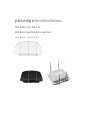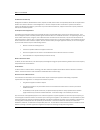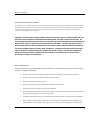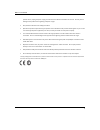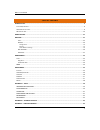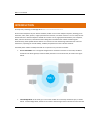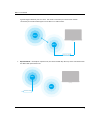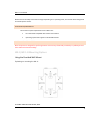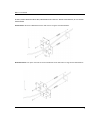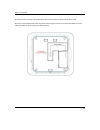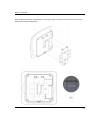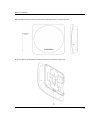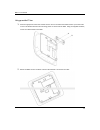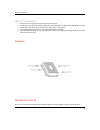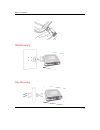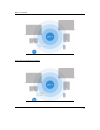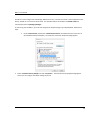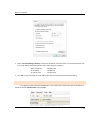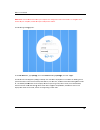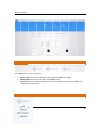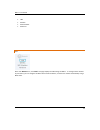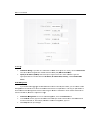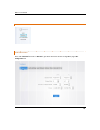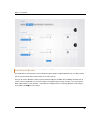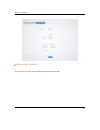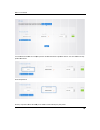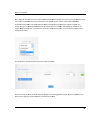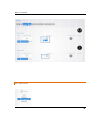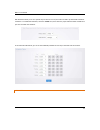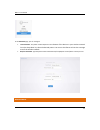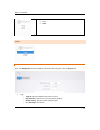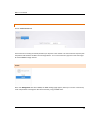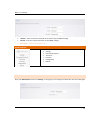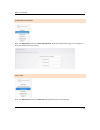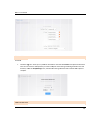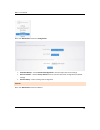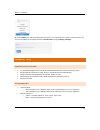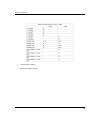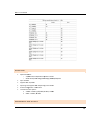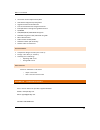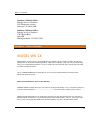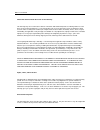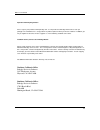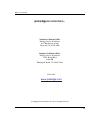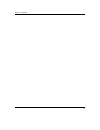- DL manuals
- Pakedge Device & Software
- Wireless Access Point
- WK-1
- User Manual
Pakedge Device & Software WK-1 User Manual
Summary of WK-1
Page 1
Pa wk‐1 802.1 user g aked 1,wk‐1‐ 11ac du guide – v dged ‐b, wk‐ ual band version 1 evice 1‐o d access 1.0 &softw s point ware innc..
Page 2
Wk-1x user manual 2 fcc declaration of conformity pakedge device & software, 3847 breakwater avenue, hayward, ca 94545, declares under sole responsibility that the wk‐1x complies with 47 cfr parts 2 and 15 of the fcc rules as a class b digital device. This device complies with part 15 of fcc rules. ...
Page 3
Wk-1x user manual 3 caution: exposure to radio frequency radiation. This equipment must be installed and operated in accordance with provided instructions and the antenna(s) used for this transmitter must be installed to provide a separation distance of at least 20 cm from all persons and must not b...
Page 4
Wk-1x user manual 4 periods of time, unplug the power supply, and disconnect the cat5e to the wk‐1x at the poe. This will prevent damage to the product due to lightning and power surges. Give particular attention to all safety precautions. Operate this product only from the type of power source indi...
Page 5
Wk-1x user manual 5 table of contents introduction ..................................................................................................................................................... 6 s ystem r equirements ..............................................................................
Page 6: Introduction
Wk-1x user manual 6 introduction thank you for purchasing the pakedge wk‐1x 802.11ac dual band access point as the central component of your wireless network, the wk‐1 can connect multiple computers, allowing you to share files, audio, video, printers, a high‐speed internet connection, and other res...
Page 7
Wk-1x user manual 7 signal through its ethernet port to a client. This mode is used when you need to have network connectivity to hard wired device(s) but are unable to run cable to them. repeater mode – normally for repeater work, this mode will with any ap set up as the main ap and then the wk‐1...
Page 8
Wk-1x user manual 8 because the functionality of the wk‐1x changes depending on its operating mode, this manual offers both general and mode‐specific content. System requirements the minimum system requirements for the wk‐1x are: pc or mac book compatible with an ethernet interface operating system ...
Page 9
Wk-1x user manual 9 b: wall, single‐gang electrical box, european outlet box us 4” round junction box, us 3.5” round junction box vertical mount: secure the wall bracket to the wall anchors using the included hardware. Horizontal mount: line up the slots and secure the wall bracket to the wall ancho...
Page 10
Wk-1x user manual 10 line the two tabs on the top of the wall bracket with the two pockets on the back of the access point. Attach the recommended plastic cable clip. Route cables along the channel on the back of the wap and secure cables to the plastic clip by pressing the cable to the clip.
Page 11
Wk-1x user manual 11 place the wap firmly against the wall bracket, ensuring the cables are tucked in the channel on the back of the wap and/or behind the wall bracket.
Page 12
Wk-1x user manual 12 slide the wap downward until the top two tabs on the wall bracket are locked into place secure the wap to the wall bracket’s bottom tab with the included security screw..
Page 13
Wk-1x user manual 13 using provided t‐bar 1. Place the appropriate sized t‐bar bracket into the slots on the back of the wap and line up the two holes on the t‐bar bracket with the two mounting points on the back of the wap. Using the supplied hardware, mount the t‐bar bracket to the wap. 2. Rotate ...
Page 14
Wk-1x user manual 14 wk‐1‐o installation 1. Place the unit in an appropriate place using the mounting kit. 2. Run an ethernet cable to the device and plug one end of the ethernet cable into the wireless access point. 3. Plug the other end of the ethernet cable into a poe injector or poe switch. 4. T...
Page 15
Wk-1x user manual 15 wall mounting pipe mounting.
Page 16
Wk-1x user manual 16 the diagrams below depict the configuration using a poe injector or a poe switch to power the wk‐1x power using poe injector power using poe switch.
Page 17
Wk-1x user manual 17 power using the included power adapter.
Page 18
Wk-1x user manual 18 the wk‐1x can be configured in client bridge, wds access point, or access point mode. When shipped from the factory, the wk‐1x is set to access point mode. The default ip address of the wk‐1x is 192.168.1.250 and username/password of pakedge/pakedgea in order to log into the wk‐...
Page 19
Wk-1x user manual 19 3. Select “use the following ip address” and type the ip address and subnet mask, as in the example below. (be sure the ip address and subnet mask are on the same subnet as the wk‐1x.) wk‐1x ip address: 192.168.1.250 pc ip address: 192.168.1.10 pc subnet mask: 255.255.255.0 4. C...
Page 20
Wk-1x u note: m address o the wk‐1 in the us the wk‐1 system in id. The 2 wireless displays t ser manual make sure the a of your compu 1x login dialog ser name box, 1x main menu nformation su 2.4ghz/5ghzw channel and p the details of access point a uter, follow th g appears. , type pakedg u appears ...
Page 21
Wk-1x u menu the navig netwo ser manual options gation bar on network: allo management system: allow configuration ork the top has 3 ow user acces t: allows user ws user to mo n back and res 3 groups: ss to lan, wir r to access too odify ap settin stores. Reless, wifi sc ols, modify sn ngs as in log...
Page 22
Wk-1x user manual 22 lan wireless wifi scheduler advanced lan hover over network icon, click “lan”. This page displays the lan settings for wk‐1x. To configure the ip address of your wk‐1x, you can configure the wk‐1x with a static ip address, or obtain an ip address automatically using a dh...
Page 23
Wk-1x u ip setting vlan ma managem be the vl must be ser manual gs ip network s your wk‐1x w specify an ip appropriate e severs. Anagement if you enable ment id for th lan used for m 192.168.3.X, w vlan id for m in the vlan i functions of t click accept t setting: if you will be assigne address (def...
Page 24
Wk-1x u wirele config hover ov configur ser manual ss guration ver “network” ation tab. ” and click on “wireless”, yyou will be directed to wireless configuraation page und 24 der 4.
Page 25
Wk-1x user manual 25 o operation mode: both the 2.4 and the 5 ghz band have the following operating modes: access point mode, client bridge mode, and wds ap. O wireless mode‐802.11 mode: choose the setting that corresponds to the type of wireless clients connected to your network: b, g, n, b/g or b/...
Page 26
Wk-1x u guest the gues with no c first you scheme i bssid , th are comp ser manual network s st network is communicatio will need to e set to 192.16 he ip address plete click app settings designed for on with the ot enable the gu 68.200.X. You is will, distrib ply to save ch router that do ther ssid...
Page 27
Wk-1x user manual 27 wireless security profiles this section you can create security setting that will be added to the ssid..
Page 28
Wk-1x u you will n profile na enter the security‐ ser manual name the prof ame sonos: e password drop down m file menu will allow mple you have w you to selec an ssid that ct a certain se will be only so ecurity for you onos devices. Ur profile. You can have 28 e the security 8.
Page 29
Wk-1x u note: the secure an equivalen device/cl support w device sp let say yo after the ssid. You ser manual e most secure nd is compatib nt privacy (we lient you are w wpa2 security pecifications. Ou select the e security prof u can apply th e and commo ble with all th ep) is the mos working with ...
Page 30
Wk-1x u wifi sc ser manual cheduler 30 0
Page 31
Wk-1x user manual 31 wifi scheduler allows you to set a specific day and time to turn on/off a radio and ssid. By default wifi scheduler is disabled. To enable wifi scheduler, check the “enable” box, then select the proper wireless radio and ssid that you want to enable the scheduler in the schedule...
Page 32
Wk-1x user manual 32 in the advanced page, you can configure: transmit power: the power needed depends on the distance of the devices in your wireless network. From the drop‐down list, select the desired power. You can use this feature to limit the coverage area of the wireless network. rts/cts ...
Page 33
Wk-1x user manual 33 tools snmp tools ping test hover over management and click on tools, you will be directed to ping test under the ping test tab: ping – o target ip: type the ip address of the device to check. O ping packet size: type the size of the ping packets (in bytes). O number of pin...
Page 34
Wk-1x user manual 34 traceroute test click on traceroute test tab a traceroute test can help you identify obstacles you may have in the network. The traceroute text maps the path that packets take between the wk‐1x and the target device. To run a traceroute test, type the traceroute target ip and cl...
Page 35
Wk-1x user manual 35 location – enter the location of the wk‐1x for reference by the snmp manager. contact – enter the contact information for the snmp manager. description ‐ what is this description for ? Maintenance settings username/password time zone firmware configuration rebo...
Page 36
Wk-1x user manual 36 username/password hover over maintenance and click on username/password. Under the administration page, you can change the username and password for the device. Time zone hover over maintenance and click on time zone, this page allows you to setup time zone..
Page 37
Wk-1x u firmw firmware config ser manual ware e‐ firmware upg onto the unit firmware, che complete. Guration grade – allow and then clic eck the “keep you to updat ck upload. If y p settings” bo te the firmwar ou want to ke x, otherwise t re for the unit eep the same the settings w t. Click brows se...
Page 38
Wk-1x user manual 38 hover over maintenance and click on configuration: download backup – click on download configuration to save and export the current settings. reset to defaults – click the factory default button to reset the device back to original factory default settings. restore backup ...
Page 39
Wk-1x user manual 39 under the reboot page, clicking the reboot button allows you to reboot the device. After the device restarts, you can access thewk‐1x at the default ip address: 192.168.1.250 and login:pakedge / pakedgea appendix a – specs hardware specifications 1 x 10/100/1000 gigabit ethern...
Page 40
Wk-1x user manual 40 transmit power (typical): receiver sensitivity (typical).
Page 41
Wk-1x u operat manag ser manual tions operation mo o 2.4/5 o acce up to 16 ssid supports 802 spanning tre ip auto‐config transmission o 2.4g o 5gh gement an odes: 5ghz have in ess point/clien d .1q vlans e supports 80 guration – dh rate options: ghz – n only, z – n only, a nd securit dependent op nt...
Page 42
Wk-1x user manual 42 user power control adjustment by dbm web‐based configuration (http)/telnet upgrade firmware via web browser auto‐channel selects least congested channel backup & restore settings through web interface qoswmm wep/wpa/wpa2/ wpa mixed encryption wpa‐psk using tkip o...
Page 43
Wk-1x user manual 43 northern california office pakedge device & software 3847 breakwater avenue hayward, ca 94545-3606 southern california office: pakedge device & software 17011 beach blvd. Suite 600 huntington beach, ca 92647-5946 appendix c – limited warranty model wk‐1x congratulations on your ...
Page 44
Wk-1x user manual 44 what is not covered under the terms of this warranty this warranty only covers failure due to defects in materials and workmanship that occur during normal use and does not cover normal maintenance. This warranty does not cover any appearance item; any damage to living structure...
Page 45
Wk-1x user manual 45 important- warranty registration please register your product at www.Pakedge.Com. It is imperative that pakedge knows how to reach you promptly if we should discover a safety problem or product update for which you must be notified. In addition, you may be eligible for discounts...
Page 46: Pakedgedevice&software
Wk-1x user manual 46 pakedgedevice&software inc. Northern california office pakedge device & software 3847 breakwater avenue hayward, ca 94545-3606 southern california office: pakedge device & software 17011 beach blvd. Suite 600 huntington beach, ca 92647-5946 visit us at: www.Pakedge.Com © pakedge...
Page 47
Wk-1x user manual 47.