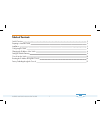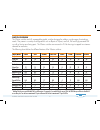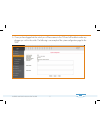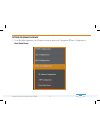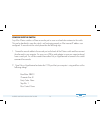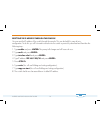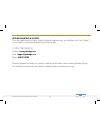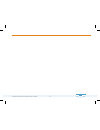X-series switches s24av/s24p8av/s24p16av/s24pav/s24hav/s8hav/s24f/s24hf quick start guide – version 1.1 enterprise-class, fully managed gigabit switches with rear or front facing ports s24f/s24hf s24av/s24p8av/s24p16av/s24pav/s24hav/s8hav.
Table of contents switch overview 2 preparing to install the switch 3 installation 3 configuring the switch 4 changing the ip address of the switch 6 setting the default gateway 8 console into the switch 10 resetting the ip address through the console 14 factory defaulting through the console 15 1 x...
Switch overview the x-series switches are fully manageable gigabit switches designed to address a wide range of networking needs. They come in a variety of configurations such as 8-port or 24-port, non-poe, poe and high powered poe as well as front or rear facing ports. The x-series switches are enc...
3 x-series switches quick start guide preparing to install the switch installing any of the x-series switches is similar to installing any other pakedge switch. If you have installed a managed switch before, the process will be very similar. The gui for all of the x-series switches will be the same ...
4 x-series switches quick start guide configuring the switch 1. Connect the x-series switch to power. The pwr led will light up and the fans will start. 2. Connect a pc or laptop to any lan port on the x-series switch. 3. Configure the pc with a static ip address of 192.168.1.10 and subnet mask of 2...
5 x-series switches quick start guide 6. Once you have logged into the switch you will have access to the gui and will be able to make any changes you wish to the swtich. The following is an example of the system configuration page for the s24f..
6 x-series switches quick start guide changing the ip address of the switch 1. From the menu on the left, navigate to ip basic configuration-> ip address configuration ..
7 x-series switches quick start guide changing the ip address of the switch (continued) 2. Select 1 from the line item dropdown menu and on the right hand side, under “ip address / subnet prefix”, enter the ip address you wish to change the switch to. For example, to change the switch to be on 192.1...
8 x-series switches quick start guide setting the default gateway 1. To set the default gateway we will need to create a static route. Navigate to ip basic configuration-> host static route..
9 x-series switches quick start guide 2. In the “target address/subnet prefix” type 0.0.0.0/0.0.0.0 and in the “next hop” enter the ip address of your router. 3. Click “apply” and now you should have a static route created, which means the default gateway has been set. For example, if the router is ...
10 x-series switches quick start guide console into the switch any of the x-series switches will have a console port to serve as a back door entrance to the switch. This can be beneficial in case the switch is not functioning properly or if the incorrect ip address was configured. To console into th...
11 x-series switches quick start guide the following is an example if you are using putty:.
12 x-series switches quick start guide 3. 3. If you are using putty you need to go to session on the left hand side and select serial for the connection type and then click open to actually initiate the console session..
13 x-series switches quick start guide 4. Once the connection is established you should see a screen similar to the following: 5. You are now consoled into the switch..
14 x-series switches quick start guide resetting the ip address through the console you can reset the ip address of the switch through the console. This can be helpful in case of miss- configuration. To do this you will first need to console into the switch as previously described and then take the ...
15 x-series switches quick start guide factory defaulting through the console you can factory default the switch through console in case it is not functioning properly. To do this you will first need to console into the switch as previously described and take the following steps: 1. Type enable and ...
16 trouble shooting & support if you are unable to get the x-series switches functional using these steps, you can refer to the user’s manual on our website or contact the technical support team for help. Contact information: website: www.Pakedge.Com email: support@pakedge.Com phone: 650.385.8703 pl...
17 x-series switches quick start guide.
18 x-series switches quick start guide.
© pakedge device & software inc. 2014 – all rights reserved 3847 breakwater avenue hayward, ca 94545-3606 visit us at: www.Pakedge.Com.