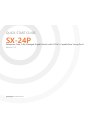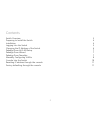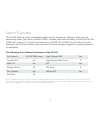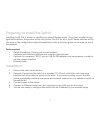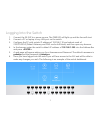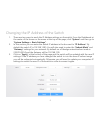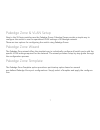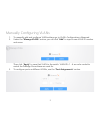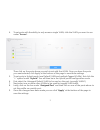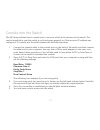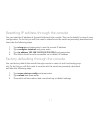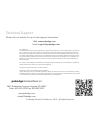- DL manuals
- Pakedge
- Switch
- SX-24P
- Quick Start Manual
Pakedge SX-24P Quick Start Manual
Summary of SX-24P
Page 1
Quick start guide sx-24p enterprise-class, fully managed gigabit switch with 24 poe+ capable rear facing ports version 1.0 pakedgedevice&software inc.
Page 2
2 contents switch overview 3 preparing to install the switch 4 installation 4 logging into the switch 5 changing the ip address of the switch 6 pakedge zone & vlan setup 7 pakedge zone wizard 7 pakedge zone template 7 manually configuring vlans 8 console into the switch 10 resetting ip address throu...
Page 3
3 the sx-24p switch is a fully manageable gigabit switch, designed to address a wide range of networking needs. This switch provides 24 poe+ capable ports with the ability to utilize full 802.3at (30w) poe+ output on 12 ports simultaneously or full 802.3af (15.4w) poe on all 24 ports simul- taneousl...
Page 4
4 installing the sx-24p is similar to installing any other pakedge switch. If you have installed a man- aged switch before, the process will be very similar. The gui for all of the sx series switches will be the same so the configuration steps discussed later in this quick start guide can be used on...
Page 5
5 1. Connect the sx-24p to a power source. The pwr led will light up and the fans will start. 2. Connect a pc or laptop to any lan port on the switch. 3. Configure the pc with a static ip address of 192.168.1.10 and subnet mask of 255.255.255.0 (default gateway and dns can be left blank) and then op...
Page 6
6 1. There are two ways to reach the ip address settings on the switch. From the dashboard at the center of the screen or the menu at the top of the page, click “system” and then go to “system settings > basic settings”. 2. In this section you can enter the switch ip address in the box next to “ip a...
Page 7
7 the pakedge zone wizard offers the simplest way to individually configure all switch ports with the specific vlan settings required for the network. The wizard provides a step-by-step guide through the configuration process. Pakedge zone & vlan setup new to the sx series switches are the pakedge z...
Page 8
8 1. To manually add and configure vlan settings go to vlan>configuration>advanced. 2. Under the “manage vlans” section you can click “add” to input a new vlan id number and name. Then click “apply” to save that vlan to the switch. Vlan id’s 1 - 6 are color coded to match the pakedge zones these are...
Page 9
9 4. To set ports with the ability to only access a single vlan, click the vlan you want to use under “access”. Then click on the ports above you wish to set with that vlan. Once you have the ports you want selected, click apply at the bottom of the page to save those settings. 5. To set ports in hy...
Page 10
10 the sx series switches have a console port to serve as a back door entrance to the switch. This can be beneficial in case the switch is not functioning properly or if the incorrect ip address was configured. To console into the switch please take the following steps: 1. Connect the console cable ...
Page 11
11 you can reset the ip address of the switch through the console. This can be helpful in case of miss- configuration. To do this you will first need to console into the switch as previously described and then take the following steps: 1. Type show ip and press enter to see the current ip address 2....
Page 12: Pakedgedevice&software Inc
Pakedgedevice&software inc 3847 breakwater avenue hayward,ca 94545 main: 650-385-8700 fax: 650.685.5520 www.Pakedge.Com sales@pakedge.Com technical support please visit our website for up to date support information. Web: www.Pakedge.Com email: support@pakedge.Com © pakedge device & software inc. 20...