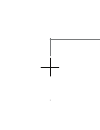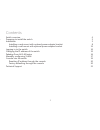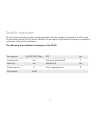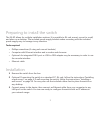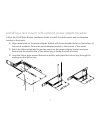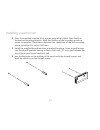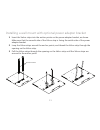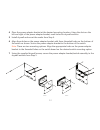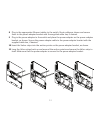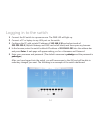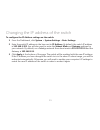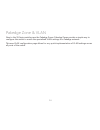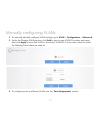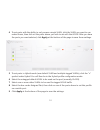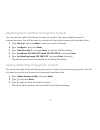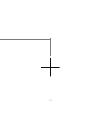- DL manuals
- Pakedge
- Switch
- SX-8-EP
- Quick Start Manual
Pakedge SX-8-EP Quick Start Manual
Summary of SX-8-EP
Page 1
Sx-8p managed gigabit switch with 8 rear-facing poe+/poe ports quick start guide.
Page 2
2 2.
Page 3
3 3 contents switch overview 4 preparing to install the switch 5 installation 5 installing a rack mount with optional power adapter bracket 8 installing a wall mount with optional power adapter bracket 11 logging in to the switch 14 changing the ip address of the switch 15 pakedge zone & vlan setup ...
Page 4
4 4 switch overview the sx series switches are fully managed gigabit switches, designed to address a wide range of networking needs. The sx series switches are encased in high-end av housings to appeal to customers’ demand for aesthetics. The following chart defines the features of the sx-8p: port s...
Page 5
5 5 preparing to install the switch the sx-8p allows for multiple installation options. It is possible to av rack mount, mount to a wall, and place on a desktop. The included power supply bracket makes mounting with the included power supply easy to manage in any situation. Tools required: • phillip...
Page 6
6 6 1 secure the rack brackets to the faceplate bracket. 2 slide the switch into the center opening of faceplate bracket. 3 secure the rack bracket or faceplate bracket assembly to the switch. Installing a rack mount.
Page 7
7 7 installing a rack mount with optional power adapter bracket follow the sx-8p rack bracket installation guide to install the rack bracket and the faceplate bracket to the switch. 1 align three holes on the power adapter bracket with three threaded holes on the bottom of the switch as shown. Secur...
Page 8
8 8 4 pull the velcro strips through the opening on the velcro strip until the velcro strips are secured to the anchor point. 5 connect the appropriate ethernet cables to the switch. Route the cables as shown and secure them to the power adapter bracket with the supplied cable ties, if desired. 6 co...
Page 9
9 9 7 insert the velcro strips into the anchor points on the power adapter bracket, as shown. 8 loop the velcro strips back up and around the anchor points and secure the velcro strip to itself. Make sure that the power adapter is secured to the power adapter bracket..
Page 10
10 10 1 place the supplied template (first and last page of this quick start guide) at the desired mounting location. Mark the location of the mounting points as noted on template. The distance between the centerlines of the two mounting points should be 5½ inches (140 mm). 2 install the supplied dr...
Page 11
11 11 installing a wall mount with optional power adapter bracket 1 insert the velcro strips into the anchor points on the power adapter bracket, as shown. Make sure that the smooth side of the velcro strip is facing the switch side of the power adapter bracket. 2 loop the velcro strips around the a...
Page 12
12 12 4 place the power adapter bracket at the desired mounting location. Using the slots on the left and right of the power adapter bracket, mark holes for drywall anchors. 5 install drywall anchors at the marks from step 4. 6 align three holes on the power adapter bracket with three threaded holes...
Page 13
13 13 8 plug in the appropriate ethernet cables to the switch. Route cables as shown and secure them to the power adapter bracket with the supplied cable ties, if desired. 9 plug in the power adapter to the switch and place the power adapter on the power adapter bracket, as shown. Secure the power a...
Page 14
14 14 logging in to the switch 1 connect the sx switch to a power source. The pwr led will light up. 2 connect a pc or laptop to any lan port on the switch. 3 configure the pc with a static ip address of 192.168.1.10 and subnet mask of 255.255.255.0 (default gateway and dns can be left blank) and th...
Page 15
15 15 changing the ip address of the switch to configure the ip address settings on the switch: 1 from the dashboard, click system > system settings > basic settings. 2 enter the switch ip address in the box next to ip address. By default, the switch ip address is 192.168.1.205. You will also need t...
Page 16
16 16 pakedge zone & vlan new to the sx series switches are the pakedge zones. Pakedge zones provide a simple way to configure the switch to match the specialized vlan settings of a pakedge network. This new vlan configuration page allows for very quick implementation of vlan settings across all por...
Page 17
17 17 manually configuring vlans 1 to manually add and configure vlan settings, go to vlan > configuration > advanced. 2 under the manage vlans section, click add to input a new vlan id number and name, then click apply to save that vlan to the switch. Vlan ids 1-6 are color coded to match the paked...
Page 18
18 18 4 to set ports with the ability to only access a single vlan, click the vlan you want to use under access, then click on the ports above you wish to set with that vlan. After you have the ports you want selected, click apply at the bottom of the page to save those settings. 5 to set ports in h...
Page 19
19 19 console into the switch the sx series switches have a console port to serve as a back-door entrance to the switch. This can be beneficial in case the switch is not functioning properly or if the incorrect ip address was configured. 1 connect the console cable to the console port on the back of...
Page 20
20 20 resetting the ip address through the console you can reset the switch’s ip address through the console. This can be helpful in case of missconfiguration. You will first need to console into the switch as previously described, then: 1 type “show ip” and press enter to see the current ip address...
Page 21
21 21.
Page 22
22 22.
Page 23
23 23.
Page 24
Technical support for technical help: www.Pakedge.Com/portal support@pakedge.Com (650) 385-8703 for non-technical inquires: customerservice@pakedge.Com (650) 385-8701 for regulatory information: www.Pakedge.Com/regulatory doc-00237-a 2016-08-23 ms 3847 breakwater avenue, hayward, ca 94545-3606 main:...