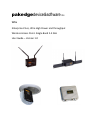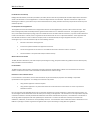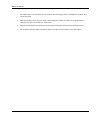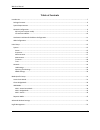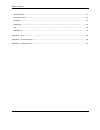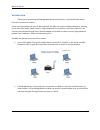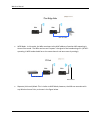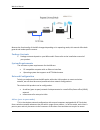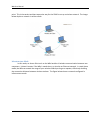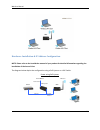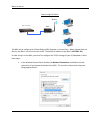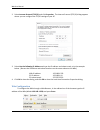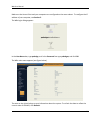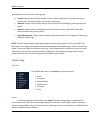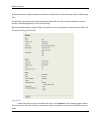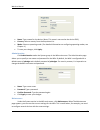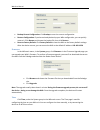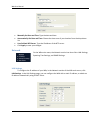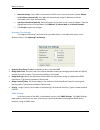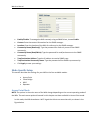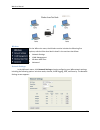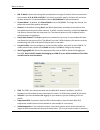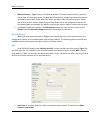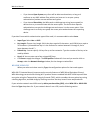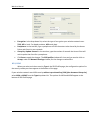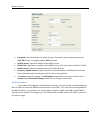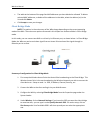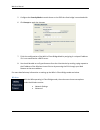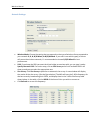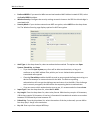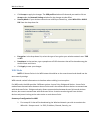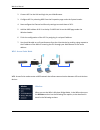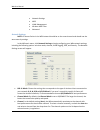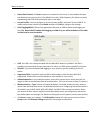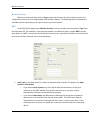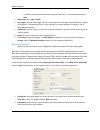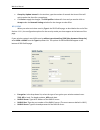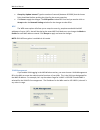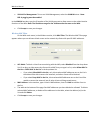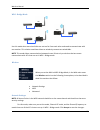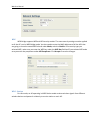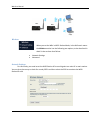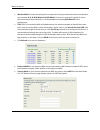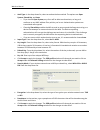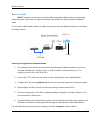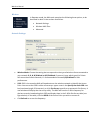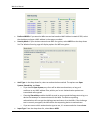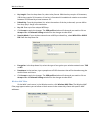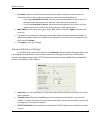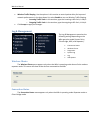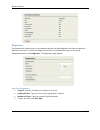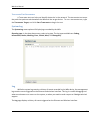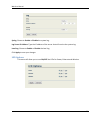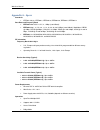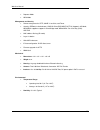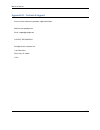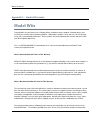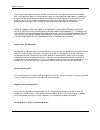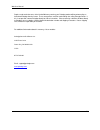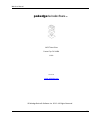- DL manuals
- Pakedge
- Wireless Access Point
- W6x
- User manual
Pakedge W6x User manual
Summary of W6x
Page 1
Pakedgedevice&software inc. W6x enterprise-class, ultra high power and throughput wireless access point- single band 2.4 ghz user guide – version 1.0
Page 2
W6x user manual 2 fcc declaration of conformity pakedge device & software, po box 1973, san mateo, ca 94401, declares under sole responsibility that the w6x complies with 47 cfr parts 2 and 15 of the fcc rules as a class b digital device. This device complies with part 15 of fcc rules. Operation of ...
Page 3
W6x user manual 3 caution: exposure to radio frequency radiation. To comply with the fcc rf exposure compliance requirements, the separation distance between the antenna and any person’s body (including hands, wrists, feet and ankles) must be at least 20 cm (8 inches). Warning: to prevent fire or sh...
Page 4
W6x user manual 4 place poe injector unit to allow for easy access when disconnecting the power cord/adapter of the device from the ac wall outlet. Wipe the unit with a clean, dry cloth. Never use cleaning fluid or similar chemicals. Do not spray cleaners directly on the unit or use forced air to re...
Page 5
W6x user manual 5 table of contents introduction ........................................................................................................................................................... 7 package contents ...............................................................................
Page 6
W6x user manual 6 wireless clients ................................................................................................................................................ 52 connection status ......................................................................................................
Page 7
W6x user manual 7 introduction thank you for purchasing the pakedge w6x wireless access point - the best wireless access point for your wireless network. As the central component of your wireless network, the w6x can connect multiple computers, allowing you to share files, audio, video, printers, a ...
Page 8
W6x user manual 8 w6x w6x cat 5e cable wds mode: in this mode, the w6x associates to the mac address of another w6x operating in access point mode. The w6x receives and “repeats” the signal of the broadcasting unit. (all ap’s operating in wds mode should be on the same channel and same security sett...
Page 9
W6x user manual 9 w6x wireless communication rebroadcast because the functionality of the w6x changes depending on its operating mode, this manual offers both general and mode-specific content. Package contents package contents depend on your w6x model. Please refer to the installation manual of you...
Page 10
W6x user manual 10 point. This is the easiest and least expensive way for the soho to set up a wireless network. The image below depicts a network in ad-hoc mode. Infrastructure mode in this mode, an access point such as the w6x handles all wireless communication between two computers. It doesn’t ma...
Page 11
W6x user manual 11 w6x hardware installation & ip address configuration note: please refer to the installation manual of your product for detailed information regarding the installation of the access point. The diagrams below depict the configuration using a poe injector or a poe switch. Power using...
Page 12
W6x user manual 12 power using poe switch w6x wireless s24h – poe switch the w6x can be configured as a client bridge, wds, repeater, or access point. When shipped from the factory, the w6x is set to access point mode. The default ip address of the w6x is 192.168.1.250. In order to log in to the w6x...
Page 13
W6x user manual 13 2. Select internet protocol (tcp/ip) and click properties. The internet protocol (tcp/ip) dialog appears where you can configure the tcp/ip settings of your pc. 3. Select use the following ip address and type the ip address and subnet mask, as in the example below. (be sure the ip...
Page 14
W6x user manual 14 make sure the access point and your computers are configured on the same subnet. To configure the ip address of your computer, see section 2. The w6x login dialog appears. In the user name box, type pakedge, and in the password box type pakedgea, and click ok. The w6x main menu ap...
Page 15
W6x user manual 15 the navigation bar on the left has four groups: system: display and/or modify the w6x’s status, system properties, administrative controls, maintenance, firmware options, and internal time settings. Network: display and/or modify settings for the system lan (including ip), spannin...
Page 16
W6x user manual 16 the network section displays the device ip address, subnet mask, default gateway, dhcp, and spanning tree. The wireless section displays the device operating mode, 802.11 mode, channel bandwidth, wireless channel, vlan management id, and profile settings. Because the w6x supports ...
Page 17
W6x user manual 17 name: type a name for the device. (note: this name is not used as the device ssid.) country: select a country from the drop-down list. Mode: select an operating mode. (for detailed information on configuring operating modes, see chapter 4.) to save your changes, click apply. Admin...
Page 18
W6x user manual 18 backup current configuration: click backup to save the current configuration. Restore configuration: if you have already backed up your w6x configuration, you can quickly restore it. Click browse and choose the backup file, then click restore. Reset to factory default: click facto...
Page 19
W6x user manual 19 manually set date and time: type the date and time automatically get date and time: choose the time zone of your location from the drop-down list. User defined ntp server: type the ip address of the ntp server. Click apply to save your changes. Network on the w6x main menu, the ne...
Page 20
W6x user manual 20 network setting: if your w6x is connected to a dhcp server (such as a router), choose obtain an ip address automatically. Your w6x will automatically assign ip addresses to clients associated with it (not recommended). Specify an ip address (default): select this option if you wan...
Page 21
W6x user manual 21 enable/disable: to manage the w6x remotely using an snmp client, choose enable. Contact: enter the contact information for the snmp manager. Location: enter the location of the w6x for reference by the snmp manager. Community name (read only): type the password for read-only acces...
Page 22
W6x user manual 22 w6x access point mode wireless on the w6x main menu, the wireless section includes the following five options, which will be described in detail in the sections that follow: network settings vlan management wireless mac filter advanced network settings in the w6x main menu, click ...
Page 23
W6x user manual 23 802.11 mode: choose the setting that corresponds to the type of wireless clients connected to your network: b, g, n, b/g or b/g/n. If you aren’t sure which type(s) of clients will access the wireless networks, it’s recommended to choose b/g/n mixed for best performance. Channel mo...
Page 24
W6x user manual 24 wireless security – type: security is disabled by default. To enable wireless security, select an option from the drop-down menu. For detailed information on configuring the security features of the w6x, such as wep, wpa, wpa-psk, wpa2, and wpa2-psk, see the next section. When you...
Page 25
W6x user manual 25 o if you choose open system, any client will be able to authenticate, as long as it conforms to any mac address filter policies you have set. In an open system, authentication packets are sent without encryption. O if you choose shared key, the w6x sends a challenge text string (u...
Page 26
W6x user manual 26 encryption: in the drop-down list, select the type of encryption your wireless network uses: tkip, aes or both. For apple products, aes works best. Passphrase: in the text box, type a passphrase of 8-63 characters to be shared by the access points and clients in your network. Grou...
Page 27
W6x user manual 27 encryption: in the drop-down list, select the type of encryption your wireless network uses: tkip, aes or both. For apple products, aes works best. Radius server: type the ip address of the radius server. Radius port: type the port number of the radius server. (the most common def...
Page 28
W6x user manual 28 vlan id for management: to turn on vlan management, select the vlan id button. Note: 802.1q tagging must be enabled. In the vlan id text box, type the id number of the vlan you want to allow access to the administrative functions of the w6x. Note: the ip address range for the vlan...
Page 29
W6x user manual 29 the table at the bottom of the page lists mac addresses you have blocked or allowed. To delete selected mac addresses, or delete all the addresses in the table, select the address (es) in the list and click delete. Click accept to save your changes. Client bridge mode note: the op...
Page 30
W6x user manual 30 5. Configure the security mode to match those on the ssid the client bridge is associated with. 6. Click accept to apply the changes. 7. Finish the configuration of the w6x in client bridge mode by assigning it a unique ip address if it is not connected to a dhcp server. 8. You sh...
Page 31
W6x user manual 31 network settings wireless mode: choose the setting that corresponds to the type of wireless clients connected to your network: b, g, n, b/g mixed, or b/g/n mixed. If you aren’t sure which type(s) of clients will access the wireless networks, it’s recommended to choose b/g/n mixed ...
Page 32
W6x user manual 32 preferred bssid: if you want the w6x to associate based on mac address instead of ssid, select the prefer bssid checkbox. Wireless security: configure the security settings to match those on the ssid the client bridge is associated with. Security mode: if your wireless network use...
Page 33
W6x user manual 33 click accept to apply the changes. The ssid profile window will close and you need to click on accept under the network settings window for the changes to take effect. Security mode: if your wireless network uses a wpa pre-shared key, select wpa-psk or wpa2- psk from the drop-down...
Page 34
W6x user manual 34 2. Connect ap-2 to the lan and login via your web browser. 3. Configure ap-2 by selecting wds from the properties page under the system header. 4. Now configure the channel and security settings to match those of ap-1. 5. Add the mac address of ap-1 to the ap-2’s wds link list on ...
Page 35
W6x user manual 35 network settings wds vlan management wireless mac filter advanced network settings note: all access points in the wds network should be on the same channel and should use the same security settings. In the w6x main menu, click network settings to begin configuring your w6x network...
Page 36
W6x user manual 36 detect best channel: click scan to perform an automatic sitesurvey. A new window will open and display the site survey utility. The w6x will scan the 2.4ghz frequency for devices currently broadcasting their ssid, andthendisplaythem in the table. Current profiles: you can configur...
Page 37
W6x user manual 37 wireless security when you select a wireless security type, as described at the end of the previous section, the configuration options for that mode appear (see the figure below). The following sections describe the available options, depending on the type of security you have cho...
Page 38
W6x user manual 38 o if you don’t know which authentication type will be used, it’s recommended to select auto. Input type: select hex or ascii. Key length: choose a key length. 64-bit hex keys require 10 characters, and 128-bit keys require 26 characters. (a hexadecimal key is in the format of a nu...
Page 39
W6x user manual 39 group key update interval: in the text box, type the number of seconds the access point will wait to probe the client for a passphrase. Click save to apply the changes. The ssid profile window will close and you need to click on accept under the network settings window for the cha...
Page 40
W6x user manual 40 group key update interval: type the number of seconds (between 30-3600) that the access point should wait before probing the client for the secret group key. Click save to apply the changes. The ssid profile window will close and you need to click on accept under the network setti...
Page 41
W6x user manual 41 vlan id for management: to turn on vlan management, select the vlan id button. Note- 802.1q tagging must be enabled. In the vlan id text box, type the id number of the vlan you want to allow access to the administrative functions of the w6x. Note: the ip address range for the vlan...
Page 42
W6x user manual 42 wds - bridge mode w6x wds - bridge w6x wds – bridge w6x wds - bridge use this mode when two wired lans are not too far from each other and need to communicate with one another. This solution would work best to wirelessly connect two wired lans. Note: this mode allows communication...
Page 43
W6x user manual 43 wds wds-bridge supports wep and aes security modes. The same security settings must be applied to all the ap’s set in wds-bridge mode. You also need to enter the mac addresses of all the ap’s that are going to share the same wds link and under mode,switch to enable. If for securit...
Page 44
W6x user manual 44 w6x wds - station w6x main ap wireless when you set the w6x in wds- station mode, in the w6x main menu the wireless section has the following two options, to be described in detail in the sections that follow: network settings advanced network settings for this mode, you need to s...
Page 45
W6x user manual 45 wireless mode: choose the setting that corresponds to the type of wireless clients connected to your network: b, g, n, b/g mixed or b/g/n mixed. If you aren’t sure which type(s) of clients will access the wireless networks, it’s recommended to choose b/g/n mixed for best performan...
Page 46
W6x user manual 46 auth type: in the drop-down list, select an authentication method. The options are open system, shared key, and auto. O if you choose open system, any client will be able to authenticate, as long as it conforms to any mac address filter policies you’ve set. Authentication packets ...
Page 47
W6x user manual 47 repeater mode note: the options in the main menu of the w6x change depending on the current operating mode of the w6x. The main menu options discussed in this chapter are those available in repeater mode. This is similar to wds mode; however, the w6x can associate with any wireles...
Page 48
W6x user manual 48 wireless in repeater mode, the w6x main menu has the following three options, to be described in detail in the sections that follow. Network settings wireless mac filter advanced network settings wireless mode: choose the setting that corresponds to the type of wireless clients co...
Page 49
W6x user manual 49 preferred bssid: if you want the w6x to associate based on mac address instead of ssid, select the checkbox and type a mac address in the spaces provided. Security mode: if your wireless network uses wep encryption, select wep from the drop-down list. The wireless security page wi...
Page 50
W6x user manual 50 key length: from the drop-down list, select a key format. 64bit-hex keys require 10 characters; 128-bit keys require 26 characters. A hex key is formatted in hexadecimal notation as a number between 0-9 followed by a letter between a-f. Default key: from the drop-down list, select...
Page 51
W6x user manual 51 acl mode: to block a client from associating with the w6x, or to deny or allow access by a client with a mac on a list, select the appropriate option from the drop-down list. O if you select allow mac in the list, only clients whose mac addresses are on the list in the table will ...
Page 52
W6x user manual 52 wireless traffic shaping: use the options in this section to control packet delay for improved network performance. In the drop-down list, select enable to turn on wireless traffic shaping. O incoming traffic limit: in the text box, type the incoming traffic limit, in kbit/s. O ou...
Page 53
W6x user manual 53 diagnostics if you experience network errors or unresponsive devices, the w6x diagnostic functions can help you determine the cause. To access the diagnostic functions, on the w6x main menu, in the log & management section, click diagnostics. The diagnostics page appears. Ping tes...
Page 54
W6x user manual 54 traceroute test parameters a traceroute test can help you identify obstacles in the network. The traceroute text maps the path that packets take between the w6x and the target device. To run a traceroute test, type the traceroute target, and click start traceroute to begin the tes...
Page 55
W6x user manual 55 syslog: choose to enable or disable the system log. Log server ip address: type the ip address of the server that will receive the system log. Local log: choose to enable or disable the local log. Click apply to save your changes. Led options this menu will allow you to turn on/of...
Page 56
W6x user manual 56 appendix a – specs standards ieee802.11b/g/n, ieee802.3, ieee802.3u, ieee802.3af, ieee802.1f, ieee802.1x data rates and frequency band ieee 802.11b- dsss 11, 5.5, 2, 1 mbps (auto fallback) ieee 802.11g- 1, 2, 5.5, 6, 9, 11, 12, 18, 24, 36, 48, 54 mbps (auto fallback), modulation- ...
Page 57
W6x user manual 57 repeater mode wds mode management and security remote mangement via http, snmp v1 and v2c, and telnet security- ieee802.1x authenticator / radius client (eap-md5/tls/ttls) support in ap mode; wpa/wpa2 supplicant support in client bridge mode; wpa2/wpa / pre-share key (psk)/ aes/tk...
Page 58
W6x user manual 58 appendix b – technical support please visit our website for up-to-date support information: website: www.Pakedge.Com email: support@pakedge.Com contact information: pakedge device & software inc. 1163 triton drive foster city, ca 94404 u.S.A.
Page 59
W6x user manual 59 appendix c – limited warranty model w6x congratulations on your purchase of a pakedge device & software wireless product! Pakedge designs and manufactures the finest home networking products. With proper installation, setup, and care, you should enjoy many years of unparalleled pe...
Page 60
W6x user manual 60 whether expressed, implied or statutory, including but not limited to, any implied warranty of merchantability, fitness for a particular purpose or non-infringement, and b) any and all obligations and liabilities of pakedge for damages including but not limited to incidental, cons...
Page 61
W6x user manual 61 repairs made under the terms of the limited warranty covering your pakedge product will be performed by an authorized pakedge service center. These arrangements must be made through the selling pakedge dealer. If this is not possible, contact pakedge directly for further instructi...
Page 62: Pakedgedevice&software
W6x user manual 62 pakedgedevice&software inc. 1163 triton drive foster city ca 94404 u.S.A visit us at: www.Pakedge.Com © pakedge device & software inc. 2012 – all rights reserved.