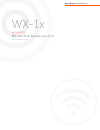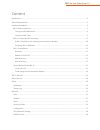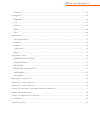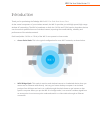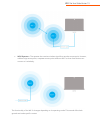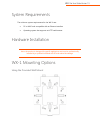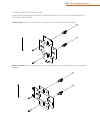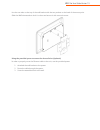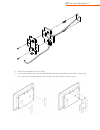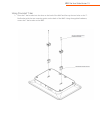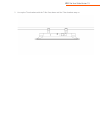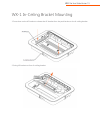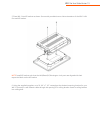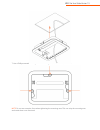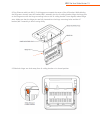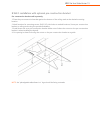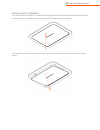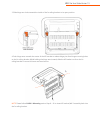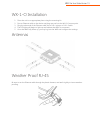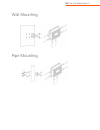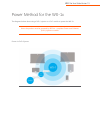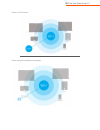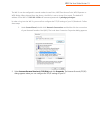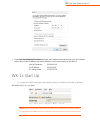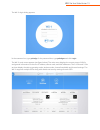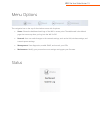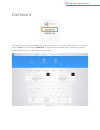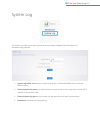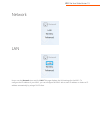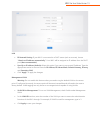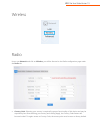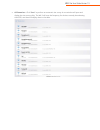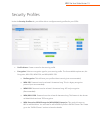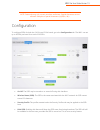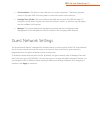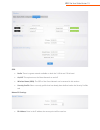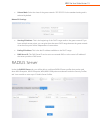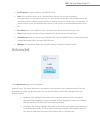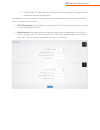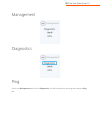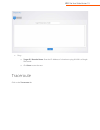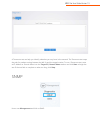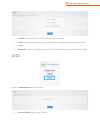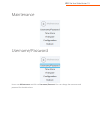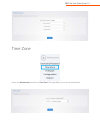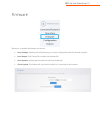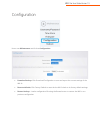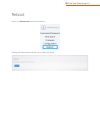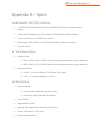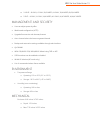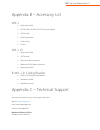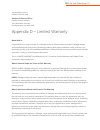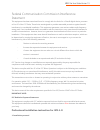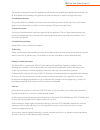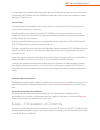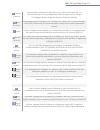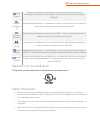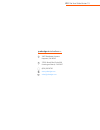- DL manuals
- Pakedge
- Wireless Access Point
- WX-1
- User Manual
Pakedge WX-1 User Manual
Summary of WX-1
Page 1
Pakedgedevice&software inc wx-1x wx-1, wx-1-o 802.11ac dual band access point user guide version 1.3.
Page 2
Wx-1x user guide version 1.3 content introduction ............................................................................................................................................................................................ 4 system requirements ..........................................
Page 3
Wx-1x user guide version 1.3 advanced ......................................................................................................................................................................................... 41 management .................................................................
Page 4
Wx-1x user guide version 1.3 introduction thank you for purchasing the pakedge wx-1x 802.11ac dual band access point . As the central component of your wireless network, the wx-1x provides you with high-speed, high-range wireless ac networking. The wx-1x broadcasts on both the 2.4 ghz and 5 ghz band...
Page 5
Wx-1x user guide version 1.3 • wds repeater – the repeater also receives wireless signal from another access point. However, unlike a brige access point, a repeater access point sends out wi-fi so that client devices can connect to it wirelessly. The functionality of the wx-1x changes depending on i...
Page 6
Wx-1x user guide version 1.3 system requirements the minimum system requirements for the wx-1x are: • pc or mac book compatible with an ethernet interface • operating system that supports an http web browser hardware installation note: the product is designed for specific application and must be pro...
Page 7
Wx-1x user guide version 1.3 a: double-gang electrical box, wall b: wall, single-gang electrical box, european outlet box us 4” round junction box, us 3.5” round junction box vertical mount: secure the wall bracket to the wall anchors using the included hardware. Horizontal mount: line up the slots ...
Page 8
Wx-1x user guide version 1.3 line the two tabs on the top of the wall bracket with the two pockets on the back of the access point. Slide the wap downwards to lock it in place and secure it with a security screw. Using the provided spacer to mount the access point (optional) in order to properly rou...
Page 9
Wx-1x user guide version 1.3 4. Attach the rectangular feet onto wx-1. 5. Line the two tabs on the top of the wall bracket with the two pockets on the back of the access point. Slide the ap downwards to lock it in place and secure with a security screw..
Page 10
Wx-1x user guide version 1.3 using provided t-bar 1. Place the t-bar bracket into the slots on the back of the wap and line up the two holes on the t- bar bracket with the two mounting points on the back of the wap. Using the supplied hardware, mount the t-bar bracket to the wap..
Page 11
Wx-1x user guide version 1.3 2. Line up the t-bar brackets with the t-bar. Press down until the t-bar brackets snap on..
Page 12
Wx-1x user guide version 1.3 wx-1 in-ceiling bracket mounting 1. Press down on the ap bracket to release the ap bracket from the push latches on the in-ceiling bracket. 2. Swing ap bracket out from in-ceiling bracket..
Page 13
Wx-1x user guide version 1.3 3. Slide both hinge arm locks towards the inside of the in-ceiling bracket to its open position. 4. Push hinge arms towards the center of the ap bracket to release hinge pins from hinge mounting holes on the in-ceiling bracket. While holding the hinge arms inward, slide ...
Page 14
Wx-1x user guide version 1.3 5. Place wx-1 into ap bracket as shown. Secure with provided screws. Note orientation of the wx-1 lan port and ap bracket. Note: install ap bracket such that the lan/reset/dc/kensington lock ports are aligned with their respective labels on the ap bracket. 6. Using the s...
Page 15
Wx-1x user guide version 1.3 7. Use a phillips screwdriver to tighten the mounting ears. Use a clockwise rotation. Note: do not use excessive force when tightening the mounting-ears. This can strip the mounting ears and render them non-functional..
Page 16
Wx-1x user guide version 1.3 8. Plug ethernet cable into wx-1. Push hinge arms towards the center of the ap bracket. While holding the hinge arms inward, insert ap bracket/wx-1 assembly into the in-ceiling bracket. Align the hinge pins on the hinge arms with the hinge mounting holes on the in-ceilin...
Page 17
Wx-1x user guide version 1.3 10. Swing ap bracket/wx-1 assembly into the in-ceiling bracket until the ap bracket is secured to the two push latches. An audible click will be heard when the ap bracket is secured to the push latch. Note: make sure hinge arm locks are in their closed position before sw...
Page 18
Wx-1x user guide version 1.3 b-wx-1 installation with optional pre-construction bracket pre-construction bracket sold separately. 1. Place the pre-construction bracket against the bottom of the ceiling studs at the desired mounting location. 2. Mark locations for mounting screws. Drill 1/16” pilot h...
Page 19
Wx-1x user guide version 1.3 accessing wx-1 lan/reset 1. Press the center of the wx-1 in towards the ceiling/wall until the ap bracket has been released from the two push latches. An audible click can be heard when the push latches are released. 2. Once the ap bracket has been released from the push...
Page 20
Wx-1x user guide version 1.3 3. Slide hinge arm locks towards the inside of the in-ceiling bracket to its open position. 4. Push hinge arms towards the center of the ap bracket to release hinge pins from hinge mounting holes on the in-ceiling bracket. While holding the hinge arms inward, slide the a...
Page 21
Wx-1x user guide version 1.3 wx-1-o installation 1. Place the unit in an appropriate place using the mounting kit. 2. Run an ethernet cable to the device and plug one end into the wx-1-o access point. 3. Plug the other end of the ethernet cable into a poe+ injector or poe+ switch. 4. The led lights ...
Page 22
Wx-1x user guide version 1.3 wall mounting pipe mounting.
Page 23
Wx-1x user guide version 1.3 power method for the wx-1x the diagrams below show using a poe+ injector or a poe+ switch to power the wx-1x. Note: the product must be powered by 802.3at - compliant power over ethernet (poe+) injector or switch power via poe+ injector.
Page 24
Wx-1x user guide version 1.3 power via poe+ switch power using the included power adapter.
Page 25
Wx-1x user guide version 1.3 the wx-1x can be configured in several modes: access point, wds root access point, wds repeater or wds bridge. When shipped from the factory, the wx-1x is set to access point mode. The default ip address of the wx-1x is 192.168.1.250 and username/password of pakedge/pake...
Page 26
Wx-1x user guide version 1.3 3. Select use the following ip address and type the ip address and subnet mask, as in the example below. (be sure the ip address and subnet mask are on the same subnet as the wx-1x.) wx-1x ip address: 192.168.1.250 pc ip address: 192.168.1.10 pc subnet mask: 255.255.255....
Page 27
Wx-1x user guide version 1.3 the wx-1x login dialog appears. In the username box, type pakedge. In the password box, type pakedgea and click login. The wx-1x main menu appears (see figure below). The main menu displays the current status of wx-1x and general information such as the ip address, subne...
Page 28
Wx-1x user guide version 1.3 menu options the navigation bar on the top of the window comes with 4 options: • status: shows the dashboard and logs of the wx-1x access point. The dashboard is the default page that comes up when you log into the wx-1x gui. • network: user can make changes to the netwo...
Page 29
Wx-1x user guide version 1.3 dashboard the dashboard is the default landing page of the access point. You can also access this page by hovering over the status icon and clicking dashboard. This page displays the mac and ip addresses, operation mode, wlan information, ssids and connected clients..
Page 30
Wx-1x user guide version 1.3 system log the system log page has an activity log that can be used by pakedge technical support for troubleshooting purposes. • system log buffer size: maximum value of the buffer is 10240 kb (10mb), which is also the default setting. • external system log server: an ex...
Page 31
Wx-1x user guide version 1.3 network lan hover over the network icon and click lan. This page displays the lan settings for the wx-1. To configure the ip address of your wx-1, you can configure the wx-1 with a static ip address or obtain an ip address automatically by using a dhcp client..
Page 32
Wx-1x user guide version 1.3 lan • ip network setting: if your wx-1 is connected to a dhcp server (such as a router), choose “obtain an ip address automatically”. Your wx-1 will be assigned an ip address from the dhcp pool (not recommended). • specify an ip address (default): select this option if y...
Page 33
Wx-1x user guide version 1.3 wireless radio hover over network and click on wireless, you will be directed to the radio configuration page under the radio tab. • country code: selecting your country is required for proper functionality of this device and may be required by law. After selecting your ...
Page 34
Wx-1x user guide version 1.3 • band steering: band steering steers 5ghz capable clients to that frequency. By enabling this function, the 2.4ghz ssid and settings will be copied to the 5ghz band. • operation mode: both the 2.4 and the 5 ghz band have the following operating modes: access point, wds ...
Page 35
Wx-1x user guide version 1.3 • ap detection – click “scan” to perform an automatic site survey. A new window will open and display the site survey utility. The wx-1 will scan the frequency for devices currently broadcasting their ssid, and then will display them in the table..
Page 36
Wx-1x user guide version 1.3 security profiles under the security profiles tab, you will be able to configure security profiles for your ssids. • profile name: create a name for the security profile. • encryption: select an encryption type for your security profile. The four available options are, n...
Page 37
Wx-1x user guide version 1.3 note: passwords may only contain numbers and letters. Special characters are not allowed. Examples of special characters: (!@#$%:;^&*). Configuration to configure ssids for both the 2.4 ghz and 5 ghz bands, go to the configuration tab. The wx-1 can set up to 8 ssids per ...
Page 38
Wx-1x user guide version 1.3 • client isolation: this feature is also referred to as “station separation”. This feature prevents clients on the same ssid from being able to access other clients on the network. • pakedge zone (vlan): this option defines the vlan that on which the ssid will reside. To...
Page 39
Wx-1x user guide version 1.3 ssid • radio: there is a guest network available on both the 2.4 ghz and 5 ghz band. • on/off: this option turns the guest network on and off. • wireless name (ssid): the ssid of the guest network can be entered in this textbox. • security profile: select a security prof...
Page 40
Wx-1x user guide version 1.3 • subnet mask: select the class of the guest network. 255.255.255.0 is the standard setting and is selected by default. Manual ip settings • starting ip address: this is the beginning of the dhcp range used on the guest network. If you have multiple access points, you ca...
Page 41
Wx-1x user guide version 1.3 • profile name: create a name for the radius server. • role: you are able to enter up to 3 authentication servers. If you have accounting server(optional), you are able to enter up to 3 accounting servers. Wx-1 will communicate to the next authentication and accounting s...
Page 42
Wx-1x user guide version 1.3 o 1 dbm (1 mw) – 30 dbm (1000 mw): these are static power settings. The access point will broadcast at the selected power level. Obey regulatory power: this feature will enable government mandated power levels per channel based on the access point’s country code. • rts/c...
Page 43
Wx-1x user guide version 1.3 management diagnostics ping hover over management and click on diagnostics. You will be directed to the ping test under the ping tab:.
Page 44
Wx-1x user guide version 1.3 • ping – o target ip / domain name: enter the ip address of a location to ping. 8.8.8.8 is a google dns server. O click start to start the test. Traceroute click on the traceroute tab..
Page 45
Wx-1x user guide version 1.3 a traceroute test can help you identify obstacles you may have in the network. The traceroute text maps the path for packets moving between the wx-1x and the target location. To run a traceroute test, enter an ip address or domain name into the target ip / domain name te...
Page 46
Wx-1x user guide version 1.3 • location: enter the physical location of the wx-1x as a reference. • contact: enter the contact information of the installer or network administrator for the snmp manager. • description: enter in a description of the device. The default description is pakedge wx-1x wap...
Page 47
Wx-1x user guide version 1.3 maintenance username/password hover over maintenance and click on username/password. You can change the username and password for the device here..
Page 48
Wx-1x user guide version 1.3 time zone hover over maintenance and click on time zone. This page allows you to set up the timezone..
Page 49
Wx-1x user guide version 1.3 firmware allows you to update the firmware for the unit. • keep settings: selecting this will preserve your current configurations after the firmware update. • local image: click choose file to select the firmware file. • local update: updates the firmware with the file ...
Page 50
Wx-1x user guide version 1.3 configuration hover over maintenance and click on configuration: • download backup: click download configuration to save and export the current settings of the wx-1x. • reset to defaults: click factory defaultto reset the the wx-1x back to its factory default settings. •...
Page 51
Wx-1x user guide version 1.3 reboot hover over maintenance and click on reboot. Clicking the reboot button allows you to reboot the device..
Page 52
Wx-1x user guide version 1.3 appendix a – specs hardware specifications • 1 x 10/100/1000 gigabit ethernet rj-45 port with ieee 802.3at power over ethernet (poe+) support • configurable led indicators for power, ethernet, 2.4ghz wireless and 5ghz wireless • power over ethernet (poe+) ieee802.3at com...
Page 53
Wx-1x user guide version 1.3 o 2.4 ghz – b-only, g-only, b/g-mixed, n-only, g/n-mixed, b/g/n-mixed o 5 ghz – a-only, n-only, a/n mixed, ac-only, n/ac-mixed, a/n/ac-mixed management and security • user can adjust power by dbm • web-based configuration (http) • upgrade firmware via web browser/interne...
Page 54
Wx-1x user guide version 1.3 appendix b – accessory list wx-1 • quick start guide • ac100-240v, 50-60hz dc12v 2a power adapter • cat5e cable • mounting bracket • t-bar mount • screws wx-1-o • quick start guide • cat5e cable • external outdoor antennas • waterproof rj45 plastic protector • mounting b...
Page 55
Wx-1x user guide version 1.3 3847 breakwater avenue hayward, ca 94545-3606 southern california office: pakedge device & software 17011 beach blvd. Suite 600 huntington beach, ca 92647-5946 appendix d – limited warranty model wx-1x congratulations on your purchase of a pakedge device & software wirel...
Page 56
Wx-1x user guide version 1.3 warranties, whether expressed, implied or statutory, including but not limited to, any implied warranty of merchantability, fitness for a particular purpose or non-infringement, and b) any and all obligations and liabilities of pakedge for damages including but not limit...
Page 57
Wx-1x user guide version 1.3 federal communication commission interference statement this equipment has been tested and found to comply with the limits for a class b digital device, pursuant to part 15 of the fcc rules. These limits are designed to provide reasonable protection against harmful inter...
Page 58
Wx-1x user guide version 1.3 this product is designed for specific application and needs to be installed by a qualified personal who has rf and related rule knowledge. The general user shall not attempt to install or change the setting. 2. Installation location the product shall be installed at a lo...
Page 59
Wx-1x user guide version 1.3 (v) users should also be advised that high-power radars are allocated as primary users (i.E. Priority users) of the bands 5250-5350mhz and 5650-5850mhz and that these radars could cause interference and/or damage to le-lan devices. Avertissement: le guide d’utilisation d...
Page 60
Wx-1x user guide version 1.3 - en60950-1 safety of information technology equipment - en50385 generic standard to demonstrate the compliance of electronic and electrical apparatus with the basic restrictions related to human exposure to electromagnetic fields (0 hz - 300 ghz) - en 300 328 electromag...
Page 61
Wx-1x user guide version 1.3 deutsch [german] hiermit erklärt pakedge device & software inc., dass sich das gerät wx-1 in Übereinstimmung mit den grundlegenden anforderungen und den übrigen einschlägigen bestimmungen der richtlinie 1999/5/eg befindet. Eesti [estonian] käesolevaga kinnitab pakedge de...
Page 62
Wx-1x user guide version 1.3 polski [polish] niniejszym pakedge device & software inc. Oświadcza, że wx-1 jest zgodny z zasadniczymi wymogami oraz pozostałymi stosownymi postanowieniami dyrektywy 1999/5/ec. Português [portugues e] pakedge device & software inc. Declara que este wx-1 está conforme co...
Page 63
Wx-1x user guide version 1.3 • read all of the instructions (listed here and/or in the user manual) before you operate this equipment. • comply with all warning and caution statements in the instructions. • retain the instructions for future reference. • observe all warning and caution symbols that ...
Page 64
Wx-1x user guide version 1.3 pakedgedevice&software inc 3847 breakwater avenue hayward, ca 94545 17011 beach blvd. Suite 600 huntington beach, ca 92647 (650) 385-8702 www.Pakedge.Com sales@pakedge.Com.