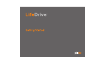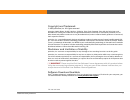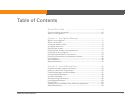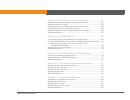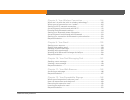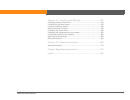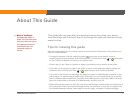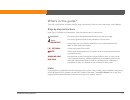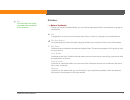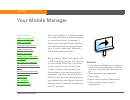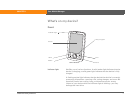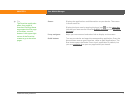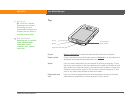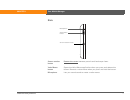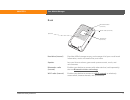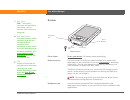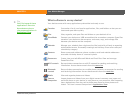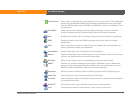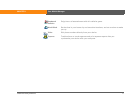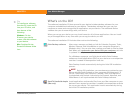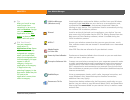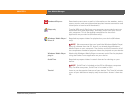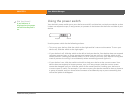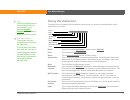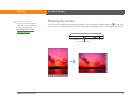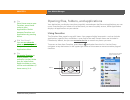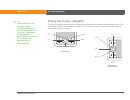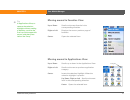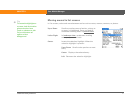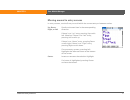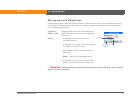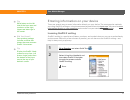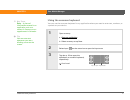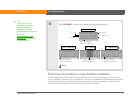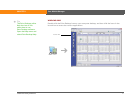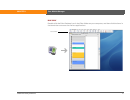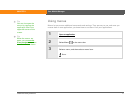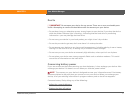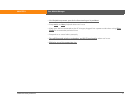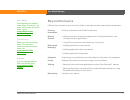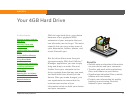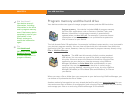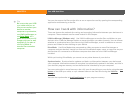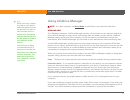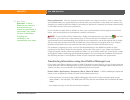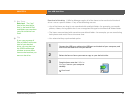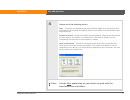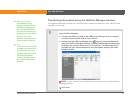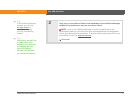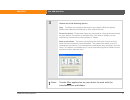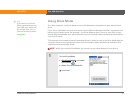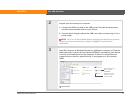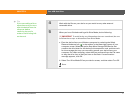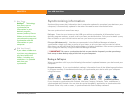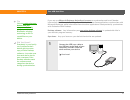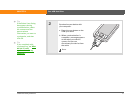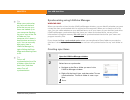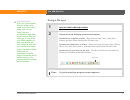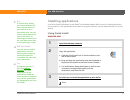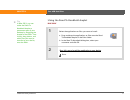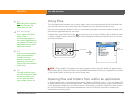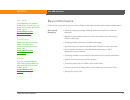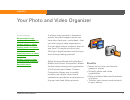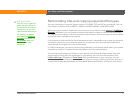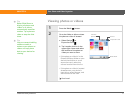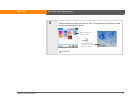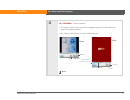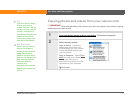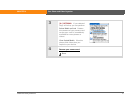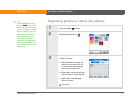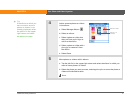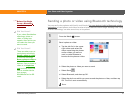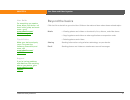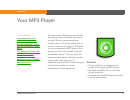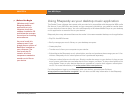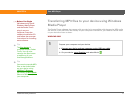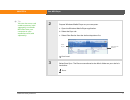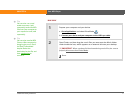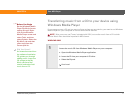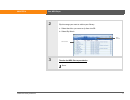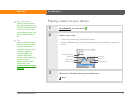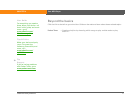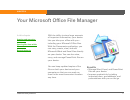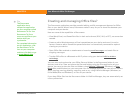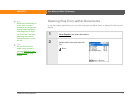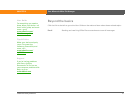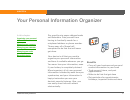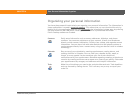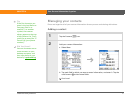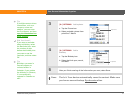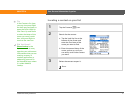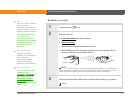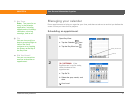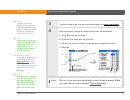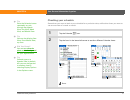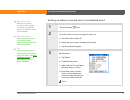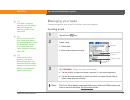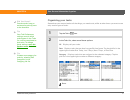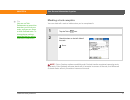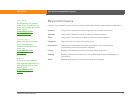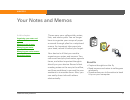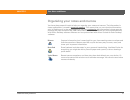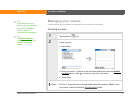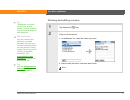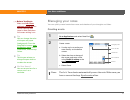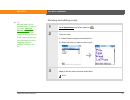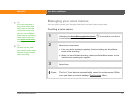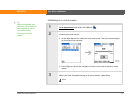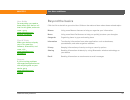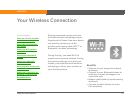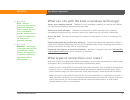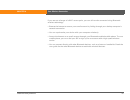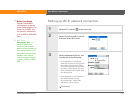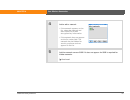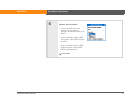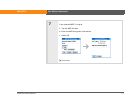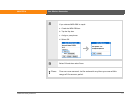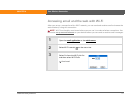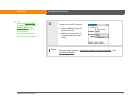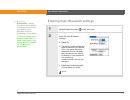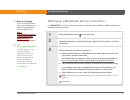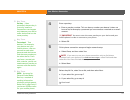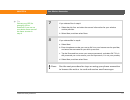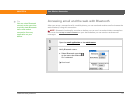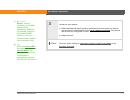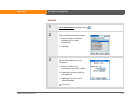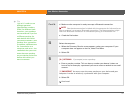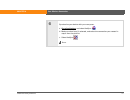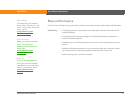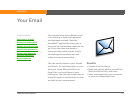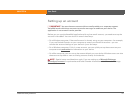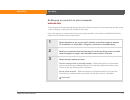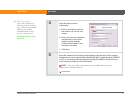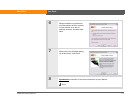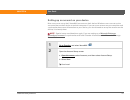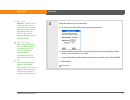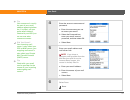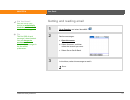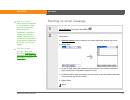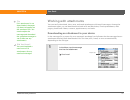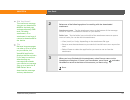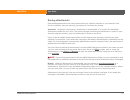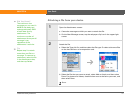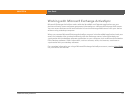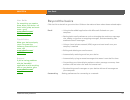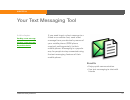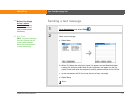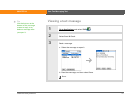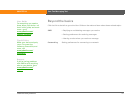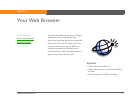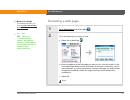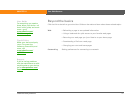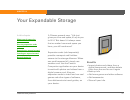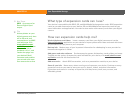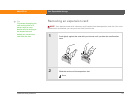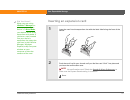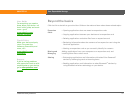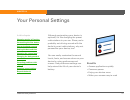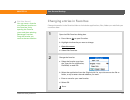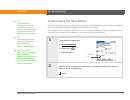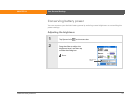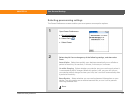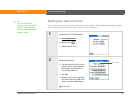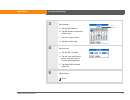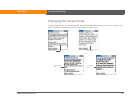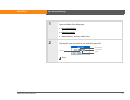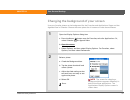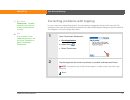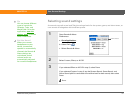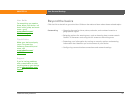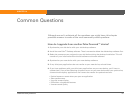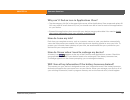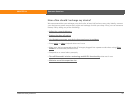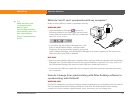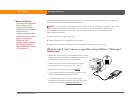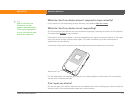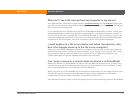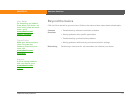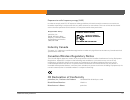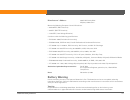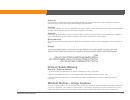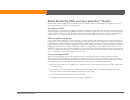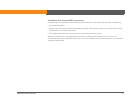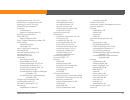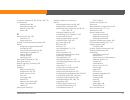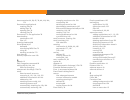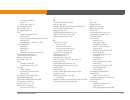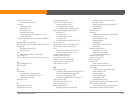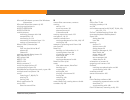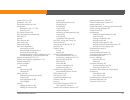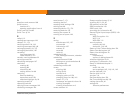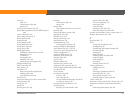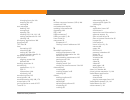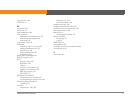- DL manuals
- Palm
- PDA
- 1044NA - LifeDrive Mobile Manager
- User Manual
Palm 1044NA - LifeDrive Mobile Manager User Manual
Summary of 1044NA - LifeDrive Mobile Manager
Page 2
Lifedrive from palmone ii copyright and trademark © 2005 palmone, inc. All rights reserved. Palmone, addit, blazer, graffiti, hotsync, lifedrive, palm, palm powered, palm os, the palm logo, and versamail are among the trademarks or registered trademarks owned by or licensed to palmone, inc. All othe...
Page 3
Lifedrive from palmone iii table of contents about this guide ..................................................................Vii tips for viewing this guide.........................................................................Vii what’s in this guide? .............................................
Page 4
Lifedrive from palmone iv chapter 3: your photo and video organizer .......................57 reformatting files and copying supported file types...............................58 viewing photos or videos .........................................................................59 copying photos and v...
Page 5
Lifedrive from palmone v chapter 8: your wireless connection ................................104 what can i do with the built-in wireless technology? ............................105 what types of connections can i make?..................................................105 setting up wi-fi network co...
Page 6
Lifedrive from palmone vi chapter 13: your personal settings ...................................153 changing entries in favorites ..................................................................154 customizing the star button ....................................................................155 ...
Page 7
Lifedrive from palmone vii about this guide this guide tells you everything you need to know to start using your device— from the things you’ll do every day, to the things that make your device not only useful, but fun. Tips for viewing this guide here are some helpful tips for making it easier to r...
Page 8
Lifedrive from palmone viii what’s in this guide? The info in this guide includes step-by-step instructions, links to cross-references, and sidebars. Step-by-step instructions here you’ll find how-to information. Look for these cues in instructions: links links appear as underlined words throughout ...
Page 9
Lifedrive from palmone ix sidebars before you begin [ ! ] things you must complete before you can do the steps described in a procedure or group of procedures. Tip a suggestion on how to use a feature more fully; a shortcut; a pointer to a related feature. Did you know? An interesting fact about the...
Page 10
Lifedrive from palmone 1 chapter 1 your mobile manager your new lifedrive™ mobile manager from palmone takes mobile computing to a whole new level. As always, it helps you keep track of your schedule, your business and personal contacts, your to-do list, even your microsoft office and multimedia fil...
Page 11
Lifedrive from palmone 2 chapter 1 your mobile manager what’s on my device? Front indicator light notifies you of various functions. A solid amber light indicates that the device is charging; a solid green light indicates that the device is fully charged. A flashing amber light indicates that the de...
Page 12
Lifedrive from palmone 3 chapter 1 your mobile manager screen displays the applications and information on your device. The screen is touch-sensitive. Display the input area by tapping the input icon on the status bar . Use the input area to enter info with graffiti® 2 writing or the onscreen keyboa...
Page 13
Lifedrive from palmone 4 chapter 1 your mobile manager top ir port beams information to and from other devices that have an ir port. Power switch turns your device on or off and lets you turn keylock on. A red indicator is displayed on the switch when keylock is on. Stylus lets you enter information...
Page 14
Lifedrive from palmone 5 chapter 1 your mobile manager side 0 screen rotation button rotates the screen between portrait and landscape views. Voice memo button opens the voice memo application when you press and release the button. Records a voice memo when you press and hold the button. Microphone ...
Page 15
Lifedrive from palmone 6 chapter 1 your mobile manager back hard drive (internal) provides 4gb of storage to carry and manage all of your crucial work information, music and media files, and more. Speaker lets you listen to alarms, game and system sounds, music, and voice memos. Bluetooth ® radio (i...
Page 16
Lifedrive from palmone 7 chapter 1 your mobile manager bottom reset button resets your device if it freezes (stops responding). Multi-connector lets you connect a usb sync cable (included) or a cradle (sold separately) to your computer so you can synchronize or exchange information. You can also cha...
Page 17
Lifedrive from palmone 8 chapter 1 your mobile manager what software is on my device? Your device comes with many applications preinstalled and ready to use. 0 favorites customize a list of your favorite applications, files, and folders so that you can locate and open them quickly. Files view, organ...
Page 18
Lifedrive from palmone 9 chapter 1 your mobile manager pocket tunes™ carry music, create playlists, and listen to music on your device. This application works with the windows media player desktop application that you can install from the cd (windows only). Both mac and windows users can use pocket ...
Page 19
Lifedrive from palmone 10 chapter 1 your mobile manager handmark solitaire enjoy hours of entertainment with this solitaire game. World clock set the time in your home city and two other locations, and set an alarm to wake you up. Dialer dial phone numbers directly from your device. Expense track bu...
Page 20
Lifedrive from palmone 11 chapter 1 your mobile manager what’s on the cd? The software installation cd that came with your device includes desktop software for your computer and additional software for your device. The desktop software lets you use your computer to create and manage info for applica...
Page 21
Lifedrive from palmone 12 chapter 1 your mobile manager lifedrive manager (windows only) install applications and transfer folders and files from your windows computer to the hard drive on your device or to an expansion card, synchronize files and folders, and convert photos and videos for viewing o...
Page 22
Lifedrive from palmone 13 chapter 1 your mobile manager handmark express download current news as well as information on the weather, stocks, sports, movies, and more (download requires internet connection and subscription to service with handmark). Rhapsody transfer mp3 music files from your comput...
Page 23
Lifedrive from palmone 14 chapter 1 your mobile manager using the power switch your device’s power switch turns your device on and off, and also lets you lock your device so that it does not respond to taps, 5-way presses, or presses on the buttons on the front and side of your device. Use the power...
Page 24
Lifedrive from palmone 15 chapter 1 your mobile manager using the status bar the status bar at the bottom of the device screen gives you access to valuable tools and is accessible in all views. 0 home tap once to open applications, twice to open favorites . Find tap to open the find dialog box . Men...
Page 25
Lifedrive from palmone 16 chapter 1 your mobile manager rotating the screen you can switch between landscape and portrait views by pressing screen rotation on the side of your device. Landscape view is useful for viewing spreadsheets, email, web pages, and photos. Did you know? You can customize whi...
Page 26
Lifedrive from palmone 17 chapter 1 your mobile manager opening files, folders, and applications your device lets you display two views to quickly see and open the files and applications you use most. Favorites lets you create a list of the items you want to quickly access, while applications displa...
Page 27
Lifedrive from palmone 18 chapter 1 your mobile manager using applications the applications view shows most of the applications on your device, except those you access from the status bar . Use the category pick list in the upper-right corner of the screen to view applications by category or to view...
Page 28
Lifedrive from palmone 19 chapter 1 your mobile manager using the 5-way navigator the 5-way navigator lets you access information quickly with one hand and without the stylus. The 5-way does various things based on which type of screen you’re on. To use the 5-way, press up, down, right, left, or cen...
Page 29
Lifedrive from palmone 20 chapter 1 your mobile manager moving around in favorites view moving around in applications view up or down scrolls to the next favorite in the corresponding direction. Right or left displays the next or previous page of favorites. Center opens the selected item. Up or down...
Page 30
Lifedrive from palmone 21 chapter 1 your mobile manager moving around in list screens in list screens, select and move between entries such as notes, memos, contacts, or photos. Up or down scrolls an entire screen of entries, as long as no entry is highlighted. Press and hold to accelerate scrolling...
Page 31
Lifedrive from palmone 22 chapter 1 your mobile manager moving around in entry screens in entry screens, use the 5-way to scroll within the current entry or between entries. Up, down, right, or left scrolls to the next item in the corresponding direction. If there is no “up” entry, pressing up scrol...
Page 32
Lifedrive from palmone 23 chapter 1 your mobile manager moving around in dialog boxes dialog boxes appear when you select a button or option that requires you to provide additional information. In dialog boxes, use the 5-way to select a button or to make a selection from items such as boxes and pick...
Page 33
Lifedrive from palmone 24 chapter 1 your mobile manager entering information on your device there are several ways to enter information directly on your device. The most popular methods are using graffiti 2 writing or using the onscreen keyboard from the input area . You can also enter information d...
Page 34
Lifedrive from palmone 25 chapter 1 your mobile manager using the onscreen keyboard you can use the onscreen keyboard in any application where you need to enter text, numbers, or symbols on your device. 0 1 open an entry: a. Open an application . B. Select an entry or tap new. 2 select input on the ...
Page 35
Lifedrive from palmone 26 chapter 1 your mobile manager entering information using desktop software use palm desktop or microsoft outlook to enter information on your computer in applications such as calendar, contacts, tasks, and memos. The info is transferred to the corresponding device applicatio...
Page 36
Lifedrive from palmone 27 chapter 1 your mobile manager windows only double-click the palm desktop icon on your computer desktop, and then click the icons in the launch bar to access the various applications. Tip the palm desktop online help has lots of info about how to use palm desktop software. O...
Page 37
Lifedrive from palmone 28 chapter 1 your mobile manager mac only double-click the palm desktop icon in the palm folder on your computer, and then click the icons in the launch bar to access the various applications. Launch bar.
Page 38
Lifedrive from palmone 29 chapter 1 your mobile manager using menus menus let you access additional commands and settings. They are easy to use, and once you master them in one application, you know how to use them in all your applications. 0 1 open an application . 2 select menu on the status bar. ...
Page 39
Lifedrive from palmone 30 chapter 1 your mobile manager do’s and don’ts to protect your device from damage and ensure reliable performance, follow these guidelines. Do’s • always store your device in the included pouch when not in use. • use only the stylus to tap the screen—no pens, pencils, paper ...
Page 40
Lifedrive from palmone 31 chapter 1 your mobile manager don’ts do not open your device for any reason. There are no user-serviceable parts inside. Attempting to remove the hard drive voids the warranty on your device. • do not drop, bang, or otherwise cause a strong impact to your device. If you dro...
Page 41
Lifedrive from palmone 32 chapter 1 your mobile manager • use keylock to prevent your device from turning on by accident • stop music or video playback when not in use • keep your device connected to the ac charger plugged into a power outlet when using drive mode for an extended period of time • re...
Page 42
Lifedrive from palmone 33 chapter 1 your mobile manager beyond the basics click the link to the left to go to the user guide on the web and learn about these related topics: entering information entering information with graffiti 2 characters moving around • working with the favorites and applicatio...
Page 43
Lifedrive from palmone 34 chapter 2 your 4gb hard drive with its large hard drive, your device becomes a four gigabyte (4gb) extension of your computer that you can take with you on the go. This extra capacity lets you carry many more of your documents, folders, photos, and music files with you. But...
Page 44
Lifedrive from palmone 35 chapter 2 your 4gb hard drive program memory and the hard drive your device contains two types of storage: program memory and the 4gb hard drive. 0 the info for each palm os application—for example, individual contact entries—may be stored in your device’s program memory. Y...
Page 45
Lifedrive from palmone 36 chapter 2 your 4gb hard drive you can also access the files on the drive or on an expansion card by opening the corresponding application and browsing to the file. How can i work with information? There are three main methods for moving and managing information between your...
Page 46
Lifedrive from palmone 37 chapter 2 your 4gb hard drive lifedrive manager and drive mode both lifedrive manager and drive mode let you work with files and folders between your device and your computer. So when would you use one method or the other? Here are some common situations in which you would ...
Page 47
Lifedrive from palmone 38 chapter 2 your 4gb hard drive using lifedrive manager on a mac computer, use drive mode to move files to your device’s hard drive. Windows only on a windows computer, lifedrive manager provides a live window to your device’s hard drive. Use lifedrive manager to copy, move, ...
Page 48
Lifedrive from palmone 39 chapter 2 your 4gb hard drive keep synchronized you can choose to make the items you copy sync items—that is, items that are updated when you synchronize your device with your computer. If you select this option, any changes you make to the file or folder in one location (d...
Page 49
Lifedrive from palmone 40 chapter 2 your 4gb hard drive root level of the drive lifedrive manager copies all of the items to the root level of the hard drive—not to a specific folder—if any of the following are true: • any of the items you drag is not associated with a default folder—for example, yo...
Page 50
Lifedrive from palmone 41 chapter 2 your 4gb hard drive 4 choose one of the following options: copy the items are copied to the correct default folder or to the root level of your device’s drive. With this option, photos and videos are transferred in their original format. Format for device photos a...
Page 51
Lifedrive from palmone 42 chapter 2 your 4gb hard drive transferring information using the lifedrive manager window the lifedrive manager window lets you place files or folders anywhere on your device’s drive, regardless of file type. 0 1 open lifedrive manager: a. Connect the usb sync cable to the ...
Page 52
Lifedrive from palmone 43 chapter 2 your 4gb hard drive 2 drag, copy, or move files or folders from the desktop into the lifedrive manager window to the location you want on your device’s drive. You can use lifedrive manager to install an application in the applications folder on your drive, but onl...
Page 53
Lifedrive from palmone 44 chapter 2 your 4gb hard drive 3 choose one of the following options: copy the items are copied to the location you specify. With this option, photos and videos are transferred in their original format. Format for device photos and videos are converted to a format that works...
Page 54
Lifedrive from palmone 45 chapter 2 your 4gb hard drive using drive mode on a mac computer, use drive mode to move files between a computer and your device’s hard drive. If you are at a windows computer that doesn’t have lifedrive manager installed—a computer at a hotel or your friend’s house, for e...
Page 55
Lifedrive from palmone 46 chapter 2 your 4gb hard drive 2 prepare your device and your computer: a. Connect the usb sync cable to the usb port on the back of the computer, and then insert the other end into your device. B. Connect the ac charger cable to the usb sync cable, and then plug it into a p...
Page 56
Lifedrive from palmone 47 chapter 2 your 4gb hard drive 4 work with the files on your device as you would on any other external removable drive. 5 when you have finished working with drive mode, do the following: to avoid losing any information that was transferred, be sure to follow these steps to ...
Page 57
Lifedrive from palmone 48 chapter 2 your 4gb hard drive synchronizing information synchronizing means that information that is entered or updated in one place (your device or your computer) is automatically updated in the other. No need to enter information twice. You can synchronize in one of two w...
Page 58
Lifedrive from palmone 49 chapter 2 your 4gb hard drive if you set up a microsoft exchange activesync® account to synchronize email and calendar information with microsoft exchange server 2003, info from those applications synchronizes with microsoft exchange, while information from the other applic...
Page 59
Lifedrive from palmone 50 chapter 2 your 4gb hard drive 2 synchronize your device with your computer: a. Press the sync button on the usb sync cable. B. When synchronization is complete, a message appears at the top of your device screen, and you can disconnect your device from the cable. Done tip i...
Page 60
Lifedrive from palmone 51 chapter 2 your 4gb hard drive synchronizing using lifedrive manager windows only when you transfer an item into the lifedrive manager window, you can identify whether you want to keep the item synchronized with its original on the computer. When you're ready to do a file sy...
Page 61
Lifedrive from palmone 52 chapter 2 your 4gb hard drive doing a file sync 0 1 open the lifedrive manager window. 2 choose one of the following synchronization options: synchronize a single file or folder right-click the item’s icon, select sync actions, and then select synchronize this item now. Syn...
Page 62
Lifedrive from palmone 53 chapter 2 your 4gb hard drive installing applications use quick install (windows) or the send to handheld droplet (mac) to easily install applications on your device. The applications are stored in program memory and are optimized for use on the device. Using quick install ...
Page 63
Lifedrive from palmone 54 chapter 2 your 4gb hard drive using the send to handheld droplet mac only 0 1 select the applications or files you want to install: a. Drag and drop the applications or files onto the send to handheld droplet in the palm folder. B. In the send to handheld dialog box, select...
Page 64
Lifedrive from palmone 55 chapter 2 your 4gb hard drive using files the files application enables you to easily open, view, and move among the files and folders on your device’s drive or on an expansion card inserted into your device’s expansion slot. You can also create new folders in files, or mov...
Page 65
Lifedrive from palmone 56 chapter 2 your 4gb hard drive beyond the basics click the link to the left to go to the user guide on the web and learn about these related topics: 0 moving and managing • creating, copying, pasting, deleting, and renaming files in lifedrive manager • setting synchronizatio...
Page 66
Lifedrive from palmone 57 chapter 3 your photo and video organizer a picture may be worth a thousand words, but what happens when you have lots of pictures—and videos—that you are trying to keep organized so that you have instant access to them at any time? Or maybe you have just filled your digital...
Page 67
Lifedrive from palmone 58 chapter 3 your photo and video organizer reformatting files and copying supported file types you can view photos in popular formats such as jpg, bmp, tiff, and gif on your device. You can view videos in formats such as mpeg-1, mpeg-4, mjpeg+adpcm, and mjpeg+pcm. When you co...
Page 68
Lifedrive from palmone 59 chapter 3 your photo and video organizer viewing photos or videos 0 1 press the media button. 2 go to the folder or album where the photo or video is located: a. Select device or expansion card . B. Tap location pick list in the upper-right corner and select the location of...
Page 69
Lifedrive from palmone 60 chapter 3 your photo and video organizer 3 select the photo or video you want to view. Tap anywhere in the photo or video to return to the selection screen. Continued select a photo or video to view tap on the photo or video to return to the selection screen.
Page 70
Lifedrive from palmone 61 chapter 3 your photo and video organizer 4 [ & ] optional access controls: • for photos, press up on the 5-way navigator to zoom in. Press down to access the photo controls. • for videos, press center to access video controls. Done photo video volume play or pause rotate ad...
Page 71
Lifedrive from palmone 62 chapter 3 your photo and video organizer copying photos and videos from your camera card to extend your battery life, connect your device to a power source when copying media from your camera card. 0 1 insert your digital camera card into your device . The camera companion ...
Page 72
Lifedrive from palmone 63 chapter 3 your photo and video organizer 3 [ & ] optional if you selected copy to device, you can perform delete media on card deletes the contents of your camera card so that your card is immediately available for more photos or videos. View copied media view the photos an...
Page 73
Lifedrive from palmone 64 chapter 3 your photo and video organizer organizing photos or videos into albums 0 1 press the media button. 2 select manage albums . 3 create an album: a. Select whether to create the album on your device or on an expansion card inserted into the expansion slot. B. Select ...
Page 74
Lifedrive from palmone 65 chapter 3 your photo and video organizer 4 add or remove photos or videos in the album: a. Select manage albums . B. Select an album. C. Select a photo or video that does not have a plus sign to add it to the album. D. Select a photo or video with a plus sign to remove it f...
Page 75
Lifedrive from palmone 66 chapter 3 your photo and video organizer sending a photo or video using bluetooth technology you can easily share photos with family and friends. Use your device’s built-in bluetooth wireless technology to send photos and videos to other wireless devices within range. Sendi...
Page 76
Lifedrive from palmone 67 chapter 3 your photo and video organizer beyond the basics click the link to the left to go to the user guide on the web and learn about these related topics: media • viewing photos and videos as thumbnails, lists, albums, and slide shows • copying photos and videos to othe...
Page 77
Lifedrive from palmone 68 chapter 4 your mp3 player are you tired of listening to small talk during that long commute on the bus or train? Do you need something smaller than a cd player when you’re out for a walk or at the gym? No need to buy an expensive mp3 player. Your device can carry thousands ...
Page 78
Chapter 4 your mp3 player lifedrive from palmone 69 using rhapsody as your desktop music application the pocket tunes software that comes with your device is compatible with the popular mp3 audio file format. If your mp3 files are already on your computer’s hard drive, you need to transfer them to y...
Page 79
Lifedrive from palmone 70 chapter 4 your mp3 player transferring mp3 files to your device using windows media player the pocket tunes software that comes with your device is compatible with the popular mp3 audio file format. If your mp3 files are already on your computer’s hard drive, you need to tr...
Page 80
Chapter 4 your mp3 player lifedrive from palmone 71 2 prepare windows media player on your computer: a. Open the windows media player application. B. Select the sync tab. C. Select palm device from the device drop-down list. Continued 3 select start sync. The files are transferred to the music folde...
Page 81
Lifedrive from palmone 72 chapter 4 your mp3 player mac only 0 1 prepare your computer and your device: a. Go to applications and select drive mode . B. Connect your device and your computer to the usb sync cable . 2 open finder, and then drag the music files you want onto the music folder under the...
Page 82
Lifedrive from palmone 73 chapter 4 your mp3 player transferring music from a cd to your device using windows media player if your songs are on a cd and you want to listen to them on your device, you need to use windows media player on your computer to convert and transfer the files. Mac users can u...
Page 83
Lifedrive from palmone 74 chapter 4 your mp3 player 2 rip the songs you want to add to your library: a. Select the titles you want to rip from the cd. B. Select rip music. 3 transfer the mp3 files to your device . Done save titles rip music.
Page 84
Chapter 4 your mp3 player lifedrive from palmone 75 playing music on your device 0 1 go to favorites and select music . 2 select a song to play: • to play the current song, tap the play button. • to play a different song, tap the choose song button and select a song from the list. 3 when you’ve fini...
Page 85
Lifedrive from palmone 76 chapter 4 your mp3 player beyond the basics click the link to the left to go to the user guide on the web and learn about these related topics: pocket tunes • creating playlists by choosing which songs to play and the order to play them in user guide for everything you need...
Page 86
Lifedrive from palmone 77 chapter 5 your microsoft office file manager with its ability to store large amounts of important information, your device lets you take your office with you— including your microsoft office files. With the documents application, you can carry, create, view, and edit micros...
Page 87
Chapter 5 your microsoft office file manager lifedrive from palmone 78 creating and managing office files? The documents application provides powerful editing and file management features for office files on your device. What’s more, documents makes it easy for you to share files between your comput...
Page 88
Chapter 5 your microsoft office file manager lifedrive from palmone 79 opening files from within documents in the documents application, you can view and open any word, excel, or powerpoint file on your device. 0 1 go to favorites and select documents. 2 select the file you want from the list. Done ...
Page 89
Lifedrive from palmone 80 chapter 5 your microsoft office file manager beyond the basics click the link to the left to go to the user guide on the web and learn about these related topics: email sending and receiving office files as attachments to email messages user guide for everything you need to...
Page 90
Lifedrive from palmone 81 chapter 6 your personal information organizer say good-bye to paper address books and calendars. Free yourself from having to frantically search for a misplaced address or phone number. Throw away all of those half- completed to-do lists that will never get done. Your devic...
Page 91
Lifedrive from palmone 82 chapter 6 your personal information organizer organizing your personal information you have three powerful tools to help you organize your personal information. The information in these applications is stored in program memory . This means that you can view the info only by...
Page 92
Lifedrive from palmone 83 chapter 6 your personal information organizer managing your contacts enter and organize all of your contact information for easy access and sharing with others. Adding a contact 0 1 tap the contacts icon. 2 add your contact information: a. Select new. B. Tap each field in w...
Page 93
Lifedrive from palmone 84 chapter 6 your personal information organizer 3 [ & ] optional add a photo: a. Tap the picture box. B. Select and add a photo from palmone™ media. 4 [ & ] optional add a birthday: a. Tap the birthday box. B. Select the birth year, month, and date. 5 after you finish enterin...
Page 94
Lifedrive from palmone 85 chapter 6 your personal information organizer locating a contact on your list 0 1 tap the contacts icon. 2 search for the contact: a. Tap the look up line at the bottom of the screen and enter the first letter of the name you want to find. B. Enter the second letter of the ...
Page 95
Lifedrive from palmone 86 chapter 6 your personal information organizer beaming a contact 0 1 tap the contacts icon. 2 beam the contact: a. Locate the contact you want to beam. B. Open the menus . C. Select record, and then select beam contact. D. When the beam status dialog box appears, point your ...
Page 96
Lifedrive from palmone 87 chapter 6 your personal information organizer managing your calendar enter appointments to help you organize your time, and then set alarms to remind you before the event so that you have time to prepare. Scheduling an appointment 0 1 open day view: a. Tap the calendar icon...
Page 97
Lifedrive from palmone 88 chapter 6 your personal information organizer 3 tap the line next to the time the appointment begins, and enter a description . 4 if the appointment is longer or shorter than an hour, set the duration: a. In day view, tap the start time. B. In the set time dialog box, tap e...
Page 98
Lifedrive from palmone 89 chapter 6 your personal information organizer checking your schedule sometimes you want to look at your schedule for a particular date, while other times you want to see an overview of a week or month. 0 1 tap the calendar icon. 2 tap the icons in the lower-left corner to s...
Page 99
Lifedrive from palmone 90 chapter 6 your personal information organizer setting an alarm to remind you of a scheduled event 0 1 tap the calendar icon. 2 go to the event you want to assign an alarm to: a. From day view, tap go to. B. Select the year, month, and date of the event. C. Tap the event des...
Page 100
Lifedrive from palmone 91 chapter 6 your personal information organizer managing your tasks create and organize your to-do list, and then track your progress. Creating a task 0 1 tap the tasks icon. 2 create a task: a. Select new. B. Enter a description of the task. 3 [ & ] optional assign a priorit...
Page 101
Lifedrive from palmone 92 chapter 6 your personal information organizer organizing your tasks sometimes you want to look at all the things you need to do, while at other times you want to see only certain types of tasks. 0 1 tap the tasks icon. 2 in the tasks list, select one of these options: all d...
Page 102
Lifedrive from palmone 93 chapter 6 your personal information organizer marking a task complete you can check off a task to indicate that you’ve completed it. 0 palm ® desktop software and microsoft outlook handle completed repeating tasks differently. Palm desktop software checks off all overdue in...
Page 103
Lifedrive from palmone 94 chapter 6 your personal information organizer beyond the basics click the link to the left to go to the user guide on the web and learn about these related topics: contacts using more contacts features to organize your contact information calendar using more calendar featur...
Page 104
Lifedrive from palmone 95 chapter 7 your notes and memos throw away your yellow sticky notes, lists, and memo pads. You no longer have to organize your scraps of paper or search through piles for a misplaced memo. An important idea pops into your head, record it before you forget. Your device is all...
Page 105
Lifedrive from palmone 96 chapter 7 your notes and memos organizing your notes and memos you have three powerful tools to help you organize your notes and memos. The information in these applications is stored in program memory . This means that you can view the information only by looking at it in ...
Page 106
Lifedrive from palmone 97 chapter 7 your notes and memos managing your memos create memos that are titled and organized so you can easily find them. Creating a memo 0 1 tap the memos icon. 2 create a memo: a. Select new. B. Enter your memo. Tap enter on the onscreen keyboard or draw the graffiti® 2 ...
Page 107
Lifedrive from palmone 98 chapter 7 your notes and memos viewing and editing a memo 0 1 tap the memos icon. 2 view or edit the memo: a. In the memos list, select the memo you want. B. Read or edit the memo, and then select done. Done tip the memos list shows the first line of each memo, so make sure...
Page 108
Lifedrive from palmone 99 chapter 7 your notes and memos managing your notes you can quickly create handwritten notes and sketches of your thoughts and ideas. Creating a note 0 1 go to applications and select note pad . 2 create a note: a. Use the stylus to write your note directly on the device scr...
Page 109
Lifedrive from palmone 100 chapter 7 your notes and memos viewing and editing a note 0 1 go to applications and select note pad . 2 open the note: a. Select done to display the note pad list. B. Select the note you want to view or edit. 3 read or edit the note, and then select done. Done tip sort th...
Page 110
Lifedrive from palmone 101 chapter 7 your notes and memos managing your voice memos you can quickly record your thoughts and ideas, and then listen to them later. Creating a voice memo 0 1 hold down the voice memo application button on the side of your device. A tone indicates that recording has sta...
Page 111
Lifedrive from palmone 102 chapter 7 your notes and memos listening to a voice memo 0 1 go to applications and select voice memo . 2 listen to the voice memo: a. In the voice memo list, select the voice memo title. The voice memo begins to play after a few seconds. B. Press right or left on the navi...
Page 112
Lifedrive from palmone 103 chapter 7 your notes and memos beyond the basics click the link to the left to go to the user guide on the web and learn about these related topics: memos using more memos features to help you organize your information notes using more note pad features to help you quickly...
Page 113
Lifedrive from palmone 104 chapter 8 your wireless connection staying connected means you have the latest wireless technology at your fingertips at all times. Now your device can actually connect you to the wireless world using either wi-fi ® or bluetooth ® wireless technology. During the day, you n...
Page 114
Lifedrive from palmone 105 chapter 8 your wireless connection what can i do with the built-in wireless technology? Access your corporate network. Whether you are attending a meeting or roaming the hallway, you can stay connected to the information you need. Send text or email messages. Whether you s...
Page 115
Lifedrive from palmone 106 chapter 8 your wireless connection if you are out-of-range of a wi-fi access point, you can still remain connected using bluetooth wireless technology: • browse the internet or access your email account by linking through your desktop computer’s network connection. • you c...
Page 116
Lifedrive from palmone 107 chapter 8 your wireless connection setting up wi-fi network connection 0o 1 select wi-fi controls on the status bar. 2 select on from the wi-fi pick list and then select wi-fi prefs. 3 select the network pick list, and then do one of the following: • if the network is list...
Page 117
Lifedrive from palmone 108 chapter 8 your wireless connection 4 add or edit a network: • if the network appears on the list, select the network and then select edit to add encryption key information. • if the network does not appear on the list, select add. The network may be hidden for security pur...
Page 118
Lifedrive from palmone 109 chapter 8 your wireless connection 6 select a security option: • if your network does not require any encryption settings, select none and go to step 9. • if your network requires wep encryption, select wep and go to step 7. • if your network requires wpa- psk encryption, ...
Page 119
Lifedrive from palmone 110 chapter 8 your wireless connection 7 if you selected wep , in step 6: a. Tap the wep key box. B. Enter the wep encryption information. C. Select ok. Continued.
Page 120
Lifedrive from palmone 111 chapter 8 your wireless connection 8 if you selected wpa-psk in step 6: a. Check the wpa-psk box. B. Tap the key box. C. Assign a passphrase. D. Select ok. 9 select ok and then select done. You can now connect to the network any time you are within range of the access poin...
Page 121
Lifedrive from palmone 112 chapter 8 your wireless connection accessing email and the web with wi-fi after you set up a connection with a wi-fi network, you can send and receive email or browse the web wirelessly using this connection. Wi-fi functionality must be on before you can use it to make wir...
Page 122
Lifedrive from palmone 113 chapter 8 your wireless connection 4 connect to the wi-fi network: a. Select a network from the network pick list. B. Wait for the connection to complete and then select done. You are now ready to send and receive email messages or to browse the web. Tip when you enter a u...
Page 123
Lifedrive from palmone 114 chapter 8 your wireless connection entering basic bluetooth settings 0 1 select bluetooth controls on the status bar. 2 enter the basic bluetooth settings: a. Select on. B. Tap the device name field and enter a name for your device. This is the name that other bluetooth de...
Page 124
Lifedrive from palmone 115 chapter 8 your wireless connection setting up a bluetooth phone connection to set up a phone connection, you must have a gsm or gprs mobile phone enabled with data services. 0o 1 select bluetooth controls on the status bar. 2 select setup devices, select phone setup, selec...
Page 125
Lifedrive from palmone 116 chapter 8 your wireless connection 4 enter a passkey: a. Enter a passkey number. This can be any number you choose; it does not have to be, for example, a password you use to access a network or an email account. You must enter the same passkey on your device and your mobi...
Page 126
Lifedrive from palmone 117 chapter 8 your wireless connection 7 if you selected yes in step 6: a. Select the pick lists and select the correct information for your wireless service provider. B. Select next, and then select done. 8 if you selected no in step 6: a. Select next. B. Enter the phone numb...
Page 127
Lifedrive from palmone 118 chapter 8 your wireless connection accessing email and the web with bluetooth after you set up a connection with a mobile phone, you can send and receive email or browse the web wirelessly using this connection. Bluetooth functionality must be on before you can use it to m...
Page 128
Lifedrive from palmone 119 chapter 8 your wireless connection 3 connect to your phone: a. Select the network service pick list and select the service that you want to use to connect to the internet. If you set up a phone connection , the name of the service you configured is listed. B. Select connec...
Page 129
Lifedrive from palmone 120 chapter 8 your wireless connection setting up a connection for bluetooth synchronization windows only 0 1 select bluetooth controls on the status bar. 2 select setup devices, select pc setup, select bluetooth hotsync, and then select next. 3 set up a connection for wireles...
Page 130
Lifedrive from palmone 121 chapter 8 your wireless connection mac only 0 1 go to applications and select prefs . 2 open the edit connection screen: a. From the communications preferences list, select connection. B. Tap new. 3 set up the connection to your computer: a. Enter a name for the connection...
Page 131
Lifedrive from palmone 122 chapter 8 your wireless connection cont’d. D. Make sure the computer is ready to accept a bluetooth connection. See the documentation included with the computer for information on how to prepare it to accept a bluetooth connection. The documentation might refer to a blueto...
Page 132
Lifedrive from palmone 123 chapter 8 your wireless connection 6 synchronize your device with your computer: a. Go to applications and select hotsync . B. Make sure that local is selected, and select the connection you created in step 3 from the pick list. C. Select hotsync . Done.
Page 133
Lifedrive from palmone 124 chapter 8 your wireless connection beyond the basics click the link to the left to go to the user guide on the web and learn about these related topics: connecting • configuring ad hoc connections to connect point-to-point with other wi-fi enabled devices. • connecting to ...
Page 134
Lifedrive from palmone 125 chapter 9 your email you already know how efficient email is for staying in touch with personal and business contacts. Now the versamail ® application brings you a new level of convenience: email on the go. Enjoy the ease and speed of communicating with friends, family, an...
Page 135
Lifedrive from palmone 126 chapter 9 your email setting up an account you must have an account with an email provider or a corporate account. Versamail works with these accounts to transfer messages to and from your device. The application is not an email service provider. Before you can use the ver...
Page 136
Lifedrive from palmone 127 chapter 9 your email setting up an account on your computer windows only the procedures for transferring settings from an existing account on your computer are the same as for setting up a new account, except for one step. If you are setting up a new account and your email...
Page 137
Lifedrive from palmone 128 chapter 9 your email 4 enter the basic account information: a. Enter a descriptive name for the account, or use the one shown. B. Enter your account username and password. Your email address will be entered automatically based on the username you enter. C. Click next. 5 en...
Page 138
Lifedrive from palmone 129 chapter 9 your email 6 select whether to synchronize the information for this account to your device or to set up another account, and then click next. 7 when you have finished setting up all accounts, click finish. 8 synchronize to transfer all account information to your...
Page 139
Lifedrive from palmone 130 chapter 9 your email setting up an account on your device mac users must set up their versamail accounts on their device. Windows users can set up the account either on their device or on their computer. If you set up an account on your computer and synchronize the account...
Page 140
Lifedrive from palmone 131 chapter 9 your email 3 enter the basic account information: a. In the account name field, enter a descriptive name. B. Select the mail service pick list, and then select your email provider. Select other if your provider is not listed. C. If you chose other, select the pro...
Page 141
Lifedrive from palmone 132 chapter 9 your email 4 enter the account username and password: a. Enter the username you use to access your email. B. Select the password box, enter your email account password, and then select ok. C. Select next. 5 enter your email address and mail server info: if you ch...
Page 142
Lifedrive from palmone 133 chapter 9 your email getting and reading email 0 1 go to favorites and select versamail . 2 retrieve messages: a. Open the menus . B. Select accounts, and then select the account you want. C. Select get or get & send. 3 in the inbox, select the message to read it. Done did...
Page 143
Lifedrive from palmone 134 chapter 9 your email sending an email message 0 1 go to favorites and select versamail . 2 send email: a. Open the menus , select accounts, and then select the account you want. B. Select new. C. In the to field, enter the recipient’s email address. For multiple recipients...
Page 144
Lifedrive from palmone 135 chapter 9 your email working with attachments you can easily download, view, save, and send attachments with email messages. Among the attachment types you can download and work with are word docs, excel spreadsheets, web pages, photos and videos, contacts, appointments, a...
Page 145
Lifedrive from palmone 136 chapter 9 your email 2 select one of the following options for working with the downloaded attachment: attachment name tap the attachment name at the bottom of the message screen to view it in the default viewer on your device. Folder icon tap the folder icon to the left o...
Page 146
Lifedrive from palmone 137 chapter 9 your email saving attachments downloaded attachments are saved automatically to a default location on your device’s hard drive; in addition, you can manually save them to a location you choose. Automatic by default, whenever an attachment is downloaded, it is sav...
Page 147
Lifedrive from palmone 138 chapter 9 your email attaching a file from your device 0 1 open the attachments screen: a. Create the message to which you want to attach the file. B. On the new message screen, tap the red paper clip icon in the upper-right corner. 2 attach the file: a. Select the type pi...
Page 148
Lifedrive from palmone 139 chapter 9 your email working with microsoft exchange activesync microsoft exchange activesync works with the versamail and calendar applications on your device to directly access corporate groupware information on a microsoft exchange 2003 server. You can access business e...
Page 149
Lifedrive from palmone 140 chapter 9 your email beyond the basics click the link to the left to go to the user guide on the web and learn about these related topics: email • using the versamail application with microsoft outlook ® on your computer • setting basic email preferences such as changing t...
Page 150
Lifedrive from palmone 141 chapter 10 your text messaging tool if you need to get a short message to a friend or co-worker fast, send a text message from your device by means of your mobile phone (gsm phone required; sold separately) to their mobile phone. Messaging is a popular way for people to st...
Page 151
Chapter 10 your text messaging tool lifedrive from palmone 142 sending a text message 0 1 go to applications and select sms . 2 send a text message: a. Select new. B. Select to. Select the recipient’s name if it appears on the mobile number lookup list, and then select add. If the name does not appe...
Page 152
Lifedrive from palmone 143 chapter 10 your text messaging tool viewing a text message 0 1 go to applications and select sms . 2 select send & check. 3 read a message: a. Select the message to open it. B. Read the message, and then select done. Done tip use the buttons at the bottom of the message sc...
Page 153
Chapter 10 your text messaging tool lifedrive from palmone 144 beyond the basics click the link to the left to go to the user guide on the web and learn about these related topics: sms • replying to and deleting messages you receive • setting preferences for receiving messages • hearing an alert whe...
Page 154
Lifedrive from palmone 145 chapter 11 your web browser you use the web for so many things: checking email, finding driving directions, getting news, buying gifts. Now you can take the web with you almost anywhere you go. Make an internet connection through your mobile phone, and the web browser open...
Page 155
Chapter 11 your web browser lifedrive from palmone 146 accessing a web page 0 1 go to applications and select web . 2 go to the web page you want to view: a. Select go to web page . B. Enter the address of the web page you want to visit. Use the buttons in the go to web page dialog box for quick ent...
Page 156
Chapter 11 your web browser lifedrive from palmone 147 beyond the basics click the link to the left to go to the user guide on the web and learn about these related topics: web • refreshing a page to see updated information • using a bookmark for quick access to your favorite web pages • returning t...
Page 157
Lifedrive from palmone 148 chapter 12 your expandable storage a chinese proverb says, “life just gives you time and space; it’s up to you to fill it.” but doesn’t it always seem that no matter how much space you have, you still need more? Expansion cards (sold separately) provide a compact and limit...
Page 158
Lifedrive from palmone 149 chapter 12 your expandable storage what type of expansion cards can i use? Your device is compatible with sdio, sd, and multimediacard expansion cards. Sdio expansion cards let you add accessories to your device. Sd and multimediacard expansion cards let you store informat...
Page 159
Lifedrive from palmone 150 chapter 12 your expandable storage removing an expansion card your device comes with a dummy card inserted into the expansion card slot. You must remove this card before you can put a real card into the slot. 0 1 push lightly against the card with your thumb until you hear...
Page 160
Lifedrive from palmone 151 chapter 12 your expandable storage inserting an expansion card 0 1 insert the card into the expansion slot with the label side facing the front of the device. 2 push the card in with your thumb until you feel the card “click” into place and you hear the confirmation tone. ...
Page 161
Lifedrive from palmone 152 chapter 12 your expandable storage beyond the basics click the link to the left to go to the user guide on the web and learn about these related topics: expansion cards • opening applications that are stored on expansion cards • copying applications between your device and...
Page 162
Lifedrive from palmone 153 chapter 13 your personal settings although customizing your device is optional, it’s like changing the preset radio stations in your car. Since you’re probably not driving around with the dealer’s preset radio stations, why not personalize your device, too? You can easily ...
Page 163
Chapter 13 your personal settings lifedrive from palmone 154 changing entries in favorites change the entries in the favorites view to include the applications, files, folders, or web links you use most often. 0 1 open the edit favorites dialog box: a. Press home to open favorites. B. Highlight the ...
Page 164
Chapter 13 your personal settings lifedrive from palmone 155 customizing the star button by default, pressing the star button opens the pocket tunes application on your device. However, you can customize the button to open any application you choose. For example, if you use documents often, you can ...
Page 165
Chapter 13 your personal settings lifedrive from palmone 156 conserving battery power you can conserve your device’s battery power by reducing screen brightness or customizing the power settings. Adjusting the brightness 0 1 tap system info on the status bar. 2 drag the slider to adjust the brightne...
Page 166
Chapter 13 your personal settings lifedrive from palmone 157 selecting power-saving settings the power preferences screen enables you to set power consumption options. 0 1 open power preferences: a. Go to applications . B. Select prefs . C. Select power. 2 select the pick lists to change any of the ...
Page 167
Chapter 13 your personal settings lifedrive from palmone 158 setting the date and time you can set the current date and time based on your location. These settings are used by all the applications on your device that require a date, time, or location. 0 1 open date & time preferences: a. Go to appli...
Page 168
Chapter 13 your personal settings lifedrive from palmone 159 3 set the date: a. Tap the set date box. B. Tap the arrows to select the current year. C. Tap the current month. D. Tap the current date. 4 set the time: a. Tap the set time box. B. Tap the hour and minute boxes, and then tap the arrows to...
Page 169
Chapter 13 your personal settings lifedrive from palmone 160 changing the screen fonts in many applications, you can change the font style to make text easier to read. There are four font styles available in applications that let you change the font style. Small font large font small bold font large...
Page 170
Chapter 13 your personal settings lifedrive from palmone 161 0 1 open the select font dialog box: a. Go to applications . B. Open the menus . C. Select options, and then select font. 2 tap the font style you want to use, and then select ok. Done small small bold large bold large.
Page 171
Chapter 13 your personal settings lifedrive from palmone 162 changing the background of your screen use your favorite photos as the background for the favorites and applications views and the agenda view in calendar. Choose the same photo for all screens or make them different. 0 1 open the display ...
Page 172
Chapter 13 your personal settings lifedrive from palmone 163 correcting problems with tapping is your screen not responding to taps? Are you getting unexpected results when you tap? For example, when you tap the number keyboard icon, does the bluetooth dialog box open instead? If this happens, it’s ...
Page 173
Lifedrive from palmone 164 chapter 13 your personal settings selecting sound settings are sounds too soft or too loud? Set the volume levels for the system, game, and alarm tones, or turn sounds off altogether with the silent profile. 0 1 open sounds & alerts preferences: a. Go to applications . B. ...
Page 174
Lifedrive from palmone 165 chapter 13 your personal settings beyond the basics click the link to the left to go to the user guide on the web and learn about these related topics: customizing • choosing formats for times, dates, calendar, and numbers based on a geographical region • selecting options...
Page 175
Lifedrive from palmone 166 chapter 14 common questions although we can’t anticipate all the questions you might have, this chapter provides answers to some of the most commonly asked questions. How do i upgrade from another palm powered™ device? 1. Synchronize your old device with your old desktop s...
Page 176
Chapter 14 common questions lifedrive from palmone 167 why can’t i find an icon in applications view? • tap the category pick list in the upper-right corner of the applications view screen and select all. You may need to scroll down a bit, but you should now see an icon for each of the applications ...
Page 177
Chapter 14 common questions lifedrive from palmone 168 how often should i recharge my device? We recommend that you recharge your device for at least half an hour every day. Ideally, connect your device to a power source every night and recharge it while you sleep. Also, you can conserve battery lif...
Page 178
Chapter 14 common questions lifedrive from palmone 169 what do i do if i can’t synchronize with my computer? Make sure the usb sync cable is connected securely. Windows only • click the hotsync ® manager icon in the windows taskbar in the lower-right corner of your screen. Make sure that local usb h...
Page 179
Chapter 14 common questions lifedrive from palmone 170 synchronization method so that your device synchronizes with outlook instead. You can also change from outlook to palm desktop software. If you choose to synchronize with outlook, info from contacts, calendar, tasks, and memos is synchronized wi...
Page 180
Chapter 14 common questions lifedrive from palmone 171 what do i do if my device doesn’t respond to taps correctly? If your device is not responding to taps correctly, you need to align the screen . What do i do if my device is not responding? On rare occasions your device may not respond to tapping...
Page 181
Chapter 14 common questions lifedrive from palmone 172 why can’t i see a file i moved from my computer to my device? Your device stores information in two locations: program memory and the hard drive . When you view files on your device using lifedrive manager on your computer or files on your devic...
Page 182
Lifedrive from palmone 173 chapter 14 common questions beyond the basics click the link to the left to go to the user guide on the web and learn about these related topics: common questions • troubleshooting software installation problems • solving problems with specific applications • troubleshooti...
Page 183
Lifedrive from palmone 174 product regulatory information fcc statement this device complies with part 15 of the fcc rules. Operation is subject to the following two conditions: (1) this device may not cause harmful interference, and (2) this device must accept any interference received, including i...
Page 184
Lifedrive from palmone 175 exposure to radio frequency energy (sar) in order to comply with fcc rf exposure safety guidelines, this device and its antenna must not be co- located or operating in conjunction with any other antenna or transmitter. The user of this device should ensure that the operati...
Page 185
Lifedrive from palmone 176 manufacturer’s address: 400 n. Mccarthy blvd. Milpitas, 95035-5112 meets the following european council directives: • 89/336/eec (emc directive) • 99/5/ec (r&tte directive) • 73/23/eec (low voltage directive). Conforms with the following specifications: • en 55024: 1998 (e...
Page 186
Lifedrive from palmone 177 advarsel! Lithiumbatteri—eksplosionsfare ved fejlagtig håndtering. Udskiftning må kun ske med batteri af samme fabrikat og type. Levér det brugte batteri tilbage tilleverandøren. Varoitus paristo voi räjähtää, jos se on virheellisesti asennettu. Vaihda paristo ainoastaan v...
Page 187
Lifedrive from palmone 178 static electricity, esd, and your palmone™ device electrostatic discharge (esd) can cause damage to electronic devices if discharged into the device, so you should take steps to avoid such an occurrence. Description of esd static electricity is an electrical charge caused ...
Page 188
Lifedrive from palmone 179 conditions that enhance esd occurrences conditions that can contribute to the buildup of static electricity in the environment include the following: • low relative humidity. • material type (the type of material gathering the charge. For example, synthetics are more prone...
Page 189
Lifedrive from palmone 180 index symbols * (asterisk) characters 83 ; (semicolon) characters 134 numerics 5-way navigator 3 , 19 , 22 scrolling application categories 18 a ac charger 7 , 30 accessing applications 167 email accounts 9 , 112 , 116 , 118 , 122 files 35 information 19 internal flash dri...
Page 190
Lifedrive from palmone 181 setting duration of 88 sharing 4 asterisk (*) characters 83 attachments downloading 135 saving 137 sending events as 94 , 103 sending files as 138 sending multimedia files as 67 attachments screen 138 audible player software 12 audio applications 7 audio files 70 – 72 auto...
Page 191
Lifedrive from palmone 182 charging battery 30 , 157 , 167 check boxes, using the 5-way 23 checking for email 133 , 134 choose date command 91 choosing information 3 options in dialog boxes 23 cleaning your device 30 clock 158 – 159 see also world clock color theme preferences screen 154 color-codin...
Page 192
Lifedrive from palmone 183 customer support 33 , 56 , 76 , 80 , 140 , 173 customizing backgrounds 162 connections 144 , 147 device 9 , 153 , 165 inbox 140 d data entry 25 , 33 , 165 caution for 4 input area for 3 date & time preferences screen 158 dates assigning to appointments 87 formatting 165 sc...
Page 193
Lifedrive from palmone 184 documentation 33 , 56 , 67 , 76 , 94 , 103 , 140 , 173 documents application 8 creating files 78 editing files 78 opening files 79 viewing files 78 documents to go application 78 downloading attachments 135 files 147 drawing freehand 96 drive mode 36 , 37 defined 8 transfe...
Page 194
Lifedrive from palmone 185 moving around 20 using 17 using the 5-way 20 fcc statement 174 file transfers 147 file types 58 , 69 , 70 files attaching to email 138 deleting 152 removing from expansion cards 152 sharing 105 transferring to device 12 , 125 files application defined 8 opening 55 using 55...
Page 195
Lifedrive from palmone 186 internal flash drive viewing contents 35 internet accessing 106 bluetooth 117 browsing 106 connecting to 105 selecting service provider for 119 using web 145 internet message access protocol (imap) 131 internet service provider internet service providers (isps) 106 , 132 i...
Page 196
Lifedrive from palmone 187 microsoft windows systems see windows information microsoft word documents 8 , 125 missing applications 8 mjpeg+adpcm 58 mjpeg+pcm 58 mobile phones accessing internet with 106 compatibility 115 connecting to 119 connecting to internet from 119 setting up connection 115 mon...
Page 197
Lifedrive from palmone 188 paper clip icon 135 passkeys 116 , 122 password check box 132 passwords bluetooth 116 , 117 , 122 entering 132 pc setup screen 120 pcs see personal computers pdf files 12 pen 99 pen selector 99 pen widths 99 performance 30 personal computers connecting to 106 preinstalled ...
Page 198
Lifedrive from palmone 189 q questions and answers 166 quick buttons location of 3 opening applications from 8 quick look up line 85 quick tour 9 , 24 r radio 6 , 12 reading text messages 143 reboots 171 , 173 receiving email 118 , 133 receiving messages 66 , 144 recharging battery 31 , 157 rechargi...
Page 199
Lifedrive from palmone 190 sharing files 105 information 4 , 84 , 96 photos 53 sharing information 33 , 152 short message service see sms applica- tion short messages 141 side panel controls 4 , 5 silent profile 164 sketching 96 slide shows 59 , 67 small bold icon 161 small font icon 161 small fonts...
Page 200
Lifedrive from palmone 191 changing fonts for 160 entering 24 , 165 resizing 98 text messages deleting 144 managing 9 opening 143 sending 105 , 116 , 141 , 142 setting preferences for 144 viewing 143 third-party applications 166 thumbnails 67 tiff files 58 time formatting 165 scheduling 88 setting 9...
Page 201
Lifedrive from palmone 192 volume 102 , 164 vpn link 12 w warnings 176 warranty 171 web addresses 146 web browser additional information for 147 displaying web pages 146 overview 145 web pages 146 , 147 websites accessing 105 , 112 , 118 , 145 adding bookmarks for 147 browsing 9 , 118 downloading fi...