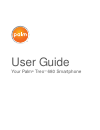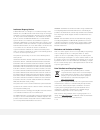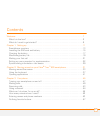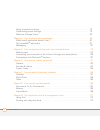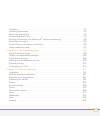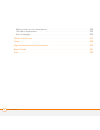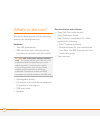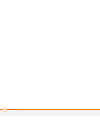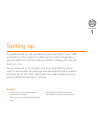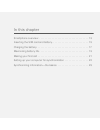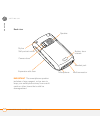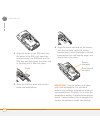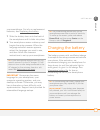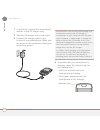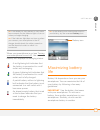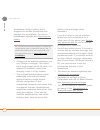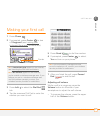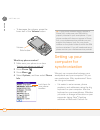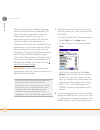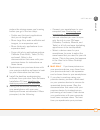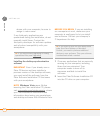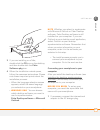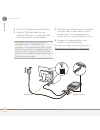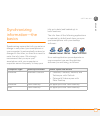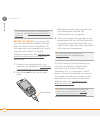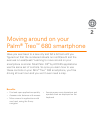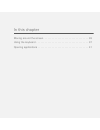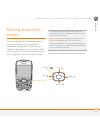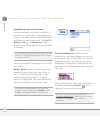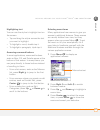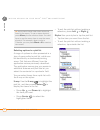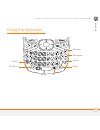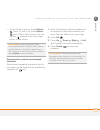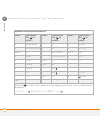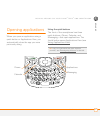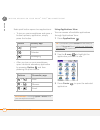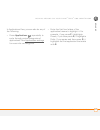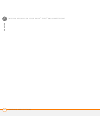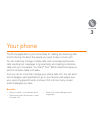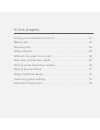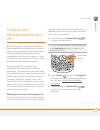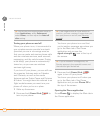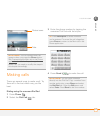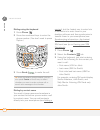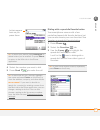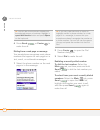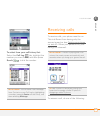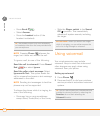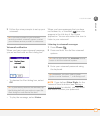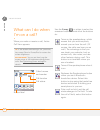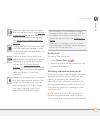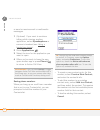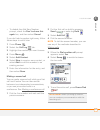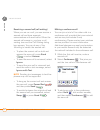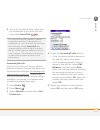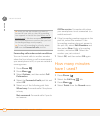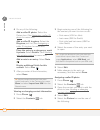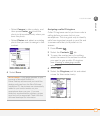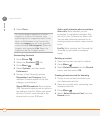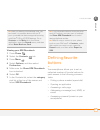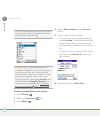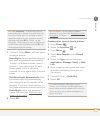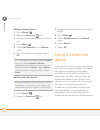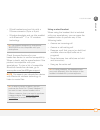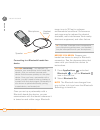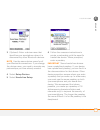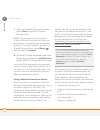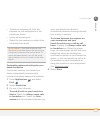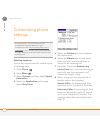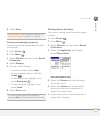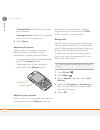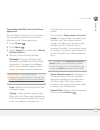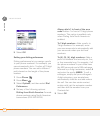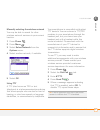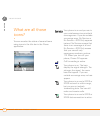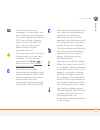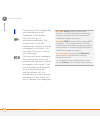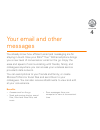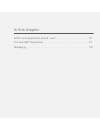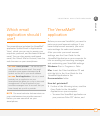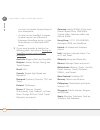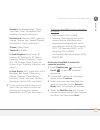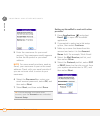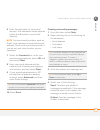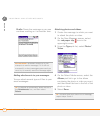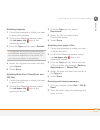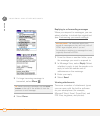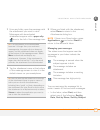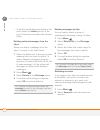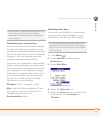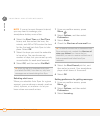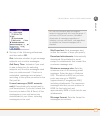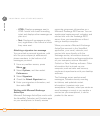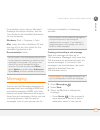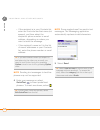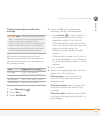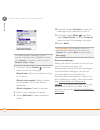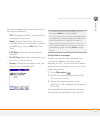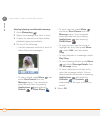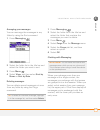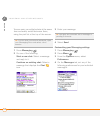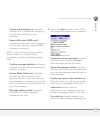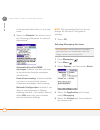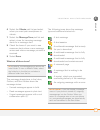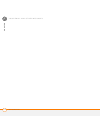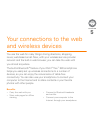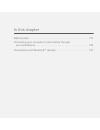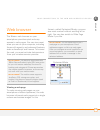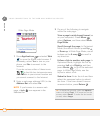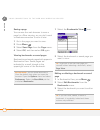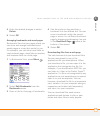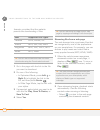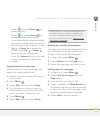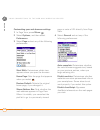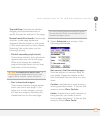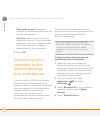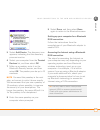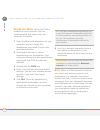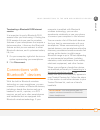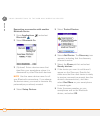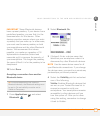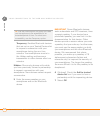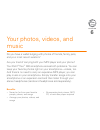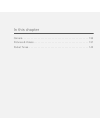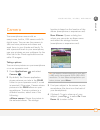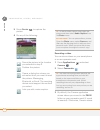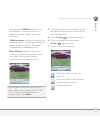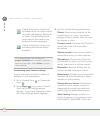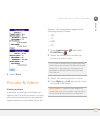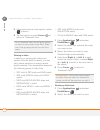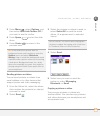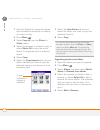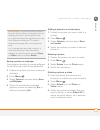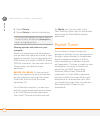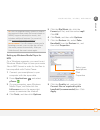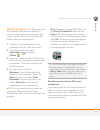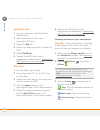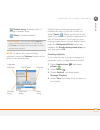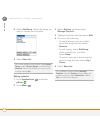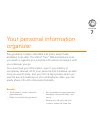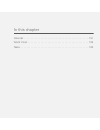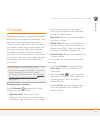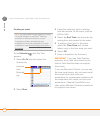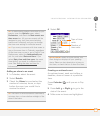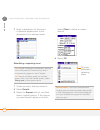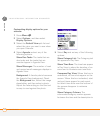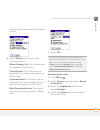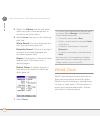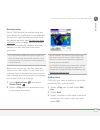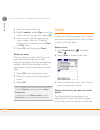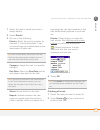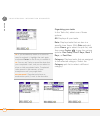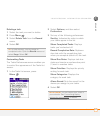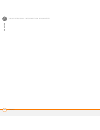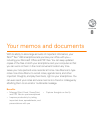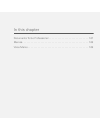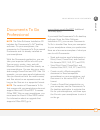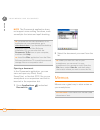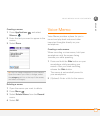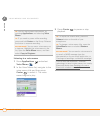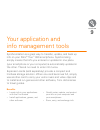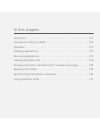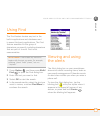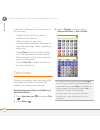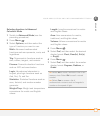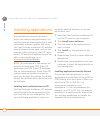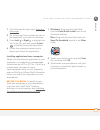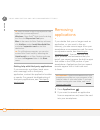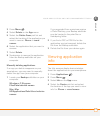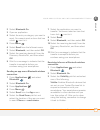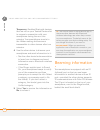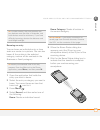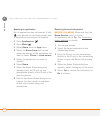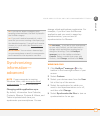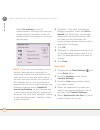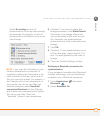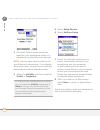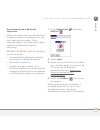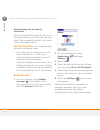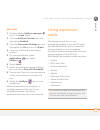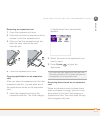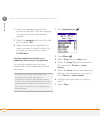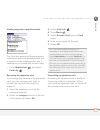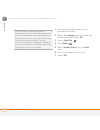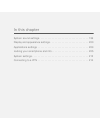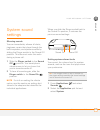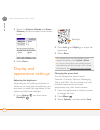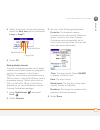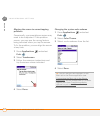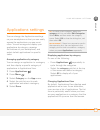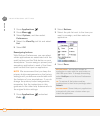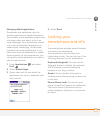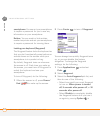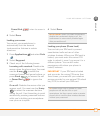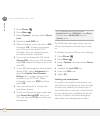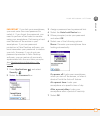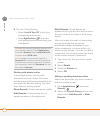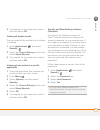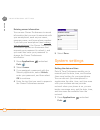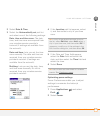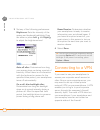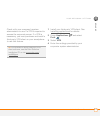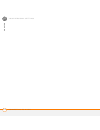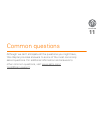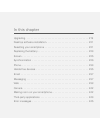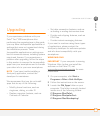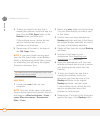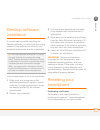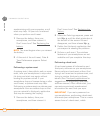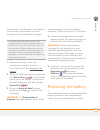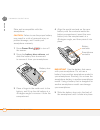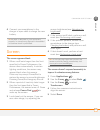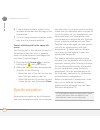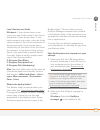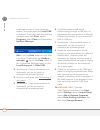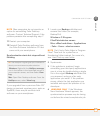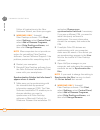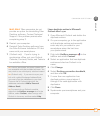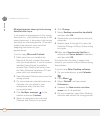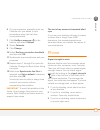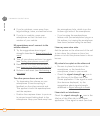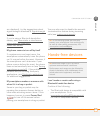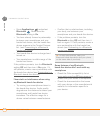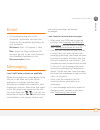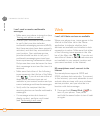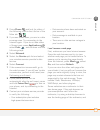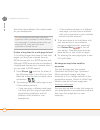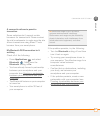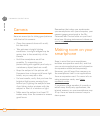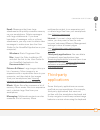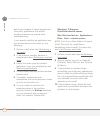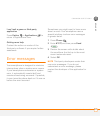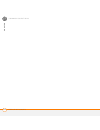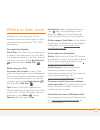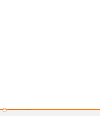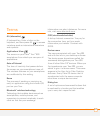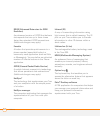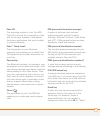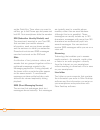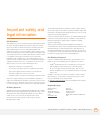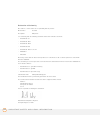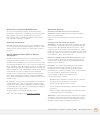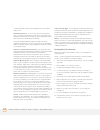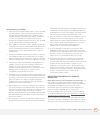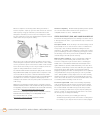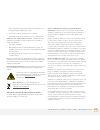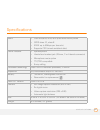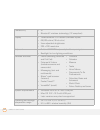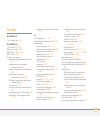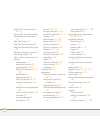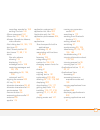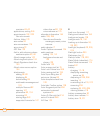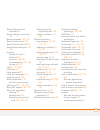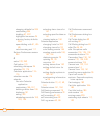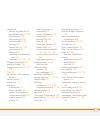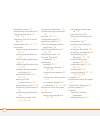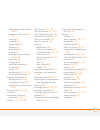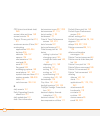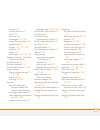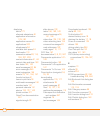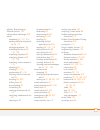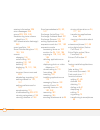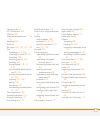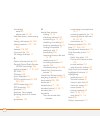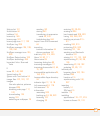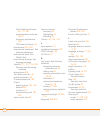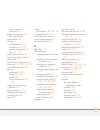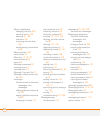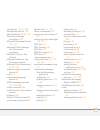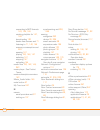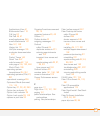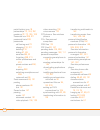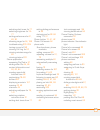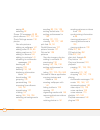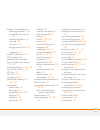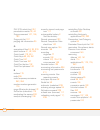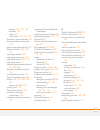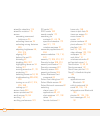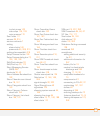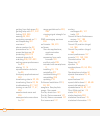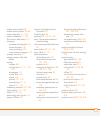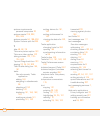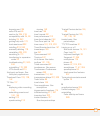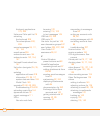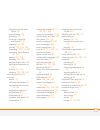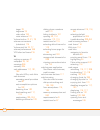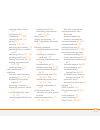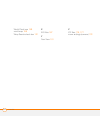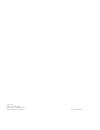- DL manuals
- Palm
- Cell Phone
- 1049NA - Treo 680 Smartphone 64 MB
- User Manual
Palm 1049NA - Treo 680 Smartphone 64 MB User Manual
Summary of 1049NA - Treo 680 Smartphone 64 MB
Page 1
User guide your palm ® treo ™ 680 smartphone.
Page 2
Intellectual property notices © 2006–2007 palm, inc. All rights reserved. Blazer, hotsync, palm, palm os, treo, versamail, and the palm and treo logos are among the trademarks or registered trademarks owned by or licensed to palm, inc. This product contains access co., ltd.’s netfront 3.0 internet b...
Page 3
C o n t e n t s iii contents welcome . . . . . . . . . . . . . . . . . . . . . . . . . . . . . . . . . . . . . . . . . . . . . . . . . . . . . . . . . . . 7 what’s in the box? . . . . . . . . . . . . . . . . . . . . . . . . . . . . . . . . . . . . . . . . . . . . . . . . . . 8 what do i need to get ...
Page 4
C o n t e n t s iv using a hands-free device . . . . . . . . . . . . . . . . . . . . . . . . . . . . . . . . . . . . . . . . . . . . 70 customizing phone settings . . . . . . . . . . . . . . . . . . . . . . . . . . . . . . . . . . . . . . . . . . . 76 what are all those icons? . . . . . . . . . . . ...
Page 5
C o n t e n t s v calculator . . . . . . . . . . . . . . . . . . . . . . . . . . . . . . . . . . . . . . . . . . . . . . . . . . . . . . . . . 174 installing applications . . . . . . . . . . . . . . . . . . . . . . . . . . . . . . . . . . . . . . . . . . . . . . . . 176 removing applications . . . ....
Page 6
C o n t e n t s vi making room on your smartphone . . . . . . . . . . . . . . . . . . . . . . . . . . . . . . . . . . . . . . 242 third-party applications . . . . . . . . . . . . . . . . . . . . . . . . . . . . . . . . . . . . . . . . . . . . . . 243 error messages . . . . . . . . . . . . . . . . . ...
Page 7
W e l c o m e 7 welcome congratulations on the purchase of your palm ® treo ™ 680 smartphone! In one compact and indispensable device, you now have all of the following: • contacts application that stores the names, phone numbers, and even pictures of friends, family, business contacts—everyone you ...
Page 8
W e l c o m e 8 what’s in the box? You should have received all the following items in the smartphone box: hardware • treo 680 smartphone • sim card from your wireless service provider (not included with all models) • rechargeable battery • ac charger with international adapter(s) (if required in yo...
Page 9
W e l c o m e 9 what do i need to get started? This guide helps you set up your smartphone and quickly learn to use it. To get started, you need all the items that came in the smartphone box (see what’s in the box? ), plus the following: • a sim card. If you do not already have a sim card and your s...
Page 10
W e l c o m e 10
Page 11
C h a p t e r 1 setting up congratulations on the purchase of your new palm ® treo ™ 680 smartphone. You’re about to discover the many things about your smartphone that will help you better manage your life and have fun, too. As you become more familiar with your smartphone, you’ll want to personali...
Page 12
In this chapter smartphone overview . . . . . . . . . . . . . . . . . . . . . . . . . . . . . . . . . . . 13 inserting the sim card and battery. . . . . . . . . . . . . . . . . . . . . . . . . . 15 charging the battery. . . . . . . . . . . . . . . . . . . . . . . . . . . . . . . . . . . . . 17 maxim...
Page 13
S e t t i n g u p s m a r t p h o n e o v e r v i e w 13 1 ch ap t e r smartphone overview front view indicator light (phone and charge indicator) calendar 5-way navigator and center button earpiece menu send phone side button volume power/end messaging applications tip protect your screen. Be caref...
Page 14
S e t t i n g u p s m a r t p h o n e o v e r v i e w 14 1 ch ap t e r back view important the smartphone speaker includes a large magnet, so be sure to keep your smartphone away from credit cards or other items that could be demagnetized. Camera lens battery door release speaker self-portrait mirro...
Page 15
S e t t i n g u p i n s e r t i n g t h e s i m c a r d a n d b a t t e r y 15 1 ch ap t e r top view inserting the sim card and battery your sim card contains account information such as your phone number and voicemail access number. To use the phone, email, or web features, the sim card must be in...
Page 16
S e t t i n g u p i n s e r t i n g t h e s i m c a r d a n d b a t t e r y 16 1 ch ap t e r 4 align the notch on the sim card with the notch in the sim tray. Insert the notched end of the sim card into the sim tray, and then press the other end of the card until it falls into place. 5 slide the sim...
Page 17
S e t t i n g u p c h a r g i n g t h e b a t t e r y 17 1 ch ap t e r your smartphone. For info on replacement batteries, see replacing the battery. 7 slide the battery door onto the back of the smartphone until it clicks into place. 8 your smartphone screen wakes up and begins the setup process. W...
Page 18
S e t t i n g u p c h a r g i n g t h e b a t t e r y 18 1 ch ap t e r 1 if necessary, connect the international adapter to the ac charger plug. 2 plug the ac charger into a wall outlet. 3 connect the charger cable to the bottom of your smartphone. Make sure the arrow on the connector is facing up, ...
Page 19
S e t t i n g u p m a x i m i z i n g b a t t e r y l i f e 19 1 ch ap t e r when your smartphone is on (see turning your smartphone on and off), the onscreen battery icon displays the charging status: maximizing battery life battery life depends on how you use your smartphone. You can maximize the ...
Page 20
S e t t i n g u p m a x i m i z i n g b a t t e r y l i f e 20 1 ch ap t e r smartphone. Using a battery that is designed for another smartphone can damage your smartphone. For info on replacement batteries, see replacing the battery. • charge your smartphone whenever you can. Charge it overnight. T...
Page 21
S e t t i n g u p m a k i n g y o u r f i r s t c a l l 21 1 ch ap t e r making your first call 1 press phone . 2 if prompted, press center to turn off keyguard (see locking your keyboard (keyguard) for more info). 3 press left to select the dial pad tab. 4 tap the onscreen dial pad to enter the num...
Page 22
S e t t i n g u p s e t t i n g u p y o u r c o m p u t e r f o r s y n c h r o n i z a t i o n 22 1 ch ap t e r • to decrease the volume, press the lower half of the volume button. What’s my phone number? 1 make sure your phone is on (see turning your phone on and off). 2 press phone . 3 press menu...
Page 23
S e t t i n g u p s e t t i n g u p y o u r c o m p u t e r f o r s y n c h r o n i z a t i o n 23 1 ch ap t e r windows, which is sold separately) or on your smartphone, you automatically update the info in both places when you synchronize. So there’s no need to enter the info twice. • you have a b...
Page 24
S e t t i n g u p s e t t i n g u p y o u r c o m p u t e r f o r s y n c h r o n i z a t i o n 24 1 ch ap t e r when you install the desktop software from the palm software installation cd, some third-party applications may be quarantined because they are not compatible with the palm os software ve...
Page 25
S e t t i n g u p s e t t i n g u p y o u r c o m p u t e r f o r s y n c h r o n i z a t i o n 25 1 ch ap t e r reduce the storage space you’re using before you go to the next step: • delete any third-party applications that you no longer use. • move large files, such as ebooks and images, to an ex...
Page 26
S e t t i n g u p s e t t i n g u p y o u r c o m p u t e r f o r s y n c h r o n i z a t i o n 26 1 ch ap t e r device with your computer, be sure to assign it a new name. If any third-party applications are quarantined during the installation, do not manually install them. Contact the third-party ...
Page 27
S e t t i n g u p s e t t i n g u p y o u r c o m p u t e r f o r s y n c h r o n i z a t i o n 27 1 ch ap t e r 3 if you are installing on a mac, double-click the cd icon on the desktop, and then double-click the palm software.Pkg icon. 4 when the installation wizard opens, follow the onscreen inst...
Page 28
S e t t i n g u p s e t t i n g u p y o u r c o m p u t e r f o r s y n c h r o n i z a t i o n 28 1 ch ap t e r 2 plug the ac charger into a wall outlet. 3 plug the usb sync cable into an available usb port or a powered usb hub connected to your computer. 4 with the sync button facing up, connect t...
Page 29
S e t t i n g u p s y n c h r o n i z i n g i n f o r m a t i o n — t h e b a s i c s 29 1 ch ap t e r synchronizing information—the basics synchronizing means that info you enter or change in one place (your smartphone or your computer) is automatically entered or changed in the other; so there’s n...
Page 30
S e t t i n g u p s y n c h r o n i z i n g i n f o r m a t i o n — t h e b a s i c s 30 1 ch ap t e r before you begin to sync your info, you must install palm desktop software from the palm software installation cd that came with your smartphone—even if you sync with outlook or another third-party...
Page 31
C h a p t e r 2 moving around on your palm ® treo ™ 680 smartphone have you ever been to a new city and felt a bit lost until you figured out that the numbered streets run north/south and the avenues run east/west? Learning to move around on your smartphone is similar. Most palm os ® by access appli...
Page 32
In this chapter moving around the screen . . . . . . . . . . . . . . . . . . . . . . . . . . . . . . . . 33 using the keyboard . . . . . . . . . . . . . . . . . . . . . . . . . . . . . . . . . . . . . 37 opening applications . . . . . . . . . . . . . . . . . . . . . . . . . . . . . . . . . . . . 41.
Page 33
M o v i n g a r o u n d o n y o u r p a l m ® t r e o ™ 6 8 0 s m a r t p h o n e m o v i n g a r o u n d t h e s c r e e n 33 2 ch ap t e r moving around the screen to move around the smartphone screen, you can use the 5-way navigator for one-handed navigation, or you can tap items on the screen wi...
Page 34
M o v i n g a r o u n d o n y o u r p a l m ® t r e o ™ 6 8 0 s m a r t p h o n e m o v i n g a r o u n d t h e s c r e e n 34 2 ch ap t e r highlighting and selecting items on most screens, one item—a button, a list entry, or a check box—is highlighted by default. The highlight identifies which ite...
Page 35
M o v i n g a r o u n d o n y o u r p a l m ® t r e o ™ 6 8 0 s m a r t p h o n e m o v i n g a r o u n d t h e s c r e e n 35 2 ch ap t e r highlighting text you can use the stylus to highlight text on the screen. • tap and drag the stylus across the text you want to highlight. • to highlight a wor...
Page 36
M o v i n g a r o u n d o n y o u r p a l m ® t r e o ™ 6 8 0 s m a r t p h o n e m o v i n g a r o u n d t h e s c r e e n 36 2 ch ap t e r selecting options in a pick list a range of options is often presented in a type of menu called a pick list, which can be identified by a downward-pointing arr...
Page 37
M o v i n g a r o u n d o n y o u r p a l m ® t r e o ™ 6 8 0 s m a r t p h o n e u s i n g t h e k e y b o a r d 37 2 ch ap t e r using the keyboard menu backspace return alt space option shift/find backlight.
Page 38
M o v i n g a r o u n d o n y o u r p a l m ® t r e o ™ 6 8 0 s m a r t p h o n e u s i n g t h e k e y b o a r d 38 2 ch ap t e r note your keyboard may have a different layout based on the country where you purchased your smartphone. Entering lowercase and uppercase letters • to enter lowercase le...
Page 39
M o v i n g a r o u n d o n y o u r p a l m ® t r e o ™ 6 8 0 s m a r t p h o n e u s i n g t h e k e y b o a r d 39 2 ch ap t e r • to turn option lock on, press option twice. To turn it off, press option once. When option lock is on, the symbol appears in the lower-right corner of the screen. Ente...
Page 40
M o v i n g a r o u n d o n y o u r p a l m ® t r e o ™ 6 8 0 s m a r t p h o n e u s i n g t h e k e y b o a r d 40 2 ch ap t e r symbols and accented characters enter… then press alt to select… enter… then press alt to select… enter… then press alt to select… a á à ä â ã å æ n ñ u ú ù ü û a Á À Ä ...
Page 41
M o v i n g a r o u n d o n y o u r p a l m ® t r e o ™ 6 8 0 s m a r t p h o n e o p e n i n g a p p l i c a t i o n s 41 2 ch ap t e r opening applications when you open an application using a quick button or applications view, you automatically close the app you were previously using. Using the q...
Page 42
M o v i n g a r o u n d o n y o u r p a l m ® t r e o ™ 6 8 0 s m a r t p h o n e o p e n i n g a p p l i c a t i o n s 42 2 ch ap t e r each quick button opens two applications: • to turn on your smartphone and open a button’s primary application, simply press the button. • after you turn on your s...
Page 43
M o v i n g a r o u n d o n y o u r p a l m ® t r e o ™ 6 8 0 s m a r t p h o n e o p e n i n g a p p l i c a t i o n s 43 2 ch ap t e r in applications view, you can also do any of the following: • press applications repeatedly to cycle through various categories of applications. See applications s...
Page 44
M o v i n g a r o u n d o n y o u r p a l m ® t r e o ™ 6 8 0 s m a r t p h o n e o p e n i n g a p p l i c a t i o n s 44 2 ch ap t e r.
Page 45
C h a p t e r 3 your phone the phone application is your home base for making and receiving calls and for storing info about the people you need to stay in touch with. You can creatively manage multiple calls, such as swapping between calls, sending text messages to ignored calls, and creating confe...
Page 46
In this chapter turning your smartphone on and off . . . . . . . . . . . . . . . . . . . . . . . . 47 making calls . . . . . . . . . . . . . . . . . . . . . . . . . . . . . . . . . . . . . . . . . . . 49 receiving calls . . . . . . . . . . . . . . . . . . . . . . . . . . . . . . . . . . . . . . . . ...
Page 47
Y o u r p h o n e t u r n i n g y o u r s m a r t p h o n e o n a n d o f f 47 3 ch ap t e r turning your smartphone on and off note throughout this guide we use the term smartphone to describe your device and its physical aspects. We use the term phone to describe the feature of your smartphone tha...
Page 48
Y o u r p h o n e t u r n i n g y o u r s m a r t p h o n e o n a n d o f f 48 3 ch ap t e r turning your phone on and off when your phone is on, it is connected to your wireless service provider’s network (provided you are in a coverage area) so that you can make and receive phone calls and use wir...
Page 49
Y o u r p h o n e m a k i n g c a l l s 49 3 ch ap t e r making calls there are several ways to make a call. Try them all to find out which way you like best. Dialing using the onscreen dial pad 1 press phone . 2 select the dial pad tab. 3 enter the phone number by tapping the onscreen dial pad with...
Page 50
Y o u r p h o n e m a k i n g c a l l s 50 3 ch ap t e r dialing using the keyboard 1 press phone . 2 press the numbered keys to enter the phone number. (you don’t need to press option.) 3 press send to make the call. Dialing by contact name you need to have names and numbers in your contact list be...
Page 51
Y o u r p h o n e m a k i n g c a l l s 51 3 ch ap t e r 4 select the number you want to dial. 5 press send to make the call. Dialing with a speed-dial favorite button your smartphone comes with a few predefined speed-dial favorite buttons, but you can also create your own favorites. See creating a ...
Page 52
Y o u r p h o n e m a k i n g c a l l s 52 3 ch ap t e r 4 press send or center to make the call. Dialing from a web page or message your smartphone recognizes most phone numbers that appear on web pages or in text, email, or multimedia messages. 1 select the phone number on the web page or in the m...
Page 53
Y o u r p h o n e r e c e i v i n g c a l l s 53 3 ch ap t e r to select from your call history list: select the call log tab, highlight the number you want to call, and then press send to dial the number. Receiving calls to receive calls, your phone must be on. This is different from having only th...
Page 54
Y o u r p h o n e u s i n g v o i c e m a i l 54 3 ch ap t e r • press send . • select answer . • press the headset button (if the headset is attached). Note pressing phone silences the ringer, but it does not answer the call. To ignore a call, do one of the following: send the call to voicemail: pr...
Page 55
Y o u r p h o n e u s i n g v o i c e m a i l 55 3 ch ap t e r 3 follow the voice prompts to set up your voicemail. Voicemail notification when you have a new voicemail message, you are notified with an alert dialog box. • to dismiss the alert dialog box, select ok . • to play the message, select li...
Page 56
Y o u r p h o n e w h a t c a n i d o w h e n i ’ m o n a c a l l ? 56 3 ch ap t e r what can i do when i’m on a call? When you make or receive a call, active call view appears. Use the 5-way or stylus to select the onscreen buttons. Here’s what the buttons do: 0 tip if the screen dims during a call...
Page 57
Y o u r p h o n e w h a t c a n i d o w h e n i ’ m o n a c a l l ? 57 3 ch ap t e r ending a call do one of the following: • press power/end . • press the button on the headset (if the headset is attached). Switching applications during a call you can use your organizer apps and other applications ...
Page 58
Y o u r p h o n e w h a t c a n i d o w h e n i ’ m o n a c a l l ? 58 3 ch ap t e r or send or receive email or multimedia messages. 1 (optional) if you want to continue talking while viewing another application, select speakerphone or connect a headset (see using a hands-free device). 2 press appl...
Page 59
Y o u r p h o n e w h a t c a n i d o w h e n i ’ m o n a c a l l ? 59 3 ch ap t e r • to disable the add new number prompt, check the don’t ask me this again box, and then select cancel . If you don’t add a number right away, follow these steps to add it later. 1 press phone . 2 select the call log...
Page 60
Y o u r p h o n e w h a t c a n i d o w h e n i ’ m o n a c a l l ? 60 3 ch ap t e r receiving a second call (call waiting) when you are on a call, you can receive a second call and have separate conversations with each caller. When the second call comes in, you hear a call waiting tone and the call...
Page 61
Y o u r p h o n e w h a t c a n i d o w h e n i ’ m o n a c a l l ? 61 3 ch ap t e r 4 to end all the calls at once, make sure the conference is the active call, and then press power/end . Forwarding all calls you can forward all your calls to another telephone number. You can also selectively forwa...
Page 62
Y o u r p h o n e h o w m a n y m i n u t e s h a v e i u s e d ? 62 3 ch ap t e r forwarding calls under certain conditions you can forward calls to another number when the line is busy, a call is unanswered, your smartphone is off, or you are outside a coverage area. 1 press phone . 2 press menu ....
Page 63
Y o u r p h o n e e n t e r i n g n a m e s a n d p h o n e n u m b e r s 63 3 ch ap t e r 5 (optional) to reset the counters to zero, select reset counters . 6 select done . Entering names and phone numbers contacts is where you enter information about the people you want to stay in contact with. Y...
Page 64
Y o u r p h o n e e n t e r i n g n a m e s a n d p h o n e n u m b e r s 64 3 ch ap t e r 6 do any of the following: add a caller id photo: select the picture box. (see assigning a caller id photo for more info.) add a caller id ringtone : select the ringtone pick list. (see assigning a caller id r...
Page 65
Y o u r p h o n e e n t e r i n g n a m e s a n d p h o n e n u m b e r s 65 3 ch ap t e r • select camera to take a photo, and then press center to add the photo to this contact entry when you save the photo. • select photos and select an existing photo that you want to assign to this contact. 6 se...
Page 66
Y o u r p h o n e e n t e r i n g n a m e s a n d p h o n e n u m b e r s 66 3 ch ap t e r 6 select done . Customizing contacts 1 press phone . 2 select the contacts tab. 3 press menu . 4 select options , and then select preferences . 5 set any of the following options: remember last category: sets ...
Page 67
Y o u r p h o n e d e f i n i n g f a v o r i t e b u t t o n s 67 3 ch ap t e r viewing your sim phonebook 1 press phone . 2 select the contacts tab. 3 press menu . 4 select options , and then select preferences . 5 make sure the show sim phonebook box is checked. 6 select ok . 7 in the contacts li...
Page 68
Y o u r p h o n e d e f i n i n g f a v o r i t e b u t t o n s 68 3 ch ap t e r creating a speed-dial favorite button 1 press phone . 2 select the favorites tab. 3 press menu . 4 select new favorite on the record menu. 5 enter a label for the favorite: • if the entry is for an existing contact, sel...
Page 69
Y o u r p h o n e d e f i n i n g f a v o r i t e b u t t o n s 69 3 ch ap t e r 7 (optional) select more , and then select advanced options: extra digits: defines additional digits to dial, such as a password or extension. To enter a one-second pause, insert a comma ( , ) between digits. To add a l...
Page 70
Y o u r p h o n e u s i n g a h a n d s - f r e e d e v i c e 70 3 ch ap t e r editing a favorite button 1 press phone . 2 select the favorites tab. 3 highlight the favorite button you want to edit. 4 press menu . 5 select edit favorite on the record menu. 6 after you make your changes, select ok . ...
Page 71
Y o u r p h o n e u s i n g a h a n d s - f r e e d e v i c e 71 3 ch ap t e r • wired headsets and car kits with a 2.5mm connector (3-pin or 4-pin) • wireless headsets and car kits enabled with bluetooth ® 1.1 or 1.2 wireless technology check the specifications for your hands-free device to confirm...
Page 72
Y o u r p h o n e u s i n g a h a n d s - f r e e d e v i c e 72 3 ch ap t e r connecting to a bluetooth hands-free device once you set up a partnership with a bluetooth hands-free device, you can communicate with that device whenever it is turned on and within range. Bluetooth range is up to 30 fee...
Page 73
Y o u r p h o n e u s i n g a h a n d s - f r e e d e v i c e 73 3 ch ap t e r 3 (optional) enter a device name that identifies your smartphone when it is discovered by other bluetooth devices. Note use the same device name for all your bluetooth connections. If you change the device name, you need ...
Page 74
Y o u r p h o n e u s i n g a h a n d s - f r e e d e v i c e 74 3 ch ap t e r 7 after you finish setting up the device, select done to return to trusted devices view. Note for some car kits, you need to initiate a bluetooth connection from your smartphone to complete the partnership process. To do ...
Page 75
Y o u r p h o n e u s i n g a h a n d s - f r e e d e v i c e 75 3 ch ap t e r • transfer an outgoing call from the earpiece on your smartphone to the hands-free device • ignore an incoming call • redial the last number you called from the hands-free device customizing advanced settings for your han...
Page 76
Y o u r p h o n e c u s t o m i z i n g p h o n e s e t t i n g s 76 3 ch ap t e r customizing phone settings selecting ringtones you can set various tones for various types of incoming calls. 1 press phone . 2 press menu . 3 select options , and then select sound preferences . 4 select the applicat...
Page 77
Y o u r p h o n e c u s t o m i z i n g p h o n e s e t t i n g s 77 3 ch ap t e r 9 select done . Creating and managing ringtones you can also record sounds and use them as ringtones. 1 press phone . 2 press menu . 3 select options , and then select sound preferences . 4 select manage . 5 do one of...
Page 78
Y o u r p h o n e c u s t o m i z i n g p h o n e s e t t i n g s 78 3 ch ap t e r voicemail alert: plays when you have new voicemail. Coverage in/out: plays when you move into or out of a coverage area. 8 select done . Adjusting call volume while a call is in progress, press the volume button on th...
Page 79
Y o u r p h o n e c u s t o m i z i n g p h o n e s e t t i n g s 79 3 ch ap t e r customizing the main tab in the phone application phone display options let you customize the appearance and entry mode of the main tab in the phone application. 1 press phone . 2 press menu . 3 select options , and t...
Page 80
Y o u r p h o n e c u s t o m i z i n g p h o n e s e t t i n g s 80 3 ch ap t e r 5 select ok . Setting your dialing preferences dialing preferences let you assign a prefix to your phone numbers. For example, you can automatically dial a 1 before all 10-digit phone numbers. You can add a different ...
Page 81
Y o u r p h o n e c u s t o m i z i n g p h o n e s e t t i n g s 81 3 ch ap t e r manually selecting the wireless network you may be able to search for other wireless network services in your current location. 1 press phone . 2 press menu . 3 select select network from the options menu. 4 select an...
Page 82
Y o u r p h o n e w h a t a r e a l l t h o s e i c o n s ? 82 3 ch ap t e r what are all those icons? You can monitor the status of several items using icons in the title bar in the phone application: 0 your phone is on and you are in your wireless service provider’s coverage area. If you are outsi...
Page 83
Y o u r p h o n e w h a t a r e a l l t h o s e i c o n s ? 83 3 ch ap t e r you have new voicemail messages. You can select this icon to retrieve your messages. If you have alternate line service (als), the left side is shaded when you have voicemail on line 1, and the right side is shaded when you...
Page 84
Y o u r p h o n e w h a t a r e a l l t h o s e i c o n s ? 84 3 ch ap t e r your battery is fully charged and your smartphone is not connected to the charger. You have new text or multimedia messages. The number next to the icon indicates the number of unread messages in your inbox. You can select ...
Page 85
C h a p t e r 4 your email and other messages you already know how efficient email and messaging are for staying in touch. Now your palm ® treo ™ 680 smartphone brings you a new level of convenience: email on the go. Enjoy the ease and speed of communicating with friends, family, and colleagues anyw...
Page 86
In this chapter which email application should i use? . . . . . . . . . . . . . . . . . . . . . . . 87 the versamail ® application . . . . . . . . . . . . . . . . . . . . . . . . . . . . . . . . 87 messaging . . . . . . . . . . . . . . . . . . . . . . . . . . . . . . . . . . . . . . . . . . . . 101.
Page 87
Y o u r e m a i l a n d o t h e r m e s s a g e s w h i c h e m a i l a p p l i c a t i o n s h o u l d i u s e ? 87 4 ch ap t e r which email application should i use? Your smartphone includes the versamail ® application (called email in applications view), which you can use to access your corporat...
Page 88
Y o u r e m a i l a n d o t h e r m e s s a g e s t h e v e r s a m a i l ® a p p l i c a t i o n 88 4 ch ap t e r you want to transfer those settings to your smartphone. • you plan to use versamail to access an email account on a microsoft exchange activesync server, a lotus notes server, or a micr...
Page 89
Y o u r e m a i l a n d o t h e r m e s s a g e s t h e v e r s a m a i l ® a p p l i c a t i o n 89 4 ch ap t e r sweden: bredbandsbolaget, chello, com hem, tele2, teliasonera mail, vodafone euromail, and yahoo!. Switzerland: bluewin, gmx, green.Ch, orange, sunrise (my), sunrise freesurf, swissonli...
Page 90
Y o u r e m a i l a n d o t h e r m e s s a g e s t h e v e r s a m a i l ® a p p l i c a t i o n 90 4 ch ap t e r 5 enter the username for your email account. Your username usually appears before the @ symbol in your email address. Note for some email providers, such as gmail, your username is your...
Page 91
Y o u r e m a i l a n d o t h e r m e s s a g e s t h e v e r s a m a i l ® a p p l i c a t i o n 91 4 ch ap t e r 6 enter the username for your email account. Your username usually appears before the @ symbol in your email address. Note for some email providers, such as gmail, your username is your...
Page 92
Y o u r e m a i l a n d o t h e r m e s s a g e s t h e v e r s a m a i l ® a p p l i c a t i o n 92 4 ch ap t e r drafts: saves the message so you can continue working on it at another time. Adding attachments to your messages you can attach several types of files to your email messages. . Attachin...
Page 93
Y o u r e m a i l a n d o t h e r m e s s a g e s t h e v e r s a m a i l ® a p p l i c a t i o n 93 4 ch ap t e r attaching ringtones 1 create the message to which you want to attach the ringtone. 2 on the new message screen, select the red paper clip icon in the upper-right corner. 3 from the type...
Page 94
Y o u r e m a i l a n d o t h e r m e s s a g e s t h e v e r s a m a i l ® a p p l i c a t i o n 94 4 ch ap t e r 3 if a large incoming message is truncated, select more . 4 select done . Replying to or forwarding messages when you respond to messages, you can select whether to include the original...
Page 95
Y o u r e m a i l a n d o t h e r m e s s a g e s t h e v e r s a m a i l ® a p p l i c a t i o n 95 4 ch ap t e r 1 from any folder, open the message with the attachment you want to view. Messages with downloaded attachments appear with a paper clip icon to the left of the message icon. 2 tap the a...
Page 96
Y o u r e m a i l a n d o t h e r m e s s a g e s t h e v e r s a m a i l ® a p p l i c a t i o n 96 4 ch ap t e r • to quickly switch between folders in list view, select the folder pick list at the top of the screen and select the desired folder. Deleting selected messages from the inbox when you ...
Page 97
Y o u r e m a i l a n d o t h e r m e s s a g e s t h e v e r s a m a i l ® a p p l i c a t i o n 97 4 ch ap t e r customizing your email settings you can customize the versamail settings for each individual email account on your smartphone. The preferences you set apply only to the email account yo...
Page 98
Y o u r e m a i l a n d o t h e r m e s s a g e s t h e v e r s a m a i l ® a p p l i c a t i o n 98 4 ch ap t e r note if you set a more frequent interval, you may need to recharge your smartphone battery more often. 6 select the start time and end time boxes, and then select the hour, the minute, ...
Page 99
Y o u r e m a i l a n d o t h e r m e s s a g e s t h e v e r s a m a i l ® a p p l i c a t i o n 99 4 ch ap t e r 4 set any of the following preferences, and then select ok . Get: indicates whether to get message subjects only or entire messages. Ask every time: indicates if you want to see a dialo...
Page 100
Y o u r e m a i l a n d o t h e r m e s s a g e s t h e v e r s a m a i l ® a p p l i c a t i o n 100 4 ch ap t e r • html: displays messages sent in html format with basic formatting intact and displays other messages as plain text. • text: displays all messages as plain text, regardless of the for...
Page 101
Y o u r e m a i l a n d o t h e r m e s s a g e s m e s s a g i n g 101 4 ch ap t e r for complete info on using a microsoft exchange activesync account, see the user guide for the versamail application on your computer. Windows: start > programs > palm mac : insert the palm installation cd and clic...
Page 102
Y o u r e m a i l a n d o t h e r m e s s a g e s m e s s a g i n g 102 4 ch ap t e r • if the recipient is in your contacts list, enter the first initial and last name (no spaces), and then select the recipient’s phone number or email address, depending on where you want to send the message. • if t...
Page 103
Y o u r e m a i l a n d o t h e r m e s s a g e s m e s s a g i n g 103 4 ch ap t e r creating and sending a multimedia message multimedia messages consist of text, photos, videos, and sounds presented as one or more slides.You can include any of the following items: 0 1 press messaging . 2 select n...
Page 104
Y o u r e m a i l a n d o t h e r m e s s a g e s m e s s a g i n g 104 4 ch ap t e r 7 (optional) select sound , and then select one of the following: record new: record a sound clip of up to 1 minute. Attach voice memo: select a memo you recorded in the voice memo application. Attach ringtone: sel...
Page 105
Y o u r e m a i l a n d o t h e r m e s s a g e s m e s s a g i n g 105 4 ch ap t e r the new message alert may include any of the following buttons: • ok: dismisses the alert and places the message in your inbox. • reply: opens chat view, where you can reply with a text message. To send an mms repl...
Page 106
Y o u r e m a i l a n d o t h e r m e s s a g e s m e s s a g i n g 106 4 ch ap t e r viewing/playing a multimedia message 1 press messaging . 2 select the message you want to view. 3 if there are sounds or multiple slides, playback begins immediately. 4 do any of the following: • use the onscreen c...
Page 107
Y o u r e m a i l a n d o t h e r m e s s a g e s m e s s a g i n g 107 4 ch ap t e r arranging your messages you can rearrange the messages in any folder by using the sort command. 1 press messaging . 2 select the folder list in the title bar and select the folder you want to sort. 3 press menu . 4...
Page 108
Y o u r e m a i l a n d o t h e r m e s s a g e s m e s s a g i n g 108 4 ch ap t e r you can carry on multiple chats at the same time and easily switch between them, using the pick list at the top of the screen. 1 press messaging . 2 do one of the following: start a new chat: select a message and r...
Page 109
Y o u r e m a i l a n d o t h e r m e s s a g e s m e s s a g i n g 109 4 ch ap t e r create new messages as: indicates whether text or multimedia messaging is the default format for a new message. Request receipts (mms only): indicates whether you want to receive a confirmation when an outgoing mms...
Page 110
Y o u r e m a i l a n d o t h e r m e s s a g e s m e s s a g i n g 110 4 ch ap t e r in the selected label color, or only your name. 6 select the network tab and set any of the following preferences for network connections. Automatically collect mms messages: indicate whether you want to download m...
Page 111
Y o u r e m a i l a n d o t h e r m e s s a g e s m e s s a g i n g 111 4 ch ap t e r 6 select the vibrate pick list and select when you want your smartphone to vibrate. 7 select the message tone pick list and select a tone for incoming message alerts for a message alert. 8 check the boxes if you wa...
Page 112
Y o u r e m a i l a n d o t h e r m e s s a g e s m e s s a g i n g 112 4 ch ap t e r.
Page 113
C h a p t e r 5 your connections to the web and wireless devices you use the web for many things: driving directions, shopping, news, web-based email. Now, with your wireless service provider network and the built-in web browser, you can take the web with you almost anywhere. The built-in bluetooth ...
Page 114
In this chapter web browser . . . . . . . . . . . . . . . . . . . . . . . . . . . . . . . . . . . . . . . . . . 115 connecting your computer to the internet through your smartphone. . . . . . . . . . . . . . . . . . . . . . . . . . . . . . . . . . . . . . 124 connections with bluetooth ® devices . ....
Page 115
Y o u r c o n n e c t i o n s t o t h e w e b a n d w i r e l e s s d e v i c e s w e b b r o w s e r 115 5 ch ap t e r web browser the blazer ® web browser on your smartphone provides quick and easy access to web pages. You can view most sites you use on your computer, including those with security...
Page 116
Y o u r c o n n e c t i o n s t o t h e w e b a n d w i r e l e s s d e v i c e s w e b b r o w s e r 116 5 ch ap t e r 1 press applications and select web to open the blazer web browser. If necessary, select yes to turn on your phone, and yes to connect to the internet. If you do not see either of ...
Page 117
Y o u r c o n n e c t i o n s t o t h e w e b a n d w i r e l e s s d e v i c e s w e b b r o w s e r 117 5 ch ap t e r 4 use the 5-way to access any of the following icons in the title bar: 0 creating a bookmark with bookmarks, you can instantly access a web page without entering the address every ...
Page 118
Y o u r c o n n e c t i o n s t o t h e w e b a n d w i r e l e s s d e v i c e s w e b b r o w s e r 118 5 ch ap t e r saving a page you can use the web browser to save a page for offline viewing, so you don’t need a wireless connection to view it later. 1 go to the page you want to save. 2 press m...
Page 119
Y o u r c o n n e c t i o n s t o t h e w e b a n d w i r e l e s s d e v i c e s w e b b r o w s e r 119 5 ch ap t e r 4 enter the desired changes or select delete . 5 select ok . Arranging bookmarks and saved pages bookmarks view has ten pages where you can store and arrange bookmarks and saved pa...
Page 120
Y o u r c o n n e c t i o n s t o t h e w e b a n d w i r e l e s s d e v i c e s w e b b r o w s e r 120 5 ch ap t e r formats—provided that the website permits the downloading of files: 1 go to the page with the link to the file you want to download. 2 do one of the following: • in optimized mode,...
Page 121
Y o u r c o n n e c t i o n s t o t h e w e b a n d w i r e l e s s d e v i c e s w e b b r o w s e r 121 5 ch ap t e r • select or press center to pause playback. • select or press center to resume playback after pausing. • a few seconds after playback begins, the toolbar is hidden and you can view...
Page 122
Y o u r c o n n e c t i o n s t o t h e w e b a n d w i r e l e s s d e v i c e s w e b b r o w s e r 122 5 ch ap t e r customizing your web browser settings 1 in page view, press menu . 2 select options , and then select preferences . 3 select page and set any of the following preferences: start wi...
Page 123
Y o u r c o n n e c t i o n s t o t h e w e b a n d w i r e l e s s d e v i c e s w e b b r o w s e r 123 5 ch ap t e r tap and drag: determines whether dragging the stylus selects text or scrolls through the content of the page. Normal mode/fast mode: determines whether a web page appears as design...
Page 124
Y o u r c o n n e c t i o n s t o t h e w e b a n d w i r e l e s s d e v i c e s c o n n e c t i n g y o u r c o m p u t e r t o t h e i n t e r n e t t h r o u g h y o u r s m a r t p h o n e 124 5 ch ap t e r clear cache on exit: determines whether the cache clears each time you exit the web brow...
Page 125
Y o u r c o n n e c t i o n s t o t h e w e b a n d w i r e l e s s d e v i c e s c o n n e c t i n g y o u r c o m p u t e r t o t h e i n t e r n e t t h r o u g h y o u r s m a r t p h o n e 125 5 ch ap t e r 5 select add device . The discovery icon appears, indicating that the discovery process ...
Page 126
Y o u r c o n n e c t i o n s t o t h e w e b a n d w i r e l e s s d e v i c e s c o n n e c t i n g y o u r c o m p u t e r t o t h e i n t e r n e t t h r o u g h y o u r s m a r t p h o n e 126 5 ch ap t e r before you begin verify that dun is enabled on your computer. See the documentation that...
Page 127
Y o u r c o n n e c t i o n s t o t h e w e b a n d w i r e l e s s d e v i c e s c o n n e c t i o n s w i t h b l u e t o o t h ® d e v i c e s 127 5 ch ap t e r terminating a bluetooth dun internet session it is important to end a bluetooth dun session after you finish using it. Ending the dun se...
Page 128
Y o u r c o n n e c t i o n s t o t h e w e b a n d w i r e l e s s d e v i c e s c o n n e c t i o n s w i t h b l u e t o o t h ® d e v i c e s 128 5 ch ap t e r requesting a connection with another bluetooth device 1 press applications and select bluetooth . 2 select bluetooth on . 3 (optional) e...
Page 129
Y o u r c o n n e c t i o n s t o t h e w e b a n d w i r e l e s s d e v i c e s c o n n e c t i o n s w i t h b l u e t o o t h ® d e v i c e s 129 5 ch ap t e r important some bluetooth devices have a preset passkey. If your device has a predefined passkey, you can find it in the documentation fo...
Page 130
Y o u r c o n n e c t i o n s t o t h e w e b a n d w i r e l e s s d e v i c e s c o n n e c t i o n s w i t h b l u e t o o t h ® d e v i c e s 130 5 ch ap t e r temporary: enables bluetooth devices that are not on your trusted devices list to request a connection with your smartphone during the n...
Page 131
C h a p t e r 6 your photos, videos, and music do you have a wallet bulging with photos of friends, family, pets, and your most recent vacation? Are you tired of carrying both your mp3 player and your phone? Your palm ® treo ™ 680 smartphone solves both problems. You can keep your favorite photos ri...
Page 132
In this chapter camera. . . . . . . . . . . . . . . . . . . . . . . . . . . . . . . . . . . . . . . . . . . . . . . 133 pictures & videos . . . . . . . . . . . . . . . . . . . . . . . . . . . . . . . . . . . . . . . 137 pocket tunes . . . . . . . . . . . . . . . . . . . . . . . . . . . . . . . . . ....
Page 133
Y o u r p h o t o s , v i d e o s , a n d m u s i c c a m e r a 133 6 ch ap t e r camera your smartphone comes with an easy-to-use, built-in, vga camera with 2x digital zoom. You can use the camera to take and view pictures and videos and send them to your friends and family. To add a personal touch...
Page 134
Y o u r p h o t o s , v i d e o s , a n d m u s i c c a m e r a 134 6 ch ap t e r 5 press center to capture the picture. 6 do any of the following: recording a video you can store videos on your smartphone or on an expansion card. 1 press applications and select camera . 2 select camcorder . 3 by de...
Page 135
Y o u r p h o t o s , v i d e o s , a n d m u s i c c a m e r a 135 6 ch ap t e r pictures in the palm album on your smartphone. To store a video in a different location, select one of the following: : stores the video in the selected album. The storage location is based on the location of the album...
Page 136
Y o u r p h o t o s , v i d e o s , a n d m u s i c c a m e r a 136 6 ch ap t e r customizing your camera settings you can customize the built-in camera’s settings for your smartphone. 1 go to camera view or camcorder view . 2 press menu . If you are in camera view, the photo settings screen appears...
Page 137
Y o u r p h o t o s , v i d e o s , a n d m u s i c p i c t u r e s & v i d e o s 137 6 ch ap t e r 4 select done . Pictures & videos viewing a picture in addition to viewing the pictures you capture with the built-in camera, you can view pictures captured on many popular digital cameras or download...
Page 138
Y o u r p h o t o s , v i d e o s , a n d m u s i c p i c t u r e s & v i d e o s 138 6 ch ap t e r 5 if the picture has a voice caption, select to hear it. 6 tap the picture or press center to return to thumbnail view. Viewing a video in addition to viewing the videos you capture with the built-in ...
Page 139
Y o u r p h o t o s , v i d e o s , a n d m u s i c p i c t u r e s & v i d e o s 139 6 ch ap t e r 3 press menu , select options , and then select auto-hide toolbar off if you want to see the toolbar. 4 press space to start the slide show. 5 press center to return to the previous view. Sending pict...
Page 140
Y o u r p h o t o s , v i d e o s , a n d m u s i c p i c t u r e s & v i d e o s 140 6 ch ap t e r 1 from the album list, select the album that contains the picture(s) or video(s) you want to copy. 2 press menu . 3 select copy to from the photo (or video ) menu. 4 select the pictures or videos to c...
Page 141
Y o u r p h o t o s , v i d e o s , a n d m u s i c p i c t u r e s & v i d e o s 141 6 ch ap t e r saving a picture as wallpaper you can select a picture to use as wallpaper for the main tab in the phone application. 1 display the picture you want to save as wallpaper. 2 press menu . 3 select optio...
Page 142
Y o u r p h o t o s , v i d e o s , a n d m u s i c p o c k e t t u n e s 142 6 ch ap t e r 5 select delete . 6 select delete to confirm the deletion. Viewing pictures and videos on your computer when you synchronize your smartphone, your pictures and videos are copied to your desktop computer. You ...
Page 143
Y o u r p h o t o s , v i d e o s , a n d m u s i c p o c k e t t u n e s 143 6 ch ap t e r setting up windows media player for mp3 on a windows computer, you need to set windows media player to save your music files in mp3 format in order for the files to be compatible with pocket tunes. 1 connect ...
Page 144
Y o u r p h o t o s , v i d e o s , a n d m u s i c p o c k e t t u n e s 144 6 ch ap t e r 9 click ok , and then click ok again. You now have set up windows media player to transfer mp3 files to the pocket tunes application on your smartphone. Setting up itunes for mp3 on a mac, use itunes (include...
Page 145
Y o u r p h o t o s , v i d e o s , a n d m u s i c p o c k e t t u n e s 145 6 ch ap t e r before you begin on a mac, you need an expansion card (sold separately) to listen to music on your smartphone. You cannot transfer mp3 files from your mac directly onto your smartphone. 1 connect your smartph...
Page 146
Y o u r p h o t o s , v i d e o s , a n d m u s i c p o c k e t t u n e s 146 6 ch ap t e r windows only 1 on your computer, open windows media player. 2 insert the music cd into your computer’s cd drive. 3 select the rip tab. 4 select the tracks you want to convert to mp3. 5 select rip music . 6 tr...
Page 147
Y o u r p h o t o s , v i d e o s , a n d m u s i c p o c k e t t u n e s 147 6 ch ap t e r choose song : displays a list of songs to choose from. Pause : pauses playback. Note to adjust the volume during playback, press the volume button on the side of your smartphone. Pocket tunes continues playin...
Page 148
Y o u r p h o t o s , v i d e o s , a n d m u s i c p o c k e t t u n e s 148 6 ch ap t e r 5 select add song . Select the songs you want to include on the playlist. 6 select save list . Editing a playlist 1 press applications and select ptunes . 2 press menu . 3 select actions , and then select man...
Page 149
C h a p t e r 7 your personal information organizer say good-bye to paper calendars and throw away those scribbled to-do lists. Your palm ® treo ™ 680 smartphone is all you need to organize your personal information and keep it with you wherever you go. You never lose your information, even if your ...
Page 150
In this chapter calendar . . . . . . . . . . . . . . . . . . . . . . . . . . . . . . . . . . . . . . . . . . . . . . 151 world clock . . . . . . . . . . . . . . . . . . . . . . . . . . . . . . . . . . . . . . . . . . . 158 tasks . . . . . . . . . . . . . . . . . . . . . . . . . . . . . . . . . . . ....
Page 151
Y o u r p e r s o n a l i n f o r m a t i o n o r g a n i z e r c a l e n d a r 151 7 ch ap t e r calendar calendar is a powerful organizer application that helps you manage your schedule. You can view your calendar by day, week, or month, or as an agenda list that combines your tasks list and email...
Page 152
Y o u r p e r s o n a l i n f o r m a t i o n o r g a n i z e r c a l e n d a r 152 7 ch ap t e r creating an event press calendar until day view appears. 1 select go to and then select the desired day. 2 select new . 3 using the keyboard, enter a starting hour and minute for the event, such as 545 ...
Page 153
Y o u r p e r s o n a l i n f o r m a t i o n o r g a n i z e r c a l e n d a r 153 7 ch ap t e r adding an alarm to an event 1 in calendar, select the event. 2 select details . 3 check the alarm box and select the number of minutes, hours, or days before the event you would like to receive the alar...
Page 154
Y o u r p e r s o n a l i n f o r m a t i o n o r g a n i z e r c a l e n d a r 154 7 ch ap t e r 7 enter a description for the event. A diamond appears next to the description of an untimed event. Scheduling a repeating event 1 create an event, and then select it. 2 select details . 3 select the re...
Page 155
Y o u r p e r s o n a l i n f o r m a t i o n o r g a n i z e r c a l e n d a r 155 7 ch ap t e r color-coding your schedule use color-coding to quickly spot various types of events. For example, make appointments with family green, coworkers blue, and friends red. Follow these steps to create a cat...
Page 156
Y o u r p e r s o n a l i n f o r m a t i o n o r g a n i z e r c a l e n d a r 156 7 ch ap t e r customizing display options for your calendar 1 press menu . 2 select options , and then select display options . 3 select the default view pick list and select the view you want to see when you open ca...
Page 157
Y o u r p e r s o n a l i n f o r m a t i o n o r g a n i z e r c a l e n d a r 157 7 ch ap t e r indicate under which category the event is filed. 6 select month and set any of the following options: show category list: the category pick list appears in month view. Timed events: the events that are...
Page 158
Y o u r p e r s o n a l i n f o r m a t i o n o r g a n i z e r w o r l d c l o c k 158 7 ch ap t e r 5 select the vibrate pick list and select when you want your smartphone to vibrate for an event alarm. 6 select tones from any of the following pick lists: alarm sound: the tone that plays the first...
Page 159
Y o u r p e r s o n a l i n f o r m a t i o n o r g a n i z e r w o r l d c l o c k 159 7 ch ap t e r selecting cities world clock shows the system date and time above the world map. If you selected the option to get the date and time from the mobile network (see setting the date and time), your wir...
Page 160
Y o u r p e r s o n a l i n f o r m a t i o n o r g a n i z e r t a s k s 160 7 ch ap t e r 4 enter the name of the city. 5 select location , select map , select the location of the city, and then select ok . 6 if the city is not on daylight savings time, uncheck this box. If daylight savings time i...
Page 161
Y o u r p e r s o n a l i n f o r m a t i o n o r g a n i z e r t a s k s 161 7 ch ap t e r 1 select the task to which you want to assign details. 2 select details . 3 set any of the following: priority: select the priority number for this task (1 is most important). Later you can arrange your tasks...
Page 162
Y o u r p e r s o n a l i n f o r m a t i o n o r g a n i z e r t a s k s 162 7 ch ap t e r organizing your tasks in the tasks list, select one of these options: all: displays all your tasks. Date: displays tasks that are due in a specific time frame. With date selected, press down to select the pic...
Page 163
Y o u r p e r s o n a l i n f o r m a t i o n o r g a n i z e r t a s k s 163 7 ch ap t e r deleting a task 1 select the task you want to delete. 2 press menu . 3 select delete task from the record menu. 4 select ok . Customizing tasks the tasks preferences screen enables you to control the appearan...
Page 164
Y o u r p e r s o n a l i n f o r m a t i o n o r g a n i z e r t a s k s 164 7 ch ap t e r.
Page 165
C h a p t e r 8 your memos and documents with its ability to store large amounts of important information, your palm ® treo ™ 680 smartphone lets you take your office with you— including your microsoft office and pdf files. You can keep updated copies of the files on both your smartphone and your co...
Page 166
In this chapter documents to go professional . . . . . . . . . . . . . . . . . . . . . . . . . . . . 167 memos. . . . . . . . . . . . . . . . . . . . . . . . . . . . . . . . . . . . . . . . . . . . . . . 168 voice memo . . . . . . . . . . . . . . . . . . . . . . . . . . . . . . . . . . . . . . . . ....
Page 167
Y o u r m e m o s a n d d o c u m e n t s d o c u m e n t s t o g o p r o f e s s i o n a l 167 8 ch ap t e r documents to go professional note the palm software installation cd includes the documents to go ® desktop software. On your smartphone, the companion for documents to go is named documents ...
Page 168
Y o u r m e m o s a n d d o c u m e n t s m e m o s 168 8 ch ap t e r note the documents application does not support some editing functions, such as multiple font sizes and spell checking. Opening a document in the documents application, you can view and open any word, excel, powerpoint, or acrobat...
Page 169
Y o u r m e m o s a n d d o c u m e n t s v o i c e m e m o 169 8 ch ap t e r creating a memo 1 press applications and select memos . 2 enter the text you want to appear in the memo. 3 select done . Deleting a memo 1 open the memo you want to delete. 2 press menu . 3 select delete memo from the reco...
Page 170
Y o u r m e m o s a n d d o c u m e n t s v o i c e m e m o 170 8 ch ap t e r listening to a voice memo 1 press applications and select voice memo . 2 in the voice memo list, navigate to the voice memo title and then press center to select it. The voice memo begins to play. 3 press center to pause o...
Page 171
C h a p t e r 9 your application and info management tools synchronization is a great way to transfer, update, and back up info on your palm ® treo ™ 680 smartphone. Synchronizing simply means that info you entered or updated in one place (your smartphone or your computer) is automatically updated i...
Page 172
In this chapter using find . . . . . . . . . . . . . . . . . . . . . . . . . . . . . . . . . . . . . . . . . . . . 173 viewing and using the alerts . . . . . . . . . . . . . . . . . . . . . . . . . . . . . . 173 calculator . . . . . . . . . . . . . . . . . . . . . . . . . . . . . . . . . . . . . . ....
Page 173
Y o u r a p p l i c a t i o n a n d i n f o m a n a g e m e n t t o o l s u s i n g f i n d 173 9 ch ap t e r using find the find feature locates any text in the built-in applications and databases and in some third-party applications. The find feature searches for the group of characters you specif...
Page 174
Y o u r a p p l i c a t i o n a n d i n f o m a n a g e m e n t t o o l s c a l c u l a t o r 174 9 ch ap t e r in the alert dialog box, you can do any of the following: • check the box next to the alert to remove it from the list. • select the alert to open the corresponding application and view th...
Page 175
Y o u r a p p l i c a t i o n a n d i n f o m a n a g e m e n t t o o l s c a l c u l a t o r 175 9 ch ap t e r selecting functions in advanced calculator mode 1 switch to advanced mode (see the preceding procedure). 2 press menu . 3 select options , and then select the type of function you want to ...
Page 176
Y o u r a p p l i c a t i o n a n d i n f o m a n a g e m e n t t o o l s i n s t a l l i n g a p p l i c a t i o n s 176 9 ch ap t e r installing applications your smartphone comes with several built-in and ready-to-use applications. You can also install additional applications, such as business so...
Page 177
Y o u r a p p l i c a t i o n a n d i n f o m a n a g e m e n t t o o l s i n s t a l l i n g a p p l i c a t i o n s 177 9 ch ap t e r 1 open the web browser (see viewing a web page). 2 go to the page that contains the link to the application you want to download. 3 press left or right to highlight...
Page 178
Y o u r a p p l i c a t i o n a n d i n f o m a n a g e m e n t t o o l s r e m o v i n g a p p l i c a t i o n s 178 9 ch ap t e r getting help with third-party applications if you encounter a problem (such as an error message) with a third-party application, contact the application’s author or ven...
Page 179
Y o u r a p p l i c a t i o n a n d i n f o m a n a g e m e n t t o o l s v i e w i n g a p p l i c a t i o n i n f o 179 9 ch ap t e r 3 press menu . 4 select delete on the app menu. 5 select the delete from pick list and select the location of the application you want to remove: phone or name> . 6...
Page 180
Y o u r a p p l i c a t i o n a n d i n f o m a n a g e m e n t t o o l s s e n d i n g i n f o r m a t i o n w i t h b l u e t o o t h ® w i r e l e s s t e c h n o l o g y 180 9 ch ap t e r 5 at the bottom of the screen, select the type of information you want to view: version: the version numbers...
Page 181
Y o u r a p p l i c a t i o n a n d i n f o m a n a g e m e n t t o o l s s e n d i n g i n f o r m a t i o n w i t h b l u e t o o t h ® w i r e l e s s t e c h n o l o g y 181 9 ch ap t e r 2 select bluetooth on . 3 open an application. 4 select the entry or category you want to send. You cannot s...
Page 182
Y o u r a p p l i c a t i o n a n d i n f o m a n a g e m e n t t o o l s b e a m i n g i n f o r m a t i o n 182 9 ch ap t e r temporary: enables bluetooth devices that are not on your trusted devices list to request a connection with your smartphone during the next two minutes. Your smartphone rev...
Page 183
Y o u r a p p l i c a t i o n a n d i n f o m a n a g e m e n t t o o l s b e a m i n g i n f o r m a t i o n 183 9 ch ap t e r beaming an entry you can beam an individual entry or item such as a contact or a picture. You can also beam all the entries in the selected category, such as all the contac...
Page 184
Y o u r a p p l i c a t i o n a n d i n f o m a n a g e m e n t t o o l s b e a m i n g i n f o r m a t i o n 184 9 ch ap t e r beaming an application not all applications can be beamed. A lock icon appears on the beam screen next to applications that cannot be beamed. 1 press applications . 2 press...
Page 185
Y o u r a p p l i c a t i o n a n d i n f o m a n a g e m e n t t o o l s s y n c h r o n i z i n g i n f o r m a t i o n — a d v a n c e d 185 9 ch ap t e r synchronizing information— advanced note if your computer is running windows vista, visit www.Palm.Com/ windowsvista for more information. Cha...
Page 186
Y o u r a p p l i c a t i o n a n d i n f o m a n a g e m e n t t o o l s s y n c h r o n i z i n g i n f o r m a t i o n — a d v a n c e d 186 9 ch ap t e r select do nothing to turn off synchronization for an app that currently synchronizes (for example, to turn off synchronization for memos if yo...
Page 187
Y o u r a p p l i c a t i o n a n d i n f o m a n a g e m e n t t o o l s s y n c h r o n i z i n g i n f o r m a t i o n — a d v a n c e d 187 9 ch ap t e r select do nothing to turn off synchronization for an app that currently synchronizes (for example, to turn off synchronization for memos if yo...
Page 188
Y o u r a p p l i c a t i o n a n d i n f o m a n a g e m e n t t o o l s s y n c h r o n i z i n g i n f o r m a t i o n — a d v a n c e d 188 9 ch ap t e r 3 (optional) enter a device name that identifies your smartphone when it is discovered by other bluetooth devices. Note use the same device na...
Page 189
Y o u r a p p l i c a t i o n a n d i n f o m a n a g e m e n t t o o l s s y n c h r o n i z i n g i n f o r m a t i o n — a d v a n c e d 189 9 ch ap t e r synchronizing over a bluetooth connection when you synchronize using the bluetooth wireless feature on your smartphone, you don’t need your sy...
Page 190
Y o u r a p p l i c a t i o n a n d i n f o m a n a g e m e n t t o o l s s y n c h r o n i z i n g i n f o r m a t i o n — a d v a n c e d 190 9 ch ap t e r synchronizing over an infrared connection when you synchronize using the ir port on your smartphone, you don’t need your sync cable. This is e...
Page 191
Y o u r a p p l i c a t i o n a n d i n f o m a n a g e m e n t t o o l s u s i n g e x p a n s i o n c a r d s 191 9 ch ap t e r mac only 1 double-click the hotsync manager icon in the palm folder. 2 click the hotsync controls tab, and then select enabled . 3 click the connection settings tab, and ...
Page 192
Y o u r a p p l i c a t i o n a n d i n f o m a n a g e m e n t t o o l s u s i n g e x p a n s i o n c a r d s 192 9 ch ap t e r your smartphone is also compatible with sdio cards, which you can use to add accessories, such as an fm radio module, to your smartphone. Important when using an sdio car...
Page 193
Y o u r a p p l i c a t i o n a n d i n f o m a n a g e m e n t t o o l s u s i n g e x p a n s i o n c a r d s 193 9 ch ap t e r removing an expansion card 1 open the expansion slot door. 2 press the card into the expansion slot to release it from the expansion slot. 3 after you feel the expansion ...
Page 194
Y o u r a p p l i c a t i o n a n d i n f o m a n a g e m e n t t o o l s u s i n g e x p a n s i o n c a r d s 194 9 ch ap t e r 1 insert the expansion card into the expansion card slot. The card category of applications view automatically appears. 2 select the category pick list in the title bar, ...
Page 195
Y o u r a p p l i c a t i o n a n d i n f o m a n a g e m e n t t o o l s u s i n g e x p a n s i o n c a r d s 195 9 ch ap t e r viewing expansion card information the card info application displays general information about the expansion card that is currently in the expansion slot, and it enables...
Page 196
Y o u r a p p l i c a t i o n a n d i n f o m a n a g e m e n t t o o l s u s i n g e x p a n s i o n c a r d s 196 9 ch ap t e r 1 insert the expansion card into the expansion card slot. 2 select the category pick list at the top of the screen and select all . 3 select card info . 4 press menu . 5 ...
Page 197
C h a p t e r 10 your personal settings customizing your palm ® treo ™ 680 smartphone is great way to make it match your lifestyle and work even harder for you. On your smartphone , you can easily customize the sounds, fonts, screen colors, and more. Take advantage of different levels of security. P...
Page 198
In this chapter system sound settings. . . . . . . . . . . . . . . . . . . . . . . . . . . . . . . . . . . 199 display and appearance settings . . . . . . . . . . . . . . . . . . . . . . . . . . . 200 applications settings . . . . . . . . . . . . . . . . . . . . . . . . . . . . . . . . . . . . 203 l...
Page 199
Y o u r p e r s o n a l s e t t i n g s s y s t e m s o u n d s e t t i n g s 199 10 ch ap t e r system sound settings silencing sounds you can immediately silence all alerts, ringtones, music that plays through the built-in speaker, and system sounds by sliding the ringer switch to the sound off po...
Page 200
Y o u r p e r s o n a l s e t t i n g s d i s p l a y a n d a p p e a r a n c e s e t t i n g s 200 10 ch ap t e r 3 select the system volume and game volume pick lists and select the volume levels. 4 select done . Display and appearance settings adjusting the brightness depending on the lighting co...
Page 201
Y o u r p e r s o n a l s e t t i n g s d i s p l a y a n d a p p e a r a n c e s e t t i n g s 201 10 ch ap t e r 4 select a font style. (in the web browser, select the font size pick list and select large or small .) 5 select ok . Setting display formats formats preferences enable you to select nu...
Page 202
Y o u r p e r s o n a l s e t t i n g s d i s p l a y a n d a p p e a r a n c e s e t t i n g s 202 10 ch ap t e r aligning the screen to correct tapping problems occasionally, your smartphone screen may need to be readjusted. If this problem occurs, you may see the wrong feature being activated whe...
Page 203
Y o u r p e r s o n a l s e t t i n g s a p p l i c a t i o n s s e t t i n g s 203 10 ch ap t e r applications settings you can change the applications settings on your smartphone so that you can easily access the applications you use most often. You can arrange and display your applications by cat...
Page 204
Y o u r p e r s o n a l s e t t i n g s a p p l i c a t i o n s s e t t i n g s 204 10 ch ap t e r 1 press applications . 2 press menu . 3 select options , and then select preferences . 4 select the view by pick list and select list . 5 select ok . Reassigning buttons with buttons preferences, you c...
Page 205
Y o u r p e r s o n a l s e t t i n g s l o c k i n g y o u r s m a r t p h o n e a n d i n f o 205 10 ch ap t e r changing default applications sometimes one application looks for another application to handle information (for example, a mail application might open a browser when you select a link ...
Page 206
Y o u r p e r s o n a l s e t t i n g s l o c k i n g y o u r s m a r t p h o n e a n d i n f o 206 10 ch ap t e r smartphone: you can set your smartphone to require a password for you to see any information on your smartphone. Entries: you can mask or hide entries marked as private and set your sma...
Page 207
Y o u r p e r s o n a l s e t t i n g s l o c k i n g y o u r s m a r t p h o n e a n d i n f o 207 10 ch ap t e r power/end when the screen is o n. 4 select done . Locking your screen you can set your smartphone to automatically lock the screen’s touch-sensitive features in certain situations. 1 pr...
Page 208
Y o u r p e r s o n a l s e t t i n g s l o c k i n g y o u r s m a r t p h o n e a n d i n f o 208 10 ch ap t e r 1 press phone . 2 press menu . 3 select options , and then select phone lock . 4 check the lock sim box. 5 when prompted, enter the current pin and select ok . (unless you changed your ...
Page 209
Y o u r p e r s o n a l s e t t i n g s l o c k i n g y o u r s m a r t p h o n e a n d i n f o 209 10 ch ap t e r important if you lock your smartphone, you must enter the exact password to unlock it. If you forget the password, you need to perform a hard reset to resume using your smartphone. Perf...
Page 210
Y o u r p e r s o n a l s e t t i n g s l o c k i n g y o u r s m a r t p h o n e a n d i n f o 210 10 ch ap t e r 8 do one of the following: • select lock & turn off to lock your smartphone immediately. • press applications to accept your settings and continue using your smartphone. Working with pr...
Page 211
Y o u r p e r s o n a l s e t t i n g s l o c k i n g y o u r s m a r t p h o n e a n d i n f o 211 10 ch ap t e r 3 if prompted for your password, enter it and then select ok . Viewing all private records you can reveal all the entries you’ve hidden or masked. 1 press applications and select securi...
Page 212
Y o u r p e r s o n a l s e t t i n g s s y s t e m s e t t i n g s 212 10 ch ap t e r entering owner information you can use owner preferences to record information that you want to associate with your smartphone, such as your name, company name, and home phone number. If you lock your smartphone (...
Page 213
Y o u r p e r s o n a l s e t t i n g s s y s t e m s e t t i n g s 213 10 ch ap t e r 2 select date & time . 3 select the automatically set pick list and select one of the following settings: date, time and time zone: the date, time, and time zone are acquired from your wireless service provider’s ...
Page 214
Y o u r p e r s o n a l s e t t i n g s c o n n e c t i n g t o a v p n 214 10 ch ap t e r 3 set any of the following preferences: brightness: sets the intensity of the screen and keyboard backlights. Drag the slider or press left and right to adjust the brightness level. Auto-off after: determines ...
Page 215
Y o u r p e r s o n a l s e t t i n g s c o n n e c t i n g t o a v p n 215 10 ch ap t e r check with your company’s system administrator to see if a vpn is required to access the corporate server. If a vpn is necessary, you must purchase and install a third-party vpn client on your smartphone to us...
Page 216
Y o u r p e r s o n a l s e t t i n g s c o n n e c t i n g t o a v p n 216 10 ch ap t e r.
Page 217
C h a p t e r 11 common questions although we can’t anticipate all the questions you might have, this chapter provides answers to some of the most commonly asked questions. For additional information and answers to other common questions, visit www.Palm.Com/ treo680gsm-support..
Page 218
In this chapter upgrading. . . . . . . . . . . . . . . . . . . . . . . . . . . . . . . . . . . . . . . . . . . . . 219 desktop software installation. . . . . . . . . . . . . . . . . . . . . . . . . . . . . . 221 resetting your smartphone . . . . . . . . . . . . . . . . . . . . . . . . . . . . . . . ...
Page 219
C o m m o n q u e s t i o n s u p g r a d i n g 219 11 ch ap t e r upgrading if you experience problems with your palm ® treo ™ 680 smartphone after performing the upgrade steps in this guide, you may have incompatible applications or settings that were not quarantined during the installation proces...
Page 220
C o m m o n q u e s t i o n s u p g r a d i n g 220 11 ch ap t e r 4 to help you identify the app that is causing the problem, move one app at a time from the old_apps folder to the backup folder, and then sync. If the problem recurs, delete the last app you installed and report the problem to its d...
Page 221
C o m m o n q u e s t i o n s d e s k t o p s o f t w a r e i n s t a l l a t i o n 221 11 ch ap t e r desktop software installation if you are having trouble installing the desktop software, you may have the wrong version of the software or some of your computer’s resources may be unavailable. Foll...
Page 222
C o m m o n q u e s t i o n s r e s e t t i n g y o u r s m a r t p h o n e 222 11 ch ap t e r synchronizing with your computer, a soft reset may help. All your info is retained when you perform a soft reset. 1 remove the battery from your smartphone, and then reinsert it. Don’t know how? See replac...
Page 223
C o m m o n q u e s t i o n s r e p l a c i n g t h e b a t t e r y 223 11 ch ap t e r removes all your information, and restores your formats, preferences, and other settings to the factory default settings. 1 remove the battery from your smartphone, and then reinsert it. Don’t know how? See replac...
Page 224
C o m m o n q u e s t i o n s r e p l a c i n g t h e b a t t e r y 224 11 ch ap t e r palm and is compatible with the smartphone. Caution failure to use the proper battery may result in a risk of personal injury or product damage, and it voids your smartphone warranty. 1 press power/end to turn off...
Page 225
C o m m o n q u e s t i o n s s c r e e n 225 11 ch ap t e r 6 connect your smartphone to the charger or sync cable to charge the new battery. Screen the screen appears blank 1 when a call lasts longer than the limit specified in power preferences, the screen dims automatically. In certain lighting ...
Page 226
C o m m o n q u e s t i o n s s y n c h r o n i z a t i o n 226 11 ch ap t e r 6 if the problem persists, check for dirt between the screen and the edge of the smartphone. 7 if you’re using a screen protector, make sure that it is properly installed. There’s a blinking bell in the upper-left corner ...
Page 227
C o m m o n q u e s t i o n s s y n c h r o n i z a t i o n 227 11 ch ap t e r i can’t find my user folder windows: if your device name is one word, your user folder name is the first six characters of your device name. If your device name is two words, your user folder name consists of the first si...
Page 228
C o m m o n q u e s t i o n s s y n c h r o n i z a t i o n 228 11 ch ap t e r lower-right corner of your computer screen, and make sure that local usb is checked. If you don’t see the hotsync manager icon, click start , select programs , select palm , and then select hotsync manager . Mac: find the...
Page 229
C o m m o n q u e s t i o n s s y n c h r o n i z a t i o n 229 11 ch ap t e r note mac computers do not provide an option for uninstalling palm desktop software. Contact technical support if the problem persists after completing step 7. 11 restart your computer. 12 reinstall palm desktop software f...
Page 230
C o m m o n q u e s t i o n s s y n c h r o n i z a t i o n 230 11 ch ap t e r follow all instructions in the new hardware wizard, and then sync again. 5 windows only uninstall palm desktop software. Click start , select settings , select control panel , select add or remove programs , select palm d...
Page 231
C o m m o n q u e s t i o n s s y n c h r o n i z a t i o n 231 11 ch ap t e r mac only mac computers do not provide an option for uninstalling palm desktop software. Contact technical support if the problem persists after completing step 3. 5 restart your computer. 6 reinstall palm desktop software...
Page 232
C o m m o n q u e s t i o n s s y n c h r o n i z a t i o n 232 11 ch ap t e r my appointments show up in the wrong time slot after i sync if you create an appointment in the wrong time zone (i.E., your desktop was set to the wrong time zone), it shows up in the wrong time zone on your smartphone. T...
Page 233
C o m m o n q u e s t i o n s p h o n e 233 11 ch ap t e r 6 on your computer, manually enter any calendar info you added to your smartphone since the last time you synchronized. 7 click hotsync manager in the taskbar and select custom . 8 select calendar . 9 click change . 10 select desktop overwri...
Page 234
C o m m o n q u e s t i o n s p h o n e 234 11 ch ap t e r 4 if you’re outdoors, move away from large buildings, trees, or electrical wires. 5 if you’re in a vehicle, move your smartphone so that it’s close to a window of your vehicle. My smartphone won’t connect to the mobile network 1 try the sugg...
Page 235
C o m m o n q u e s t i o n s h a n d s - f r e e d e v i c e s 235 11 ch ap t e r are displayed), try the suggestions about signal strength described in signal strength is weak. If you’re using a bluetooth hands-free device, see i hear static or interference when using my bluetooth hands-free devic...
Page 236
C o m m o n q u e s t i o n s h a n d s - f r e e d e v i c e s 236 11 ch ap t e r • press applications and select bluetooth . Make sure the bluetooth setting is on . • you have already formed a partnership between your smartphone and your hands-free device, and the hands-free device appears in the ...
Page 237
C o m m o n q u e s t i o n s e m a i l 237 11 ch ap t e r email • for troubleshooting info on the versamail ® application, see the user guide for the versamail application on your computer. Windows: start > programs > palm mac : insert the palm installation cd and click the link to the user guide f...
Page 238
C o m m o n q u e s t i o n s w e b 238 11 ch ap t e r i can’t send or receive multimedia messages • make sure your phone is turned on (see turning your phone on and off). • contact your wireless service provider to verify that your plan includes multimedia messaging services (mms), that these servi...
Page 239
C o m m o n q u e s t i o n s w e b 239 11 ch ap t e r 2 press phone and look for either of the following icons in the title bar of the main tab: . 3 if you see these icons, you are in a data coverage area. Try connecting to the internet again. If you do not see either of these icons, press applicat...
Page 240
C o m m o n q u e s t i o n s w e b 240 11 ch ap t e r then enter that address in the web browser on your smartphone. It takes a long time for a web page to load if it is taking longer than usual to load web pages, you may have traveled from an edge service area to a gprs service area. Although gprs...
Page 241
C o m m o n q u e s t i o n s w e b 241 11 ch ap t e r a secure site refuses to permit a transaction some websites don’t support certain browsers for transactions. Please contact the site’s webmaster to make sure the site allows transactions using blazer™ web browser from your smartphone. My bluetoo...
Page 242
C o m m o n q u e s t i o n s c a m e r a 242 11 ch ap t e r camera here are some tips for taking good pictures with the built-in camera: • clean the camera’s lens with a soft, lint-free cloth. • take pictures in bright lighting conditions. Low-light images may be grainy, due to the sensitivity of t...
Page 243
C o m m o n q u e s t i o n s t h i r d - p a r t y a p p l i c a t i o n s 243 11 ch ap t e r email: messages that have large attachments can quickly consume memory on your smartphone. Delete messages with large attachments. If you have hundreds of messages with or without attachments, you may want...
Page 244
C o m m o n q u e s t i o n s t h i r d - p a r t y a p p l i c a t i o n s 244 11 ch ap t e r and 5-way navigator in these applications. Third-party applications that modify wireless features may require extra troubleshooting. If you recently installed an application and your device seems to be stu...
Page 245
C o m m o n q u e s t i o n s e r r o r m e s s a g e s 245 11 ch ap t e r i can’t exit a game or third-party application press option + applications to return to applications view. Getting more help contact the author or vendor of the third-party software if you require further assistance. Error me...
Page 246
C o m m o n q u e s t i o n s e r r o r m e s s a g e s 246 11 ch ap t e r.
Page 247
W h e r e t o l e a r n m o r e 247 where to learn more whether you’re on the go or at your computer, there are several ways to learn more about using your palm ® treo ™ 680 smartphone. For a quick introduction quick tour: the quick tour introduces you to many of the features on your treo 680. It is...
Page 248
W h e r e t o l e a r n m o r e 248.
Page 249
T e r m s 249 terms alt (alternative) a keyboard key. Enter a letter on the keyboard, and then press alt to access variations such as international characters and symbols. Applications view the screen on your palm ® treo ™ 680 smartphone from which you can open all applications. Auto-off interval th...
Page 250
T e r m s 250 edge (enhanced data rates for gsm evolution) an enhanced version of gprs that delivers data speeds that are up to three times faster than standard gprs connections. (additional charges may apply.) favorite a button that provides quick access to a phone number (speed-dial button) or com...
Page 251
T e r m s 251 palm os the operating system of your treo 680. Palm os is known for its simplicity of use and for the large number of compatible third-party applications that can be added to your smartphone. Palm™ quick install the component on your windows computer that enables you to install palm os...
Page 252
T e r m s 252 as the quick key. Then when you want to call her, go to the phone app and press and hold m. Your smartphone dials the number. Sim (subscriber identity module) card the smartcard, inserted in your treo 680, that contains your mobile account information, such as your phone number and the...
Page 253
I m p o r t a n t s a f e t y a n d l e g a l i n f o r m a t i o n 253 important safety and legal information fcc statement this equipment has been tested and found to comply with the limits for a class b computer peripheral, pursuant to part 15 of the fcc rules. These limits are designed to provid...
Page 254
I m p o r t a n t s a f e t y a n d l e g a l i n f o r m a t i o n 254 declaration of conformity we, palm inc., declare under sole responsibility that the product: model name: treo 680 description: pda phone is in conformity with the following standards and/or other normative document: • etsi en 30...
Page 255
I m p o r t a n t s a f e t y a n d l e g a l i n f o r m a t i o n 255 antenna care/unauthorized modifications use only the supplied integral antenna. Unauthorized antenna modifications or attachments could damage the unit and may violate fcc regulations. Any changes or modifications not expressly ...
Page 256
I m p o r t a n t s a f e t y a n d l e g a l i n f o r m a t i o n 256 recommended that you place your smartphone at a safe distance from your ear. Other medical devices if you use any other personal medical device, consult the manufacturer of your device to determine if it is adequately shielded f...
Page 257
I m p o r t a n t s a f e t y a n d l e g a l i n f o r m a t i o n 257 driving safety tips details 1 get to know your smartphone and its features such as speed-dial and redial. Carefully read your instruction manual and learn to take advantage of valuable features most smartphones offer including, ...
Page 258
I m p o r t a n t s a f e t y a n d l e g a l i n f o r m a t i o n 258 wireless telephones are two-way radios. When you talk into a wireless telephone, it picks up your voice and converts the sound to radio frequency energy (or radio waves). The radio waves travel through the air until they reach a...
Page 259
I m p o r t a n t s a f e t y a n d l e g a l i n f o r m a t i o n 259 into a standard three-prong grounded outlet, touching the case should discharge the esd on your body. • increase the relative humidity of your environment. • install esd-specific prevention items, such as grounding mats. Conditi...
Page 260
I m p o r t a n t s a f e t y a n d l e g a l i n f o r m a t i o n 260
Page 261
S p e c i f i c a t i o n s 261 specifications radio • gsm 850/900/1800/1900 quad band world phone • gprs class 10, class b • edge up to 59kbps per time-slot • supports csd (circuit-switched data) phone features • speakerphone • hands-free headset jack (2.5mm, 3 or 4-barrel connector) • microphone m...
Page 262
S p e c i f i c a t i o n s 262 connectivity • ir • bluetooth ® wireless technology (1.2 compliant) display • touch-sensitive lcd screen (includes stylus) • 65,536 colors (16-bit color) • user-adjustable brightness • 320 x 320 resolution keyboard • built-in qwerty keyboard plus 5-way navigator • bac...
Page 263
S p e c i f i c a t i o n s 263.
Page 264
S p e c i f i c a t i o n s 264.
Page 265
I n d e x 265 index symbols ! In tasks list 162 numerics 112 calls 82, 207 24-hour clock 201 3g2 files 138, 142 3gp files 138 5-way navigator accessing applications and 42 accessing command buttons and 35 answering phone calls and 207 entering alternate characters and 39 highlighting and selecting i...
Page 266
I n d e x 266 active call view screen 56, 58, 74 active calls. See phone calls add bookmark command 117 add call button 57 add contact command 59 add new number dialog box 58 add new number prompt 58 add song button 148 add to album command 140 adding accessories 13 additional security 211 attachmen...
Page 267
I n d e x 267 recording sounds for 158 setting for clock 160 album command 140 album list 137, 139, 141 albums. See photo albums; video albums alert dialog box 55, 105, 173 alert icon 83 alert sound pick list 98 alert tones 77, 98, 110 alerts see also alarms clearing 174 displaying 173 message text ...
Page 268
I n d e x 268 overview 42–43 applications, exiting 245 appointments 152, 232 see also events archive folder 178 area codes 80 area conversions 175 arrow icons 33 asf files 138 ask to add unknown phone numbers option 58, 66 attach image option 103 attach ringtone option 104 attach signature check box...
Page 269
I n d e x 269 beam business card command 67 beam category command 183 beam command 183, 184 beam from pick list 184 beam receive pick list 214 beam status dialog box 183, 184 beaming battery life and 20 defined 249 overview 182–184 troubleshooting 183, 185 turning off 214 bell 83, 173, 226 birthdays...
Page 270
I n d e x 270 changing defaults for 204 customizing 204 disabling 57, 207 highlighted on screen 34 restoring factory defaults 204 speed-dialing with 51, 68– 69 web browsing and 117 buttons preferences screen 204 c cache 123, 243 calc button 174 calculating disk space 24 calculator 39, 174 calculator...
Page 271
I n d e x 271 categories adding ringtones for 66 applications and 43, 203 beaming and 183 color-coding in 155 contacts and 64, 66 creating 203 events and 155, 156 memos and 169 naming 203 receiving from bluetooth and 182 tasks and 161, 162, 163 category command 203 category marker 156 category pick ...
Page 272
I n d e x 272 completion dates 163 components (smartphone) 8 compose dialog box 101, 102, 103 compress day view check box 156 compressed files 176, 177 computers connecting smartphone to 22, 27 creating partnerships for 124 downloading applications to 177 installing applications from 177, 221 instal...
Page 273
I n d e x 273 adding speed-dial buttons for 68 assigning caller ids to 65, 66 copying 67 creating 63 customizing 66 deleting 66 displaying 64 editing 64 entering phone numbers for 58, 79 importing 64 looking up 68 marking as private 64 reordering 63 saving 106 searching for 50, 64, 79 viewing detail...
Page 274
I n d e x 274 csd (circuit-switched data) 249 current date and time 158 current events 79 current privacy pick list 210, 211 customer service (palm) 247 customizing applications 203–204 buttons 204 calendar 156–157 camera 136 chat sessions 109 contacts 66 email 97–100 keyguard 206 messaging options ...
Page 275
I n d e x 275 events 155 favorite buttons 70 files 243 memos 169 messages 107, 109 music from playlists 148 passwords 210 photos 134, 140, 142 playlists 148 tasks 163 video clips 135, 140, 142 desktop software. See palm desktop software details button 35 details command 141 device name field 73, 182...
Page 276
I n d e x 276 displaying alerts 173 alternate characters 40 application information 179–180 application menus 35 applications 203 attachments 94 available disk space 24 bookmarks 118 connection status 82, 116, 126, 237, 238 contact information 51, 64 current date and time 158 due dates 162, 163 emai...
Page 277
I n d e x 277 editing. See changing effects pick list 136 electrostatic discharge 258 email accessing 87–101, 214 adding multiple recipients to 69, 101 adding signatures 100 attaching photos to 92, 134, 139 attaching ringtones 93 attaching videos to 92, 136, 139 attaching voice memos to 170 checking...
Page 278
I n d e x 278 erasing information 226 error messages 245 errors 229, 235, 245 escalate ring tone volume check box 76 esd (electrostatic discharge) 258 event conflicts 156 event details dialog box 153, 154, 155 events changing 155 color-coding 155 creating 152, 153 deleting 155 displaying 79, 151, 15...
Page 279
I n d e x 279 favorites tab 51 fcc statement 253 fdn list 208 features (smartphone) 7, 13– 14 feedback 234 fields 36 file types 103, 120, 137, 138 files accessing 167, 214 attaching to email 92, 93 browsing 193 checking size of 180 deleting 243 downloading 119, 137, 176 incompatible applications and...
Page 280
I n d e x 280 forwarding email 94 phone calls 61–62 free disk space, determining 24 freeing disk space 24, 242 freeing memory 123, 178, 242 freezes 219, 222 from pick list 194 full charge (battery) 17 g game volume pick list 200 general packet radio service (gprs) technology 250 getting started 9, 1...
Page 281
I n d e x 281 history list 121 hold button 56 holidays 154 home city 159 home page 122 home page icon 117, 122 hotsync log 229 hotsync manager 185, 189, 190, 250 hotsync manager icon 185, 228 hotsync setup button 188 hotsync technology 250 hypertext links. See web links i icons 82, 146, 203 ignore b...
Page 282
I n d e x 282 palm desktop software 24, 177, 221 synchronization software 26–27 third-party applications 242 vpn client software 215 interference 234, 236 international characters. See alternate characters international clock. See world clock international settings. See language settings internet 11...
Page 283
I n d e x 283 voice memos 170 voicemail 55 lithium ion battery 250 see also battery local button 189 locating chat sessions 108 contacts 50, 64, 79 specific characters 173 text 121, 173 location information 212 lock & turn off option 210 lock codes 207 lock device dialog box 209 lock icon 116, 139, ...
Page 284
I n d e x 284 memos application changing fonts for 200 entering text in 169 opening 42, 169 overview 165 removing memos from 169 synchronizing information in 29 memos button 169 menu items 35 menu key 13, 36, 37 menu shortcuts 36 menus 35 message command 53 message icons 111 message lists 107 messag...
Page 285
I n d e x 285 microphone 14, 57, 136 microphone pick list 136 microsoft excel 85, 93, 167 microsoft exchange activesync 100 microsoft exchange servers 100, 151 microsoft office manager see documents application microsoft outlook. See outlook microsoft windows. See windows systems microsoft word docu...
Page 286
I n d e x 286 converting to mp3 formats 143, 144, 145 creating playlists for 147, 148 downloading 120 hands-free devices and 71 listening to 71, 142, 146 memory consumption and 243 pausing 147 playing 120, 146, 147 selecting 147 stopping 147 uploading 144 music files 120, 142, 144, 243 music player....
Page 287
I n d e x 287 applications view 41 bookmarks view 118 call log 53 dial pad 49, 57 email applications 240 email attachments 167 files 167, 168 history list 121 hotsync manager 185 on-device documentation 247 pocket tunes 146 quick tour 247 web browser 42, 116 web pages 105, 123, 240 world clock 159 o...
Page 288
I n d e x 288 partial battery icon 19 partnerships 73, 124, 251 passkeys 72, 73, 125, 128 password box 209, 211 password hints 209 passwords call barring and 78 changing 210, 211 deleting 210 dialing 57, 69 email and 90, 91 forgetting 209, 211 owner preferences and 212 private entries and 206, 210 r...
Page 289
I n d e x 289 selecting alert tones for 77 selecting ringtones for 76– 77 setting preferences for 61, 62, 80 silencing ringer for 54, 199 troubleshooting 233–235 turning on and off 48 viewing call log for 53 viewing minutes usage for 62 viewing status of 82 phone application accessing dial pad in 57...
Page 290
I n d e x 290 saving 59 selecting 52 phone off message 48, 82 photo albums 133, 137, 140 photo settings screen 136 photos see also pictures adding as wallpaper 141 adding caller id 64, 65 adding captions to 134 adding to albums 140 adding to contacts 141 attaching to multimedia messages 103 backing ...
Page 291
I n d e x 291 pocket tunes application changing playlists in 148 compatible formats for 143 creating playlists in 147 opening 145 overview 142 playing music from 146, 147 upgrading 143 pocket tunes icons 146 pop protocols 99 portable radio. See radio power preferences screen 20, 213 power/end button...
Page 292
I n d e x 292 puk (pin unlock key) 251 punctuation marks 38, 40 purge command 107, 155, 163 purge pick list 107 purging old information 25 q quarantined files 24, 26, 219 quick buttons 41, 42, 204 quick install 178, 251 quick keys 68, 69, 251 quick tour 247 quick tour icon 247 quicktext button 102 q...
Page 293
I n d e x 293 photos 134, 140, 142 playlists 148 tasks 163 video clips 135, 140, 142 rename card command 195 rename memo command 170 repeat intervals (events) 154 repeat pick list 154, 158, 161 repeating alarms 158 repeating event icon 154 repeating events 154, 157 repeating tasks 161 replacing smar...
Page 294
I n d e x 294 scientific calculator 174 scientific notation 175 screen accessing command buttons on 35 activating items on 34 activating wrong features 225 adjusting brightness 56, 200, 214 aligning 202 battery life and 20 dimming 42 disabling 206, 207 highlighting items on 34 locking 207 moving aro...
Page 295
I n d e x 295 to chat rooms 108 video clips 136, 139 voice memos 170 sent folder 111 servers 29, 214 service contracts 7 setting alarm clocks 160 passwords 55, 209, 210 settings (incompatible) 219 setup devices button 188 setup devices dialog box 73, 124, 128, 188 shift/find indicator 38 shift/find ...
Page 296
I n d e x 296 getting free disk space 24 getting help with 217, 247 locking 208, 209 naming 25, 226 navigating around on 31 not responding 221 overview 7 phone number for 22 precautions for 16, 19 preset buttons on 68 protecting 205–212 required items for 9 resetting 209, 221–223 setting owner prefe...
Page 297
I n d e x 297 status icons (email) 95 status icons (phone) 82–84 stereo adapters 71, 142 stereo headsets 71, 142 sto button (calculator) 175 stopping multimedia playback 106 music playback 147 video recording 135 voice memo playback 170 storage solutions 171 storage space. See disk space storing ima...
Page 298
I n d e x 298 system requirements personal computers 23 system resets 219, 222, 235, 245 system sounds 54, 199–200 system volume pick list 200 t tabs 49, 58, 79 take new picture option 103 take new video option 103 taking pictures 133, 133– 134, 242 tap and drag check box 123 tapping 33, 34, 36, 202...
Page 299
I n d e x 299 beaming and 185 caller ids and 65 caution for 204, 219 compatibility with 24, 26 deleting 25, 243 getting help with 178 hard resets and 222 installing 219, 242 manually deleting 179 reinstalling 220, 223 searching in 173 transferring to expansion cards 25 troubleshooting 33, 243– 244 u...
Page 300
I n d e x 300 third-party applications 178, 222 unknown caller pick list 76 unlocking the keyboard 206 treo smartphone 208, 209 unread messages 84, 111, 151, 156 unsafe areas 255 untimed event icon 154 untimed events 153, 154, 157 untimed events check box 157 up button (navigator) 34, 35, 36 updatin...
Page 301
I n d e x 301 displaying information about 141 downloading 120 grouping 138 jumping to specific sections of 136 pausing 136, 138 playing 120, 135, 138 recording 103, 134–135 removing from albums 140, 141 saving 135, 136 sending 136, 139 setting default size 136 setting preferences for 136 storing 13...
Page 302
I n d e x 302 ringer 78 ringtones 76 video clips 136 voice memos 170 volume button 13, 21, 78 volume conversions (calculator) 175 volume pick list 76, 77 volume preferences 199 vpn client software 215 w waking up screen 47 wallpaper 79, 141 warnings 255 warranty 224 web addresses 117, 121, 122 see a...
Page 303
I n d e x 303 opening history list for 121 optimizing 240 refreshing 117, 239 resizing text on 116 saving 118 scrolling 116, 123 selecting most recent 118 selecting phone numbers on 52 selecting text on 121, 123 sending email from 115 setting initial view for 122 setting preferences for 122–124 view...
Page 304
I n d e x 304 world clock icon 159 world map 159 wrap search check box 121 x xls files 167 y year view 151 z zip files 176, 177 zoom settings (camera) 133.
Page 306
Palm, inc. 950 w. Maude ave. Sunnyvale, ca 94085-2801 united states of america pn: 185-10425-01.