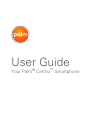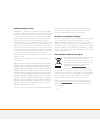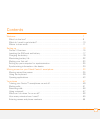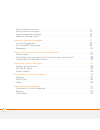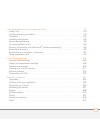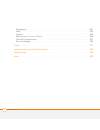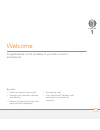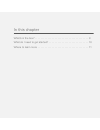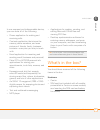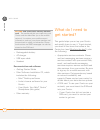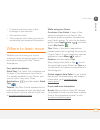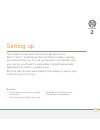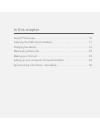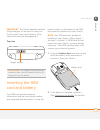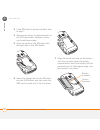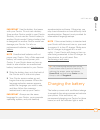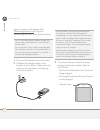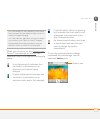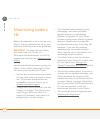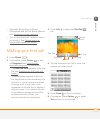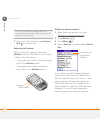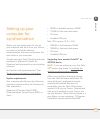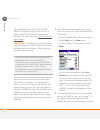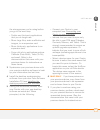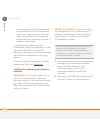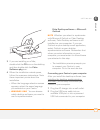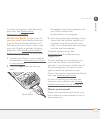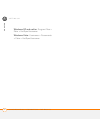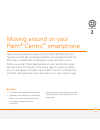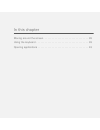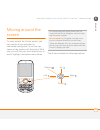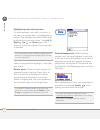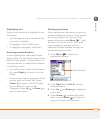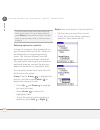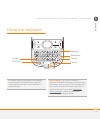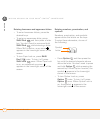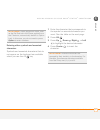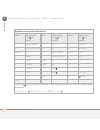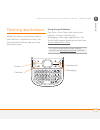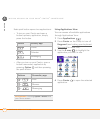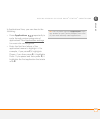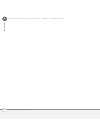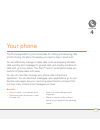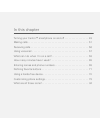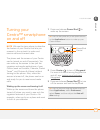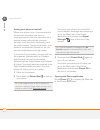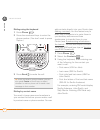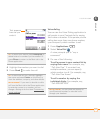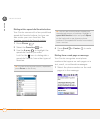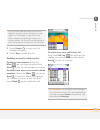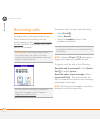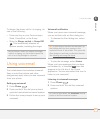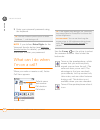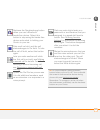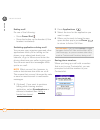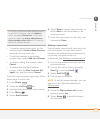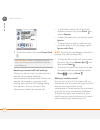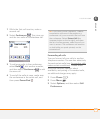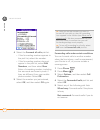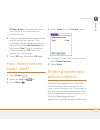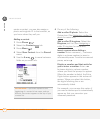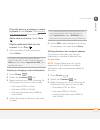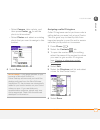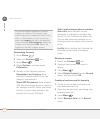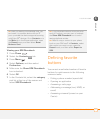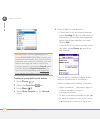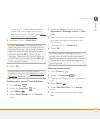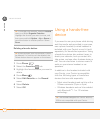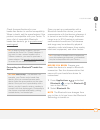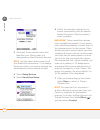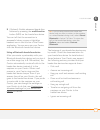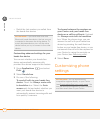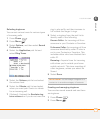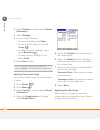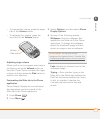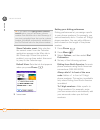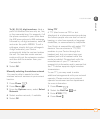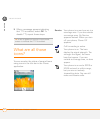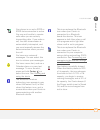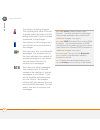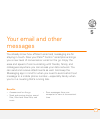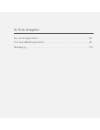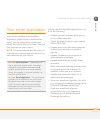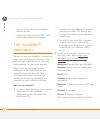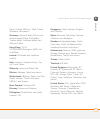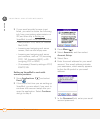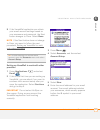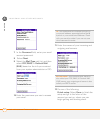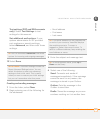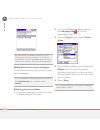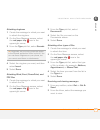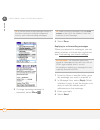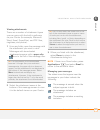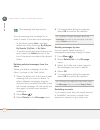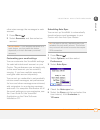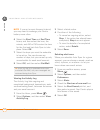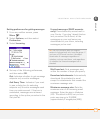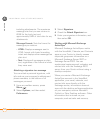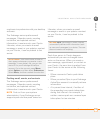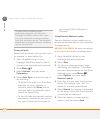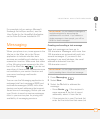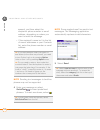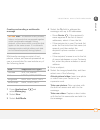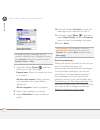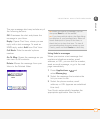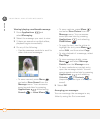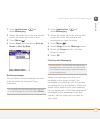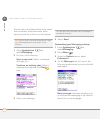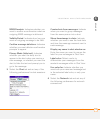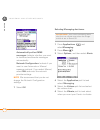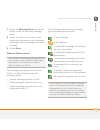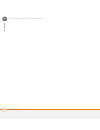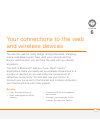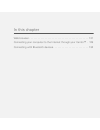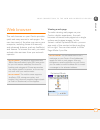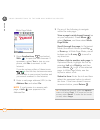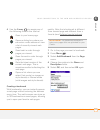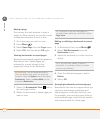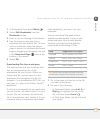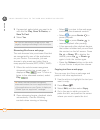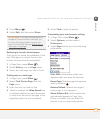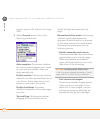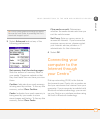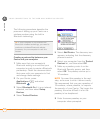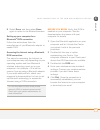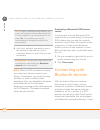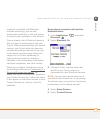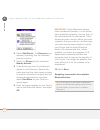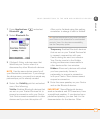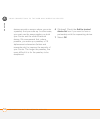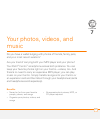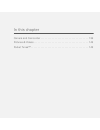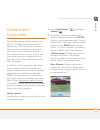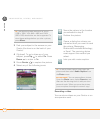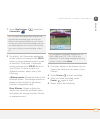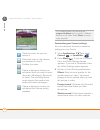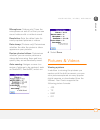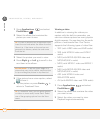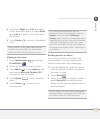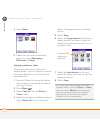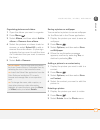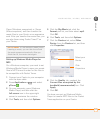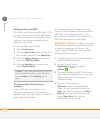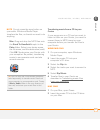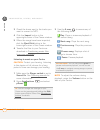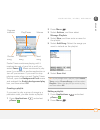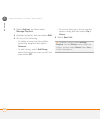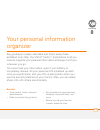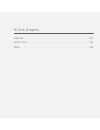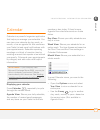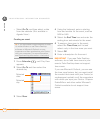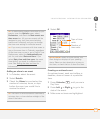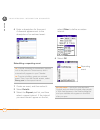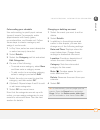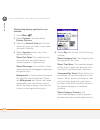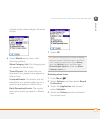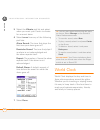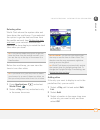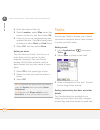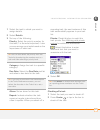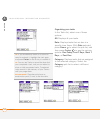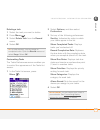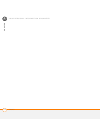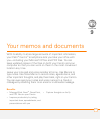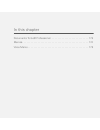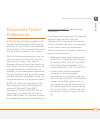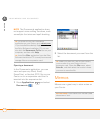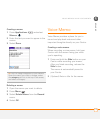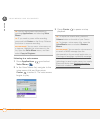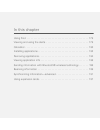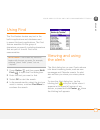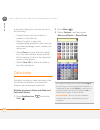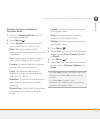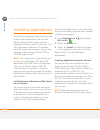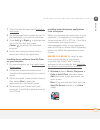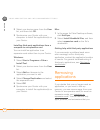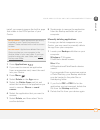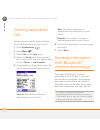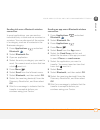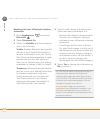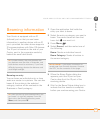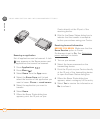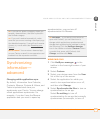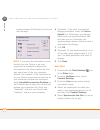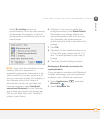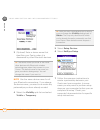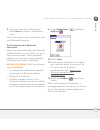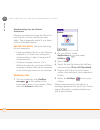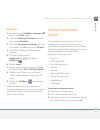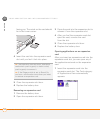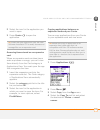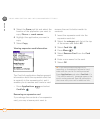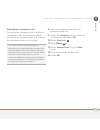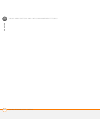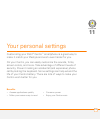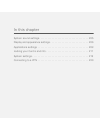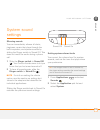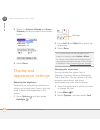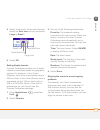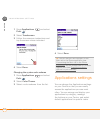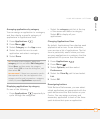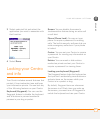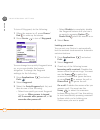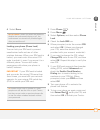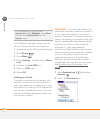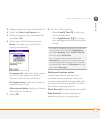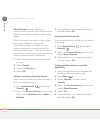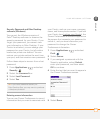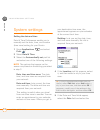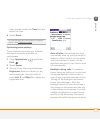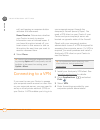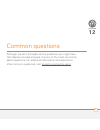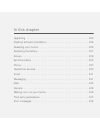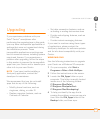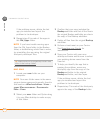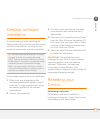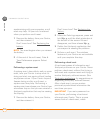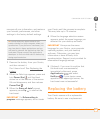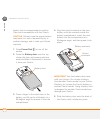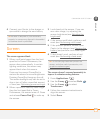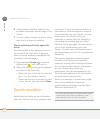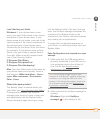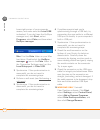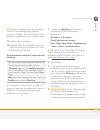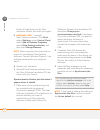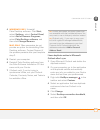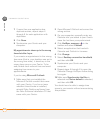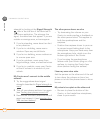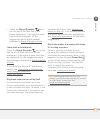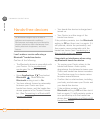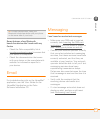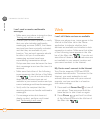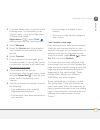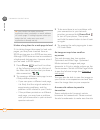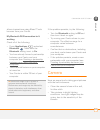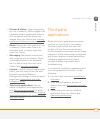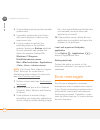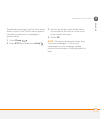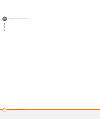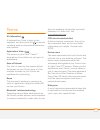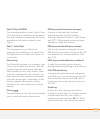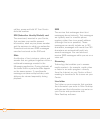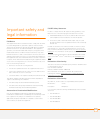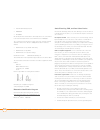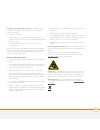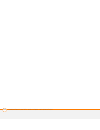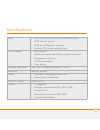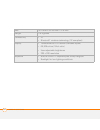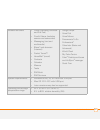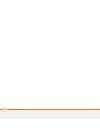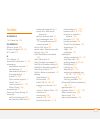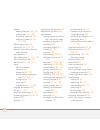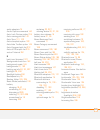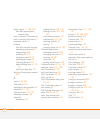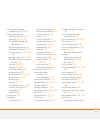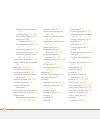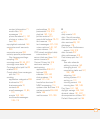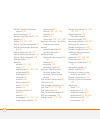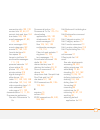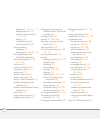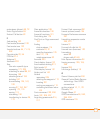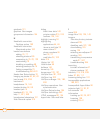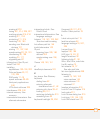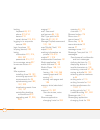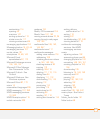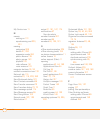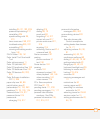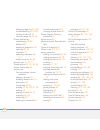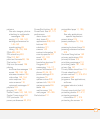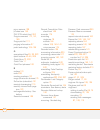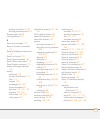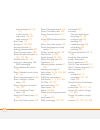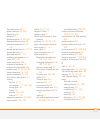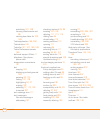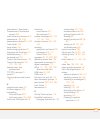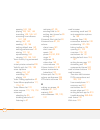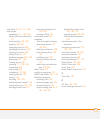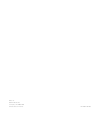- DL manuals
- Palm
- Cell Phone
- 1057LA-BLU - Centro Smartphone 64 MB
- User Manual
Palm 1057LA-BLU - Centro Smartphone 64 MB User Manual
Summary of 1057LA-BLU - Centro Smartphone 64 MB
Page 1
User guide your palm ® centro ™ smartphone.
Page 2
Intellectual property notices © 2007 palm, inc. All rights reserved. Blazer, hotsync, palm, palm os, centro, versamail, and the palm and centro logos are among the trademarks or registered trademarks owned by or licensed to palm, inc.This product contains access co., ltd.’s netfront 3.0 internet bro...
Page 3
C o n t e n t s iii contents welcome . . . . . . . . . . . . . . . . . . . . . . . . . . . . . . . . . . . . . . . . . . . . . . . . . . . . . . . . . . . . 7 what’s in the box? . . . . . . . . . . . . . . . . . . . . . . . . . . . . . . . . . . . . . . . . . . . . . . . . . . 9 what do i need to ge...
Page 4
C o n t e n t s iv defining favorite buttons. . . . . . . . . . . . . . . . . . . . . . . . . . . . . . . . . . . . . . . . . . . . . . 71 using a hands-free device. . . . . . . . . . . . . . . . . . . . . . . . . . . . . . . . . . . . . . . . . . . . . 74 customizing phone settings . . . . . . . . ...
Page 5
C o n t e n t s v your application and info management tools . . . . . . . . . . . . . . . . . . . . . . . . . . . . . . . . 177 using find . . . . . . . . . . . . . . . . . . . . . . . . . . . . . . . . . . . . . . . . . . . . . . . . . . . . . . . . . 179 viewing and using the alerts . . . . . . ....
Page 6
C o n t e n t s vi messaging. . . . . . . . . . . . . . . . . . . . . . . . . . . . . . . . . . . . . . . . . . . . . . . . . . . . . . . . . 241 web. . . . . . . . . . . . . . . . . . . . . . . . . . . . . . . . . . . . . . . . . . . . . . . . . . . . . . . . . . . . . . 242 camera . . . . . . . . ...
Page 7
7 c h a p t e r 1 welcome congratulations on the purchase of your palm ® centro ™ smartphone! Benefits • make and receive phone calls • manage your contacts, calendar, and task list • receive and send corporate and personal email messages • browse the web • use a bluetooth ® headset (sold separately...
Page 8
In this chapter what’s in the box? . . . . . . . . . . . . . . . . . . . . . . . . . . . . . . . . . . . . . . 9 what do i need to get started? . . . . . . . . . . . . . . . . . . . . . . . . . . . . 10 where to learn more . . . . . . . . . . . . . . . . . . . . . . . . . . . . . . . . . . . . 11.
Page 9
W e l c o m e w h a t ’ s i n t h e b o x ? 9 1 ch ap t e r in one compact and indispensable device, you now have all of the following: • phone application for making and receiving calls • contacts application that stores the names, phone numbers, and even pictures of friends, family, business conta...
Page 10
W e l c o m e w h a t d o i n e e d t o g e t s t a r t e d ? 10 1 ch ap t e r • rechargeable battery • ac charger • usb sync cable • headset documentation and software • getting started guide • palm software installation cd, which includes the following: • palm ® desktop software • links to bonus s...
Page 11
W e l c o m e w h e r e t o l e a r n m o r e 11 1 ch ap t e r • a location where you are within coverage of your network. • an electrical outlet. • the computer with which you want to synchronize your personal information. Where to learn more whether you’re on the go or at your computer, there are ...
Page 12
W e l c o m e w h e r e t o l e a r n m o r e 12 1 ch ap t e r online forums: consult online user discussion groups to swap centro information and learn about centro topics you may find nowhere else. Visit go.Palm.Com/centro-gsm/ for details..
Page 13
13 c h a p t e r 2 setting up you’re about to discover the many things about your palm ® centro ™ smartphone that will help you better manage your life and have fun, too. As you become more familiar with your centro, you’ll want to personalize the settings and add applications to make it uniquely yo...
Page 14
In this chapter centro™ overview. . . . . . . . . . . . . . . . . . . . . . . . . . . . . . . . . . . . . . 15 inserting the sim card and battery. . . . . . . . . . . . . . . . . . . . . . . . . . 17 charging the battery. . . . . . . . . . . . . . . . . . . . . . . . . . . . . . . . . . . . . 19 max...
Page 15
S e t t i n g u p c e n t r o ™ o v e r v i e w 15 2 ch ap t e r centro ™ overview front view indicator light (phone and charge indicator) 5-way navigator and center button earpiece menu phone send side button volume messaging applications power/end calendar stylus.
Page 16
S e t t i n g u p c e n t r o ™ o v e r v i e w 16 2 ch ap t e r back view tip protect your screen. Be careful to store your centro away from items that might scratch or crush the screen. Your centro comes with a screen protector. Visit go.Palm.Com/centro-gsm/ to find carrying cases and other useful...
Page 17
S e t t i n g u p i n s e r t i n g t h e s i m c a r d a n d b a t t e r y 17 2 ch ap t e r important the centro speaker includes a large magnet, so be sure to keep your centro away from credit cards or other items that could be demagnetized. Top view inserting the sim card and battery your sim car...
Page 18
S e t t i n g u p i n s e r t i n g t h e s i m c a r d a n d b a t t e r y 18 2 ch ap t e r 3 if the sim card is already installed, skip to step 7. 4 remove the stylus to make insertion of the sim card easier. Replace it when you finish these steps. 5 align the notch on the sim card with the right ...
Page 19
S e t t i n g u p c h a r g i n g t h e b a t t e r y 19 2 ch ap t e r important use the battery that came with your centro. Do not use a battery from another centro model in your centro. Similarly, do not use the centro battery in another centro model. Using a battery that is designed for another c...
Page 20
S e t t i n g u p c h a r g i n g t h e b a t t e r y 20 2 ch ap t e r green) to give it a full charge. See maximizing battery life for tips on maximizing the life of your centro battery. 1 plug the ac charger into a wall outlet. 2 connect the charger cable to the bottom of your centro. Make sure th...
Page 21
S e t t i n g u p c h a r g i n g t h e b a t t e r y 21 2 ch ap t e r when your centro is on (see turning your centro™ smartphone on and off), the onscreen battery icon displays the charging status: to see the remaining battery charge expressed as a percentage, tap the onscreen battery icon. Tip if...
Page 22
S e t t i n g u p m a x i m i z i n g b a t t e r y l i f e 22 2 ch ap t e r maximizing battery life battery life depends on how you use your centro. You can maximize the life of your battery by following a few easy guidelines: important you must use the battery that came with your centro or a palm-...
Page 23
S e t t i n g u p m a k i n g y o u r f i r s t c a l l 23 2 ch ap t e r • decrease the settings in power preferences and turn off beam receive (see optimizing power settings). • turn off the bluetooth ® feature if you’re not using it. See connecting to a bluetooth® hands-free device. Making your fi...
Page 24
S e t t i n g u p m a k i n g y o u r f i r s t c a l l 24 2 ch ap t e r 7 after you finish the call, press power/ end to end the call. Adjusting call volume while a call is in progress, press the volume button on the side of your centro to adjust the call volume. • to increase the volume, press the...
Page 25
S e t t i n g u p s e t t i n g u p y o u r c o m p u t e r f o r s y n c h r o n i z a t i o n 25 2 ch ap t e r setting up your computer for synchronization before you can synchronize the info on your computer and the info on your centro, you need to install the desktop synchronization software and...
Page 26
S e t t i n g u p s e t t i n g u p y o u r c o m p u t e r f o r s y n c h r o n i z a t i o n 26 2 ch ap t e r incompatible apps. (can’t find a palm folder in program files? Then look for a folder labeled palmone or handspring instead. For more info, see i can’t find my user folder.) important syn...
Page 27
S e t t i n g u p s e t t i n g u p y o u r c o m p u t e r f o r s y n c h r o n i z a t i o n 27 2 ch ap t e r the storage space you’re using before you go to the next step: • delete any third-party applications that you no longer use. • move large files, such as ebooks and images, to an expansion...
Page 28
S e t t i n g u p s e t t i n g u p y o u r c o m p u t e r f o r s y n c h r o n i z a t i o n 28 2 ch ap t e r performing a hard reset.) each device you synchronize with your computer must have a unique name. The next time you synchronize your previous device with your computer, be sure to assign ...
Page 29
S e t t i n g u p s e t t i n g u p y o u r c o m p u t e r f o r s y n c h r o n i z a t i o n 29 2 ch ap t e r 3 if you are installing on a mac, double-click the cd icon on the desktop, and then double-click the palm software.Pkg icon. 4 when the installation wizard opens, follow the onscreen inst...
Page 30
S e t t i n g u p s y n c h r o n i z i n g i n f o r m a t i o n — t h e b a s i c s 30 2 ch ap t e r 3 with the sync button facing up, connect the sync cable to the bottom of your centro. Do not press the sync button until you are instructed to do so. 4 (optional) connect the charger cable to the ...
Page 31
S e t t i n g u p s y n c h r o n i z i n g i n f o r m a t i o n — t h e b a s i c s 31 2 ch ap t e r for more sync options, including which apps sync, see synchronizing information—advanced. Before you begin to sync your info, you must install palm desktop software from the palm software installat...
Page 32
S e t t i n g u p s y n c h r o n i z i n g i n f o r m a t i o n — t h e b a s i c s 32 2 ch ap t e r windows xp and earlier: program files > palm > hotsyncusername windows vista: username > documents > palm > hotsyncusername.
Page 33
33 c h a p t e r 3 moving around on your palm ® centro ™ smartphone have you ever been to a new city and felt a bit lost until you figured out that the numbered streets run north/south and the avenues run east/west? Learning to move around on your centro is similar. Most applications on your smartph...
Page 34
In this chapter moving around the screen . . . . . . . . . . . . . . . . . . . . . . . . . . . . . . . . 35 using the keyboard . . . . . . . . . . . . . . . . . . . . . . . . . . . . . . . . . . . . . 39 opening applications . . . . . . . . . . . . . . . . . . . . . . . . . . . . . . . . . . . . 43.
Page 35
M o v i n g a r o u n d o n y o u r p a l m ® c e n t r o ™ s m a r t p h o n e m o v i n g a r o u n d t h e s c r e e n 35 3 ch ap t e r moving around the screen to move around the centro screen, you can use the 5-way navigator for one-handed navigation, or you can tap items on the screen with the...
Page 36
M o v i n g a r o u n d o n y o u r p a l m ® c e n t r o ™ s m a r t p h o n e m o v i n g a r o u n d t h e s c r e e n 36 3 ch ap t e r highlighting and selecting items on most screens, one item—a button, a list entry, or a check box—is highlighted by default. The highlight identifies which item ...
Page 37
M o v i n g a r o u n d o n y o u r p a l m ® c e n t r o ™ s m a r t p h o n e m o v i n g a r o u n d t h e s c r e e n 37 3 ch ap t e r highlighting text you can use the stylus to highlight text on the screen. • tap and drag the stylus across the text you want to highlight. • to highlight a word,...
Page 38
M o v i n g a r o u n d o n y o u r p a l m ® c e n t r o ™ s m a r t p h o n e m o v i n g a r o u n d t h e s c r e e n 38 3 ch ap t e r selecting options in a pick list a range of options is often presented in a type of menu called a pick list, which can be identified by a downward-pointing arrow...
Page 39
M o v i n g a r o u n d o n y o u r p a l m ® c e n t r o ™ s m a r t p h o n e u s i n g t h e k e y b o a r d 39 3 ch ap t e r using the keyboard menu backspace return alt space option shift/find backlight tip when using the keyboard, most people find it easiest to hold the centro with two hands a...
Page 40
M o v i n g a r o u n d o n y o u r p a l m ® c e n t r o ™ s m a r t p h o n e u s i n g t h e k e y b o a r d 40 3 ch ap t e r entering lowercase and uppercase letters • to enter lowercase letters, press the desired keys. • to enter an uppercase letter, press shift/find and then press a letter key...
Page 41
M o v i n g a r o u n d o n y o u r p a l m ® c e n t r o ™ s m a r t p h o n e u s i n g t h e k e y b o a r d 41 3 ch ap t e r entering other symbols and accented characters symbols and accented characters that do not appear on the keyboard are available when you use the alt key. 1 enter the chara...
Page 42
M o v i n g a r o u n d o n y o u r p a l m ® c e n t r o ™ s m a r t p h o n e u s i n g t h e k e y b o a r d 42 3 ch ap t e r 0 symbols and accented characters enter… then press alt to select… enter… then press alt to select… enter… then press alt to select… a á à ä â ã å æ n ñ u ú ù ü û a Á À Ä ...
Page 43
M o v i n g a r o u n d o n y o u r p a l m ® c e n t r o ™ s m a r t p h o n e o p e n i n g a p p l i c a t i o n s 43 3 ch ap t e r opening applications when you open an application using a quick button or applications view, you automatically close the app you were previously using. Using the qui...
Page 44
M o v i n g a r o u n d o n y o u r p a l m ® c e n t r o ™ s m a r t p h o n e o p e n i n g a p p l i c a t i o n s 44 3 ch ap t e r each quick button opens two applications: • to turn on your centro and open a button’s primary application, simply press the button. • after you turn on your centro,...
Page 45
M o v i n g a r o u n d o n y o u r p a l m ® c e n t r o ™ s m a r t p h o n e o p e n i n g a p p l i c a t i o n s 45 3 ch ap t e r in applications view, you can also do the following: • press applications repeatedly to cycle through various categories of applications. See applications settings f...
Page 46
M o v i n g a r o u n d o n y o u r p a l m ® c e n t r o ™ s m a r t p h o n e o p e n i n g a p p l i c a t i o n s 46 3 ch ap t e r.
Page 47
47 c h a p t e r 4 your phone the phone application is your home base for making and receiving calls and for storing info about the people you need to stay in touch with. You can effectively manage multiple calls, such as swapping between calls, sending text messages to ignored calls, and creating c...
Page 48
In this chapter turning your centro™ smartphone on and off . . . . . . . . . . . . . . . . . 49 making calls . . . . . . . . . . . . . . . . . . . . . . . . . . . . . . . . . . . . . . . . . . . 51 receiving calls . . . . . . . . . . . . . . . . . . . . . . . . . . . . . . . . . . . . . . . . . 56 u...
Page 49
Y o u r p h o n e t u r n i n g y o u r c e n t r o ™ s m a r t p h o n e o n a n d o f f 49 4 ch ap t e r turning your centro™ smartphone on and off note we use the term phone to describe the feature of your centro that lets you connect to the network to make and receive calls and transmit data. Th...
Page 50
Y o u r p h o n e t u r n i n g y o u r c e n t r o ™ s m a r t p h o n e o n a n d o f f 50 4 ch ap t e r turning your phone on and off when your phone is on, it is connected to the network (provided you are in a coverage area) so that you can make and receive phone calls and use wireless services,...
Page 51
Y o u r p h o n e m a k i n g c a l l s 51 4 ch ap t e r making calls there are several ways to make a call. Try them all to find out which way you like best. Dialing using the onscreen dial pad 1 press phone . 2 select the dial pad tab. 3 enter the phone number by tapping the onscreen dial pad with...
Page 52
Y o u r p h o n e m a k i n g c a l l s 52 4 ch ap t e r dialing using the keyboard 1 press phone . 2 press the numbered keys to enter the phone number. (you don’t need to press option.) 3 press send to make the call. Dialing by contact name you need to have names and numbers in your contact list be...
Page 53
Y o u r p h o n e m a k i n g c a l l s 53 4 ch ap t e r 4 highlight the number you want to dial. 5 press send to make the call. Voice dialing you can use the voice dialing application to call people in your contacts list by saying their name or number. If the person you are calling has more than on...
Page 54
Y o u r p h o n e m a k i n g c a l l s 54 4 ch ap t e r dialing with a speed-dial favorite button your centro comes with a few predefined speed-dial favorite buttons, but you can also create your own favorites. See creating a speed-dial favorite button. 1 press phone . 2 select the favorites tab. 3...
Page 55
Y o u r p h o n e m a k i n g c a l l s 55 4 ch ap t e r 2 press center to open the dial number dialog box. 3 select dial to make the call. Redialing a recently called number to dial the last number: select the main tab, and then press and hold send to dial the last number you called. To select from...
Page 56
Y o u r p h o n e r e c e i v i n g c a l l s 56 4 ch ap t e r receiving calls to receive calls, your phone must be on. This is different from having only the screen turned on (see turning your phone on and off). When your phone is off, your calls go to voicemail. To answer a call, do one of the fol...
Page 57
Y o u r p h o n e u s i n g v o i c e m a i l 57 4 ch ap t e r to silence the phone while it is ringing, do one of the following: • press any key on your centro except send, power/end, or the 5-way. • slide the ringer switch to sound off . This immediately silences all system sounds, including the r...
Page 58
Y o u r p h o n e w h a t c a n i d o w h e n i ’ m o n a c a l l ? 58 4 ch ap t e r 3 enter your voicemail password using the keyboard. Note if you defined extra digits for the voicemail favorite button (see editing a favorite button for details), you can select this button to enter your password. ...
Page 59
Y o u r p h o n e w h a t c a n i d o w h e n i ’ m o n a c a l l ? 59 4 ch ap t e r replaces the speakerphone button when you use a bluetooth ® hands-free device. Select this button to stop using the hands-free device and switch to holding your centro to your ear. Puts a call on hold, and the call ...
Page 60
Y o u r p h o n e w h a t c a n i d o w h e n i ’ m o n a c a l l ? 60 4 ch ap t e r ending a call do one of the following: • press power/end . • press the button on the headset (if the headset is attached). Switching applications during a call you can use your organizer apps and other applications ...
Page 61
Y o u r p h o n e w h a t c a n i d o w h e n i ’ m o n a c a l l ? 61 4 ch ap t e r • to create a new contact entry for this number, select create a new contact, and enter the contact’s info. • to add this number to an existing contact entry, select add to a contact. • to decline adding this number...
Page 62
Y o u r p h o n e w h a t c a n i d o w h e n i ’ m o n a c a l l ? 62 4 ch ap t e r 7 to end the active call, press power/end . Receiving a second call (call waiting) when you are on a call, you can receive a second call and have separate conversations with each caller. When the second call comes i...
Page 63
Y o u r p h o n e w h a t c a n i d o w h e n i ’ m o n a c a l l ? 63 4 ch ap t e r 1 while the first call is active, make a second call. 2 select conference . This joins you and the two calls in a conference call. 3 to add more calls to the conference, select hold , dial another number, and then s...
Page 64
Y o u r p h o n e w h a t c a n i d o w h e n i ’ m o n a c a l l ? 64 4 ch ap t e r 4 select the forward all calls pick list. • if the forwarding number appears in the pick list, select the number. • if the forwarding number does not appear in the pick list, select edit numbers, and then select new...
Page 65
Y o u r p h o n e h o w m a n y m i n u t e s h a v e i u s e d ? 65 4 ch ap t e r off/no service: forwards calls when your centro is not connected to a mobile network. 6 if the forwarding number appears in the pick list, select the number. If the forwarding number does not appear in the pick list, ...
Page 66
Y o u r p h o n e e n t e r i n g n a m e s a n d p h o n e n u m b e r s 66 4 ch ap t e r create a contact, you can also assign a photo and ringtone id to that contact, so you know when they call you. Adding a contact 1 press phone . 2 select the contacts tab. 3 press menu . 4 select new contact fr...
Page 67
Y o u r p h o n e e n t e r i n g n a m e s a n d p h o n e n u m b e r s 67 4 ch ap t e r place the entry in a category or mark it private: select details. (see working with private entries for more info.) add a note to an entry: select note . Display additional fields for this contact: select plus...
Page 68
Y o u r p h o n e e n t e r i n g n a m e s a n d p h o n e n u m b e r s 68 4 ch ap t e r • first few letters of first and last name (sm an for smilla anderson) 4 select the name of the entry you want to open. 5 select map, and wait for google maps to locate matching items. • select an item, and se...
Page 69
Y o u r p h o n e e n t e r i n g n a m e s a n d p h o n e n u m b e r s 69 4 ch ap t e r • select camera, take a photo, and then press center to add the photo to this contact. • select photos and select an existing photo that you want to assign to this contact. 6 select done. Assigning a caller id...
Page 70
Y o u r p h o n e e n t e r i n g n a m e s a n d p h o n e n u m b e r s 70 4 ch ap t e r customizing contacts 1 press phone . 2 select the contacts tab. 3 press menu . 4 select options, and then select preferences. 5 set any of the following options: remember last category: sets whether contacts o...
Page 71
Y o u r p h o n e d e f i n i n g f a v o r i t e b u t t o n s 71 4 ch ap t e r viewing your sim phonebook 1 press phone . 2 select the contacts tab. 3 press menu . 4 select options, and then select preferences. 5 make sure the show sim phonebook box is checked. 6 select ok. 7 in the contacts list,...
Page 72
Y o u r p h o n e d e f i n i n g f a v o r i t e b u t t o n s 72 4 ch ap t e r creating a speed-dial favorite button 1 press phone . 2 select the favorites tab. 3 press menu . 4 select new favorite on the record menu. 5 enter a label for the favorite: • if the entry is for an existing contact, sel...
Page 73
Y o u r p h o n e d e f i n i n g f a v o r i t e b u t t o n s 73 4 ch ap t e r want to dial. To dial these numbers, select the extra digits button that appears in active call view (see what can i do when i’m on a call?). 6 (optional) enter a quick key. 7 select ok. Creating other types of favorite...
Page 74
Y o u r p h o n e u s i n g a h a n d s - f r e e d e v i c e 74 4 ch ap t e r deleting a favorite button 1 press phone . 2 select the favorites tab. 3 highlight the favorite button you want to delete. 4 press menu . 5 select edit favorite on the record menu. 6 select delete. 7 select ok. Using a ha...
Page 75
Y o u r p h o n e u s i n g a h a n d s - f r e e d e v i c e 75 4 ch ap t e r check the specifications for your hands-free device to confirm compatibility. When in doubt, ask the manufacturer if the product is compatible with your centro. To view a list of compatible bluetooth hands-free devices, g...
Page 76
Y o u r p h o n e u s i n g a h a n d s - f r e e d e v i c e 76 4 ch ap t e r 3 (optional) enter a device name that identifies your centro when it is discovered by other bluetooth devices. Note use the same device name for all your bluetooth connections. If you change the device name, you need to r...
Page 77
Y o u r p h o n e u s i n g a h a n d s - f r e e d e v i c e 77 4 ch ap t e r 8 (optional) enable advanced hands-free features by pressing the multifunction button (mfb) on the hands-free device. You can tell that the connection is successful when you see a light-blue headset icon in the title bar ...
Page 78
Y o u r p h o n e c u s t o m i z i n g p h o n e s e t t i n g s 78 4 ch ap t e r • redial the last number you called from the hands-free device customizing advanced settings for your hands-free device you can set whether your hands-free device automatically answers calls, provided the device suppo...
Page 79
Y o u r p h o n e c u s t o m i z i n g p h o n e s e t t i n g s 79 4 ch ap t e r selecting ringtones you can set various tones for various types of incoming calls. 1 press phone . 2 press menu . 3 select options, and then select sound preferences. 4 select the application pick list and select ring...
Page 80
Y o u r p h o n e c u s t o m i z i n g p h o n e s e t t i n g s 80 4 ch ap t e r 3 select options, and then select sound preferences. 4 select manage. 5 do one of the following: • to record a sound, select new. • to play a sound, select it with the 5-way . • to delete a sound, highlight it and pre...
Page 81
Y o u r p h o n e c u s t o m i z i n g p h o n e s e t t i n g s 81 4 ch ap t e r • to increase the volume, press the upper half of the volume button. • to decrease the volume, press the lower half of the volume button. Adjusting ringer volume when a call is not in progress and music is not playing...
Page 82
Y o u r p h o n e c u s t o m i z i n g p h o n e s e t t i n g s 82 4 ch ap t e r show calendar event: sets whether the current event from the calendar application appears in the main tab in the phone app. When this option is enabled, you can then select this event to jump to the calendar app. Defa...
Page 83
Y o u r p h o n e c u s t o m i z i n g p h o n e s e t t i n g s 83 4 ch ap t e r to (6), (5), (4), digit numbers: adds a prefix to numbers that are only six, five, or four numerals long. For example, if all the phone numbers in your office have the 408 area code and a 555 exchange, followed by a 4...
Page 84
Y o u r p h o n e w h a t a r e a l l t h o s e i c o n s ? 84 4 ch ap t e r 5 when a message appears indicating that tty is enabled, select ok. To disable tty, repeat these steps. What are all those icons? You can monitor the status of several items using icons in the title bar in the phone applica...
Page 85
Y o u r p h o n e w h a t a r e a l l t h o s e i c o n s ? 85 4 ch ap t e r your phone is on and a gprs or edge data connection is active. You may not be able to receive calls when you are actively transmitting data. If you make a call, the data transmission is automatically interrupted, and you mu...
Page 86
Y o u r p h o n e w h a t a r e a l l t h o s e i c o n s ? 86 4 ch ap t e r your battery is being charged. The lightning bolt turns from red to green when the battery is fully charged and your centro remains connected to the charger. Your battery is fully charged and your centro is not connected to...
Page 87
87 c h a p t e r 5 your email and other messages you already know how efficient email and messaging are for staying in touch. Now your palm ® centro ™ smartphone brings you a new level of convenience: email on the go. Enjoy the ease and speed of communicating with friends, family, and colleagues any...
Page 88
In this chapter your email application. . . . . . . . . . . . . . . . . . . . . . . . . . . . . . . . . . . . 89 the versamail® application . . . . . . . . . . . . . . . . . . . . . . . . . . . . . . . 90 messaging . . . . . . . . . . . . . . . . . . . . . . . . . . . . . . . . . . . . . . . . . . ....
Page 89
Y o u r e m a i l a n d o t h e r m e s s a g e s y o u r e m a i l a p p l i c a t i o n 89 5 ch ap t e r your email application your centro includes the versamail ® application (called email in applications view). You can also access web-based email, like yahoo! Mail or hotmail, from the web brows...
Page 90
Y o u r e m a i l a n d o t h e r m e s s a g e s t h e v e r s a m a i l ® a p p l i c a t i o n 90 5 ch ap t e r • sync your mail with your company’s domino server. • use secure sockets layer (ssl) while sending and receiving messages. The versamail ® application before you can use versamail, you ...
Page 91
Y o u r e m a i l a n d o t h e r m e s s a g e s t h e v e r s a m a i l ® a p p l i c a t i o n 91 5 ch ap t e r noos, orange, sfr.Net, tele2, tiscali, wanadoo, and yahoo!. Germany: debitel e-mail, e-plus imail, freenet email-office, gmx email, t-online email, vodafone email, and web.De e-mail. Ho...
Page 92
Y o u r e m a i l a n d o t h e r m e s s a g e s t h e v e r s a m a i l ® a p p l i c a t i o n 92 5 ch ap t e r 3 if your email provider’s name is not listed, you need to obtain the following info from your system administrator or isp, and then skip to setting up versamail to work with other prov...
Page 93
Y o u r e m a i l a n d o t h e r m e s s a g e s t h e v e r s a m a i l ® a p p l i c a t i o n 93 5 ch ap t e r 8 if the versamail application can obtain your email account settings based on your username and password, the next button changes to done. Select done. Note if the next button does not...
Page 94
Y o u r e m a i l a n d o t h e r m e s s a g e s t h e v e r s a m a i l ® a p p l i c a t i o n 94 5 ch ap t e r 7 in the password field, enter your email account password. 8 select next. 9 select the mail type pick list, and then select pop, imap, or outlook mail (eas) (based on the info you rece...
Page 95
Y o u r e m a i l a n d o t h e r m e s s a g e s t h e v e r s a m a i l ® a p p l i c a t i o n 95 5 ch ap t e r test settings (pop and eas accounts only): select test settings to test settings for this account. Set additional mail options: if your system administrator or isp provided port numbers...
Page 96
Y o u r e m a i l a n d o t h e r m e s s a g e s t h e v e r s a m a i l ® a p p l i c a t i o n 96 5 ch ap t e r adding attachments to your messages you can attach several types of files to your email messages. Attaching photos and videos 1 create the message to which you want to attach the photo ...
Page 97
Y o u r e m a i l a n d o t h e r m e s s a g e s t h e v e r s a m a i l ® a p p l i c a t i o n 97 5 ch ap t e r attaching ringtones 1 create the message to which you want to attach the ringtone. 2 on the new message screen, select the red paper clip icon in the upper-right corner. 3 from the type...
Page 98
Y o u r e m a i l a n d o t h e r m e s s a g e s t h e v e r s a m a i l ® a p p l i c a t i o n 98 5 ch ap t e r 3 if a large incoming message is truncated, select more . 4 select done. Replying to or forwarding messages when you respond to messages, you can select whether to include the original ...
Page 99
Y o u r e m a i l a n d o t h e r m e s s a g e s t h e v e r s a m a i l ® a p p l i c a t i o n 99 5 ch ap t e r viewing attachments there are a number of attachment types you can open with the built-in software on your centro (for example, microsoft word, excel, powerpoint, and pdf files; rington...
Page 100
Y o u r e m a i l a n d o t h e r m e s s a g e s t h e v e r s a m a i l ® a p p l i c a t i o n 100 5 ch ap t e r you can rearrange the message list to make it easier to find and view messages. • in the inbox, select sort, and then select one of the following: by subject, by sender, by size, or by...
Page 101
Y o u r e m a i l a n d o t h e r m e s s a g e s t h e v e r s a m a i l ® a p p l i c a t i o n 101 5 ch ap t e r otherwise manage the messages in each account. 1 press menu . 2 select accounts, and then select an account. Customizing your email settings you can customize the versamail settings fo...
Page 102
Y o u r e m a i l a n d o t h e r m e s s a g e s t h e v e r s a m a i l ® a p p l i c a t i o n 102 5 ch ap t e r note if you set a more frequent interval, you may need to recharge your centro battery more often. 6 select the start time and end time boxes, and then select the hour, the minute, and...
Page 103
Y o u r e m a i l a n d o t h e r m e s s a g e s t h e v e r s a m a i l ® a p p l i c a t i o n 103 5 ch ap t e r setting preferences for getting messages 1 from any mailbox screen, press menu . 2 select options, and then select preferences. 3 select incoming. 4 set any of the following preference...
Page 104
Y o u r e m a i l a n d o t h e r m e s s a g e s t h e v e r s a m a i l ® a p p l i c a t i o n 104 5 ch ap t e r including attachments. The maximum message size that you can retrieve is 60kb for the body text and approximately 5mb of total data for any attachments. Message format: sets the format...
Page 105
Y o u r e m a i l a n d o t h e r m e s s a g e s t h e v e r s a m a i l ® a p p l i c a t i o n 105 5 ch ap t e r continues to synchronize with your desktop software. The exchange server pushes email messages, calendar events, meeting invitations, and updated contact information it receives onto y...
Page 106
Y o u r e m a i l a n d o t h e r m e s s a g e s t h e v e r s a m a i l ® a p p l i c a t i o n 106 5 ch ap t e r turning off push when push is enabled, you can turn it off— for example, to save battery life. 1 open versamail and go to your exchange activesync account (this is typically your corpo...
Page 107
Y o u r e m a i l a n d o t h e r m e s s a g e s m e s s a g i n g 107 5 ch ap t e r for complete info on using a microsoft exchange activesync account, see the user guide for the versamail application on the palm software installation cd. Messaging when your phone is on, icons appear in the title ...
Page 108
Y o u r e m a i l a n d o t h e r m e s s a g e s m e s s a g i n g 108 5 ch ap t e r spaces), and then select the recipient’s phone number or email address, depending on where you want to send the message. • if the recipient’s name isn’t in the list of recent addresses or your contacts list, enter ...
Page 109
Y o u r e m a i l a n d o t h e r m e s s a g e s m e s s a g i n g 109 5 ch ap t e r creating and sending a multimedia message multimedia messages consist of text, photos, videos, and sounds presented as one or more slides.You can include any of the following items: 0 1 press applications and selec...
Page 110
Y o u r e m a i l a n d o t h e r m e s s a g e s m e s s a g i n g 110 5 ch ap t e r 7 (optional) select sound , and then select one of the following: record new: record a sound clip of up to 1 minute. Attach voice memo: select a memo you recorded in the voice memo application. Attach ringtone: sel...
Page 111
Y o u r e m a i l a n d o t h e r m e s s a g e s m e s s a g i n g 111 5 ch ap t e r the new message alert may include any of the following buttons: ok: dismisses the alert and places the message in your inbox. Reply: opens chat view, where you can reply with a text message. To send an mms reply, s...
Page 112
Y o u r e m a i l a n d o t h e r m e s s a g e s m e s s a g i n g 112 5 ch ap t e r viewing/playing a multimedia message 1 press applications and selectmessaging. 2 select the message you want to view. 3 if there are sounds or multiple slides, playback begins immediately. 4 do any of the following...
Page 113
Y o u r e m a i l a n d o t h e r m e s s a g e s m e s s a g i n g 113 5 ch ap t e r 1 press applications and selectmessaging. 2 select the folder list in the title bar and select the folder you want to sort. 3 press menu . 4 select view, and then select sort by name or sort by date. Deleting messa...
Page 114
Y o u r e m a i l a n d o t h e r m e s s a g e s m e s s a g i n g 114 5 ch ap t e r you can carry on multiple chats at the same time and easily switch between them, using the pick list at the top of the screen. 1 press applications and selectmessaging. 2 do one of the following: start a new chat: ...
Page 115
Y o u r e m a i l a n d o t h e r m e s s a g e s m e s s a g i n g 115 5 ch ap t e r mms receipts: indicates whether you want to receive a confirmation when an outgoing mms message is delivered. Validity period: indicates how long you want an outgoing message to be valid. Confirm message deletions:...
Page 116
Y o u r e m a i l a n d o t h e r m e s s a g e s m e s s a g i n g 116 5 ch ap t e r automatically collect mms messages: indicate whether you want to download multimedia messages automatically. Network configuration: indicate if you want to use automatic or manual message retrieval. If you select m...
Page 117
Y o u r e m a i l a n d o t h e r m e s s a g e s m e s s a g i n g 117 5 ch ap t e r 7 select the message tone pick list and select a tone for incoming message alerts. 8 check the boxes if you want to see onscreen alerts when a new message arrives and when a message you sent is received. 9 select d...
Page 118
Y o u r e m a i l a n d o t h e r m e s s a g e s m e s s a g i n g 118 5 ch ap t e r.
Page 119
119 c h a p t e r 6 your connections to the web and wireless devices you use the web for many things: driving directions, shopping, news, web-based email. Now, with your network and the built-in web browser, you can take the web with you almost anywhere. The built-in bluetooth ® feature of your palm...
Page 120
In this chapter web browser . . . . . . . . . . . . . . . . . . . . . . . . . . . . . . . . . . . . . . . . . . 121 connecting your computer to the internet through your centro™ . 129 connecting with bluetooth devices . . . . . . . . . . . . . . . . . . . . . . . . . 132.
Page 121
Y o u r c o n n e c t i o n s t o t h e w e b a n d w i r e l e s s d e v i c e s w e b b r o w s e r 121 6 ch ap t e r web browser the web browser on your centro provides quick and easy access to web pages. You can view most of the sites you use on your computer, including those with security and a...
Page 122
Y o u r c o n n e c t i o n s t o t h e w e b a n d w i r e l e s s d e v i c e s w e b b r o w s e r 122 6 ch ap t e r 1 press applications and select web to open the web browser. If necessary, select yes to turn on your phone, and yes to connect to the internet. If you do not see either of these i...
Page 123
Y o u r c o n n e c t i o n s t o t h e w e b a n d w i r e l e s s d e v i c e s w e b b r o w s e r 123 6 ch ap t e r 4 use the 5-way to access any of the following icons in the title bar: 0 creating a bookmark with bookmarks, you can instantly access a web page without entering the address every ...
Page 124
Y o u r c o n n e c t i o n s t o t h e w e b a n d w i r e l e s s d e v i c e s w e b b r o w s e r 124 6 ch ap t e r saving a page you can use the web browser to save a page for offline viewing, so you don’t need a wireless connection to view it later. 1 go to the page you want to save. 2 press m...
Page 125
Y o u r c o n n e c t i o n s t o t h e w e b a n d w i r e l e s s d e v i c e s w e b b r o w s e r 125 6 ch ap t e r 1 in bookmarks view, press menu . 2 select edit bookmarks from the bookmarks menu. 3 enter a title for this page of bookmarks. 4 use the stylus to drag and drop a bookmark into the...
Page 126
Y o u r c o n n e c t i o n s t o t h e w e b a n d w i r e l e s s d e v i c e s w e b b r o w s e r 126 6 ch ap t e r 3 if prompted, select what you want to do with the file: play, save to device, or save to card. 4 select yes. Streaming files from a web page the web browser lets you stream files ...
Page 127
Y o u r c o n n e c t i o n s t o t h e w e b a n d w i r e l e s s d e v i c e s w e b b r o w s e r 127 6 ch ap t e r 5 press menu . 6 select edit, and then select paste. Returning to recently viewed pages the history list stores the addresses of the last 100 pages you visited. Items in the histor...
Page 128
Y o u r c o n n e c t i o n s t o t h e w e b a n d w i r e l e s s d e v i c e s w e b b r o w s e r 128 6 ch ap t e r page or enter a url directly from page view. 4 select general and set any of the following preferences: auto-complete: determines whether the web browser suggests text, based on yo...
Page 129
Y o u r c o n n e c t i o n s t o t h e w e b a n d w i r e l e s s d e v i c e s c o n n e c t i n g y o u r c o m p u t e r t o t h e i n t e r n e t t h r o u g h y o u r c e n t r o ™ 129 6 ch ap t e r 5 select advanced and set any of the following preferences: set memory limit for storing pages...
Page 130
Y o u r c o n n e c t i o n s t o t h e w e b a n d w i r e l e s s d e v i c e s c o n n e c t i n g y o u r c o m p u t e r t o t h e i n t e r n e t t h r o u g h y o u r c e n t r o ™ 130 6 ch ap t e r the following procedures describe the process of setting up your centro as a wireless modem us...
Page 131
Y o u r c o n n e c t i o n s t o t h e w e b a n d w i r e l e s s d e v i c e s c o n n e c t i n g y o u r c o m p u t e r t o t h e i n t e r n e t t h r o u g h y o u r c e n t r o ™ 131 6 ch ap t e r 9 select done, and then select done again to return to the bluetooth screen. Setting up your c...
Page 132
Y o u r c o n n e c t i o n s t o t h e w e b a n d w i r e l e s s d e v i c e s c o n n e c t i n g w i t h b l u e t o o t h d e v i c e s 132 6 ch ap t e r 6 look for a network connection icon in the taskbar at the bottom of your computer screen to verify that you are connected. Note when a dun ...
Page 133
Y o u r c o n n e c t i o n s t o t h e w e b a n d w i r e l e s s d e v i c e s c o n n e c t i n g w i t h b l u e t o o t h d e v i c e s 133 6 ch ap t e r computer is enabled with bluetooth wireless technology, you can also synchronize wirelessly or use your phone to connect your computer to th...
Page 134
Y o u r c o n n e c t i o n s t o t h e w e b a n d w i r e l e s s d e v i c e s c o n n e c t i n g w i t h b l u e t o o t h d e v i c e s 134 6 ch ap t e r 6 select add device. The discovery icon appears, indicating that the discovery process is active. 7 select the show pick list and select nea...
Page 135
Y o u r c o n n e c t i o n s t o t h e w e b a n d w i r e l e s s d e v i c e s c o n n e c t i n g w i t h b l u e t o o t h d e v i c e s 135 6 ch ap t e r 1 press applications and select bluetooth . 2 select bluetooth on. 3 (optional) enter a device name that identifies your centro when it is d...
Page 136
Y o u r c o n n e c t i o n s t o t h e w e b a n d w i r e l e s s d e v i c e s c o n n e c t i n g w i t h b l u e t o o t h d e v i c e s 136 6 ch ap t e r devices provide a screen where you enter a passkey that you make up. In either case, you must use the same passkey on both your centro and t...
Page 137
137 c h a p t e r 7 your photos, videos, and music do you have a wallet bulging with photos of friends, family, pets, and your most recent vacation? Are you tired of carrying both your mp3 player and your phone? Your palm ® centro ™ smartphone solves both problems. You can keep your favorite photos ...
Page 138
In this chapter camera and camcorder . . . . . . . . . . . . . . . . . . . . . . . . . . . . . . . . . . 139 pictures & videos . . . . . . . . . . . . . . . . . . . . . . . . . . . . . . . . . . . . . . . 143 pocket tunes™. . . . . . . . . . . . . . . . . . . . . . . . . . . . . . . . . . . . . . . ...
Page 139
Y o u r p h o t o s , v i d e o s , a n d m u s i c c a m e r a a n d c a m c o r d e r 139 7 ch ap t e r camera and camcorder your centro comes with an easy-to-use, built-in, 1.3 megapixel camera with 2x digital zoom. You can use the camera to take and view pictures and videos and send them to your...
Page 140
Y o u r p h o t o s , v i d e o s , a n d m u s i c c a m e r a a n d c a m c o r d e r 140 7 ch ap t e r 3 find your subject in the screen on your centro (the lens is on the back of your centro). 4 (optional) to get a close-up of your subject, press up to select 2x. Press down to return to 1x. 5 pr...
Page 141
Y o u r p h o t o s , v i d e o s , a n d m u s i c c a m e r a a n d c a m c o r d e r 141 7 ch ap t e r 1 press applications and select camcorder . 2 by default, the camcorder application stores videos you record in the palm folder on your expansion card (if a card is inserted). Otherwise, camcord...
Page 142
Y o u r p h o t o s , v i d e o s , a n d m u s i c c a m e r a a n d c a m c o r d e r 142 7 ch ap t e r customizing your camera settings you can customize the built-in camera’s settings for your centro. 1 press applications and select camera or camcorder . 2 press menu . If you are in camera view,...
Page 143
Y o u r p h o t o s , v i d e o s , a n d m u s i c p i c t u r e s & v i d e o s 143 7 ch ap t e r microphone: (videos only) turns the microphone on and off so that you can record videos with or without sound. Resolution: sets the default size for newly captured pictures or videos. Date stamp: (pic...
Page 144
Y o u r p h o t o s , v i d e o s , a n d m u s i c p i c t u r e s & v i d e o s 144 7 ch ap t e r 1 press applications and select pics&videos . 2 select the album that contains the picture you want to see. 3 select the picture you want to view. 4 press right or left to scroll to the next item in t...
Page 145
Y o u r p h o t o s , v i d e o s , a n d m u s i c p i c t u r e s & v i d e o s 145 7 ch ap t e r 4 hold down right or left to seek within the current video, or press right or left to scroll to the next item in the album. 5 press center to return to thumbnail view. Viewing a slide show 1 press app...
Page 146
Y o u r p h o t o s , v i d e o s , a n d m u s i c p i c t u r e s & v i d e o s 146 7 ch ap t e r 4 select send. 5 select how you want to send the picture or video: messaging, bluetooth, or email. Copying a picture or video you can copy pictures or videos into another album. You can also copy pict...
Page 147
Y o u r p h o t o s , v i d e o s , a n d m u s i c p i c t u r e s & v i d e o s 147 7 ch ap t e r organizing pictures and videos 1 open the album you want to organize. 2 press menu . 3 select album, and then select add to album or remove from album. 4 select the pictures or videos to add or remove...
Page 148
Y o u r p h o t o s , v i d e o s , a n d m u s i c p o c k e t t u n e s ™ 148 7 ch ap t e r 4 select the orientation. Deleting a picture or video 1 open the album that contains the picture(s) or video(s) you want to delete. 2 press menu . 3 select delete from the photo (or video) menu. 4 select th...
Page 149
Y o u r p h o t o s , v i d e o s , a n d m u s i c p o c k e t t u n e s ™ 149 7 ch ap t e r player (windows computers) or itunes (mac computers), and then transfer the music files to your centro or an expansion card. After you transfer the music files, you can play them using pocket tunes™ on your...
Page 150
Y o u r p h o t o s , v i d e o s , a n d m u s i c p o c k e t t u n e s ™ 150 7 ch ap t e r setting up itunes for mp3 on a mac, use itunes (included with os x) to convert music from a cd to mp3 format. For more information on using the itunes software, see the documentation that came with your mac...
Page 151
Y o u r p h o t o s , v i d e o s , a n d m u s i c p o c k e t t u n e s ™ 151 7 ch ap t e r note do not press the sync button on your cable. Windows media player transfers the files, so there’s no need to do anything. Mac: drag and drop the mp3 files onto the send to handheld droplet in the palm f...
Page 152
Y o u r p h o t o s , v i d e o s , a n d m u s i c p o c k e t t u n e s ™ 152 7 ch ap t e r 3 check the boxes next to the tracks you want to convert to mp3. 4 click the import button in the upper-right corner of the itunes window. 5 when the songs have been imported, click the eject disk button in...
Page 153
Y o u r p h o t o s , v i d e o s , a n d m u s i c p o c k e t t u n e s ™ 153 7 ch ap t e r pocket tunes continues playing until it reaches the end of your list or until you select pause . Music continues to play even if you switch to another application or turn off your screen. If you want to sto...
Page 154
Y o u r p h o t o s , v i d e o s , a n d m u s i c p o c k e t t u n e s ™ 154 7 ch ap t e r 3 select actions, and then select manage playlists. 4 highlight a playlist, and then select edit. 5 do any of the following: • to delete a song from the playlist, select the song and then select remove. • t...
Page 155
155 c h a p t e r 8 your personal information organizer say good-bye to paper calendars and throw away those scribbled to-do lists. Your palm ® centro ™ smartphone is all you need to organize your personal information and keep it with you wherever you go. You never lose your information, even if you...
Page 156
In this chapter calendar . . . . . . . . . . . . . . . . . . . . . . . . . . . . . . . . . . . . . . . . . . . . . . 157 world clock . . . . . . . . . . . . . . . . . . . . . . . . . . . . . . . . . . . . . . . . . . . 164 tasks . . . . . . . . . . . . . . . . . . . . . . . . . . . . . . . . . . . ....
Page 157
Y o u r p e r s o n a l i n f o r m a t i o n o r g a n i z e r c a l e n d a r 157 8 ch ap t e r calendar calendar is a powerful organizer application that helps you manage your schedule. You can view your calendar by day, week, or month, or as an agenda list that combines your tasks list and email...
Page 158
Y o u r p e r s o n a l i n f o r m a t i o n o r g a n i z e r c a l e n d a r 158 8 ch ap t e r • select go to, and then select a date from the calendar. (not available in agenda view.) creating an event 1 press calendar until day view appears. 2 select go to and then select the desired day. 3 sel...
Page 159
Y o u r p e r s o n a l i n f o r m a t i o n o r g a n i z e r c a l e n d a r 159 8 ch ap t e r adding an alarm to an event 1 in calendar, select the event. 2 select details. 3 check the alarm box and select the number of minutes, hours, or days before the event you would like to receive the alarm...
Page 160
Y o u r p e r s o n a l i n f o r m a t i o n o r g a n i z e r c a l e n d a r 160 8 ch ap t e r 4 enter a description for the event. A diamond appears next to the description of an untimed event. Scheduling a repeating event 1 create an event, and then select it. 2 select details. 3 select the rep...
Page 161
Y o u r p e r s o n a l i n f o r m a t i o n o r g a n i z e r c a l e n d a r 161 8 ch ap t e r color-coding your schedule use color-coding to quickly spot various types of events. For example, make appointments with family green, co-workers blue, and friends red. Follow these steps to create a ca...
Page 162
Y o u r p e r s o n a l i n f o r m a t i o n o r g a n i z e r c a l e n d a r 162 8 ch ap t e r customizing display options for your calendar 1 press menu . 2 select options, and then select display options. 3 select the default view pick list and select the view you want to see when you open cale...
Page 163
Y o u r p e r s o n a l i n f o r m a t i o n o r g a n i z e r c a l e n d a r 163 8 ch ap t e r indicate under which category the event is filed. 6 select month and set any of the following options: show category list: the category pick list appears in month view. Timed events: the events that are...
Page 164
Y o u r p e r s o n a l i n f o r m a t i o n o r g a n i z e r w o r l d c l o c k 164 8 ch ap t e r 5 select the vibrate pick list and select when you want your centro to vibrate for an event alarm. 6 select tones from any of the following pick lists: alarm sound: the tone that plays the first tim...
Page 165
Y o u r p e r s o n a l i n f o r m a t i o n o r g a n i z e r w o r l d c l o c k 165 8 ch ap t e r selecting cities world clock shows the system date and time above the world map. If you selected the option to get the date and time from the mobile network (see setting the date and time), your net...
Page 166
Y o u r p e r s o n a l i n f o r m a t i o n o r g a n i z e r t a s k s 166 8 ch ap t e r 4 enter the name of the city. 5 select location, select map, select the location of the city, and then select ok. 6 if the city is not on daylight-saving time, uncheck this box. If daylight-saving time is obs...
Page 167
Y o u r p e r s o n a l i n f o r m a t i o n o r g a n i z e r t a s k s 167 8 ch ap t e r 1 select the task to which you want to assign details. 2 select details. 3 set any of the following: priority: select the priority number for this task (1 is the most important). Later you can arrange your ta...
Page 168
Y o u r p e r s o n a l i n f o r m a t i o n o r g a n i z e r t a s k s 168 8 ch ap t e r organizing your tasks in the tasks list, select one of these options: all: displays all your tasks. Date: displays tasks that are due in a specific time frame. With date selected, press down to select the pic...
Page 169
Y o u r p e r s o n a l i n f o r m a t i o n o r g a n i z e r t a s k s 169 8 ch ap t e r deleting a task 1 select the task you want to delete. 2 press menu . 3 select delete task from the record menu. 4 select ok. Customizing tasks the tasks preferences screen enables you to control the appearanc...
Page 170
Y o u r p e r s o n a l i n f o r m a t i o n o r g a n i z e r t a s k s 170 8 ch ap t e r.
Page 171
171 c h a p t e r 9 your memos and documents with its ability to store large amounts of important information, your palm ® centro ™ smartphone lets you take your office with you—including your microsoft office and pdf files. You can keep updated copies of the files on both your centro and your compu...
Page 172
In this chapter documents to go® professional . . . . . . . . . . . . . . . . . . . . . . . . . . . 173 memos. . . . . . . . . . . . . . . . . . . . . . . . . . . . . . . . . . . . . . . . . . . . . . . 174 voice memo . . . . . . . . . . . . . . . . . . . . . . . . . . . . . . . . . . . . . . . . . ...
Page 173
Y o u r m e m o s a n d d o c u m e n t s d o c u m e n t s t o g o ® p r o f e s s i o n a l 173 9 ch ap t e r documents to go ® professional note the palm software installation cd includes the documents to go ® desktop software. On your centro, the companion for documents to go is named documents ...
Page 174
Y o u r m e m o s a n d d o c u m e n t s m e m o s 174 9 ch ap t e r note the documents application does not support some editing functions, such as multiple font sizes and spell checking. Opening a document in the documents application, you can view and open any word, excel, powerpoint, or acrobat...
Page 175
Y o u r m e m o s a n d d o c u m e n t s v o i c e m e m o 175 9 ch ap t e r creating a memo 1 press applications and select memos . 2 enter the text you want to appear in the memo. 3 select done. Deleting a memo 1 open the memo you want to delete. 2 press menu . 3 select delete memo from the recor...
Page 176
Y o u r m e m o s a n d d o c u m e n t s v o i c e m e m o 176 9 ch ap t e r listening to a voice memo 1 press applications and select voice memo . 2 in the voice memo list, navigate to the voice memo title and then press center to select it. The voice memo begins to play. 3 press center to pause o...
Page 177
177 c h a p t e r 10 your application and info management tools synchronization is a great way to transfer, update, and back up info on your palm ® centro ™ smartphone. Synchronizing simply means that info you entered or updated in one place (your centro or your computer) is automatically updated in...
Page 178
In this chapter using find . . . . . . . . . . . . . . . . . . . . . . . . . . . . . . . . . . . . . . . . . . . . 179 viewing and using the alerts . . . . . . . . . . . . . . . . . . . . . . . . . . . . . . 179 calculator . . . . . . . . . . . . . . . . . . . . . . . . . . . . . . . . . . . . . . ....
Page 179
Y o u r a p p l i c a t i o n a n d i n f o m a n a g e m e n t t o o l s u s i n g f i n d 179 10 ch ap t e r using find the find feature locates any text in the built-in applications and databases and in some third-party applications. The find feature searches for the group of characters you speci...
Page 180
Y o u r a p p l i c a t i o n a n d i n f o m a n a g e m e n t t o o l s c a l c u l a t o r 180 10 ch ap t e r in the alert dialog box, you can do any of the following: • check the box next to the alert to remove it from the list. • select the alert to open the corresponding application and view t...
Page 181
Y o u r a p p l i c a t i o n a n d i n f o m a n a g e m e n t t o o l s c a l c u l a t o r 181 10 ch ap t e r selecting functions in advanced calculator mode 1 switch to advanced mode (see the preceding procedure). 2 press menu . 3 select options, and then select the type of function you want to ...
Page 182
Y o u r a p p l i c a t i o n a n d i n f o m a n a g e m e n t t o o l s i n s t a l l i n g a p p l i c a t i o n s 182 10 ch ap t e r installing applications your centro comes with several built-in and ready-to-use applications. You can also install additional applications, such as business softw...
Page 183
Y o u r a p p l i c a t i o n a n d i n f o m a n a g e m e n t t o o l s i n s t a l l i n g a p p l i c a t i o n s 183 10 ch ap t e r 1 open the web browser (see viewing a web page). 2 go to the page that contains the link to the application you want to download. 3 press left or right to highligh...
Page 184
Y o u r a p p l i c a t i o n a n d i n f o m a n a g e m e n t t o o l s r e m o v i n g a p p l i c a t i o n s 184 10 ch ap t e r 2 select your device name from the user list, and then click ok. 3 synchronize your centro with your computer to install the application(s) on your centro. Installing ...
Page 185
Y o u r a p p l i c a t i o n a n d i n f o m a n a g e m e n t t o o l s r e m o v i n g a p p l i c a t i o n s 185 10 ch ap t e r install; you cannot remove the built-in apps that reside in the rom portion of your centro. 1 press applications . 2 if you want to remove an application from an expan...
Page 186
Y o u r a p p l i c a t i o n a n d i n f o m a n a g e m e n t t o o l s v i e w i n g a p p l i c a t i o n i n f o 186 10 ch ap t e r viewing application info the info screens display basic statistics about the applications on your centro. 1 press applications . 2 press menu . 3 select info on th...
Page 187
Y o u r a p p l i c a t i o n a n d i n f o m a n a g e m e n t t o o l s s e n d i n g i n f o r m a t i o n w i t h b l u e t o o t h ® w i r e l e s s t e c h n o l o g y 187 10 ch ap t e r sending info over a bluetooth wireless connection in most applications, you can send an individual entry or...
Page 188
Y o u r a p p l i c a t i o n a n d i n f o m a n a g e m e n t t o o l s s e n d i n g i n f o r m a t i o n w i t h b l u e t o o t h ® w i r e l e s s t e c h n o l o g y 188 10 ch ap t e r receiving info over a bluetooth wireless connection 1 press applications and select bluetooth . 2 select bl...
Page 189
Y o u r a p p l i c a t i o n a n d i n f o m a n a g e m e n t t o o l s b e a m i n g i n f o r m a t i o n 189 10 ch ap t e r beaming information your centro is equipped with an ir (infrared) port so that you can beam information to another device with an ir port—provided the other device support...
Page 190
Y o u r a p p l i c a t i o n a n d i n f o m a n a g e m e n t t o o l s b e a m i n g i n f o r m a t i o n 190 10 ch ap t e r beaming an application not all applications can be beamed. A lock icon appears on the beam screen next to applications that cannot be beamed. 1 press applications . 2 pres...
Page 191
Y o u r a p p l i c a t i o n a n d i n f o m a n a g e m e n t t o o l s s y n c h r o n i z i n g i n f o r m a t i o n — a d v a n c e d 191 10 ch ap t e r synchronizing information— advanced changing which applications sync by default, information from calendar, contacts, memos, pictures & video...
Page 192
Y o u r a p p l i c a t i o n a n d i n f o m a n a g e m e n t t o o l s s y n c h r o n i z i n g i n f o r m a t i o n — a d v a n c e d 192 10 ch ap t e r synchronization for memos if you do not use this app). Note if you want the information in one location (on your centro or on your computer) ...
Page 193
Y o u r a p p l i c a t i o n a n d i n f o m a n a g e m e n t t o o l s s y n c h r o n i z i n g i n f o r m a t i o n — a d v a n c e d 193 10 ch ap t e r select do nothing to turn off synchronization for an app that currently synchronizes (for example, to turn off synchronization for memos if y...
Page 194
Y o u r a p p l i c a t i o n a n d i n f o m a n a g e m e n t t o o l s s y n c h r o n i z i n g i n f o r m a t i o n — a d v a n c e d 194 10 ch ap t e r 3 (optional) enter a device name that identifies your centro when it is discovered by other bluetooth devices. Note use the same device name ...
Page 195
Y o u r a p p l i c a t i o n a n d i n f o m a n a g e m e n t t o o l s s y n c h r o n i z i n g i n f o r m a t i o n — a d v a n c e d 195 10 ch ap t e r 8 after you finish the hotsync setup, select done to return to applications view. You’re now ready to sync your centro with your bluetooth co...
Page 196
Y o u r a p p l i c a t i o n a n d i n f o m a n a g e m e n t t o o l s s y n c h r o n i z i n g i n f o r m a t i o n — a d v a n c e d 196 10 ch ap t e r synchronizing over an infrared connection when you synchronize using the ir port on your centro, you don’t need your sync cable. This is espe...
Page 197
Y o u r a p p l i c a t i o n a n d i n f o m a n a g e m e n t t o o l s u s i n g e x p a n s i o n c a r d s 197 10 ch ap t e r mac only 1 double-click the hotsync manager icon in the palm folder. 2 click the hotsync controls tab, and then select enabled. 3 click the connection settings tab, and ...
Page 198
Y o u r a p p l i c a t i o n a n d i n f o m a n a g e m e n t t o o l s u s i n g e x p a n s i o n c a r d s 198 10 ch ap t e r facing you. The notch on the card should be in the lower corner. 4 insert the card into the expansion card slot until you feel it lock into place. 5 close the expansion ...
Page 199
Y o u r a p p l i c a t i o n a n d i n f o m a n a g e m e n t t o o l s u s i n g e x p a n s i o n c a r d s 199 10 ch ap t e r 2 select the icon for the application you want to open. 3 press center to open the application. Accessing items stored on an expansion card when an expansion card contai...
Page 200
Y o u r a p p l i c a t i o n a n d i n f o m a n a g e m e n t t o o l s u s i n g e x p a n s i o n c a r d s 200 10 ch ap t e r 5 select the from pick list and select the location of the application you want to copy: phone or . 6 highlight the application you want to copy. 7 select copy. Viewing ...
Page 201
Y o u r a p p l i c a t i o n a n d i n f o m a n a g e m e n t t o o l s u s i n g e x p a n s i o n c a r d s 201 10 ch ap t e r formatting an expansion card formatting an expansion card is similar to formatting a disk on a computer. When you format an expansion card, you erase all the information...
Page 202
Y o u r a p p l i c a t i o n a n d i n f o m a n a g e m e n t t o o l s u s i n g e x p a n s i o n c a r d s 202 10 ch ap t e r.
Page 203
203 c h a p t e r 11 your personal settings customizing your palm ® centro ™ smartphone is a great way to make it match your lifestyle and work even harder for you. On your centro , you can easily customize the sounds, fonts, screen colors, and more. Take advantage of different levels of security. P...
Page 204
In this chapter system sound settings. . . . . . . . . . . . . . . . . . . . . . . . . . . . . . . . . . . 205 display and appearance settings . . . . . . . . . . . . . . . . . . . . . . . . . . . 206 applications settings . . . . . . . . . . . . . . . . . . . . . . . . . . . . . . . . . . . . 208 l...
Page 205
Y o u r p e r s o n a l s e t t i n g s s y s t e m s o u n d s e t t i n g s 205 11 ch ap t e r system sound settings silencing sounds you can immediately silence all alerts, ringtones, music that plays through the built-in speaker, and system sounds by sliding the ringer switch to sound off. This ...
Page 206
Y o u r p e r s o n a l s e t t i n g s d i s p l a y a n d a p p e a r a n c e s e t t i n g s 206 11 ch ap t e r 3 select the system volume and game volume pick lists and select the volume levels. 4 select done. Display and appearance settings adjusting the brightness depending on the lighting con...
Page 207
Y o u r p e r s o n a l s e t t i n g s d i s p l a y a n d a p p e a r a n c e s e t t i n g s 207 11 ch ap t e r 4 select a font style. (in the web browser, select the font size pick list and select large or small.) 5 select ok. Setting display formats formats preferences enable you to select numb...
Page 208
Y o u r p e r s o n a l s e t t i n g s a p p l i c a t i o n s s e t t i n g s 208 11 ch ap t e r 1 press applications and select prefs . 2 select touchscreen. 3 follow the onscreen instructions and tap the screen where indicated. 4 select done. Changing the system color scheme 1 press applications...
Page 209
Y o u r p e r s o n a l s e t t i n g s a p p l i c a t i o n s s e t t i n g s 209 11 ch ap t e r arranging applications by category you can assign an application to a category and then display a specific category of applications in applications view. 1 press applications . 2 press menu . 3 select ...
Page 210
Y o u r p e r s o n a l s e t t i n g s a p p l i c a t i o n s s e t t i n g s 210 11 ch ap t e r note we recommend that you keep the primary button assignments on the factory settings until you become comfortable with the features of your centro. If you do change the primary button assignments, re...
Page 211
Y o u r p e r s o n a l s e t t i n g s l o c k i n g y o u r c e n t r o a n d i n f o 211 11 ch ap t e r 3 select each pick list and select the application you want to associate with that function. 4 select done. Locking your centro and info your centro includes several features that protect it fr...
Page 212
Y o u r p e r s o n a l s e t t i n g s l o c k i n g y o u r c e n t r o a n d i n f o 212 11 ch ap t e r to turn off keyguard, do the following: 1 when the screen is off, press power/ end to wake up the screen. 2 press center to turn off keyguard. You can change how quickly keyguard turns on, or y...
Page 213
Y o u r p e r s o n a l s e t t i n g s l o c k i n g y o u r c e n t r o a n d i n f o 213 11 ch ap t e r 4 select done. Locking your phone (phone lock) you can lock your sim card to prevent unauthorized calls and use of other wireless features. When your sim card is locked, you must enter the corr...
Page 214
Y o u r p e r s o n a l s e t t i n g s l o c k i n g y o u r c e n t r o a n d i n f o 214 11 ch ap t e r your sim card locks again when you turn off your centro and then turn it back on. To disable the current phone lock settings: 1 press phone . 2 press menu . 3 select options, and then select ph...
Page 215
Y o u r p e r s o n a l s e t t i n g s l o c k i n g y o u r c e n t r o a n d i n f o 215 11 ch ap t e r 3 assign a password and a password hint. 4 select the auto lock device box. 5 when prompted, enter your password and select ok. 6 select one of the following options: never: prevents your centr...
Page 216
Y o u r p e r s o n a l s e t t i n g s l o c k i n g y o u r c e n t r o a n d i n f o 216 11 ch ap t e r mask records: private entries are replaced with a gray bar that lets you know the entry is there but keeps it from being legible. After you enable the mask or hide setting, any entries marked a...
Page 217
Y o u r p e r s o n a l s e t t i n g s l o c k i n g y o u r c e n t r o a n d i n f o 217 11 ch ap t e r security password and palm desktop software (windows) you can set the windows version of palm ® desktop software to observe the security password for your centro. If you forget your password, y...
Page 218
Y o u r p e r s o n a l s e t t i n g s s y s t e m s e t t i n g s 218 11 ch ap t e r system settings setting the date and time date & time preferences enable you to manually set the date, time, and location (time zone) setting for your centro. 1 press applications and select prefs . 2 select date ...
Page 219
Y o u r p e r s o n a l s e t t i n g s s y s t e m s e t t i n g s 219 11 ch ap t e r date, and then select the time field and select the time. 6 select done. Optimizing power settings power preferences enable you to adjust settings to maximize the battery’s performance. 1 press applications and se...
Page 220
Y o u r p e r s o n a l s e t t i n g s c o n n e c t i n g t o a v p n 220 11 ch ap t e r call, and tapping an onscreen button activates that command. Beam receive: determines whether your centro is ready to receive information over an infrared beam. If you leave this option turned off, you must re...
Page 221: 1 2
221 c h a p t e r 1 2 common questions although we can’t anticipate all the questions you might have, this chapter provides answers to some of the most commonly asked questions. For additional information and answers to other common questions, visit go.Palm.Com/centro-gsm/..
Page 222
In this chapter upgrading. . . . . . . . . . . . . . . . . . . . . . . . . . . . . . . . . . . . . . . . . . . . . 223 desktop software installation. . . . . . . . . . . . . . . . . . . . . . . . . . . . . . 225 resetting your centro . . . . . . . . . . . . . . . . . . . . . . . . . . . . . . . . . ...
Page 223
C o m m o n q u e s t i o n s u p g r a d i n g 223 12 ch ap t e r upgrading if you experience problems with your palm ® centro ™ smartphone after performing the upgrade steps in this guide, you may have incompatible applications or settings that were not quarantined during the installation process....
Page 224
C o m m o n q u e s t i o n s u p g r a d i n g 224 12 ch ap t e r if the problem recurs, delete the last app you installed and report the problem to its developer. 5 repeat step 4 for each of the apps in the old_apps folder. Note if you have trouble moving apps from the old_apps folder to the backu...
Page 225
C o m m o n q u e s t i o n s d e s k t o p s o f t w a r e i n s t a l l a t i o n 225 12 ch ap t e r desktop software installation if you are having trouble installing the desktop software, you may have the wrong version of the software or some of your computer’s resources may be unavailable. Foll...
Page 226
C o m m o n q u e s t i o n s r e s e t t i n g y o u r c e n t r o 226 12 ch ap t e r synchronizing with your computer, a soft reset may help. All your info is retained when you perform a soft reset. 1 remove the battery from your centro, and then reinsert it. Don’t know how? See replacing the batt...
Page 227
C o m m o n q u e s t i o n s r e p l a c i n g t h e b a t t e r y 227 12 ch ap t e r removes all your information, and restores your formats, preferences, and other settings to the factory default settings. 1 remove the battery from your centro, and then reinsert it. Don’t know how? See replacing ...
Page 228
C o m m o n q u e s t i o n s r e p l a c i n g t h e b a t t e r y 228 12 ch ap t e r battery that is recommended or sold by palm and is compatible with the centro. Caution failure to use the proper battery may result in a risk of personal injury or product damage, and it voids your centro warranty...
Page 229
C o m m o n q u e s t i o n s s c r e e n 229 12 ch ap t e r 6 connect your centro to the charger or sync cable to charge the new battery. Screen the screen appears blank 1 when a call lasts longer than the limit specified in power preferences, the screen dims automatically. In certain lighting cond...
Page 230
C o m m o n q u e s t i o n s s y n c h r o n i z a t i o n 230 12 ch ap t e r 6 if the problem persists, check for dirt between the screen and the edge of the centro. 7 if you’re using a screen protector, make sure that it is properly installed. There’s a blinking bell in the upper-left corner the ...
Page 231
C o m m o n q u e s t i o n s s y n c h r o n i z a t i o n 231 12 ch ap t e r i can’t find my user folder windows: if your device name is one word, your user folder name is the first six characters of your device name. If your device name is two words, your user folder name consists of the first si...
Page 232
C o m m o n q u e s t i o n s s y n c h r o n i z a t i o n 232 12 ch ap t e r lower-right corner of your computer screen, and make sure that local usb is checked. If you don’t see the hotsync manager icon, click start, select programs, select palm, and then select hotsync manager. Mac: find the pal...
Page 233
C o m m o n q u e s t i o n s s y n c h r o n i z a t i o n 233 12 ch ap t e r note mac computers do not provide an option for uninstalling palm desktop software. Contact technical support if the problem persists after you complete step 7. 11 restart your computer. 12 reinstall palm desktop software...
Page 234
C o m m o n q u e s t i o n s s y n c h r o n i z a t i o n 234 12 ch ap t e r follow all instructions in the new hardware wizard, and then sync again. 5 windows only uninstall palm desktop software. Click start, select settings, select control panel, select add or remove programs, select palm deskt...
Page 235
C o m m o n q u e s t i o n s s y n c h r o n i z a t i o n 235 12 ch ap t e r 4 windows only uninstall palm desktop software. Click start, select settings, select control panel, select add or remove programs, select palm desktop software, and then click change/remove. Mac only mac computers do not ...
Page 236
C o m m o n q u e s t i o n s s y n c h r o n i z a t i o n 236 12 ch ap t e r 7 if more than one application has duplicate entries, repeat steps 4 through 6 for each application with duplicates. 8 click done. 9 synchronize your centro and your computer. My appointments show up in the wrong time slo...
Page 237
C o m m o n q u e s t i o n s p h o n e 237 12 ch ap t e r if you’re using palm desktop software: 1 on your centro, press calendar . 2 press menu . 3 select options, and then select preferences. 4 uncheck the new events use time zones box (if it’s checked). 5 on your computer, open palm desktop soft...
Page 238
C o m m o n q u e s t i o n s p h o n e 238 12 ch ap t e r strength by looking at the signal strength icon in the title bar of the main tab in the phone application. The stronger the signal, the more bars that appear. If you are outside a coverage area, no bars appear. 1 if you’re standing, move abo...
Page 239
C o m m o n q u e s t i o n s p h o n e 239 12 ch ap t e r • check the signal strength icon in the title bar of the main tab in the phone application. If the signal is weak (few bars are displayed), try the suggestions about signal strength described in signal strength is weak. I hear static or inte...
Page 240
C o m m o n q u e s t i o n s h a n d s - f r e e d e v i c e s 240 12 ch ap t e r hands-free devices i can’t make or receive calls using a bluetooth ® hands-free device confirm all the following: • the bluetooth device is compatible with your centro. Go to go.Palm.Com/ centro-gsm/ for a list of com...
Page 241
C o m m o n q u e s t i o n s e m a i l 241 12 ch ap t e r some features of my bluetooth hands-free device don’t work with my centro • check the palm compatibility list at go.Palm.Com/centro-gsm/ to ensure that your device is compatible. • check the documentation that came with your device or the ma...
Page 242
C o m m o n q u e s t i o n s w e b 242 12 ch ap t e r i can’t send or receive multimedia messages • make sure your phone is turned on (see turning your phone on and off). • contact your network operator to verify that your plan includes multimedia messaging services (mms), that these services have ...
Page 243
C o m m o n q u e s t i o n s w e b 243 12 ch ap t e r 3 if you see these icons, you are in a data coverage area. Try connecting to the internet again. If you do not see either of these icons, press applications , select prefs , and continue with the following steps. 4 select network. 5 select the s...
Page 244
C o m m o n q u e s t i o n s w e b 244 12 ch ap t e r it takes a long time for a web page to load if it is taking longer than usual to load web pages, you may have traveled from an edge service area to a gprs service area. Although gprs data service is considered a high-speed data service, it seems...
Page 245
C o m m o n q u e s t i o n s c a m e r a 245 12 ch ap t e r allows transactions using blazer™ web browser from your centro. My bluetooth dun connection isn’t working check all of the following: • press applications and select bluetooth . Make sure the bluetooth setting is set to on. • you have alre...
Page 246
C o m m o n q u e s t i o n s m a k i n g r o o m o n y o u r c e n t r o 246 12 ch ap t e r • hold the centro as still as possible. Try supporting your picture-taking arm against your body or a stationary object (such as a wall). • keep the subject of the picture still. Exposure time is longer with...
Page 247
C o m m o n q u e s t i o n s t h i r d - p a r t y a p p l i c a t i o n s 247 12 ch ap t e r • pictures & videos: large images take up a lot of memory. Move images to an expansion card or synchronize them to your computer, and then delete the images from your centro (see viewing pictures and video...
Page 248
C o m m o n q u e s t i o n s e r r o r m e s s a g e s 248 12 ch ap t e r 4 if the problem persists, perform another system reset. 5 if possible, synchronize your centro with your computer to back up your most recent info. 6 if you’re unable to perform the preceding steps or the problem persists, l...
Page 249
C o m m o n q u e s t i o n s e r r o r m e s s a g e s 249 12 ch ap t e r sometimes you might want to know more about an error. Your centro uses a special interface to show error messages in greater detail. 1 press phone . 2 enter #*377, and then press send . 3 review the screen with details about ...
Page 250
C o m m o n q u e s t i o n s e r r o r m e s s a g e s 250 12 ch ap t e r.
Page 251
T e r m s 251 terms alt (alternative) a keyboard key. Enter a letter on the keyboard, and then press alt to access variations such as international characters and symbols. Applications view the screen on your palm ® centro ™ smartphone from which you can open all applications. Auto-off interval the ...
Page 252
T e r m s 252 edge (enhanced data rates for gsm evolution) an enhanced version of gprs that delivers data speeds that are up to three times faster than standard gprs connections. (additional charges may apply.) favorite a button that provides quick access to a phone number (speed-dial button) or com...
Page 253
T e r m s 253 palm ® os by access the operating system of your centro. Palm os is known for its simplicity of use and for the large number of compatible third-party applications that can be added to your centro. Palm™ install tool the component on your windows computer that enables you to install pa...
Page 254
T e r m s 254 call her, press and hold m. Your centro dials the number. Sim (subscriber identity module) card the smartcard, inserted in your centro, that contains your mobile account information, such as your phone number and the services to which you subscribe. Phonebook entries and sms messages c...
Page 255
I m p o r t a n t s a f e t y a n d l e g a l i n f o r m a t i o n 255 important safety and legal information fcc notice this equipment has been tested and found to comply with the limits for a class b digital device, pursuant to part 15 of the fcc rules. These limits are designed to provide reason...
Page 256
I m p o r t a n t s a f e t y a n d l e g a l i n f o r m a t i o n 256 • etsi en 301 489-1/-7/-17/-24 • en60950-1 • en 50360 we hereby declare that the above named product is in conformance to all essential requirements of the rtte directive 1999/5/ec. The conformity assessment procedure referred t...
Page 257
I m p o r t a n t s a f e t y a n d l e g a l i n f o r m a t i o n 257 conditions that enhance esd occurrences conditions that can contribute to the buildup of static electricity in the environment include the following: • low relative humidity. • material type. (the type of material gathering the ...
Page 258
I m p o r t a n t s a f e t y a n d l e g a l i n f o r m a t i o n 258.
Page 259
S p e c i f i c a t i o n s 259 specifications radio • gsm 850/900/1800/1900 quad band world phone • gprs class 10, class b • edge up to 59kbps per time slot • supports csd (circuit-switched data) phone features • speakerphone • hands-free headset jack (2.5mm, 4-barrel connector) • microphone mute o...
Page 260
S p e c i f i c a t i o n s 260 size 107.2 mm x 53.65 mm x 18.6 mm weight 116.8 grams connectivity • ir • bluetooth ® wireless technology (1.2 compliant) display • touch-sensitive lcd screen (includes stylus) • 65,536 colors (16-bit color) • user-adjustable brightness • 320 x 320 resolution keyboard...
Page 261
S p e c i f i c a t i o n s 261 included software • phone (including favorites and dial pad) • pics & videos (includes camera and camcorder) • messaging (text and multimedia) • blazer ® web browser (internet) • pocket tunes™ • versamail ® (email) • contacts • calendar • memos • tasks • sim book • si...
Page 262
S p e c i f i c a t i o n s 262.
Page 263
I n d e x 263 index symbols ! In tasks list 168 numerics 24-hour clock 207 5-way navigator 35, 36 911 calls 213 a ac charger 19 accented characters 41, 42 accessing application menus 37 applications 44 command buttons 37 documentation 11 email 89, 220 palm online support 11 quick tour 11 web browser...
Page 264
I n d e x 264 alarms adding calendar 159, 163 adding task 167, 169 recording tones for 164 selecting tones for 163, 164, 169 album command 147 album list 96, 144, 147 albums. See photo albums; video albums alert buttons 111 alert dialog box 57, 111, 179 alert sound pick list 102 alert tones 80, 102,...
Page 265
I n d e x 265 audio adapters 75 audio caption command 140 auto lock device option 215 auto naming pick list 143 auto sync 101, 102 auto-complete option 128 auto-hide toolbar option 145 auto-keyguard pick list 212 auto-off after pick list 219 auto-off interval 251 b back icon (browser) 123 background...
Page 266
I n d e x 266 built-in apps 11, 185, 261 see also applications; specific app built-in camera. See camera built-in security software 211 business cards 70 buttons see also favorite buttons accessing command 37 customizing 209 disabling 59, 212 navigating and 35, 36 opening apps and 43 restoring defau...
Page 267
I n d e x 267 centro smart device connecting to pcs 29 centro smartphone adding security for 217 charging 19, 20, 22 compatible hands-free devices for 74 displaying space on 26 features described 15–17 freeing space on 26, 184, 246 getting help with 11, 221 installing third-party apps and 28, 247 lo...
Page 268
I n d e x 268 creating partnerships for 130 installing from 183, 225 quarantined files on 223 setting up dun connections for 131 synchronizing with 25–30, 31 transferring apps to 183 transferring media to 148 transferring music from 150, 151–152 con button (calculator) 181 conduit settings command 1...
Page 269
I n d e x 269 contact information 71 media files 150 messages 112 phone numbers 51, 127 photos or videos 146 text 126 copyrighted materials 145 corporate email accounts 220 corporate servers 220 country-specific preferences. See language settings coupling 238 coverage area 22, 50, 237 coverage area ...
Page 270
I n d e x 270 default apps preferences screen 210 default settings 210 default view pick list 82, 162 degrees 181 delays 215, 241, 242 delete contact command 70 delete events older than pick list 161 delete from pick list 185 delete memo command 175 delete task command 169 deleted folder 111 deletin...
Page 271
I n d e x 271 connection info 122, 132 contact info 53, 54, 67 current date and time 164 due dates 168, 169 email messages 97, 98, 157, 162 error messages 249 event categories 162 events 82, 162, 163 favorite buttons 54 free space 26 items in pick lists 38 multimedia messages 111, 112 personal calen...
Page 272
I n d e x 272 sending 95, 105, 111, 121 setting alerts for 102 setting preferences for 101, 103 sorting 100 troubleshooting 241 viewing status of 99 email accounts changing 100 setting up 90, 92, 93, 104 email application. See versamail application email applications 65, 89, 210, 244 email icon 92 e...
Page 273
I n d e x 273 extensions (phone) 59, 72 extra digits button 59 extract call button 63 f fade setting 162 fast mode (browser) 128 fast mode icon 123 favorite buttons 54, 71–74, 252 favorites tab 23, 54 fdn list 214 features 9 feedback 238 files see also specific type accessing 173, 220 attaching to e...
Page 274
I n d e x 274 gradients 181 graphics. See images groupware information 104 h handheld overwrites desktop option 192 handheld overwrites macintosh option 193 hands-free devices adding 74, 77 checking status of 85 connecting to 75–78, 132 customizing 78 disabling or enabling 59 entering passkeys for 7...
Page 275
I n d e x 275 erasing all 230 losing 201, 214, 226, 227 marking private 215–216 masking 211, 216 protecting 211, 214 receiving 188, 190 sending over bluetooth devices 187 storing 177, 197, 246 synchronizing 28, 30, 191 transferring 26, 189 updating 30, 177 upgrading and 27 infrared port. See ir port...
Page 276
I n d e x 276 locking keyboard 49, 211 phone 213–214 screen 212 smart device 214, 215 logging in to corporate servers 220 logic functions 181 looping (device) 226 losing information 201, 214, 226, 227 passwords 214, 217 low coverage areas 237 lowercase letters 40 m mac systems installing from 29, 18...
Page 277
I n d e x 277 customizing 114 opening 44 overview 107 sorting options for 113 status icons for 117 viewing contacts and 65 messaging applications 210 messaging button 15, 43, 44 messaging services 107 metric values 181 microphone 16, 59, 143 microsoft excel spreadsheets 97, 173 microsoft exchange se...
Page 278
I n d e x 278 my centro icon 11 n names sorting on 113 synchronizing and 230, 251 naming categories 209 device 27, 230 expansion cards 200 photo albums 139 photo groups 143 playlists 153 video albums 141 voice memos 176 navigator buttons 35, 36 network connection icon 132 network tab 115 networks 83...
Page 279
I n d e x 279 installing 25, 27, 183, 225 password-protecting 217 reinstalling 235 synchronizing with 29, 231 time zones and 158, 237 troubleshooting 225, 231 uninstalling 233 viewing and editing media from 148 palm folder 139, 141 palm install tool see install tool palm online support 11 palm os (d...
Page 280
I n d e x 280 silencing ringer for 57, 205 troubleshooting 237–239 turning on and off 50 viewing usage for 55, 65 phone application customizing 78–84 defined 253 displaying events in 163 opening 44, 50 overview 47 selecting wallpaper for 147 status icons for 84–86 phone book 67, 70, 71 phone button ...
Page 281
I n d e x 281 pictures see also images; photos attaching to multimedia messages 109 saving 112, 140, 143 setting preferences for 142–143 synchronizing 69 taking 139–140, 245 pims 225, 253 pin unlock key 253 pins 213, 253 plain text formats 98, 104 play button 152 play icon (browser) 126 playing mult...
Page 282
I n d e x 282 proxy servers 129 ptunes icon 150 puk (pin unlock key) 253 purge command 113, 161, 169 purge pick list 113 purging information 27 push technology 105–106 q quarantined files 25, 28, 223 quick buttons 43–44, 209 quick keys 73, 253 quick tour 11 quicktext phrases 108 r radians 181 radio ...
Page 283
I n d e x 283 setting for phone 79–80 setting preferences for 79 roaming pick list 79 rotating photos 147 s save as command 174 save as contact command 147 save as wallpaper command 147 save list button 153 save page command 124 save picture command 112 save sound command 112 saved web page indicato...
Page 284
I n d e x 284 text messages 55, 56, 107 to chat rooms 114 video clips 142, 145 voice memos 176 sent folder 117 servers 94, 105, 220 service contracts 10 settings (incompatible) 223 setup devices button 194 setup devices dialog box 76, 130, 133, 194 shift/find key 40, 179 short text messaging. See sm...
Page 285
I n d e x 285 sounds button 205 space (device) 26, 246 space key 39 speaker 16 speakerphone 22, 58, 238 speakerphone button 58 special characters 40, 42, 108 speed-dial buttons 54, 72–73 speed-dial icon 54 spreadsheets 97, 173 starting chat sessions 114 static 239, 240 static electricity 256 statist...
Page 286
I n d e x 286 prioritizing 167, 169 viewing attachments and 99 viewing due dates for 168, 169 tasks application 166, 206 tasks button 166 tasks list 157, 167, 168, 169 tasks preferences screen 169 technical support (palm) 11 telephone. See phone; phone calls temperature conversions 181 text copying ...
Page 287
I n d e x 287 touchscreen. See screen touchscreen preferences screen 208 touch-sensitive features 212 transactions 122, 244 transmission delays 241, 242 trash folder 100 travel alarm 166 trickle-charging device 20 trigonometric functions 181 troubleshooting 11, 221 truncated text 237 trusted devices...
Page 288
I n d e x 288 pausing 142, 145 playing 126, 142, 144 recording 109, 140–141 removing from albums 147, 148 saving 142, 143 sending 142, 145 setting default size 143 setting preferences 142 storing 137, 141 synchronizing 148 viewing 143, 144, 148 view activity log command 102 virtual private networks ...
Page 289
I n d e x 289 web links 36, 73, 121, 122 web pages accessing 121, 123, 243 adding favorite buttons for 73 bookmarking 123–125 caching 129, 247 changing fonts for 206 changing layouts for 122 copying text from 126 dialing from 54, 127 disabling images 123, 128 displaying 121, 123 finding text on 127 ...
Page 290
Palm, inc. 950 w. Maude ave. Sunnyvale, ca 94085-2801 united states of america pn: 406-11191-00