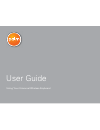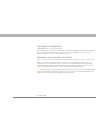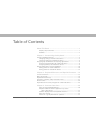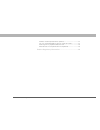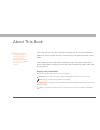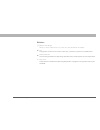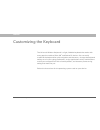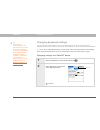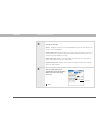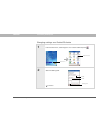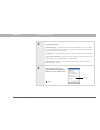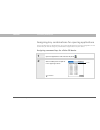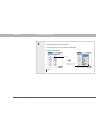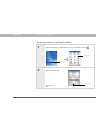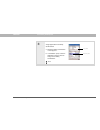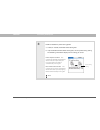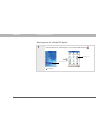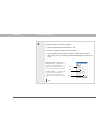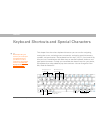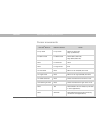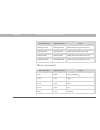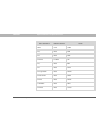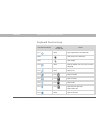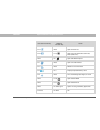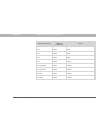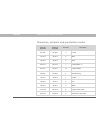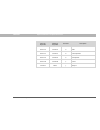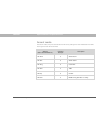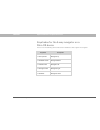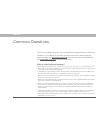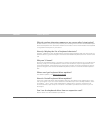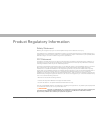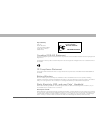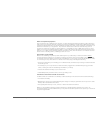- DL manuals
- Palm
- Keyboard
- 3169WW - Universal Wireless Keyboard
- User Manual
Palm 3169WW - Universal Wireless Keyboard User Manual
Summary of 3169WW - Universal Wireless Keyboard
Page 1
User guide using your universal wireless keyboard.
Page 2
Universal wireless keyboard ii copyright and trademark © 2004-2005 palm, inc. All rights reserved. Palm and palm os are among the trademarks or registered trademarks owned by or licensed to palm, inc. All other brand and product names are or may be trademarks of, and are used to identify products or...
Page 3
Universal wireless keyboard iii table of contents about this book ......................................................................V step-by-step instructions...................................................................... V sidebars ..........................................................
Page 4
Universal wireless keyboard iv how do i install keyboard driver updates?........................................ 27 can i run the keyboard driver from an expansion card?.................. 27 how long will my keyboard batteries last? ....................................... 28 what devices are compati...
Page 5
Universal wireless keyboard v about this book this guide tells you how to customize the settings on your universal wireless keyboard, and use all the shortcuts, function keys, and special characters that it offers. Each chapter contains information and step-by-step instructions with cues for action,...
Page 6
Universal wireless keyboard vi sidebars before you begin [ ! ] things you must complete before you can do the steps described in the chapter. Tip a suggestion on how to use a feature more fully; a shortcut; a pointer to a related feature. Did you know? An interesting fact about the topic being descr...
Page 7
Universal wireless keyboard 1 chapter 1 customizing the keyboard the universal wireless keyboard is a light, foldable keyboard that works with many popular models of palm os ® and pocket pc devices. You can easily customize the keyboard for quick navigation and data entry—change the keyboard setting...
Page 8
Universal wireless keyboard 2 chapter 1 customizing the keyboard changing keyboard settings use the keyboard settings options to turn the keyboard driver on or off and customize the keyboard to your touch. The driver must be on for your device to communicate with the keyboard. If you enable the keyb...
Page 9
Universal wireless keyboard 3 chapter 1 customizing the keyboard 3 change the settings: status select on or off to turn the keyboard driver on or off. The driver must be on to use the keyboard. Enable click sound check this box if you want to hear a click when you press a key. To hear clicks, the sy...
Page 10
Universal wireless keyboard 4 chapter 1 customizing the keyboard changing settings on a pocket pc device 0 1 from the start menu, select programs . Then select foldable keyboard . 2 select the settings tab. Continued start menu keyboard icon settings tab slider slider.
Page 11
Universal wireless keyboard 5 chapter 1 customizing the keyboard 3 change the settings: enable keyboard check this box to turn the keyboard driver on, or uncheck it to turn the keyboard driver off. You may need to turn the keyboard driver off to use the ir port for another purpose. Enable sound chec...
Page 12
Universal wireless keyboard 6 chapter 1 customizing the keyboard assigning key combinations for opening applications you can quickly open an application by using a key combination that you have assigned to it. This section tells you how to assign key combinations to applications on your device. Assi...
Page 13
Universal wireless keyboard 7 chapter 1 customizing the keyboard 3 assign applications to command keys: a. Tap the pick list of a command key combination. B. Select an application. Done pick list use arrow to scroll the application list.
Page 14
Universal wireless keyboard 8 chapter 1 customizing the keyboard assigning hotkeys for a pocket pc device 0 1 from the start menu, select programs . Then, select foldable keyboard . 2 select the hotkeys tab. Continued start menu keyboard icon hotkeys tab.
Page 15
Universal wireless keyboard 9 chapter 1 customizing the keyboard 3 assign applications to hotkey combinations: a. Select the hotkey combination in the top pane. B. In the bottom pane, select the application that you want to assign to the hotkey combination. Done top pane bottom pane.
Page 16
Universal wireless keyboard 10 chapter 1 customizing the keyboard saving power while using the keyboard you can conserve your device’s battery power by turning on the enable power saving option and limiting the length of time that the keyboard driver stays on when the keyboard is not in use. As long...
Page 17
Universal wireless keyboard 11 chapter 1 customizing the keyboard 3 enable or disable the power-saving option: a. Check (or uncheck) the enable power saving box. B. If you checked the enable power saving box, select a power-saving setting. The following information displays for the setting you selec...
Page 18
Universal wireless keyboard 12 chapter 1 customizing the keyboard saving power on a pocket pc device 0 0 1 from the start menu, select programs . Then, select foldable keyboard . Continued start menu keyboard icon.
Page 19
Universal wireless keyboard 13 chapter 1 customizing the keyboard 2 enable or disable the power-saving option: a. Select the power management (power m’) tab. B. Check (or uncheck) the enable power saving box. C. If you checked the enable power saving box, drag the slider to select a power-saving set...
Page 20
Universal wireless keyboard 14 chapter 2 keyboard shortcuts and special characters this chapter lists the various keyboard shortcuts you can use for navigating, moving the cursor, activating menu commands, and typing special characters, symbols, and punctuation. The keyboard has four keys, ctrl, fn,...
Page 21
Universal wireless keyboard 15 chapter 2 keyboard shortcuts and special characters cursor movements 0 palm os ® shortcut pocket pc shortcut action fn+up arrow fn+up arrow scrolls up (palm os) page up (pocket pc) fn+down arrow fn+down arrow scrolls down (palm os) page down (pocket pc) none fn+left ar...
Page 22
Universal wireless keyboard 16 chapter 2 keyboard shortcuts and special characters menu commands 0 shift+right arrow shift+right arrow selects text to the right of the cursor shift+left arrow shift+left arrow selects text to the left of the cursor shift+up arrow shift+up arrow selects text one line ...
Page 23
Universal wireless keyboard 17 chapter 2 keyboard shortcuts and special characters none ctrl+z undo fn+; none new fn+’ none note fn+enter fn+enter ok fn+, none edit fn+. None send fn+right arrow none details fn+left arrow none show fn+del none delete cmd+done none done fn+done none cancel palm os sh...
Page 24
Universal wireless keyboard 18 chapter 2 keyboard shortcuts and special characters keyboard function keys 0 palm os function key pocket pc function key action fn+1 none opens applications view (palm os) none opens start menu (pocket pc) none opens today fn+2 none opens pull-down menu for screen curr...
Page 25
Universal wireless keyboard 19 chapter 2 keyboard shortcuts and special characters fn+9 none opens preferences fn+0 fn+q opens the mail application (palm os) inbox (pocket pc) none fn+ opens windows explorer fn+- none opens the web browser fn+= none rotates screen orientation fn+/ fn+/ displays keyb...
Page 26
Universal wireless keyboard 20 chapter 2 keyboard shortcuts and special characters fn+; none new fn+’ none note fn+, none edit fn+. None send fn+right arrow none details fn+left arrow none show fn+del none delete fn+done none cancel palm os function key pocket pc function key action.
Page 27
Universal wireless keyboard 21 chapter 2 keyboard shortcuts and special characters characters, symbols, and punctuation marks 0 palm os keystroke pocket pc keystroke character description alt gr+b alt gr+b ñ n-tilde alt gr+c alt gr+c β beta alt gr+e alt gr+e € euro alt gr+m alt gr+m ¿ upside-down “?...
Page 28
Universal wireless keyboard 22 chapter 2 keyboard shortcuts and special characters alt gr+v alt gr+v ¡ upside-down “!” ctrl+fn+e ctrl+fn+e Æ uppercase ae ligature ctrl+fn+a ctrl+fn+a æ lowercase ae ligature ctrl+fn+w ctrl+fn+w • bullet ctrl+fn+p ctrl+fn+p © copyright ctrl+fn+. Ctrl+fn+. ° degrees ct...
Page 29
Universal wireless keyboard 23 chapter 2 keyboard shortcuts and special characters ctrl+fn+2 ctrl+fn+2 ½ half ctrl+fn+3 ctrl+fn+3 ¾ three-quarters ctrl+fn+4 ctrl+fn+4 ¼ one-quarter ctrl+fn+d ctrl+fn+d ¢ cents ctrl+fn+f none ƒ script f palm os keystroke pocket pc keystroke character description.
Page 30
Universal wireless keyboard 24 chapter 2 keyboard shortcuts and special characters accent marks for accent marks, first press and release the alt gr key and type the letter indicated in the table. Then type the letter to be accented. 0 shortcut (palm os and pocket pc) character example description a...
Page 31
Universal wireless keyboard 25 chapter 2 keyboard shortcuts and special characters keystrokes for the 5-way navigator on a palm os device you can use the following commands on palm os devices that support the navigator. 0 keystroke description cmd+up arrow navigates up cmd+down arrow navigates down ...
Page 32
Universal wireless keyboard by palm 26 chapter 3 common questions if you have a problem with your universal wireless keyboard by palm, review the questions in this section. If you don’t find the answer here, contact technical support by going to www.Palm.Com/uwk. For users outside the united states,...
Page 33
Universal wireless keyboard by palm 27 chapter 3 common questions why do random characters appear on my screen after i stop typing? Another ir device, such as your computer, may be interfering with the ir connection between your device and keyboard. Turn off all other ir devices and make sure that t...
Page 34
Universal wireless keyboard by palm 28 chapter 3 common questions how long will my keyboard batteries last? The batteries last up to four months, depending on use and battery type. What devices are compatible with the keyboard? The keyboard is designed to work with many popular models of palm os ® a...
Page 35
Universal wireless keyboard 29 product regulatory information safety statement warning: prolonged or improper use of the keyboard may result in discomfort or injury. The keyboard is not intended for extended or intensive use. If discomfort develops, consider changing your method of input or the mann...
Page 36
Universal wireless keyboard 30 canadian ices-003 statement this class b digital apparatus meets all of the requirements of the canadian interference-causing equipment regulations. Cet appareil numerique de la classe b respecte toutes les exigences du reglement sur le materiel brouilleur du canada. C...
Page 37
Universal wireless keyboard 31 esd-susceptible equipment even a small amount of esd can harm circuitry, so when working with electronic devices,take measuresto help protect your electronic devices, including yourpalm ™ handheld, from esd harm. While palm has built protections against esd intoits pro...