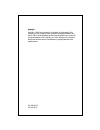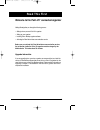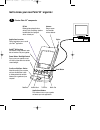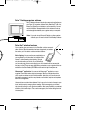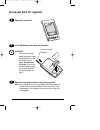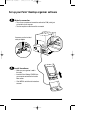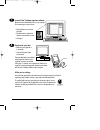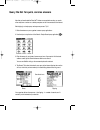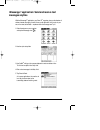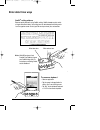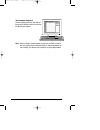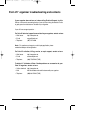Getting started with the palm vii ™ organizer palmvii gs-round 9 1/25/99 9:20 pm page 1 palm.Net discontinued: the palm.Net service is discontinued as of august 31, 2004. Any information in this manual pertaining to palm.Net, pqas (web clipping applications), mypalm and the wap browser is not applic...
Copyright copyright © 1998 3com corporation or its subsidiaries. All rights reserved. 3com, the 3com logo, palm computing, graffiti, and hotsync are registered trademarks, and palm vii, palm, palm.Net, imessenger, the palm computing platform logo, and the palm vii logo are trademarks of palm computi...
Welcome to the palm vii ™ connected organizer getting started guides you through the following process: • getting to know your new palm vii ™ organizer • setting up your organizer • installing palm ™ desktop organizer software • activating the palm.Net ™ wireless communication service before you can...
2 applications launcher tap the applications icon to see all your palm ™ applications. Graffiti ® writing area use graffiti ® writing software to enter text and numbers into your organizer. Power button / backlight control press to turn your organizer on and off. Hold for a few seconds to activate s...
3 palm ™ desktop organizer software palm ™ desktop software includes the same main applications as your palm vii ™ organizer: address book, date book, to do list, memo pad, expense, and desktop e-mail connectivity. You can use the hotsync ® manager feature of this software to back up and exchange da...
4 remove the screen film. Set up your palm vii ™ organizer install aaa batteries and charge the transmitter. Follow the instructions onscreen to set up your organizer. Hints: if your organizer does not turn on automatically, make sure the batteries are installed correctly (see the picture above). If...
5 make the connection. • turn off your computer and connect the cradle to the com (serial) port on the back of your computer. • turn the computer on after the cradle is connected. If necessary, use the included serial port adapter. Install the software. • make sure your organizer is not in the cradl...
6 synchronize your data. • make sure your organizer is in the cradle. • press the hotsync ® button on the cradle. The query applications you selected during step 6 are loaded on your organizer. The memo you entered during step 7 is added to your organizer. Any data on your organizer is quickly excha...
7 read choosing a palm.Net service plan and pick a plan. 3com provides affordable service plans to choose from. To activate, you’ll also need to have credit card information or a corporate account number available. Raise the antenna and activate the service. If the transmitter is charged, just follo...
8 now that you’ve activated the palm.Net ™ wireless communication service, you can be miles away from a modem or a desktop computer and still be connected to the internet. Web clipping is a simple query-and-response process. Try it! 1. Raise the antenna on your organizer to access query applications...
9 with the imessenger ™ application, your palm vii ™ organizer gives you the freedom of wireless internet messaging. It works like an e-mail application, but it works in your car, on the street, at the beach – anywhere within the coverage area. Try it! 1. Raise the antenna on your organizer and tap ...
10 enter data three ways graffiti ® writing software enter text quickly and easily using graffiti ® writing. Graffiti characters consist mainly of single-stroke block letters. Your writing turns into text wherever the blinking cursor is on the organizer screen. It’s fast (up to 30 words per minute),...
11 your computer keyboard use your computer keyboard to enter text, and then press the hotsync ® button to synchronize the data with your organizer. Hints: perform a hotsync operation regularly to make sure your data is current on both your organizer and your computer. Before you change aaa batterie...
12 if your organizer does not turn on, before calling technical support, try this: perform a soft reset by unscrewing the top of your stylus and using the reset tool inside to gently press the reset button on the back of your organizer. If you still have a support question. . . For palm vii technica...