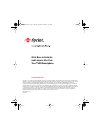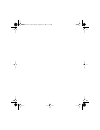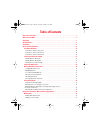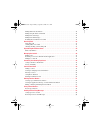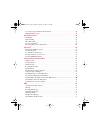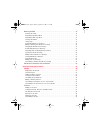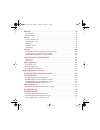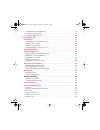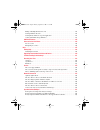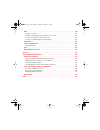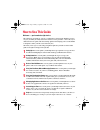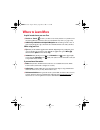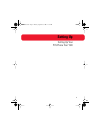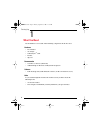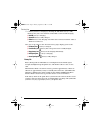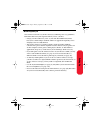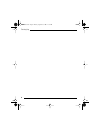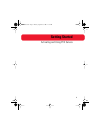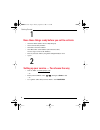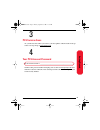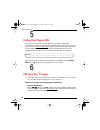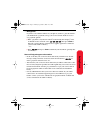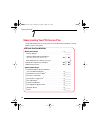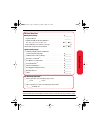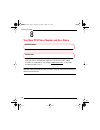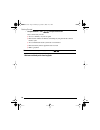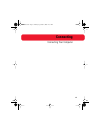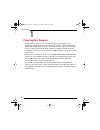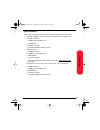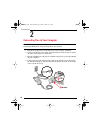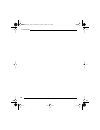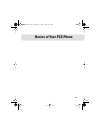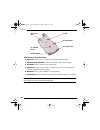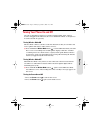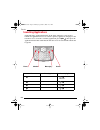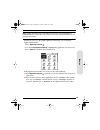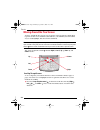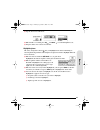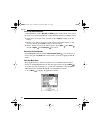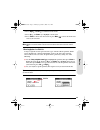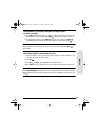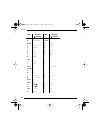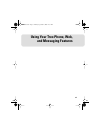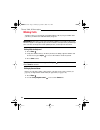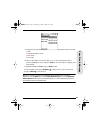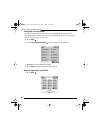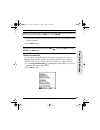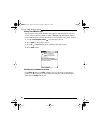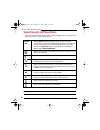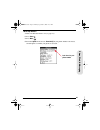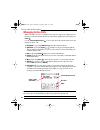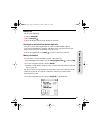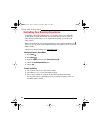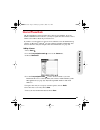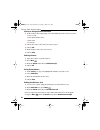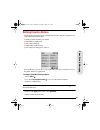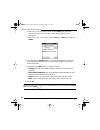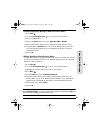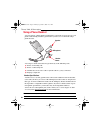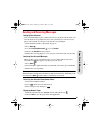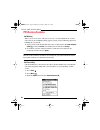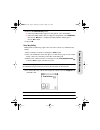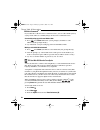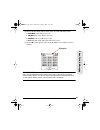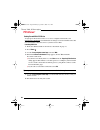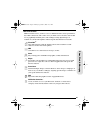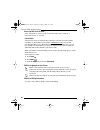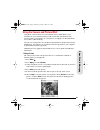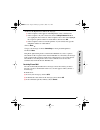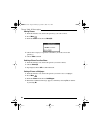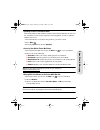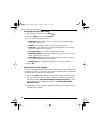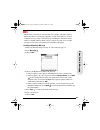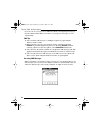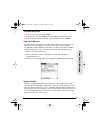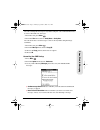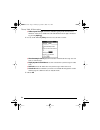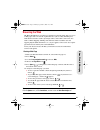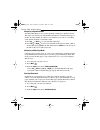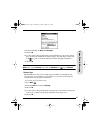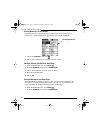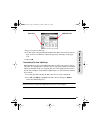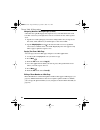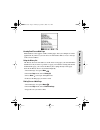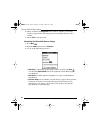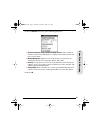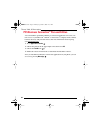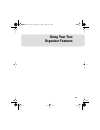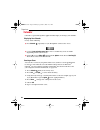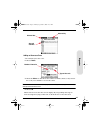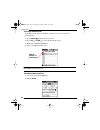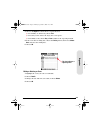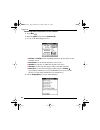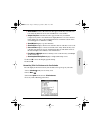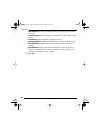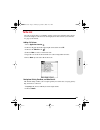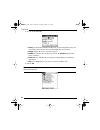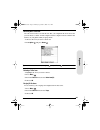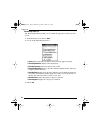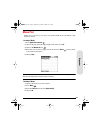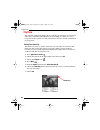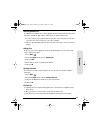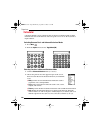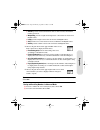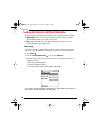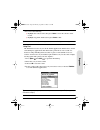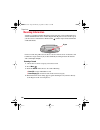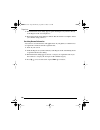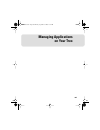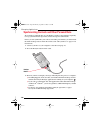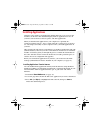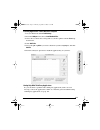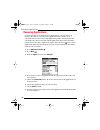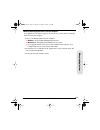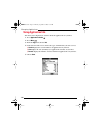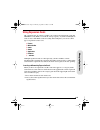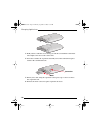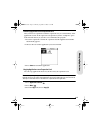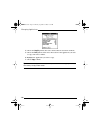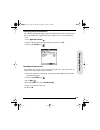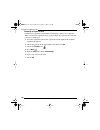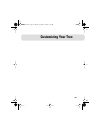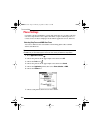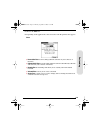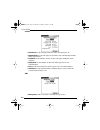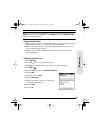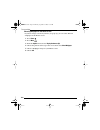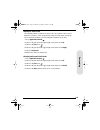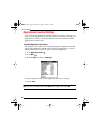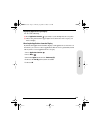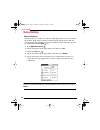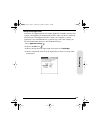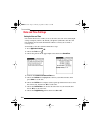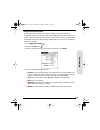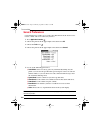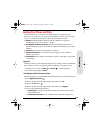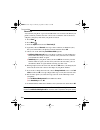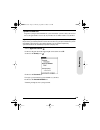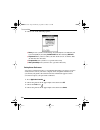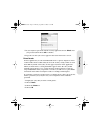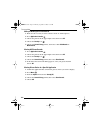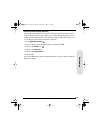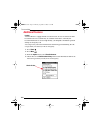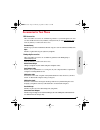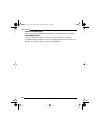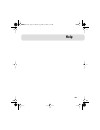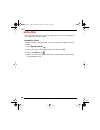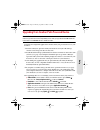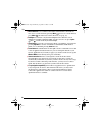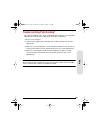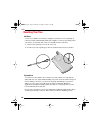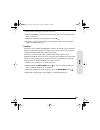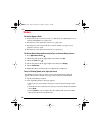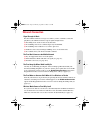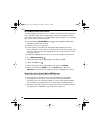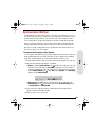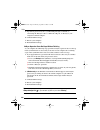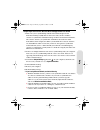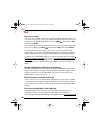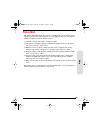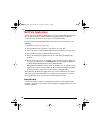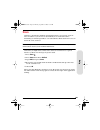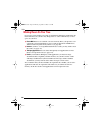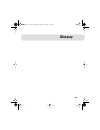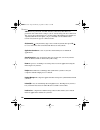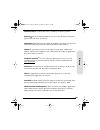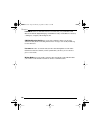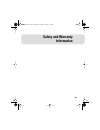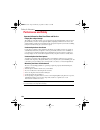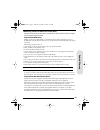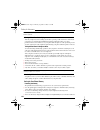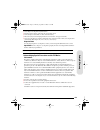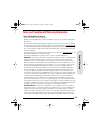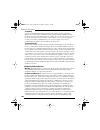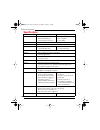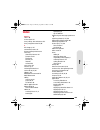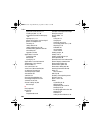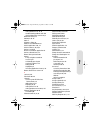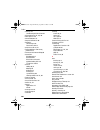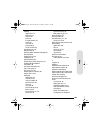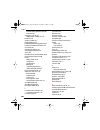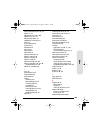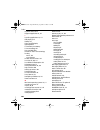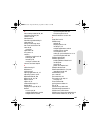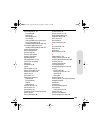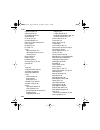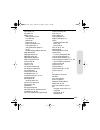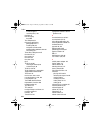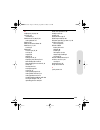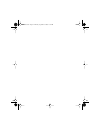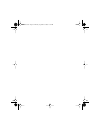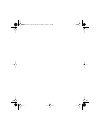- DL manuals
- Palm
- Cell Phone
- 600
- User Manual
Palm 600 User Manual
Start Here to Activate
and Learn to Use Your
Treo™ 600 Smartphone
www.sprintpcs.com
Copyright © 2003 Sprint Spectrum L.P. All rights reserved. No reproduction in whole or in part without prior written approval. Sprint and the
diamond logo design are trademarks of Sprint Communications Company L.P. All other trademarks are the property of their respective owners.
Portions copyright © 2003 Handspring, Inc. All rights reserved. Treo and the Treo logo are trademarks of Handspring, Inc., and may be
registered in some jurisdictions. Handspring, Blazer Web Browser, and the Handspring logo are trademarks of Handspring, Inc., are registered
trademarks in the U.S.A., and may be registered in other jurisdictions. Palm OS and HotSync are registered trademarks, and Palm and the Palm
Powered logo are trademarks, of PalmSource, Inc., and are used by Handspring under license. This product contains ACCESS Co., Ltd.’s NetFront
3.0 Internet browser software. © 1996-2003 ACCESS Co., Ltd. and ACCESS Systems America, Inc. NetFront is the trademark or registered
trademark of ACCESS Co., Ltd. in Japan and in other countries except the United States of America. NetFront is a registered trademark of
NetFront Communications, Inc. in the United States of America and is used under a license.
Printed in the U.S.A.
50-1118-00
Start Here.book Page c Monday, September 8, 2003 11:13 AM
Summary of 600
Page 1
Start here to activate and learn to use your treo™ 600 smartphone www.Sprintpcs.Com copyright © 2003 sprint spectrum l.P. All rights reserved. No reproduction in whole or in part without prior written approval. Sprint and the diamond logo design are trademarks of sprint communications company l.P. A...
Page 2
Start here.Book page d monday, september 8, 2003 11:13 am.
Page 3: Table of Contents
Table of contents how to use this guide . . . . . . . . . . . . . . . . . . . . . . . . . . . . . . . . . . . . . . . . . . . . . . . . . . . . . . . . . . . . . . . . I where to learn more. . . . . . . . . . . . . . . . . . . . . . . . . . . . . . . . . . . . . . . . . . . . . . . . . . . . . . . ....
Page 4
Dialing with a favorites button . . . . . . . . . . . . . . . . . . . . . . . . . . . . . . . . . . . . . . . . . . . . . . . . . 40 dialing using the onscreen dial pad . . . . . . . . . . . . . . . . . . . . . . . . . . . . . . . . . . . . . . . . . . . . . 40 dialing from a web page . . . . . . . ...
Page 5
Accessing your voicemail from another phone . . . . . . . . . . . . . . . . . . . . . . . . . . . . . . . . . . . 55 displaying numeric pages . . . . . . . . . . . . . . . . . . . . . . . . . . . . . . . . . . . . . . . . . . . . . . . . . . . . . 55 pcs service features . . . . . . . . . . . . . . ...
Page 6
Browsing the web . . . . . . . . . . . . . . . . . . . . . . . . . . . . . . . . . . . . . . . . . . . . . . . . . . . . . . . . . . . . . . . . 75 viewing a web page . . . . . . . . . . . . . . . . . . . . . . . . . . . . . . . . . . . . . . . . . . . . . . . . . . . . . . . . . . 75 navigating in ...
Page 7
Memo pad . . . . . . . . . . . . . . . . . . . . . . . . . . . . . . . . . . . . . . . . . . . . . . . . . . . . . . . . . . . . . . . . . . . . . . . . 97 creating a memo . . . . . . . . . . . . . . . . . . . . . . . . . . . . . . . . . . . . . . . . . . . . . . . . . . . . . . . . . . . . 97 delet...
Page 8
Viewing expansion card information . . . . . . . . . . . . . . . . . . . . . . . . . . . . . . . . . . . . . . . . . . . 119 renaming an expansion card . . . . . . . . . . . . . . . . . . . . . . . . . . . . . . . . . . . . . . . . . . . . . . . . . 119 formatting an expansion card . . . . . . . . ....
Page 9
Hiding or masking all private records . . . . . . . . . . . . . . . . . . . . . . . . . . . . . . . . . . . . . . . . . . . 142 viewing all private records . . . . . . . . . . . . . . . . . . . . . . . . . . . . . . . . . . . . . . . . . . . . . . . . . . . 142 viewing private entries in a specific ...
Page 10
Web . . . . . . . . . . . . . . . . . . . . . . . . . . . . . . . . . . . . . . . . . . . . . . . . . . . . . . . . . . . . . . . . . . . . . . . . . . . . 160 i can’t access a page . . . . . . . . . . . . . . . . . . . . . . . . . . . . . . . . . . . . . . . . . . . . . . . . . . . . . . . . 160 an...
Page 11: How to Use This Guide
I how to use this guide welcome — you’ve made the right choice the advantages of sprint are as clear as each wireless call you make. With pcs service, we give you what you really want from a wireless service provider – clear calls, easy-to- understand service plans, and self-servicing options for ma...
Page 12: Where to Learn More
Ii where to learn more a quick introduction to your new treo: tutorial. The tutorial teaches you how to use many features of your treo. It is already installed on your treo and you can launch it any time (see page 148). Additional tips and shortcuts for keyboard navigation. This booklet provides a l...
Page 13: Setting Up
1 setting up setting up your pcs phone treo ™ 600 start here.Book page 1 monday, september 8, 2003 11:13 am.
Page 14: What You Need
2 setting up 1 what you need you should have received all of the following components in the treo box: hardware • treo handset • ac charger • usb hotsync ® cable • headset • slip case documentation • start here to activate (this book) • additional tips & shortcuts for keyboard navigation software • ...
Page 15: Charging The Battery
3 setting up 2 charging the battery you must charge your treo fully before using it. It may not turn on at all when you first remove it from the box. 1. Plug the ac charger into a wall outlet. 2. Connect the charger cable to the bottom of the treo with the word up facing the same way as your treo sc...
Page 16
4 setting up 4. Confirm your treo is charging by checking the led. If the battery is fully drained, it may take a few moments for the led to turn on while charging. Red led : battery is charging. Green led : battery is fully charged. Led off : battery is not charging. Check the cable connection and ...
Page 17
5 setting up maximizing battery life you can increase the life of your treo battery by following a few easy guidelines. Remember that battery life depends on how you use your treo. • charge your treo whenever you’re at your desk. The lithium ion (li-ion) battery has a much longer useful life when it...
Page 18
6 setting up start here.Book page 6 monday, september 8, 2003 11:13 am.
Page 19: Getting Started
7 getting started activating and using pcs service start here.Book page 7 monday, september 8, 2003 11:13 am.
Page 20
8 getting started 1 have these things ready before you call to activate • your pcs phone (make sure it’s fully charged) • your social security number • your driver’s license number • your electronic serial number (also known as esn; refer to step 5 to locate the number) • the city and state where yo...
Page 21: Pcs Service Areas
9 getting started 3 pcs service areas are you interested in where you can use your new phone? Check out the most up- to-date coverage maps at www.Sprintpcs.Com . 4 your pcs account password you’ll use this password when managing your account on www.Sprintpcs.Com and with pcs customer solutions. Your...
Page 22: Finding Your Phone’S Esn
10 getting started 5 finding your phone’s esn if you set up service using your pcs phone, the network automatically communicates the esn to us. You’ll only need this number when you’re setting up service online at activate.Sprintpcs.Com or calling us from a phone other than your new pcs phone. The e...
Page 23
11 getting started • make payments if you have exceeded the minutes in your plan or you have a past due balance, you should make a payment to keep your service turned on. There are two easy payment options: make a payment at any western union ® location using the swiftpay ® form. To find the nearest...
Page 24
12 getting started 7 understanding your pcs service plan use the following forms to record your pcs service plan and to familiarize yourself with its features and options. Pcs free & clear plans with vision monthly service charge . . . . . . . . . . . . . . . . . . . . . $__________ anytime minutes....
Page 25
13 getting started pcs free & clear plans monthly service charge . . . . . . . . . . . . . . . . . . . . . . $__________ anytime minutes . . . . . . . . . . . . . . . . . . . . . . . __________ unlimited night & weekend minutes (mon.-thur. 9pm-7am, fri. 9pm-mon. 7am) . . . . . . . . . . . . . . . . ...
Page 26
14 getting started 8 your new pcs phone number and user name pcs phone number pcs user name your user name is automatically assigned to you. Your user name, which resembles an email address (for example, name@sprintpcs.Com ), is used with pcs mail and sms services. Note: you can use nearly any email...
Page 27
15 getting started 9 understanding your pcs invoice your first invoice will arrive within a few days and will reflect these charges: • your first full month of service, which is your monthly service charge of $_____ • additional charges such as taxes, roaming, or overages • charges for additional op...
Page 28
16 getting started • use your pcs phone – enter , then press center to dial. Once connected, you can: access a summary of your rate plan find out the number of minutes remaining in your plan for the current invoice cycle access information about your most recent invoice find out when your last payme...
Page 29: Connecting
17 connecting connecting your computer start here.Book page 17 monday, september 8, 2003 11:13 am.
Page 30: Preparing Your Computer
18 connecting 1 preparing your computer synchronization allows you to enter information on your computer in an application called palm desktop or in microsoft ® outlook ® and then efficiently transfer that information to your treo. At the same time, changes you make on the treo are transferred to pa...
Page 31
19 connecting system requirements your computer should meet one of the following minimum system profiles: • windows 98se, me, 2000, or xp (later versions may also be supported) 32 mb of memory 30 mb of free hard disk space cd-rom drive available usb port usb cable (included with your treo) • windows...
Page 32
20 connecting 2 connecting treo to your computer important: if you’re upgrading from another palm powered device, follow the upgrade steps on page page 149 before you set up your computer for your new treo. 1. Plug the ac charger into a wall outlet. If necessary, connect an adapter. 2. Connect the c...
Page 33
21 connecting 3 installing palm desktop software on your computer your computer needs to have all its resources available to install the software. Follow these guidelines for a successful installation: 1 if you are installing on a computer at work, make sure your company allows you to install new so...
Page 34
22 connecting start here.Book page 22 monday, september 8, 2003 11:13 am.
Page 35: Basics of Your Pcs Phone
23 basics of your pcs phone start here.Book page 23 monday, september 8, 2003 11:13 am.
Page 36: Your New Pcs Phone
24 basics your new pcs phone your phone’s features: top view 1. Antenna receives and sends wireless communication signals. The antenna does not telescope out of your phone. 2. Sd/mmc expansion card slot allows you to expand the capabilities of your phone using a secure digital (sd) cards or multimed...
Page 37
25 basics your phone’s features: front view 7. Led provides status information for your treo based on the color of the light and the blink state. 8. Speaker functions as the earpiece on your treo. 9. 5-way navigation control lets you move around the treo screen and choose options. 10. Screen button ...
Page 38
26 basics your phone’s features: back view 16. Camera lens enables you to take pictures using the built-in camera. 17. Esn (electronic serial number) identifies your phone on the pcs network. 18. Reset button restarts your treo if an error occurs. 19. Headset jack enables you to connect a hands-free...
Page 39
27 basics turning your phone on and off you can use the palm os features of your treo independently of the wireless features and applications. Therefore, the screen and wireless mode are designed to be turned off and on separately. Turning wireless mode on wireless mode connects your treo to the pcs...
Page 40: Launching Applications
28 basics launching applications each of the three application buttons on the front of the treo can be used to launch two applications. To access a button’s primary application, simply press the button. To access a button’s secondary application, press option , then press the application button. The...
Page 41
29 basics note: the messaging button launches pcs business connection if you downloaded and installed pcs business connection on your phone. You can also customize the buttons yourself. See page 132 for details. In palm os, you access all available applications through a screen called the applicatio...
Page 42
30 basics moving around the treo screen to move around the treo screen, you can use the 5-way navigation control or tap items on the screen with the stylus. With use, you will find your own favorite way to scroll, highlight, and select menu commands. Note: some third-party applications may not work ...
Page 43
31 basics tap an onscreen scroll arrow: when inside a text field, press up and down to scroll through the text. Drag the slider of an onscreen scroll bar: highlighting items the 5-way navigation control lets you highlight items before launching or selecting them. Experiment with using the navigation...
Page 44
32 basics accessing command buttons command buttons, such as new , ok , and details appear at the bottom of the screen. In many cases you can jump directly to these buttons instead of scrolling to them. From a list screen, such as the contacts list, press right to jump to the first button. From a sc...
Page 45
33 basics 2. Press right and left to switch between menus. 3. Press up and down to highlight a menu item. 4. Press center to choose the menu item or press menu to close the menu and cancel your selection. Tip: most menu commands have keyboard shortcuts listed in the menu. To use a shortcut, press me...
Page 46: Using The Keyboard
34 basics using the keyboard when using the keyboard, most people find it easiest to hold the treo with two hands and use the tips of both thumbs to press the keys. Using the keyboard backlight treo includes a keyboard backlight for nighttime use. The keyboard backlight activates automatically when ...
Page 47
35 basics entering numbers, punctuation, and symbols that appear above the letters on the keys press option , then press the key with the desired character shown above the letter. You don’t need to hold down option while pressing the second key. To turn option lock on, press option twice. To turn it...
Page 48
36 basics type … …then press to choose… type … …then press to choose… a à á ä â ã å æ u Ù Ú Ü Û a À Á Ä Ã Å Æ x or x ∞ b or b ß y ∆ ÿ ¥ c ç ¢ © ^ ˆ y ∆ Ÿ ¥ c Ç ¢ © ^ ˆ 0 ‰ º d † ‡ 1 ∂ π ∫ d † ‡ √ 2 ∑ e è é ë ê 3 ∏ e È É Ë Ê . ? ! … f or f ƒ , ‚‚‚ i ì í ï î ! ¡ i Ì Í Ï Î ? ¿ l or l £ : ; :-) :-( ;-) ...
Page 49: Using Your Treo Phone, Web,
37 using your treo phone, web, and messaging features start here.Book page 37 monday, september 8, 2003 11:13 am.
Page 50: Making Calls
38 phone, web, & messaging making calls your treo offers several options for making phone calls. As you get familiar with your treo, you’ll discover which method you prefer. Important: before making a call, make sure wireless mode is on (see steps on page 27). If no service appears in the upper-left...
Page 51
39 phone, w eb, & messaging 3. Using the keyboard, begin typing one of the following for the contact you want to call: first initial and last name first name last name 4. Choose the number you want to dial, or to see more information about a contact, highlight the name and press center to view the a...
Page 52
40 phone, web, & messaging dialing with a favorites button favorites buttons can be used as shortcuts for dialing phone numbers and performing other common tasks. You can use the built-in favorites buttons or see page 51 to create some of your own. 1. Press phone . 2. Use the 5-way navigation contro...
Page 53
41 phone, w eb, & messaging note: if you changed the wallpaper in the main view of the phone application (see page 66), you can access the dial pad by pressing center , then choosing dial pad. 2. Type the desired phone number using the keyboard or tap the numbers on the onscreen dial pad. 3. Press c...
Page 54
42 phone, web, & messaging dialing from sms messages treo recognizes most phone numbers that appear in sms messages. If you can’t use the 5-way navigation control or stylus to highlight and dial a phone number from an sms message, it means that treo does not recognize it as a phone number. 1. Use th...
Page 55: Receiving Calls
43 phone, w eb, & messaging receiving calls to receive calls, wireless mode must be on. This is different from having just the screen turned on (see page 27). Answering calls to answer a call, do one of the following: using the 5-way navigation control , choose the onscreen answer button. If the hea...
Page 56
44 phone, web, & messaging signal strength and phone status you can monitor the status of your phone’s signal strength and several other items, using icons at the top of the phone screen: tip: to display details about your battery power, tap the battery icon at the top of the screen. Network name di...
Page 57
45 phone, w eb, & messaging what’s my number? 1. Make sure wireless mode is on (see page 27). 2. Press phone . 3. Press menu . 4. From the options menu, choose phone info (/i) . If your phone number isn’t listed, consult sprint to confirm your phone is activated. Look here for your phone number star...
Page 58: Managing Active Calls
46 phone, web, & messaging managing active calls when you make or receive a call, the active call view appears. To toggle between the active call view and the main view of the phone application, repeatedly press phone . Use the 5-way navigation control to access the onscreen buttons in this view and...
Page 59
47 phone, w eb, & messaging ending a call do one of the following: choose hang up all . Press backspace . Press the headset button (if the headset is attached). Returning to an active call from another application you can use many other applications on your treo while holding a phone conversation, i...
Page 60
48 phone, web, & messaging controlling your roaming experience your phone is dual band, which means you can make and receive calls while on the enhanced sprint nationwide pcs network and you can also roam on other digital networks where we’ve implemented roaming agreements with other carriers. When ...
Page 61: Internal Phone Book
49 phone, w eb, & messaging internal phone book the internal phone book is located in the contacts view in phone. If you are familiar with palm powered devices, you may recognize that the contacts view is similar to the address book on previous devices. If you have several contacts to enter, it’s mo...
Page 62
50 phone, web, & messaging viewing or changing contact information 1. In the contacts list, begin typing one of the following for the contact you want to view or edit: first initial and last name first name last name 2. Choose the name of the entry you want to open. 3. Choose edit . 4. Make changes ...
Page 63: Defining Favorites Buttons
51 phone, w eb, & messaging defining favorites buttons treo provides approximately 50 programmable favorites buttons for quick access to the following common tasks: dialing a phone number (speed dial). Launching an application. Accessing a web page. Addressing an sms message. Accessing voicemail (pr...
Page 64
52 phone, web, & messaging if the entry is for an existing contact, choose lookup . Start typing the contact’s last name, then select the contact when it appears in the lookup list. If the entry is for a new contact, type the label , press down and type the number . 6. (optional) enter a quick key ....
Page 65
53 phone, w eb, & messaging creating an application, message, or web link favorites button 1. Press phone . 2. Use the 5-way navigation control to access your favorites buttons. 3. Choose a blank button. 4. Choose the types pick list, then select application , sms or web link . 5. Enter a label and ...
Page 66: Using A Phone Headset
54 phone, web, & messaging using a phone headset you can connect a phone headset for hands-free operation. If you need to use your phone while driving and this is permitted in your area, we recommend using a phone headset. You can press the headset button to perform any of the following tasks: answe...
Page 67
55 phone, w eb, & messaging sending and receiving messages setting up your voicemail your voicemail number is preset when you activate your phone. The first time you call voicemail, you are prompted to enter your voicemail pass code. If necessary, please contact sprint for your pass code and enter i...
Page 68: Pcs Service Features
56 phone, web, & messaging pcs service features call waiting when you are on an active call, you can receive a second call. When the second call comes in, the call waiting dialog appears, giving you the following options for handling the second call: to put your first call on hold and answer the sec...
Page 69
57 phone, w eb, & messaging 4. Choose the forward all calls pick list. If the forwarding number appears in the pick list, select the number. If the forwarding number does not appear in the pick list, select edit numbers , then choose new . Enter a 10-digit forwarding number without spaces. Choose ok...
Page 70
58 phone, web, & messaging pcs voice command sm if you subscribe to the pcs voice command service, you can call a number just by saying a name. There is a monthly charge for pcs voice command service. Get started by setting up your personal address book 1. Press , then center . Follow the system pro...
Page 71
59 phone, w eb, & messaging 4. Choose the tty mode pick list, then select one of the following modes: default mode sends and receives text. Vco mode sends voice and receives text. Hco mode sends text and receives voice. Off disables tty mode and sends and receives voice. 5. Choose ok . A red t appea...
Page 72: Pcs Vision
60 phone, web, & messaging pcs vision sm getting started with pcs vision to sign up for pcs vision services or to access complete instructions, visit www.Sprintpcs.Com/manage . For information on charges associated with features that use a pcs vision connection, refer to your pcs service plan. Launc...
Page 73
61 phone, w eb, & messaging pcs vision features with pcs vision services, you have access to additional features, better performance, faster web connections, and a wider variety of online services. Features such as web access, graphically-enriched games, and sending/receiving digital images are avai...
Page 74
62 phone, web, & messaging accessing pcs vision features once your phone is activated, you are signed in and ready to connect to pcs vision services at any time. Pcs user name your pcs user name is automatically assigned to you. Your user name, which resembles an email address (for example, name@spr...
Page 75
63 phone, w eb, & messaging using the camera and picture mail your phone comes with an easy-to-use built-in camera, which allows you to instantly take, view, and share pictures with your friends and family. To add a personal touch to your phone, use your pictures as wallpaper on the main phone scree...
Page 76
64 phone, web, & messaging viewing a picture 1. Choose the pictures view icon . 2. Choose the picture you want to view. 3. Choose next or prev to move between pictures. 4. Choose done . Sharing a picture you can share a picture with someone who uses a pcs vision phone or with someone who has an emai...
Page 77
65 phone, w eb, & messaging 3. Choose the to pick list to address the message: if the recipient’s name appears in the to pick list, select it from the list. If the recipient is in your contacts list, choose lookup in contacts list , then start typing the first few letters of the recipient’s first or...
Page 78
66 phone, web, & messaging moving pictures 1. From the pictures view, choose the picture(s) you want to move. 2. Press menu . 3. From the picture menu, choose move (/m) . 4. Choose the category or expansion card where you want to move the picture(s). 5. Choose move to finish. Deleting a picture from...
Page 79
67 phone, w eb, & messaging uploading pictures to your online inbox your picture mail account includes an inbox on the picture mail web site. You can use your inbox to store and view pictures from your phone or from a computer with internet access. 1. From the pictures view, choose the picture(s) yo...
Page 80
68 phone, web, & messaging customizing your picture mail settings 1. From any picture mail view, press menu . 2. From the options menu, choose preferences . 3. Set any of the following preferences: default name assigns a name to a series of pictures to be captured, such as seattle001, seattle002, et...
Page 81: Sms
69 phone, w eb, & messaging sms sms messages are brief text messages that you exchange with other wireless phones that have text messaging capability, or with email addresses. You can exchange messages of up to 160 characters (including the destination email address or mobile number). Before you use...
Page 82
70 phone, web, & messaging if you are out of a coverage area or if wireless mode is off, outgoing messages go into the outbox folder. When you return to a coverage area, messages are sent automatically. Sms tips you can address sms messages to multiple recipients by separating the addresses with a c...
Page 83
71 phone, w eb, & messaging from the new message alert: to view your message(s), choose go to . To dismiss the alert, choose ok . The message will go straight to the inbox. To be reminded of the new message again in 5 minutes, choose snooze . Using links in messages the sms software is designed to r...
Page 84
72 phone, web, & messaging 1. From the inbox, choose a chat. 2. Type your message. 3. Choose send . To find the conversations you had with someone, open your sms inbox and select a chat session. Managing your messages the status icons that appear next to each message in the inbox, outbox, and sent f...
Page 85
73 phone, w eb, & messaging you can rearrange the messages in any folder using the sort command. This makes it easier to find and view messages. 1. From list view, press menu . 2. From the view menu, choose sort by name or sort by date . You can also delete several messages at once from any folder u...
Page 86
74 phone, web, & messaging addressing new messages determines whether typing in the to field enters numbers or letters by default. You can still switch between digits and letters by pressing option . 4. Set any of the following chat preferences for your chat sessions: show timestamps in chats displa...
Page 87: Browsing The Web
75 phone, w eb, & messaging browsing the web the blazer web browser on your treo is designed to provide quick and easy access to web pages.You can view the regular web sites you use today, including sites with advanced features such as javascript, frames, and cookies, and secure sites such as online...
Page 88
76 phone, web, & messaging navigating in optimized mode the blazer web browser uses a patent-pending technology to optimize normal web pages for your treo. By default, blazer web browser reformats web pages to fit into one long column on your treo screen. This way, you can see everything easily with...
Page 89
77 phone, w eb, & messaging 4. If desired, change the name and description . 5. Choose ok 6. Use the stylus to drag and drop the new bookmark into a slot on the current page. To move the bookmark to a different page, drag and drop it on the page icon (see page 78 for more information about arranging...
Page 90
78 phone, web, & messaging viewing bookmarks or saved pages bookmarks and saved pages both appear in bookmark view. Saved pages are indicated by a small triangle in the upper-right corner of the bookmark. 1. Choose the bookmarks view icon . 2. Choose the bookmark or saved page you want to view. Edit...
Page 91
79 phone, w eb, & messaging 3. Type a new title for this page. 4. Use the stylus to drag and drop bookmarks into different slots on the current page. To move a bookmark to a different page, drag and drop it on the page icon. 5. Choose ok . Downloading files from a web page blazer web browser lets yo...
Page 92
80 phone, web, & messaging navigating web sites with split pages (frames) some web sites split their pages into separate areas, each with their own scroll bars. The easiest way to navigate these sites is to zoom in on one of the separate areas. 1. Tap the area of the split page you want to enlarge. ...
Page 93
81 phone, w eb, & messaging creating email from a web page email addresses often appear as links on web pages. After you configure an email application on your treo, you can select an email address link to create a message to the selected address. Using the history list the history list stores the a...
Page 94
82 phone, web, & messaging 4. Check or uncheck the wrap search box to indicate whether you want the search to wrap from the end of the page to the beginning when the end is reached. 5. Choose find to start the search. Customizing your blazer web browser settings 1. Press menu . 2. From the options m...
Page 95
83 phone, w eb, & messaging 4. Choose advanced and set any of the following preferences: set limit on memory for storing recently viewed pages (cache) sets the amount of memory used for your cache. Pages are cached so they load faster the next time you view them. Memory management enables you to fre...
Page 96: Pcs Business Connection
84 phone, web, & messaging pcs business connection sm personal edition you can install the optional pcs business connection application for secure, real- time access to your microsoft ® outlook ® or lotus notes ® company email, calendar, business directory, and personal contacts. For more informatio...
Page 97: Using Your Treo
85 using your treo organizer features start here.Book page 85 monday, september 8, 2003 11:13 am.
Page 98: Calendar
86 organizer calendar calendar is a powerful organizer application that helps you manage your schedule. Displaying your calendar do any of the following: press calendar repeatedly to cycle through the various active views. Use the 5-way navigation control to move to another day, week, or month (depe...
Page 99
87 organizer adding an alarm to an event 1. In calendar, select the event. 2. Choose details . 3. Check the alarm box and choose the number of minutes, hours, or days before the event you would like to receive the alarm. Note: the alarm for untimed events (see page 88) is defined by minutes, days, o...
Page 100
88 organizer creating an untimed event an untimed event, such as a birthday or anniversary, does not occur at a particular time. 1. Press calendar until you are in day view. 2. Press left and right to go to the date of the event. 3. Make sure nothing is highlighted. 4. Type a description for the eve...
Page 101
89 organizer 3. Choose the repeat box, then choose a repeat interval: for a birthday or anniversary, choose year. For weekly events, choose the day(s) the event repeats. For monthly events, choose day or date to indicate the repeating method. 4. If the event has an ending date, choose the end on pic...
Page 102
90 organizer customizing general preferences for your calendar 1. Press menu . 2. From the options menu, choose preferences (/r) . 3. Set any of the following preferences: start time and end time set the beginning and end of the day shown on the calendar screens. Event duration sets the default dura...
Page 103
91 organizer show time bars activates the time bars that appear in the day view. The time bars show the duration of an event and illustrate event conflicts compress day view controls how times appear in the day view. When compress day view is off, all time slots display. When it is on, start and end...
Page 104
92 organizer show categories determines which to do list categories display in calendar day view. Priorities displayed limits the display of to do list items to those with a certain priority. Show priority displays the priority assigned to an item. Show completed items displays checked-off items, as...
Page 105: To Do List
93 organizer to do list you can use to do list as a reminder of tasks you need to complete and to keep a record of complete tasks. You can also display to do list items in your calendar. See page 91 for details. Adding a to do item 1. Press applications launcher . 2. Choose the pick list in the uppe...
Page 106
94 organizer 3. Set any of the following: priority sets the priority number for this item (1 is most important). Later you can arrange your to do list based on the importance of each item. Category assigns the item to a specific category. Due date sets the due date for the item. Choose the due date ...
Page 107
95 organizer checking off a to do item you can set to do list to record the date that you completed the to do item, and you can choose to show or hide completed items. Completed items remain in the memory of your phone until you purge them. 1. Choose the item you want to check off. 2. Hold option an...
Page 108
96 organizer customizing to do list the show options dialog enables you to control the appearance of the to do list screen. 1. In the to do list screen, choose show . 2. Set any of the following preferences: sort by indicates the order in which your to do items appear in the list. Show completed ite...
Page 109: Memo Pad
97 organizer memo pad memos are a great way to store notes on your treo. Each memo can include 4,096 characters of text. Creating a memo 1. Press applications launcher . 2. Choose the pick list in the upper-right corner, then select all . 3. Choose the memo pad icon . 4. Enter the text you want to a...
Page 110: Citytime
98 organizer citytime the citytime world clock displays the day and time in your home city and in four other cities around the globe. Whether you’re travelling or at home, it’s easy to keep track of the best time to reach your business associates, friends, and family in far away places. Setting your...
Page 111
99 organizer selecting remote cities in addition to your home city, you can display the day and time for four other cities anywhere around the globe. These other cities are called remote cities. 1. Use the stylus to tap a pick list in the lower part of the citytime screen, then select the city close...
Page 112: Calculator
100 organizer calculator calculator includes a basic calculator, plus an advanced calculator with scientific, financial and conversion functions. You can tap the screen or use the keyboard to input numbers. Switching between basic and advanced calculator modes 1. Press menu . 2. From the options men...
Page 113
101 organizer statistics provides statistical functions such as sum, factorial, and random number generator. Weight/temp provides weight and temperature conversions for metric and english values. Length provides length conversions for metric and english values. Area provides area conversions for met...
Page 114
102 organizer looking up contacts and other information with the built-in search features on your treo, you can find information quickly: name lookup enables you to dial your contacts by name. It locates people’s phone numbers when you’re in the contacts list. Find searches through the text in all t...
Page 115
103 organizer 4. Do one of the following: highlight the contact name, then press center to view the contents of the record. Highlight any phone number, then press center to dial. Tip: to access name lookup in other applications, choose the lookup button if it appears. Using find the find feature loc...
Page 116: Beaming Information
104 organizer beaming information your treo is equipped with an ir (infrared) port that lets you beam information to another palm powered device with an ir port. The ir port is located on the top of your treo, between the wireless mode button and the ringer switch, behind the small dark shield. For ...
Page 117
105 organizer 5. Wait for the beam status dialog to indicate that the transfer is complete before you continue using your treo. Tip: beam your business card. From any phone view, press menu , then press m . Beaming an application not all applications can be beamed. A lock icon appears on the beam sc...
Page 118
106 organizer 7. When the beam status dialog appears, point the ir port on your treo directly at the ir port of the receiving device. 8. Wait for the beam status dialog to indicate that the transfer is complete before you continue using your treo. Receiving beamed information you can store a beamed ...
Page 119: Managing Applications
107 managing applications on your treo start here.Book page 107 monday, september 8, 2003 11:13 am.
Page 120
108 managing applications synchronizing contacts and other personal data we strongly recommend that you synchronize your treo and computer frequently to keep your information up-to-date (and backed up) in both locations. Before you can synchronize your contacts and other personal data, you must inst...
Page 121: Installing Applications
109 managing applications installing applications your treo comes with several applications built-in and ready to use. You can also install any of the more than 16,000 third-party palm os applications for use on your treo, such as business software, games, and other applications. When you download a...
Page 122
110 managing applications installing applications from a windows computer 1. Double-click the .Prc or .Pdb file you want to install on your treo. 2. A dialog may appear with a user drop-down list. Select your user name from the list. 3. The install tool window appears. If you would like to install a...
Page 123
111 managing applications installing applications from a macintosh computer 1. On your macintosh, launch palm desktop . 2. From the hotsync menu, choose install handheld files . 3. Select the user name that corresponds to your treo phone from the user drop- down menu. 4. Click add to list . 5. Locat...
Page 124: Removing Applications
112 managing applications removing applications if you decide that you no longer need an application or you want to free up memory on your treo, you can remove applications from your treo or an expansion card. You can remove only applications, patches, and extensions that you install; you cannot rem...
Page 125
113 managing applications manually deleting applications from your computer if an application you delete re-appears on your device, you may need to manually delete it from your computer. 1. Locate your backup folder on your computer. Windows: c:\program files\handspring\user name. Macintosh: mac hd\...
Page 126: Using Application Info
114 managing applications using application info the info screens display basic statistics about the applications on your treo. 1. Press applications launcher . 2. Press menu . 3. From the app menu, choose info . 4. At the bottom of the screen, choose the type of information you want to view: versio...
Page 127: Using Expansion Cards
115 managing applications using expansion cards the expansion slot on your treo enables you to add secure digital (sd) cards and multimedia cards (mmc) to extend the storage capacity of your treo. Although sd cards are faster than mmc cards for reading and writing data, you can use either type of ex...
Page 128
116 managing applications 3. Hold your treo with the screen facing you and the card with the notch in the lower-right corner next to the camera lens. 4. Insert the card into the expansion slot until you feel the card lock into place and hear the confirmation tone. 5. When you’re done using the expan...
Page 129
117 managing applications launching applications on an expansion card after you insert an expansion card in the expansion slot, you can launch any of the applications stored on the expansion card, provided you have enough free space in the internal memory of your treo to accommodate the program. 1. ...
Page 130
118 managing applications 4. Choose the copy to pick list, then select the destination: card name or phone. 5. Choose the from pick list, then select the location of the application you want to copy: card name or phone. 6. Highlight the application you want to copy. 7. Choose copy to finish. Tip: yo...
Page 131
119 managing applications viewing expansion card information the card info application displays general information about the expansion card that is currently in the expansion slot and it enables you to rename and format a card. 1. Press applications launcher . 2. Choose the pick list in the upper-r...
Page 132
120 managing applications formatting an expansion card formatting an expansion card is similar to formatting a diskette on a computer. When you format an expansion card, you erase all the data stored on the card and return it to a blank state. 1. Insert the expansion card into the expansion slot. Th...
Page 133: Customizing Your Treo
121 customizing your treo start here.Book page 121 monday, september 8, 2003 11:13 am.
Page 134: Phone Settings
122 customizing phone settings customize your treo with phone settings that match the way you make calls. You can select ring and alert tones, adjust call volume, assign a caller id picture to a contact, and even choose wallpaper for the phone application screen, and more. Selecting ring tones and s...
Page 135
123 customizing 8. Choose the tones box. 9. Depending on the application, select alert tones from the pick lists that appear: phone known caller tone for an incoming call from someone in your contacts or favorites. Unknown caller tone for an incoming call from someone identified by caller id who is ...
Page 136
124 customizing calendar alarm sound sets the tone played the first time your alarm goes off. Reminder sound sets the tone played if an alarm is not acknowledged and the alarm repeats itself. Play sound sets the number of times an alert tone plays during the alarm sequence. Repeat alarm sets the num...
Page 137
125 customizing tip: you can also preview, send, and delete sounds, such as ring tones, on your phone. From sound preferences, choose the tones box. Choose manage , then choose play , send , or edit to perform the corresponding action. Adjusting volume settings while a call is in progress, or while ...
Page 138
126 customizing choosing wallpaper for the phone screen if you have images stored on your treo (see page 63), you can select different wallpaper for the phone screen. 1. Press phone . 2. Press menu . 3. From the options menu, choose display preferences (/q) . 4. Choose the pick list at the top of th...
Page 139: System Sound Settings
127 customizing system sound settings you can immediately silence all sounds on your treo, including phone ring tones, calendar alerts, and system sounds. If the ringer switch is set to no sound, the ringer setting overrides the sound settings and all sounds are turned off. This does not, however, m...
Page 140: Display and Appearance
128 customizing display and appearance turning the keyboard backlight on and off when you turn on night mode, the keyboard backlight illuminates the keys and the screen dims slightly. To turn on the keyboard backlight, press option then to turn off the backlight, press option then again. Adjusting t...
Page 141
129 customizing aligning the touchscreen occasionally, your treo touchscreen may need to be readjusted. If it is out of alignment, you may see the wrong feature being activated when you tap the screen. To fix the problem, you can realign the touchscreen any time. 1. Press applications launcher . 2. ...
Page 142
130 customizing applications launcher settings you can change the applications launcher settings on your treo so that you can easily access the applications you use most often. You can arrange and display your applications by category, reassign the buttons on your treo, and choose default applicatio...
Page 143
131 customizing displaying applications by category do one of the following: press applications launcher repeatedly to cycle through all your categories. Choose the pick list in the upper-right corner, then select the category you want to display. Choosing the applications launcher display by defaul...
Page 144: Button Settings
132 customizing button settings buttons preferences buttons preferences enable you to choose which applications are associated with the buttons on the front of your treo and the hotsync button on the cable. You can also change the applications associated with these buttons when they are used in comb...
Page 145
133 customizing setting default applications sometimes, one application looks for another application to handle some data (for example, a mail application might launch a browser when you choose a link in an email message). Default apps preferences enable you to designate a specific application as th...
Page 146: Date and Time Settings
134 customizing date and time settings setting the date and time date & time preferences enable you to set the time, date, time zone, and daylight savings setting for your treo. By default, your phone synchronizes the date and time with the pcs network when wireless mode is on and you are inside a c...
Page 147
135 customizing setting date and time formats formats preferences enable you to choose number conventions based on geographic regions. For example, in the united kingdom, time often is expressed using a 24-hour clock. In the united states, time is expressed using a 12-hour clock with an am or pm suf...
Page 148: General Preferences
136 customizing general preferences general preferences enable you to set the auto shutoff interval, the beam receive feature, sounds, and screen colors for your treo. 1. Press applications launcher . 2. Choose the pick list in the upper-right corner, then select all . 3. Choose the prefs icon . 4. ...
Page 149: Locking Your Phone and Data
137 customizing locking your phone and data your treo includes several features that help you protect your phone from inadvertent use and keep your data private. The built-in security software enables you to use your treo for emergency calls even if the handset is locked. Keyguard manually disables ...
Page 150
138 customizing phone lock you can lock your phone to prevent unauthorized voice and data calls. When your phone is locked, you must enter the correct code to unlock it. You can, however, still place emergency calls when your phone is locked. 1. Press phone . 2. Press menu . 3. From the options menu...
Page 151
139 customizing system password lock to protect your personal information, you can lock the system so that you need to enter your password to access any of your data or use other features of your treo. Important: if you lock your system, you must enter the exact password to unlock it. If you forget ...
Page 152
140 customizing 8. Choose one of the following options: never prevents your treo from locking automatically. You can still lock your system manually by choosing lock & turn off and then choosing off & lock . On power off locks your treo when you turn off the screen, or when it shuts off with the aut...
Page 153
141 customizing 5. If you assigned a password with the security application, choose unlock , enter your password, then choose ok to continue. 6. Type the text that you want to appear in the owner preferences screen. Private records in most applications you can mark individual entries as private. All...
Page 154
142 customizing hiding or masking all private records 1. Make sure the records you want to hide or mask are marked private. 2. Press applications launcher . 3. Choose the pick list in the upper-right corner, then select all . 4. Choose the security icon . 5. Choose the current privacy pick list, the...
Page 155
143 customizing security and palm desktop (windows) palm desktop for windows observes the security password for your treo. If you forget your treo password, you cannot view your data in palm desktop. You can change your password, but all records marked as private will be deleted. You can restore the...
Page 156: Additional Features
144 customizing additional features location your pcs phone is equipped with a location feature for use in connection with location-based services which may be available in the future. Currently the location information is used to help identify your longitude and latitude position during an emergenc...
Page 157: Accessories For Your Phone
145 customizing accessories for your phone pcs accessories these and other accessories are available for purchase at your local sprint store. You can also call the pcs accessory hotline (1-800-974-2221) or visit www.Sprintpcs.Com . Next day delivery is offered in select areas. Extended battery provi...
Page 158
146 customizing leather side case with belt clip clips to your belt or bag and provides both quick access and protection for your phone. Stereo headphone adapter converts a mini-stereo phone connector to a 2.5mm connector so that it is compatible with the headphone jack on your phone. This enables y...
Page 159: Help
147 help start here.Book page 147 monday, september 8, 2003 11:13 am.
Page 160: Getting Help
148 help getting help this section presents answers to the questions and issues you are most likely to have while using your treo phone. Launching the tutorial your treo includes a built-in tutorial to teach you the basics. Launch it any time, anywhere. 1. Press applications launcher . 2. Choose the...
Page 161
149 help upgrading from another palm powered device note for macintosh users: a special readme file on the treo 600 cd contains instructions to make sure you don’t encounter compatibility issues when you upgrade to treo 600. Follow the instructions in this readme file for a smooth transition. To tra...
Page 162
150 help menu commands. Users familiar with graffiti’s menu launch command can now access system menus by pressing menu . To access a menu shortcut, press menu , then the letter for the shortcut (see page 32). Backlight. Treo includes a keyboard backlight that also dims the screen slightly for low l...
Page 163
151 help trouble installing palm desktop? The software included with your treo installs the drivers that let you synchronize with palm desktop software or microsoft ® outlook ® for windows. 1. Restart your computer. 2. Quit any active applications, including virus scanners and internet security appl...
Page 164: Resetting Your Treo
152 help resetting your treo soft reset a soft reset is similar to restarting a computer. If your treo is not responding or you have trouble synchronizing with your computer, a soft reset may help. Unless your battery is extremely low, a soft reset should not affect your data. 1. Unscrew the stylus ...
Page 165
153 help 1. Unscrew the stylus tip to access the reset tool. 2. While holding up , use the reset tool to gently press the reset button on the back of your treo. 3. When the palm powered logo appears, release up . 4. Perform a soft reset. Some features, such as wireless mode, are not available until ...
Page 166: Screen
154 help screen the screen appears blank 1. Look closely at the screen. If you can see a dim image, try adjusting the screen contrast and brightness (see page 128). 2. If that doesn’t work, perform a soft reset (see page 152). 3. If that doesn’t work, connect the treo to the ac charger (see page 3) ...
Page 167: Network Connection
155 help network connection signal strength is weak become familiar with low coverage areas where you live, commute, work, and play. Then, you will know when to expect signal strength issues. If standing, move about 10 feet in any direction. In a building, move near a window. Open any metal blinds. ...
Page 168
156 help the treo won’t connect to the internet your treo supports pcs vision, a way to connect to the internet that is persistent, faster, and more reliable than a regular dial-up connection. All sprint customers can connect to the internet, but to avoid high per-minute charges, we recommend that y...
Page 169: Synchronization (Hotsync)
157 help synchronization (hotsync) synchronization lets you back up your treo data onto your computer. If you ever need to perform a hard reset or otherwise erase all your data on your treo, you can perform a hotsync operation to restore the data from your computer. To make sure you always have an u...
Page 170
158 help 5. If problems persist and you’re synchronizing through a usb hub, try connecting the hotsync cable to a different usb port, or directly to your computer’s built-in usb port. 6. Uninstall palm desktop. 7. Reboot your computer. 8. Reinstall palm desktop. Hotsync operation starts but stops wi...
Page 171
159 help hotsync operation finishes but data does not appear where it should 1. Make sure you’re synchronizing with the intended desktop personal information manager (pim). The cd that came with your treo includes software to synchronize with palm desktop or microsoft outlook for windows. The softwa...
Page 172: Web
160 help web i can’t access a page first, make sure you have internet access: launch the blazer web browser to see if you can view a web page you’ve successfully viewed before. To ensure that you’re viewing the page directly from the internet, press menu , then from the page menu, choose refresh . A...
Page 173: Picture Mail
161 help picture mail the picture mail application takes pictures at small picture size (160x120 pixels) and large picture size (640x480 pixels, or 0.3 megapixel). Here are some tips for taking good pictures with the built-in camera: clean the camera’s lens with a soft, lint-free cloth. Take picture...
Page 174: Third-Party Applications
162 help third-party applications on rare occasions, third-party applications can cause conflicts that interfere with the smooth operation of your treo. Third-party applications that modify the wireless features of your treo may require extra troubleshooting. If you recently installed an application...
Page 175: Errors
163 help errors your treo is designed to minimize interruptions when a system error occurs. If treo encounters a system error, it automatically resets itself and resumes functioning as normal. If possible, it even turns wireless mode back on if it was on before the error occurred. Note: treo may not...
Page 176: Making Room On Your Treo
164 help making room on your treo if you store a large number of records, or install many third-party applications, the internal memory on your treo may fill up. Here are some common ways to clear space on your treo: picture mail. Pictures can consume excessive memory. Move your pictures to an expan...
Page 177: Glossary
165 glossary start here.Book page 165 monday, september 8, 2003 11:13 am.
Page 178
166 glossary 1xrtt: the next generation of mobile internet connectivity that allows for persistent data connections as long as you are actively using your data connection. The average data transmission rate is around 70kb/s although theoretical limits are 153.6kb/s. With pcs vision plans, you pay a ...
Page 179
167 glossary lithium ion (li-ion): the rechargeable battery technology used in treo phones. Option key : the keyboard button that lets you access the alternative feature that appears above the letter on each key. Palm desktop: a pim application for computers that helps you manage your personal infor...
Page 180
168 glossary pocketmirror: software included on the treo cd that lets you synchronize with microsoft outlook (english language and windows only). Pocketmirror is made by a third-party company called chapura, inc. Sms (short messaging service): the service that exchanges short text messages almost in...
Page 181: Safety and Warranty
169 safety and warranty information start here.Book page 169 monday, september 8, 2003 11:13 am.
Page 182: Performance and Safety
170 safety & warranty performance and safety important information about your phone and service keeping tabs on signal strength the quality of each call you make or receive depends on the signal strength in your area. Your phone informs you of the current signal strength by displaying a number of ba...
Page 183
171 safety & w arranty maintaining safe use of and access to your phone failure to follow the instructions outlined may lead to serious personal injury and possible property damage. Using your phone while driving talking on your phone while driving (or operating the phone without a hands-free device...
Page 184
172 safety & warranty note: always turn off the phone in health care facilities and request permission before using the phone near medical equipment. Turning off your phone before flying turn off your phone before boarding any aircraft. To prevent possible interference with aircraft systems, the u.S...
Page 185
173 safety & w arranty never dispose of the phone by incineration. Keep the metal contacts on the bottom of your phone clean. Don’t attempt to disassemble or short-circuit the battery. The battery may need recharging if it has not been used for a long period of time. Don’t store the phone in extreme...
Page 186
174 safety & warranty rf safety exposure to radio frequency energy (sar) radio transmitting devices radiate radio frequency (rf) energy during its operation. Rf energy can be absorbed into the human body and potentially can cause adverse health effects if excessive levels are absorbed. The unit of m...
Page 187
175 safety & w arranty terms and conditions & warranty information terms and conditions of services (effective as of june 1, 2003 until replaced) thanks for choosing sprint. These terms and conditions are part of your agreement with sprint for pcs services. The terms and conditions included with you...
Page 188
176 safety & warranty credit verification. You must have and maintain satisfactory credit to receive and continue to receive services. We will verify your credit before agreeing to provide services to you and we may verify your credit at any time while we provide services to you. Credit verification...
Page 189
177 safety & w arranty termination. Term service plan. Except as permitted by the agreement, if you terminate your term service plan before the end of the term, or if we terminate services for cause before the end of the term, you will be required to pay the early termination fee associated with you...
Page 190
178 safety & warranty charges. For most forms of wireless service, your usage will be charged from the time you first initiate contact between your phone or other wireless device and the network until the network connection is broken, whether or not you are successful in connecting with the service ...
Page 191
179 safety & w arranty including those resulting from dropped network connections. Your invoice will not separately identify the number of kilobytes attributable to your use of specific sites, sessions or services used. Pcs vision premium services. Your pcs vision wireless services may allow you to ...
Page 192
180 safety & warranty voice command. Pcs voice command is an optional service that allows you to place calls by using speech recognition technology. Calls to 911 or similar emergency numbers cannot be placed through the voice command feature. Airtime and applicable long distance charges for a call c...
Page 193
181 safety & w arranty late payment charges. Payment is past due if we do not receive it by the due date shown on your invoice. Any payment for services and equipment not made when due accrues late charges until paid at the rate of 5% per month or at the highest rate allowed by law. Acceptance of la...
Page 194
182 safety & warranty deposits. If we require a deposit for you to establish or keep services, we will hold the deposit as partial guarantee of payment for services. We may change the deposit amount at any time to reflect revised estimated monthly charges based upon your usage. A deposit may not be ...
Page 195
183 safety & w arranty we also invoice you for fees that we collect and remit to the government such as universal service, and for surcharges that we collect and keep to pay for the costs of complying with government mandates such as number pooling and portability, and enhanced 911 service. These ch...
Page 196
184 safety & warranty new messages. In certain instances, you may be required to manually reset or clear your mailbox indicator. Caller id. If you do not want people you call to receive the number assigned to your phone, you must call pcs customer solutions for information about automatic caller id ...
Page 197
185 safety & w arranty f) the use of wireless web services and pcs vision applications and services, including the accuracy or reliability of any information obtained from the internet using wireless web services or from voice portal services, pcs vision wireless services or internet services, conte...
Page 198
186 safety & warranty law, governs the question of whether a claim is subject to arbitration. However, nothing contained in this arbitration provision shall preclude the customer from resolving any claim, controversy or dispute in small claims court he or she otherwise would have the right to pursue...
Page 199
187 safety & w arranty general. If either of us does not enforce any right or remedy available under this agreement, that failure is not a waiver of the right or remedy for any other breach or failure by the other party. Our waiver of any requirement in any one instance is not a general waiver of th...
Page 200
188 safety & warranty terms of pcs picture mail service the pictures or picture mail service (“service”) – including access to and use of the services at www.Picturemail.Sprintpcs.Com – is provided to you by sprint under the following terms and conditions and incorporate the terms and conditions set...
Page 201
189 safety & w arranty 6. Use of pictures solely for the purposes of displaying your pictures to selected persons and fulfilling your print orders, you grant us permission to use, download, upload, copy, print, display, reproduce, modify, publish, post, transmit and distribute any material included ...
Page 202
190 safety & warranty international law or regulation; or (6) “junk mail,” “spam,” “chain letters,” or unsolicited mass distribution of email. 8. Privacy statement in order to register you as a member of the service, we ask you to supply us with some basic information (email address, user selected p...
Page 203
191 safety & w arranty the anonymous information collected is not associated with you personally or your business. Sprint uses this anonymous information in the aggregate to improve sprint web sites and the services we provide through those sites. (c) use of cookies sprint web sites may use “cookies...
Page 204
192 safety & warranty we use personally identifiable information provided at a sprint web site in the following ways unless otherwise specified: 1. For its intended purpose (such as to complete an online order for service). 2. To provide you with information about new pcs products and services or pr...
Page 205
193 safety & w arranty (j) links some sprint web sites contain links to other web sites that are owned and operated by parties other than sprint. Please be aware that this privacy policy does not extend to any web sites other than those owned and controlled by sprint. (k) account information you may...
Page 206
194 safety & warranty 12. Changes to the service and termination of the service (a) we may change these terms from time to time without notice to you. Should you object to any of these terms or any changes to them, or should you become dissatisfied with the service in any way, your only recourse is ...
Page 207
195 safety & w arranty liability and recovery for any incidental or consequential damages is excluded. (c) this site and all products, services and content provided through it are provided “as is” and “as available' and with no warranties whatsoever. To the fullest extent permitted by applicable law...
Page 208
196 safety & warranty 14. Indemnity you agree to indemnify and hold sprint and its parents, suppliers, licensors, subsidiaries, affiliates, officers, and employees harmless from any claim or demand, including reasonable attorneys' fees, made by any third party due to or arising out of: (1) use of th...
Page 209
197 safety & w arranty whether under warranty or not. Handspring makes no warranty or representation that its software products will meet your requirements or will work in combination with any hardware or applications software products provided by third parties, that the operation of the software pr...
Page 210: Specifications
198 safety & warranty specifications radio cdma 1900/800 dual-band digital 1xrtt also supports csd phone features personal speakerphone hands-free headset jack (2.5 mm, 3-barrel connector) microphone mute option tty compatible 3-way calling processor technology 144mhz texas instruments omap (arm) pr...
Page 211: Index
199 index index numerics 1xrtt 166 24-hour clock 135 3-way calling. See conference calls 5-way navigation control 25, 30 a ac charger 3, 145 accented characters 35 accept cookies preference 83 accessing alternative features 167 contacts list 38 dial pad 41 email 61, 84 inbox 67 voicemail 55 accessor...
Page 212
200 index expansion cards and 115, 117 installing 84, 109–111, 164 navigational control and third-party 30 opening 28, 71, 117 phone conversations and running 47 power consumption for 5 removing 112 setting default 133 setting preferences for 130 troubleshooting problems with 162 uninstalling 152 up...
Page 213
201 index setting bookmarks for 76–79 troubleshooting problems with 160 viewing web pages from 75–76, 78 bookmark view 77, 78 bookmarks 76–79 books ii brightness slider 128 browsers. See web browsers built-in applications 109, 112 built-in camera 5, 26, 61, 63 business cards 50 business connection a...
Page 214
202 index clock 98, 134 coordinating with local time 99 color preferences 74, 129, 136 colors pick list 129 command buttons 32 compressed formats 109 computers connecting to 20 interactions with 18 conference calls 47, 57 confirm deletions from history preference 73 connect to the internet dialog 60...
Page 215
203 index deleting applications 112 bookmarks 78 contacts 50 events 89 favorites buttons 53 memos 97 messages 73 pictures 66, 68 to do list items 95 desktop charger 145 details button 32 dial extra digits automatically option 52 dial pad 40, 46 dialing 38–42, 47, 80 dialog boxes 32 digital images 61...
Page 216
204 index troubleshooting problems with 160 unwanted 192 emergency calls 59, 137 adding phone numbers for 138 emoticons 70 emotive symbols 70 empty battery icon 4 enable digital roaming preference 48 enable local network time box 134 encryption 192 engineering notation 101 entering phone numbers 49 ...
Page 217
205 index hearing-impaired services 58, 184 help ii, 111, 148 hexadecimal characters 100 hidden entries 141, 142 hide records option 142 highlighting screen items 31 hints 139 history command 81 history lists 81 hold button 46 home city 98 home page 82 home pages 77 hotsync button 108, 132 hotsync c...
Page 218
206 index keyboard shortcuts 33 keyguard application 28, 137 l launching applications 28, 117 led display 4, 25 liability 184 light. See led display lightning bolts 4 li-ion battery. See battery li-ion technology 167 links. See web links lithium ion. See li-ion technology locating text 81, 103 user ...
Page 219
207 index n name lookup command 39, 102 navigation control 25, 30 network name 44 new button 32 new message alert dialog 71 night mode 128 no service message 38, 44 non-term service plan 176 notes 49, 94 storing 97 notifications 70 nt systems 19 numbers displaying as decimals 101 entering 35, 100 fo...
Page 220
208 index pcs network 27, 48 pcs phone accessories for 145 caution for unauthorized accessories and 3 charging battery for 3–4 components shipped 2 connecting to 20 customizing 122, 128, 136 dialing 38–42, 47, 80 downloading ring tones for 61 extending battery life for 5 features described 24–26, 10...
Page 221
209 index picture mail 63–68, 167 customizing 68 defined 167 downloading to 61 launching 61 setting up web site account for 64 terms and conditions 188 troubleshooting problems with 156 picture mail application 63, 67 troubleshooting problems with 161 picture preferences 68 picture size option 68 pi...
Page 222
210 index repeating alarms 124 repeating events 88 rescheduling events 89 reset button 26 resets 26, 152, 163 restoring defaults 132 return to list view preference 73 reverse type 31 rf exposure 174 rf signals 171 ringer adjusting volume 125 selecting tones for 52, 79, 122 silencing 43, 127 ringer s...
Page 223
211 index silent alarms 127 size option 114 sms 61, 69–74 adding contacts for 49 customizing 73 defined 168 dialing with 41, 42 power consumption for 5 setting alerts for 124 setting notification options 71 tips 70 troubleshooting problems with 156 sms (defined) 168 sms application 25, 55 sms applic...
Page 224
212 index in reverse type 31 searching for 81, 103 text fields 31 text messaging see sms text telephone 58 third-party applications getting help with 111 installing 109, 164 navigation control and 30 troubleshooting problems with 162 uninstalling 152 three-way calling feature 57 time formats 135 tim...
Page 225
213 index w wallpaper 61, 63, 66, 126 warranty 175 invalidating 3 web browsers 28, 60, 75, 76 setting default 133 web icon 67 web link favorites button 53 web links 31, 71, 76 creating 81 web pages accessing 61, 75, 76 caching 83 copying 80 deleting 78 dialing from 41, 42 displaying from history lis...
Page 226
Start here.Book page 214 monday, september 8, 2003 11:13 am.
Page 227
Start here.Book page 215 monday, september 8, 2003 11:13 am.
Page 228
Start here.Book page 216 monday, september 8, 2003 11:13 am.