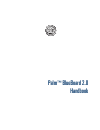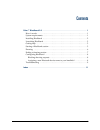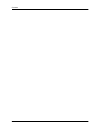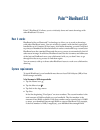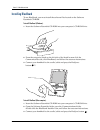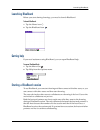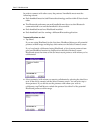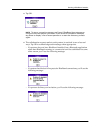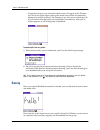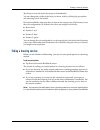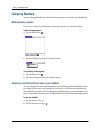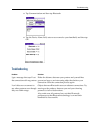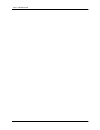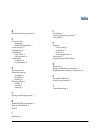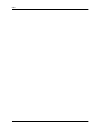Summary of BlueBoard 2.0
Page 1
Palm ™ blueboard 2.0 handbook.
Page 2
Copyright © 2002 palm, inc. All rights reserved. Graffiti, hotsync, and palm os are registered trademarks of palm, inc. The hotsync logo, palm, and the palm logo are trademarks of palm, inc. Palm, inc. Uses the bluetooth trademarks under express license from bluetooth sig, inc. U.S.A. All other bran...
Page 3
Iii palm™ blueboard 2.0 . . . . . . . . . . . . . . . . . . . . . . . . . . . . . . . . . . . . . . . . . . . . 1 how it works . . . . . . . . . . . . . . . . . . . . . . . . . . . . . . . . . . . . . . . . . . . . . . . . . . . . . . . 1 system requirements . . . . . . . . . . . . . . . . . . . . ....
Page 4
Contents iv.
Page 5
1 palm ™ blueboard 2.0 palm™ blueboard 2.0 allows you to wirelessly share and create drawings with other blueboard 2.0 users. How it works blueboard relies on bluetooth™ technology to allow you to work on drawings with other blueboard users. You can wirelessly connect with similarly equipped handhel...
Page 6
Palm™ blueboard 2.0 2 installing blueboard to use blueboard, you must install the software files located on the software essentials cd-rom. To install blueboard (windows): 1. Insert the software essentials cd-rom into your computer’s cd-rom drive. 2. From the categories listed on the left side of th...
Page 7
Launching blueboard 3 launching blueboard before you start sharing drawings, you need to launch blueboard. To launch blueboard: 1. Tap the home icon . 2. Tap the blueboard icon . Getting help if you need assistance using blueboard, you can open blueboard help. To access blueboard help: 1. Tap the me...
Page 8
Palm™ blueboard 2.0 4 in order to connect with other users, the partners’ handhelds must meet the following criteria: ■ each handheld must include bluetooth technology and be within 30 feet of each other. ■ the bluetooth preferences on each handheld must be set so that bluetooth communication is on ...
Page 9
Starting a blueboard session 5 3. Tap ok. Note to stop a connection attempt, tap cancel. Blueboard then attempts to connect to the next partner you chose. If you cancel all connection attempts, tap share to display a list of recent partners or to start the discovery process again. 4. The collaborati...
Page 10
Palm™ blueboard 2.0 6 – if a partner accepts your invitation, their name will appear in the partners pick list in the upper-right corner of the main screen when all connection attempts have been resolved. Tap partners to see who you are sharing with. If you started drawing before you established a c...
Page 11
Ending a drawing session 7 tap erase to erase the entire drawing on all handhelds. You can change the width of the lines you draw with by clicking the pen palette and choosing a new line width. On color handhelds, what you draw is shown in a unique color. Tap partners to see the color assignments. B...
Page 12
Palm™ blueboard 2.0 8 configuring blueboard you can change blueboard to block drawing requests or to name your handheld. Blocking drawing requests if you don’t want to be bothered by drawing requests, you can block them. To block all drawing requests: 1. Tap the menu icon . 2. Tap block requests fro...
Page 13
Troubleshooting 9 3. Tap communication and then tap bluetooth. 4. Tap the device name field, enter a new name for your handheld, and then tap ok. Troubleshooting problem solution i get a message that says i lost the connection with my partner. Either the distance between your partner and yourself ha...
Page 14
Palm™ blueboard 2.0 10
Page 15
11 index b blocking drawing requests 8 c color of edits changing 7 default assignments 7 color selector 7 configuring 8 connecting with a host 6 with partners 4 connection problems 9 requirements 4 d device name 8 drawing requests accepting 6 blocking 8 making 4 drawing session ending 7 leaving 7 st...
Page 16
Index 12.