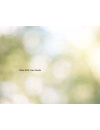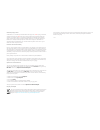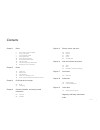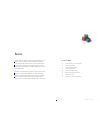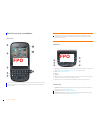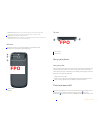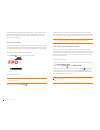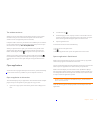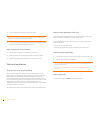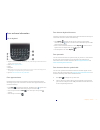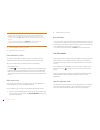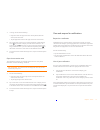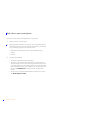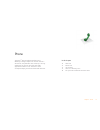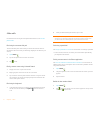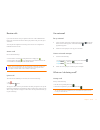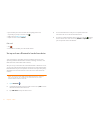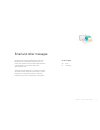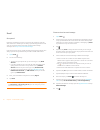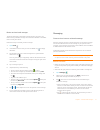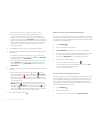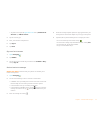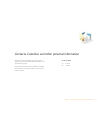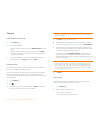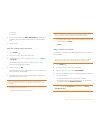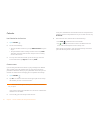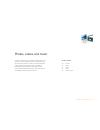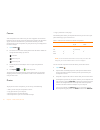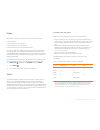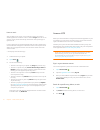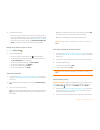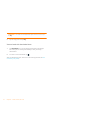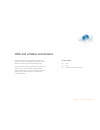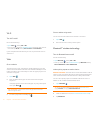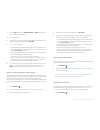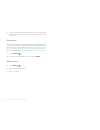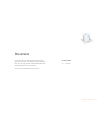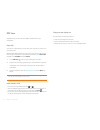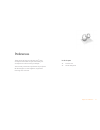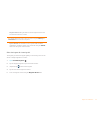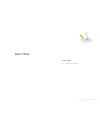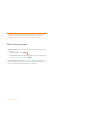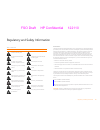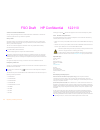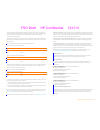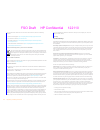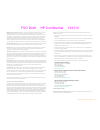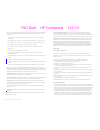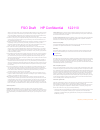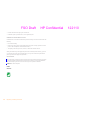- DL manuals
- Palm
- Cell Phone
- BROU
- User Manual
Palm BROU User Manual - Fpo
6
Chapter 1 : Basics
Get to know your smartphone
Front view
* Connect the magnetic end of the USB cable to charge your smartphone battery or copy
files. Connect the magnetic end of the 3.5mm headset adapter provided to connect a
3.5mm headset.
Keyboard
1
Option:
Press to enter numbers, punctuation, and symbols that appear above the letters on
the keys (see
Enter alternate keyboard characters
), or to move the cursor.
2
Shift:
See
Enter uppercase letters
.
3
Space
4
Backspace
5
Enter:
Press to enter a line return (for example, in a memo or in an email message you are
composing) or to accept information you entered in a field.
6
Sym:
Press to enter symbols and accented characters that don't appear on the keys.
Touchscreen
1
Application name:
Displays the name of the currently open application. Drag down over
the app name to open the
application menu
.
2
Launcher:
See
Open an application in the Launcher
.
3
Connection icons:
Show the status of wireless service connections and battery strength.
Drag down over the icons to open the
connection menu
.
FPO
TIP
Be careful not to scratch, crush, or apply too much pressure on the
touchscreen. Do not store your smartphone in a place where other items might
damage it. Do not use harsh chemicals, cleaning solvents, or aerosols to clean the
phone or its accessories.
FPO
Summary of BROU
Page 1
Palm xxx user guide.
Page 2
Intellectual property notices © 2010 palm, inc., a subsidiary of hewlett-packard company. Palm, xxx , synergy, touchstone, webos, and the palm and xxx logos are among the trademarks or registered trademarks owned by or licensed to palm, inc. Microsoft and outlook are trademarks of the microsoft grou...
Page 3
Contents 3 contents chapter 1 basics 6 get to know your smartphone 7 set up your phone 7 turn the phone on/off 9 open applications 10 work with applications 11 enter and save information 12 use the menus 13 view and respond to notifications 14 find info on your smartphone chapter 2 phone 16 make cal...
Page 4
4 contents.
Page 5
Chapter 1 : basics 5 basics you’re about to discover the many things about your palm ® xxx smartphone that will help you better manage your life and have fun, too. As you become more familiar with your smartphone, you’ll want to personalize the settings and add applications to make it uniquely yours...
Page 6: Fpo
6 chapter 1 : basics get to know your smartphone front view * connect the magnetic end of the usb cable to charge your smartphone battery or copy files. Connect the magnetic end of the 3.5mm headset adapter provided to connect a 3.5mm headset. Keyboard 1 option: press to enter numbers, punctuation, ...
Page 7: Fpo
Chapter 1 : basics 7 4 page indicators: show how many launcher pages are to the right or the left of the currently displayed page. Swipe left or right on the screen to see other pages. 5 page name: tap and hold to change the name. 6 notification icons: show missed calls, new voicemail and email mess...
Page 8: Fpo
8 chapter 1 : basics organizer features of your device (calendar, contacts, tasks, memos, and so on) without turning on the phone and other wireless features. Also, when the screen is turned off, the phone can be on and ready for you to receive phone calls or messages. Turn the screen on/off turn th...
Page 9
Chapter 1 : basics 9 turn wireless services on when you turn on your phone, it automatically connects to your mobile network so that you can make and receive phone calls and use other wireless services (if supported by the local network). If airplane mode is turned on, you need to turn it off before...
Page 10
10 chapter 1 : basics 1 drag up slowly from the gesture area to the screen. Note don’t confuse this “drag up” with the up gesture, which is a flick up from the gesture area to the screen that displays card view. 2 move your finger to the application icon. When you see the app name appear, lift your ...
Page 11
Chapter 1 : basics 11 enter and save information use the keyboard 1 option: press to enter numbers, punctuation, and symbols that appear above the letters on the keys, or to move the cursor . 2 shift: see enter uppercase letters . 3 space 4 backspace 5 enter: press to enter a line return (for exampl...
Page 12
12 chapter 1 : basics 3 scroll to find the character you want. 4 tap the character to insert it. Enter information in a field you can enter information in a field by typing or by pasting previously copied information. The auto-correct feature works with all text fields. To accept the information you...
Page 13
Chapter 1 : basics 13 1 in an app, do one of the following: • drag down from the upper-left corner of the phone (above the screen) onto the screen. • tap the application name in the upper-left corner of the screen. 2 tap a menu item to open it. If a menu item displays a right-pointing arrow , tap th...
Page 14
14 chapter 1 : basics find info on your smartphone you can search for contacts and applications on your phone. 1 open card view or the launcher. 2 begin typing the search term. As you type, your smartphone displays the following items whose name matches the characters you entered. As you continue ty...
Page 15
Chapter 2 : phone 15 phone your palm ® xxx smartphone enables you to effectively manage multiple calls. You can answer a second call, swap between calls, and set up a six-way conference call. You can also work with other applications while on a call. Your palm ® xxx smartphone helps you to do all th...
Page 16
16 chapter 2 : phone make calls for information on turning the smartphone off and back on, see turn the phone on/off . Dial using the onscreen dial pad the onscreen dial pad is useful when you need to dial numbers that are expressed as letters and when you need large, brightly lit numbers that you c...
Page 17
Chapter 2 : phone 17 receive calls if you want to answer calls, your phone must be on. This is different from having only the screen turned on. When your phone is off, your calls go to voicemail. You can pick the ringtone for incoming calls. You can set a ringtone for individual contacts as well. An...
Page 18
18 chapter 2 : phone • open the dial pad to enter numbers for navigating phone trees, responding to prompts, and so on: tap . • add a call: see make a second call . • adjust call volume: press volume . End a call • tap . • if a headset is attached, press the headset button. Set up and use a bluetoot...
Page 19
Chapter 3 : email and other messages 19 email and other messages enjoy the ease and speed of keeping in touch with friends, family, and colleagues anywhere you can access your wireless service provider’s data network or a wi-fi network. You can send and receive attachments as well. And keep the mess...
Page 20
20 chapter 3 : email and other messages email set up email follow this procedure if you have a common email provider, for example, aol, earthlink, or yahoo! If you are setting up the email application to work with your corporate email account that uses microsoft exchange activesync, see set up email...
Page 21
Chapter 3 : email and other messages 21 receive and read email messages the email application synchronizes messages anytime you open a mail folder. It also synchronizes messages on an automatic schedule—the default interval is every 20 minutes. Follow these steps to manually retrieve messages. 1 ope...
Page 22
22 chapter 3 : email and other messages • enter a phone number for a recipient who is not a contact. • do you need to enter a short code that contains letters—for example, to text a vote to a tv poll or to make a donation to a charity? Use the keyboard to enter it; just press the letter keys and tap...
Page 23
Chapter 3 : email and other messages 23 • any other time: open the application menu and tap preferences & accounts . Tap add im account . 3 tap the account type. 4 enter your username and password. 5 tap sign in . 6 tap done . Sign out of an im account 1 open messaging . 2 tap buddies . 3 tap the st...
Page 24
24 chapter 3 : email and other messages.
Page 25
Chapter 4 : contacts, calendar, and other personal information 25 contacts, calendar, and other personal information your palm ® xxx smartphone is all you need to organize your personal information and keep it with you wherever you go. All your personal information is backed up and kept private eith...
Page 26
26 chapter 4 : contacts, calendar, and other personal information contacts use contacts for the first time 1 open contacts . 2 do one of the following: • to set up an online account to sync: tap add an account and go to step 3. • to open contacts without creating an online account: tap done . This o...
Page 27
Chapter 4 : contacts, calendar, and other personal information 27 • company • nickname 3 for more search options, tap global address search . (this option is available if you are using microsoft exchange with a global address list.) 4 tap the contact. View, edit, or delete contact information 1 open...
Page 28
28 chapter 4 : contacts, calendar, and other personal information calendar use calendar for the first time 1 open calendar . 2 do one of the following: • to set up an online account to sync: tap add an account and go to step 3. • to open calendar without creating an online account: tap done . This o...
Page 29
Chapter 5 : photos, videos, and music 29 photos, videos, and music there’s no need to carry a separate media player; you can play music and videos, and view photos, on your palm ® xxx smartphone. Listen to music through the built-in speaker or through a 3.5mm headset or headphones (sold separately)....
Page 30
30 chapter 5 : photos, videos, and music camera your smartphone comes with an easy-to-use 5-megapixel camera with an led flash. You can use the camera to take pictures, and then use the photos app to view them and send them to your friends and family. To add a personal touch to your smartphone, use ...
Page 31
Chapter 5 : photos, videos, and music 31 videos to get videos on your smartphone, you can do any of the following: • record a video. • copy videos from your computer. • receive videos as email attachments. • receive videos as part of a multimedia message. You can view drm-free videos that you receiv...
Page 32
32 chapter 5 : photos, videos, and music listen to music after you begin to play music, music continues to play if you switch to another application, turn off the screen, or slide the ringer switch off. If a call comes in, music pauses automatically and resumes when you hang up or ignore the call. I...
Page 33
Chapter 5 : photos, videos, and music 33 4 do one of the following: • if the item you want appears on the screen, tap the song, album, or artist name. Tapping the name of a song plays the preview; tapping its price gives you the option to buy it (see preview and buy a song ). • if the item you want ...
Page 34
34 chapter 5 : photos, videos, and music important your credit card is charged for the price of an item as soon as you tap buy . 3 tap the song price and tap buy . View and work with downloaded items 1 tap download on any screen displaying this button. This displays items that you are currently down...
Page 35
Chapter 6 : web and wireless connections 35 web and wireless connections with your wireless service provider’s network and your palm ® xxx smartphone’s web browser, you can take the web with you almost anywhere you go. You can use your phone’s wi-fi feature to connect to a public, work, or home netw...
Page 36
36 chapter 6 : web and wireless connections wi-fi turn wi-fi on/off do one of the following: • open wi-fi , and tap on or off . • from any screen: open the connection menu in the upper-right corner of the screen, tap wi-fi , and tap turn on wi-fi or turn off wi-fi . If your smartphone finds the netw...
Page 37
Chapter 6 : web and wireless connections 37 4 tap the type field, and tap audio , keyboard , or other to filter the list of discoverable bluetooth devices. 5 tap a device name. 6 if a passkey is not required, pairing is complete when the devices list appears. If a passkey is required, tap yes, allow...
Page 38
38 chapter 6 : web and wireless connections 2 tap the connected device name to disconnect from it. Or tap another device name to disconnect from the current device and connect to the new device. Delete a device deleting a device means you end the relationship you created between your smartphone and ...
Page 39
Chapter 7 : documents 39 documents your palm ® xxx smartphone enables you to take your office with you—including your microsoft office files. You can view and search microsoft word, excel ® , and powerpoint ® files on your phone. You can also view pdf files on your phone. In this chapter 40 pdf view.
Page 40
40 chapter 7 : documents pdf view with pdf view, you can view pdf (adobe acrobat) files on your smartphone. Open a file you can view a pdf file that you copy from your computer or receive as an email attachment. Before you begin before you put a file on your phone, make sure you have enough storage ...
Page 41
Chapter 8 : preferences 41 preferences there are lots of ways to make your palm ® xxx smartphone work better for you. Personalize your smartphone to make it match your lifestyle. You can easily customize many features of your phone like the wallpaper, screen brightness, ringtone for incoming calls, ...
Page 42
42 chapter 8 : preferences screen & lock change screen brightness 1 open screen & lock . 2 under screen , drag the brightness slider to the preferred level. Set the interval for turning the screen off automatically by default, your screen turns off after one minute of inactivity to save battery powe...
Page 43
Chapter 8 : preferences 43 ringtone volume: drag the slider to set the ringtone volume. This also sets the clock alarm volume. System sounds: set whether to turn on systemwide sounds for notifications, transitions, shutter click, and the like. Drag the volume slider to set the system sounds volume. ...
Page 44
44 chapter 8 : preferences.
Page 45
Chapter 9 : learn more 45 learn more in this chapter 46 while using your phone.
Page 46
46 chapter 9 : learn more warning please refer to reg for information that hleps you safely use your phone. Failure to read and follow the important safety information in this guide may result in serious bodily injury, death, or property damage. While using your phone • on-device help: read short ho...
Page 47
Regulatory and safety information 251 regulatory and safety information fcc statements this equipment has been tested and found to comply with the limits for a class b digital device, pursuant to part 15 of the fcc rules. These limits are designed to provide reasonable protection against harmful int...
Page 48
252 regulatory and safety information antenna care/unauthorized modifications use only the supplied integral antenna. Unauthorized antenna modifications or attachments could damage the unit and may violate fcc regulations. Industry canada operation is subject to the following two conditions: (1) thi...
Page 49
Regulatory and safety information 253 as sar is measured utilizing the device's highest transmitting power, the actual sar of this device while operating is typically below that indicated below. This is due to automatic changes to the power level of the device to ensure it only uses the minimum powe...
Page 50
254 regulatory and safety information for more information about hp’s commitment to the environment, refer to the following websites: • global citizenship report: hp.Com/hpinfo/globalcitizenship/gcreport/index.Html • environmental website: hp.Com/environment • iso 14001 certificate: hp.Com/hpinfo/gl...
Page 51
Regulatory and safety information 255 blackouts and seizures: blinking lights, such as those experienced with television or playing video games may cause some people to experience blackout or seizure, even if never experienced before. In the event a smartphone user should experience any disorientati...
Page 52
256 regulatory and safety information you must always switch off your smartphone wherever the use of a smartphone is prohibited. Use of your smartphone is subject to safety measures designed to protect users and their environment. • always treat your smartphone and its accessories with care and keep...
Page 53
Regulatory and safety information 257 ability to hear other sounds. Use of such a headset while operating a motor vehicle or riding a bicycle may create a serious hazard to you and/or others, and may be illegal. If you must use a stereo headset while driving, place a speaker in only one ear. Leave t...
Page 54
258 regulatory and safety information • increase the relative humidity of your environment. • install esd-specific prevention items, such as grounding mats. Conditions that enhance esd occurrences conditions that can contribute to the buildup of static electricity in the environment include the foll...